这里写自定义目录标题
官方资料
效果展示
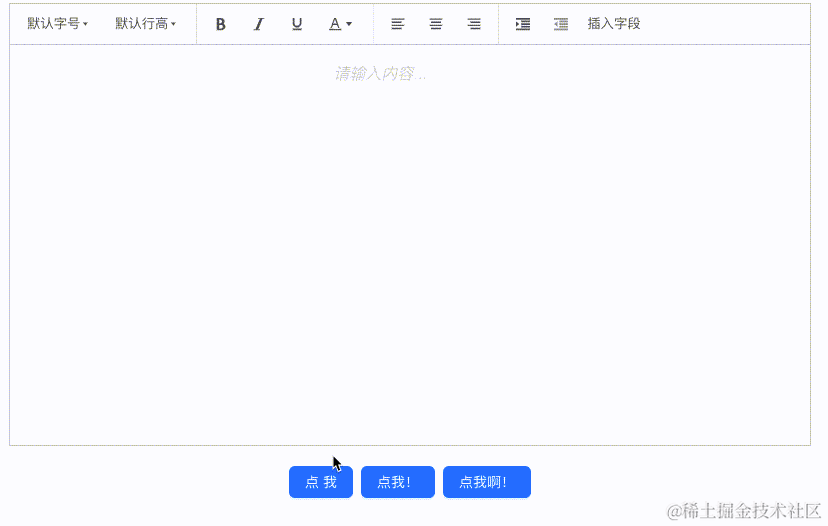
准备工作
这里按照 wangEditor 官网提供的 Vue3 Demo 操作就行,下面的内容可以直接跳过
安装
yarn add @wangeditor/editor
# 或者 npm install @wangeditor/editor --save
yarn add @wangeditor/editor-for-vue@next
# 或者 npm install @wangeditor/editor-for-vue@next --save
使用
模版
<template>
<div style="border: 1px solid #ccc">
<Toolbar
style="border-bottom: 1px solid #ccc"
:editor="editorRef"
:defaultConfig="toolbarConfig"
:mode="mode"
/>
<Editor
style="height: 500px; overflow-y: hidden;"
v-model="valueHtml"
:defaultConfig="editorConfig"
:mode="mode"
@onCreated="handleCreated"
/>
</div>
</template>
script
<script>
import '@wangeditor/editor/dist/css/style.css' // 引入 css
import { onBeforeUnmount, ref, shallowRef, onMounted } from 'vue'
import { Editor, Toolbar } from '@wangeditor/editor-for-vue'
export default {
components: { Editor, Toolbar },
setup() {
// 编辑器实例,必须用 shallowRef
const editorRef = shallowRef()
// 内容 HTML
const valueHtml = ref('<p>hello</p>')
// 模拟 ajax 异步获取内容
onMounted(() => {
setTimeout(() => {
valueHtml.value = '<p>模拟 Ajax 异步设置内容</p>'
}, 1500)
})
const toolbarConfig = {}
const editorConfig = { placeholder: '请输入内容...' }
// 组件销毁时,也及时销毁编辑器
onBeforeUnmount(() => {
const editor = editorRef.value
if (editor == null) return
editor.destroy()
})
const handleCreated = (editor) => {
editorRef.value = editor // 记录 editor 实例,重要!
}
return {
editorRef,
valueHtml,
mode: 'default', // 或 'simple'
toolbarConfig,
editorConfig,
handleCreated
};
}
}
</script>
demo
到这里我们就有了一个默认的富文本编辑器
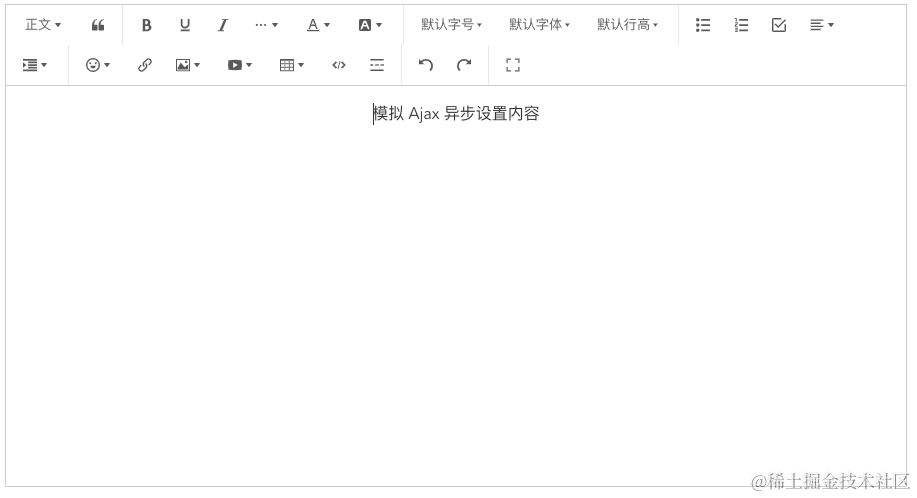
自定义扩展功能(下拉框)
主要是参考官网提供的 SelectMenu 这部分的文档
第一,定义菜单class
import { IDomEditor, ISelectMenu } from '@wangeditor/editor'
class MySelectMenu implements ISelectMenu {
// 自带的字段
title: string
tag: string
width: number
// 自定义的字段
defineTitle: object //下拉框显示的名字
dataName: string //下拉框选项值对应editor实例中的字段名,通过editor[dataName]=[]设置值
options: any
// 使用类时需要接受一个参数 dataName
constructor(dataName: any) {
this.title = 'select'
this.tag = 'select'
this.width = 60
this.dataName = dataName
this.defineTitle = {
value: 'title',
text: '插入字段',
styleForRenderMenuList: { display: 'none' }
}
}
// 下拉框的选项
getOptions(editor) {
// 这里我将下拉框选项的值存在了 editor 实例中,以便可以动态改变选项值
const displayOptions = editor[this.dataName].data || []
this.options = [this.defineTitle, ...displayOptions]
return this.options
}
// 菜单是否需要激活(如选中加粗文本,“加粗”菜单会激活),用不到则返回 false
isActive(editor: IDomEditor): boolean {
return false
}
// 获取菜单执行时的 value ,用不到则返回空 字符串或 false
getValue(editor: IDomEditor): string | boolean {
return 'title' // 为了不改变下拉框的标题,永远返回 'title'
}
// 菜单是否需要禁用(如选中 H1 ,“引用”菜单被禁用),用不到则返回 false
isDisabled(editor: IDomEditor): boolean {
return false
}
// 点击菜单时触发的函数
exec(editor: IDomEditor, value: string | boolean) {
// 向富文本中插入选中项
editor.insertText(`value`)
}
}
第二,注册菜单到 wangEditor
参考官网文档中的 注册菜单到 wangEditor
先根据菜单 class 来定义菜单配置
const menu1Conf = {
key: 'mySelect1', // 定义 menu key :要保证唯一、不重复(重要)
factory() {
return new MySelectMenu() //就是上面我们定义的class
},
}
然后,再把菜单注册到 wangEditor 。
import { Boot } from '@wangeditor/editor'
Boot.registerMenu(menu1Conf)
第三,插入菜单到工具栏
参考官网文档中的 插入菜单到工具栏
不过我是在初始化的时候就配置了,没有再另外插入。在 toolbarConfig 中可以配置自己想要的菜单。
const toolbarConfig = {
toolbarKeys: [
'fontSize',
'lineHeight',
'|',
'bold',
'italic',
'underline',
'color',
'|',
'|',
'justifyLeft',
'justifyCenter',
'justifyRight',
'|',
'indent',
'delIndent',
'mySelect1' //自己扩展的下拉框,不过要注意一定要注册后才能写入
]
}
最终代码
这里就自己定义的 MySelectMenu 这个类新建了一个 selectTest.ts 文件,其余的都一股脑的塞进 editorDemo.vue 文件中了。由于就增加一个自定义配置,所以很多地方就直接写死了…
selectTest.ts
import { IDomEditor, ISelectMenu } from '@wangeditor/editor'
class MySelectMenu implements ISelectMenu {
// 自带的字段
title: string
tag: string
width: number
// 自定义的字段
defineTitle: object
dataName: string //下拉框选项值对应editor实例中的字段名,通过editor[dataName]=[]设置值
options: any
constructor(dataName: any) {
this.title = 'select'
this.tag = 'select'
this.width = 60
this.dataName = dataName
this.defineTitle = {
value: 'title',
text: '插入字段',
styleForRenderMenuList: { display: 'none' }
}
}
// 下拉框的选项
getOptions(editor: any) {
// 这里我将下拉框选项的值存在了 editor 实例中,以便可以动态改变选项值
const displayOptions = editor[this.dataName].data || []
this.options = [this.defineTitle, ...displayOptions]
return this.options // 这里返回的就是显示在下拉框选项上的值
}
// 菜单是否需要激活(如选中加粗文本,“加粗”菜单会激活),用不到则返回 false
isActive(editor: IDomEditor): boolean {
return false
}
// 获取菜单执行时的 value ,用不到则返回空 字符串或 false
getValue(editor: IDomEditor): string | boolean {
return 'title' // 为了不改变下拉框的标题,永远返回 'title'
}
// 菜单是否需要禁用(如选中 H1 ,“引用”菜单被禁用),用不到则返回 false
isDisabled(editor: IDomEditor): boolean {
return false
}
// 点击菜单时触发的函数
exec(editor: IDomEditor, value: string | boolean) {
// 向富文本中插入选中项
editor.insertText(`${value}`)
}
}
export default MySelectMenu
editorDemo.vue
<template>
<div class="editorDemo">
<div style="border: 1px solid #ccc; width: 800px">
<Toolbar
style="border-bottom: 1px solid #ccc"
:editor="editorRef"
:defaultConfig="toolbarConfig"
:mode="mode"
/>
<Editor
style="height: 400px; overflow-y: hidden"
v-model="valueHtml"
:defaultConfig="editorConfig"
:mode="mode"
@onCreated="handleCreated"
/>
</div>
</div>
<a-space wrap style="margin-top: 20px">
<a-button type="primary" @click="updateSelectOptionData(0)">点我</a-button>
<a-button type="primary" @click="updateSelectOptionData(1)"
>点我!</a-button
>
<a-button type="primary" @click="updateSelectOptionData(2)"
>点我啊!</a-button
>
</a-space>
</template>
<script>
import "@wangeditor/editor/dist/css/style.css"; // 引入 css
import { onBeforeUnmount, ref, shallowRef, onMounted } from "vue";
import { Editor, Toolbar } from "@wangeditor/editor-for-vue";
import { Boot } from "@wangeditor/editor";
import MySelectMenu from "@/editor/selectTest";
export default {
components: { Editor, Toolbar },
setup() {
// 编辑器实例,必须用 shallowRef
const editorRef = shallowRef();
// 内容 HTML
const valueHtml = ref("");
// --------注册自定义扩展菜单,因为只有一个,我直接写死了---------------
const selectOption = ref({
key: "mySelect1",
dataName: "selectData",
data: [
{ value: "北京", text: "北京" },
{ value: "上海", text: "上海" },
{ value: "深圳", text: "深圳" },
],
});
const menu1Conf = {
key: selectOption.value.key, // 定义 menu key :要保证唯一、不重复(重要)
factory() {
return new MySelectMenu(selectOption.value.dataName);
},
};
Boot.registerMenu(menu1Conf);
// ----------------------------------------------------------------
//自定义工具栏的菜单配置
const toolbarConfig = {
toolbarKeys: [
"fontSize",
"lineHeight",
"|",
"bold",
"italic",
"underline",
"color",
"|",
"|",
"justifyLeft",
"justifyCenter",
"justifyRight",
"|",
"indent",
"delIndent",
"mySelect1",
],
};
const editorConfig = { placeholder: "请输入内容..." };
// 组件销毁时,也及时销毁编辑器
onBeforeUnmount(() => {
const editor = editorRef.value;
if (editor == null) return;
editor.destroy();
});
const handleCreated = (editor) => {
editorRef.value = editor; // 记录 editor 实例,重要!
// 我将下拉框选项的值保存在了 editor实例 身上
editorRef.value[selectOption.value.dataName] = {
data: selectOption.value.data,
};
};
const dataTest = [
[
{ value: "北京", text: "北京" },
{ value: "上海", text: "上海" },
{ value: "深圳", text: "深圳" },
],
[
{ value: "汽车", text: "汽车" },
{ value: "大汽车", text: "大汽车" },
{ value: "超级大汽车", text: "超级大汽车" },
],
[
{ value: "火车", text: "火车" },
{ value: "上海", text: "上海" },
{ value: "飞机", text: "飞机" },
],
];
const updateSelectOptionData = (index) => {
selectOption.value.data = dataTest[index];
if (editorRef.value == null) return;
// 主要就是更新 实例 中存的值
editorRef.value[selectOption.value.dataName] = {
data: selectOption.value.data,
};
};
return {
editorRef,
valueHtml,
mode: "default", // 或 'simple'
toolbarConfig,
editorConfig,
handleCreated,
updateSelectOptionData,
};
},
};
</script>
<style scoped>
.editorDemo {
display: flex;
justify-content: center;
align-items: center;
}
</style>





















 1365
1365











 被折叠的 条评论
为什么被折叠?
被折叠的 条评论
为什么被折叠?








