/**
* Created by targetcloud on 2016/12/17.
*/
import React, { Component } from 'react';
import {
AppRegistry,
StyleSheet,
Text,
View,
Image,
TextInput
} from 'react-native';
var Dimensions = require('Dimensions');
var {width,height} = Dimensions.get('window');
class loginView extends Component {
render() {
return (
<View style={styles.container}>
<Image source={require('./img/targetcloud.png')} style={styles.tgIconStyle}/>
<TextInput placeholder={'请输入用户名'} style={styles.tgTextInputStyle} />
<TextInput placeholder={'请输入密码'} password={true} style={styles.tgTextInputStyle} />
<View style={styles.tgLoginBtnStyle}>
<Text style={{color:'white'}}>登录</Text>
</View>
<View style={styles.tgSettingStyle}>
<Text>无法登录</Text>
<Text>新用户</Text>
</View>
<View style={styles.tgOtherLoginStyle}>
<Text>其他登录方式: </Text>
<Image source={require('./img/icon2.png')} style={styles.tgOtherImageStyle} />
<Image source={require('./img/icon3.png')} style={styles.tgOtherImageStyle} />
<Image source={require('./img/icon4.png')} style={styles.tgOtherImageStyle} />
</View>
</View>
);
}
}
const styles = StyleSheet.create({
container: {
flex: 1,
alignItems:'center'
},
tgIconStyle:{
width:80,
height:80,
marginTop:60,
marginBottom:30,
borderRadius:40,
borderWidth:1,
borderColor:'grey'
},
tgTextInputStyle:{
width:width*0.8,
height:38,
borderColor: 'lightgrey',
borderWidth: 1,
marginBottom:8,
borderRadius:4,
textAlign:'left',
alignSelf:'center'
},
tgLoginBtnStyle:{
height:38,
width:width*0.8,
backgroundColor:'#00BB00',
marginTop:8,
marginBottom:20,
justifyContent:'center',
alignItems:'center',
borderRadius:4
},
tgSettingStyle:{
flexDirection:'row',
width:width*0.8,
justifyContent:'space-between'
},
tgOtherLoginStyle:{
flexDirection:'row',
alignItems:'center',
position:'absolute',
bottom:width*0.1,
left:width*0.1
},
tgOtherImageStyle:{
width:40,
height:40,
borderRadius:20,
marginLeft:8
}
});
module.exports = loginView;
/**
* Sample React Native App
* https://github.com/facebook/react-native
* @flow
*/
import React, { Component } from 'react';
import {
AppRegistry,
StyleSheet,
Text,
View,
Image,
TextInput
} from 'react-native';
var LoginView = require('./loginView');
export default class ARNDemo extends Component {
render() {
return (
<LoginView />
);
}
}
AppRegistry.registerComponent('ARNDemo', () => ARNDemo);
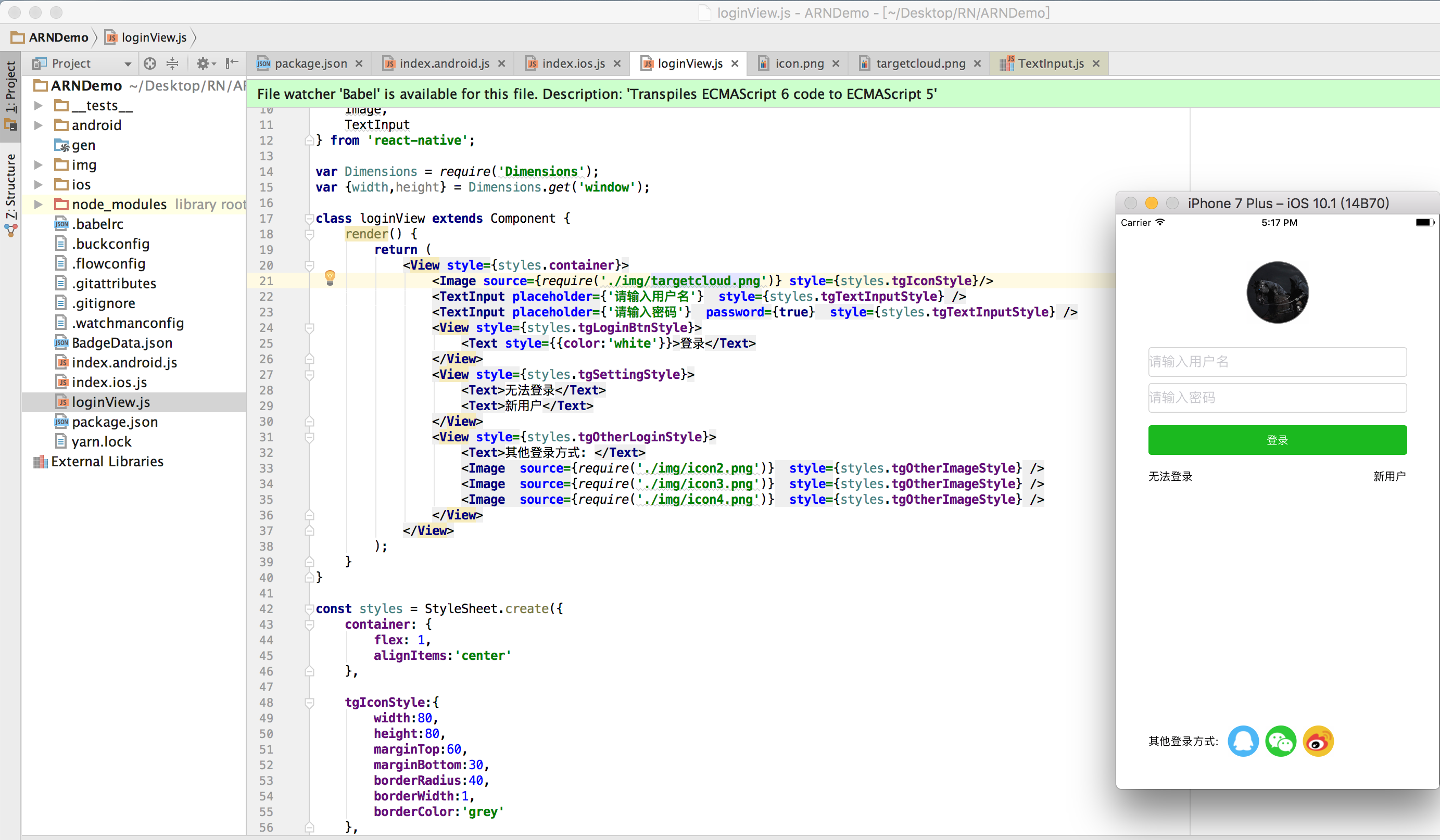
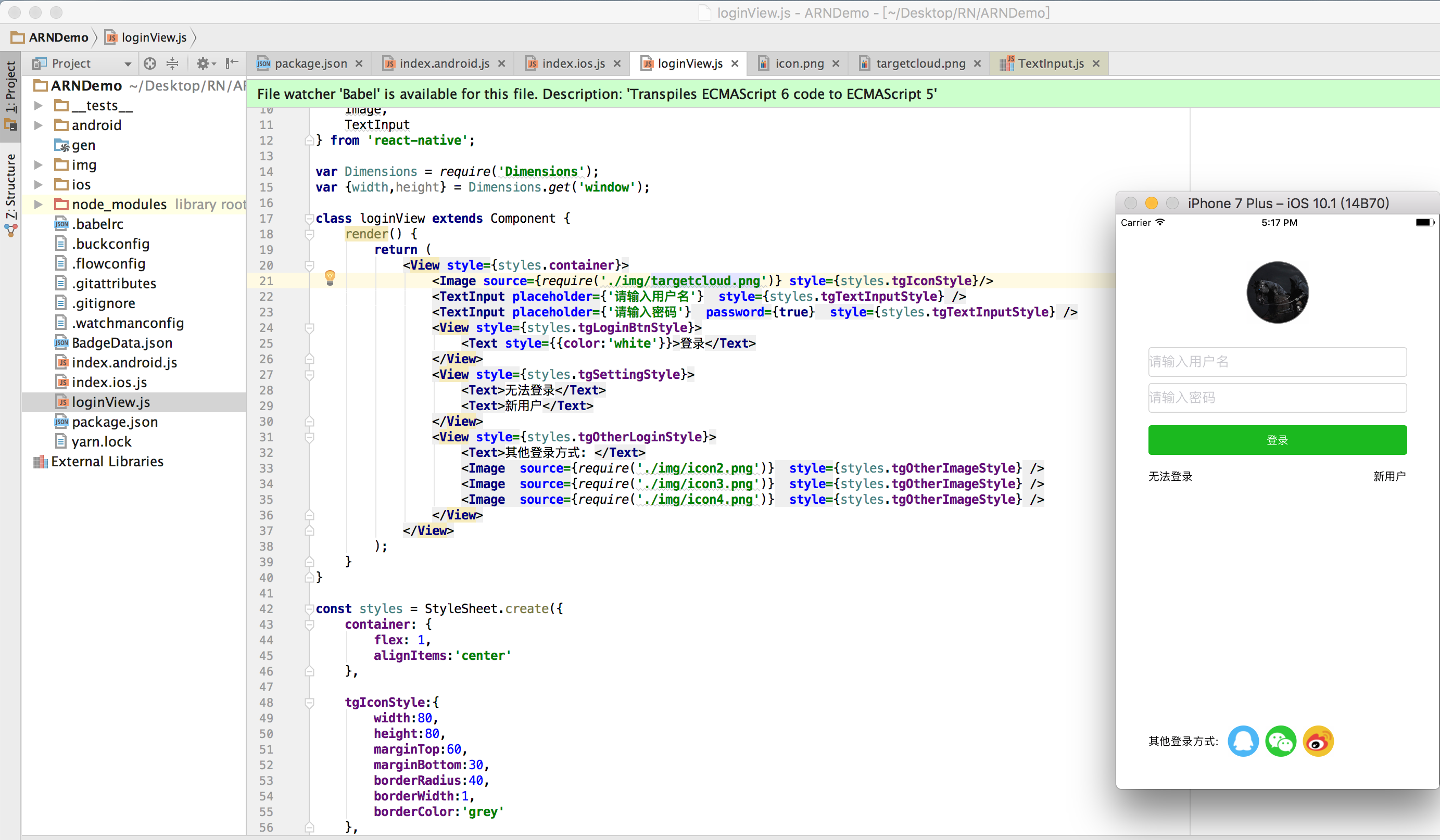





















 1080
1080

 被折叠的 条评论
为什么被折叠?
被折叠的 条评论
为什么被折叠?








