本文地址: http://blog.csdn.net/caroline_wendy/article/details/50756717
本文的合集已经编著成书,高级Android开发强化实战,欢迎各位读友的建议和指导。在京东即可购买:https://item.jd.com/12385680.html

Android的Material Design设计理念, 带来很多绚丽的动画效果. 在页面切换中, 最常用的就是SharedElementTransition, 通过设置控件的变换方式, 在进入时把控件变换为页面, 在退出时, 把页面变换为控件, 同时, 可以设置控件移动的轨迹. 这样的控件, 可以应用于消息通知, 或者广告显示, 提供非常好的用户体验. 那么是如何实现的呢?
随着厂商的版本迭代, 超过三分之一的手机都是5.0以上的操作系统, 随着更多便宜的低端手机普及5.0+系统(如红米系列), 给用户带来更好的体验, 会大大增加应用留存率.
本文主要内容:
(1) 修改分享元素的滑动轨迹, 以90°圆弧方式出现和返回, 即transition动画.
(2) 生成和销毁页面的爆炸和凝聚效果, 即CircularReveal的使用方式.
本文源码的GitHub下载地址.
最终动画效果
1. 首页
新建一个含义Fab按钮的HelloWorld工程. 添加ButterKnife和Lambda库.
设置Fab按钮的跳转事件.
// Fab的跳转事件
public void startOtherActivity(View view) {
if (Build.VERSION.SDK_INT >= Build.VERSION_CODES.LOLLIPOP) {
ActivityOptions options =
ActivityOptions.makeSceneTransitionAnimation(this, mFab, mFab.getTransitionName());
startActivity(new Intent(this, OtherActivity.class), options.toBundle());
} else {
startActivity(new Intent(this, OtherActivity.class));
}
}确保版本号大于5.0, 支持Material Design的动画效果.
设置Fab的TransitionName, 即变化名称.
<android.support.design.widget.FloatingActionButton
android:id="@+id/fab"
android:layout_width="wrap_content"
android:layout_height="wrap_content"
android:layout_gravity="bottom|end"
android:layout_margin="@dimen/fab_margin"
android:clickable="true"
android:onClick="startOtherActivity"
android:src="@android:drawable/ic_dialog_email"
android:transitionName="@string/other_transition_name"
tools:targetApi="lollipop"/>注意android:transitionName属性, 表示变换名称.
2. 跳转页
页面由背景, 变化控件, 关闭控件, 这三部分组成.
<?xml version="1.0" encoding="utf-8"?>
<RelativeLayout
android:id="@+id/other_rl_container"
xmlns:android="http://schemas.android.com/apk/res/android"
xmlns:app="http://schemas.android.com/apk/res-auto"
xmlns:tools="http://schemas.android.com/tools"
android:layout_width="match_parent"
android:layout_height="match_parent"
android:background="@android:color/transparent">
<android.support.design.widget.FloatingActionButton
android:id="@+id/other_fab_circle"
android:layout_width="wrap_content"
android:layout_height="wrap_content"
android:layout_centerInParent="true"
android:transitionName="@string/other_transition_name"
app:backgroundTint="@color/colorAccent"
app:elevation="0dp"
app:fabSize="normal"
app:pressedTranslationZ="8dp"
tools:targetApi="21"/>
<TextView
android:id="@+id/other_tv_container"
android:layout_width="match_parent"
android:layout_height="match_parent"
android:background="@color/colorAccent"
android:gravity="center"
android:text="@string/other_text"
android:textColor="@android:color/white"
android:textSize="40sp"
android:textStyle="bold"
android:visibility="invisible"
tools:visibility="visible"/>
<ImageView
android:id="@+id/other_iv_close"
android:layout_width="wrap_content"
android:layout_height="wrap_content"
android:clickable="true"
android:contentDescription="@null"
android:onClick="backActivity"
android:src="@drawable/ic_close_white"
android:visibility="invisible"/>
</RelativeLayout>注意, 变换控件FloatingActionButton与主页的变换控件有相同的transitionName.
显示逻辑, 设置入场和退场动画, 爆炸的动画效果.
@Override protected void onCreate(@Nullable Bundle savedInstanceState) {
super.onCreate(savedInstanceState);
setContentView(R.layout.activity_other);
ButterKnife.bind(this);
if (Build.VERSION.SDK_INT >= Build.VERSION_CODES.LOLLIPOP) {
setupEnterAnimation(); // 入场动画
setupExitAnimation(); // 退场动画
} else {
initViews();
}
}退出逻辑, 退出动画, 凝聚的动画效果.
// 退出按钮
public void backActivity(View view) {
if (Build.VERSION.SDK_INT >= Build.VERSION_CODES.LOLLIPOP) {
onBackPressed();
} else {
defaultBackPressed();
}
}下面仔细分析显示和退场动画.
3. 显示动画
分享元素切换使用弧度规矩, 即arc_motion, 90°旋转过去和回来. 在动画结束后, 页面显示使用爆炸效果.
// 入场动画
@TargetApi(Build.VERSION_CODES.LOLLIPOP)
private void setupEnterAnimation() {
Transition transition = TransitionInflater.from(this)
.inflateTransition(R.transition.arc_motion);
getWindow().setSharedElementEnterTransition(transition);
transition.addListener(new Transition.TransitionListener() {
@Override public void onTransitionStart(Transition transition) {
}
@Override public void onTransitionEnd(Transition transition) {
transition.removeListener(this);
animateRevealShow();
}
@Override public void onTransitionCancel(Transition transition) {
}
@Override public void onTransitionPause(Transition transition) {
}
@Override public void onTransitionResume(Transition transition) {
}
});
}
// 动画展示
@TargetApi(Build.VERSION_CODES.LOLLIPOP)
private void animateRevealShow() {
GuiUtils.animateRevealShow(
this, mRlContainer,
mFabCircle.getWidth() / 2, R.color.colorAccent,
new GuiUtils.OnRevealAnimationListener() {
@Override public void onRevealHide() {
}
@Override public void onRevealShow() {
initViews();
}
});
}
arc_motion角度变换
<transitionSet
xmlns:android="http://schemas.android.com/apk/res/android"
android:duration="500"
android:interpolator="@android:interpolator/linear_out_slow_in">
<changeBounds>
<!--suppress AndroidElementNotAllowed -->
<arcMotion
android:maximumAngle="90"
android:minimumHorizontalAngle="90"
android:minimumVerticalAngle="0"/>
</changeBounds>
</transitionSet>爆炸的动画效果
// 圆圈爆炸效果显示
@TargetApi(Build.VERSION_CODES.LOLLIPOP)
public static void animateRevealShow(
final Context context, final View view,
final int startRadius, @ColorRes int color,
OnRevealAnimationListener listener) {
int cx = (view.getLeft() + view.getRight()) / 2;
int cy = (view.getTop() + view.getBottom()) / 2;
float finalRadius = (float) Math.hypot(view.getWidth(), view.getHeight());
// 设置圆形显示动画
Animator anim = ViewAnimationUtils.createCircularReveal(view, cx, cy, startRadius, finalRadius);
anim.setDuration(300);
anim.setInterpolator(new AccelerateDecelerateInterpolator());
anim.addListener(new AnimatorListenerAdapter() {
@Override public void onAnimationEnd(Animator animation) {
super.onAnimationEnd(animation);
view.setVisibility(View.VISIBLE);
listener.onRevealShow();
}
@Override public void onAnimationStart(Animator animation) {
super.onAnimationStart(animation);
view.setBackgroundColor(ContextCompat.getColor(context, color));
}
});
anim.start();
}使用CircularReveal, 即圆形显示的动画效果.
第一个参数是显示的视图, 第二个和第三个是变换的中心位置, 第三个和第四个是变换的起始半径和结束半径.
4. 退出动画
退出动画是凝聚效果, 同样使用的是CircularReveal.
// 退出事件
@Override public void onBackPressed() {
GuiUtils.animateRevealHide(
this, mRlContainer,
mFabCircle.getWidth() / 2, R.color.colorAccent,
new GuiUtils.OnRevealAnimationListener() {
@Override
public void onRevealHide() {
defaultBackPressed();
}
@Override
public void onRevealShow() {
}
});
}退出和显示的区别就是起始和终止的半径不同.
// 圆圈凝聚效果
@TargetApi(Build.VERSION_CODES.LOLLIPOP)
public static void animateRevealHide(
final Context context, final View view,
final int finalRadius, @ColorRes int color,
OnRevealAnimationListener listener
) {
int cx = (view.getLeft() + view.getRight()) / 2;
int cy = (view.getTop() + view.getBottom()) / 2;
int initialRadius = view.getWidth();
// 与入场动画的区别就是圆圈起始和终止的半径相反
Animator anim = ViewAnimationUtils.createCircularReveal(view, cx, cy, initialRadius, finalRadius);
anim.setDuration(300);
anim.setInterpolator(new AccelerateDecelerateInterpolator());
anim.addListener(new AnimatorListenerAdapter() {
@Override public void onAnimationStart(Animator animation) {
super.onAnimationStart(animation);
view.setBackgroundColor(ContextCompat.getColor(context, color));
}
@Override public void onAnimationEnd(Animator animation) {
super.onAnimationEnd(animation);
listener.onRevealHide();
view.setVisibility(View.INVISIBLE);
}
});
anim.start();
}最后说一些有关用户体验的事情, 对于一款应用而言, 好的性能固然重要, 但优秀的设计也非常关键, 优异的产品需要优异的展现方式.
OK, that’s all! Enjoy it!









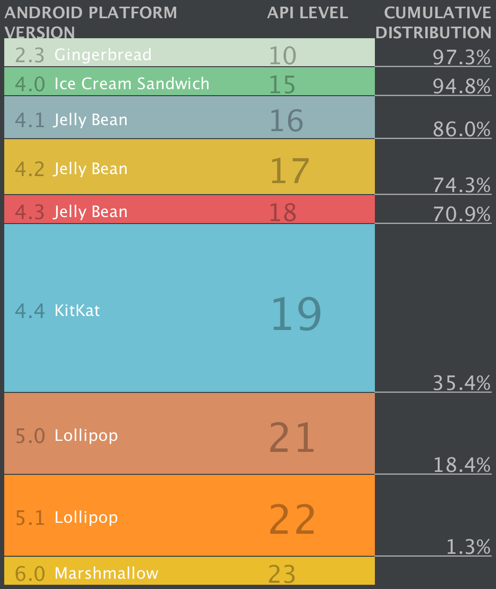
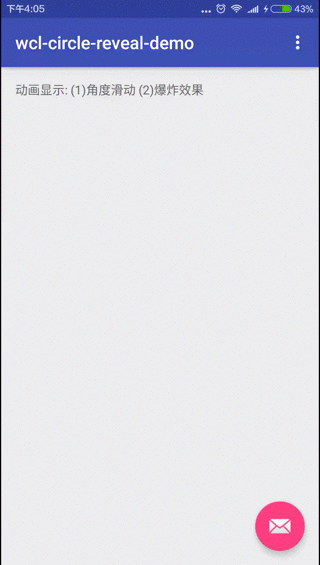















 2257
2257

 被折叠的 条评论
为什么被折叠?
被折叠的 条评论
为什么被折叠?










