WPF 界面布局必知基础
<Window x:Class="WpfApp1728.MainWindow"
xmlns="http://schemas.microsoft.com/winfx/2006/xaml/presentation"
xmlns:x="http://schemas.microsoft.com/winfx/2006/xaml"
xmlns:d="http://schemas.microsoft.com/expression/blend/2008"
xmlns:mc="http://schemas.openxmlformats.org/markup-compatibility/2006"
xmlns:local="clr-namespace:WpfApp1728"
mc:Ignorable="d"
Title="MainWindow" Height="450" Width="800">
<!--<DockPanel>
<Button Content="top Button" DockPanel.Dock="Top" Height="135" Width="370" ></Button>
</DockPanel>-->
<Grid ShowGridLines="True">
<Grid.RowDefinitions>
<!--行定义 3行4列的定义 -->
<RowDefinition/>
<RowDefinition/>
<RowDefinition/>
</Grid.RowDefinitions>
<Grid.ColumnDefinitions>
<!--列定义-->
<ColumnDefinition/>
<ColumnDefinition/>
<ColumnDefinition/>
<ColumnDefinition/>
</Grid.ColumnDefinitions>
<Button Content="Left Top Button" />
<!--1 指定行 Grid.Row="2" 2 指定列 Grid.Column="3" 控制按钮的位置。把附加属性用好,就基本够用了。-->
<Button Content="Right Bottom Top Button" Grid.Row="2" Grid.Column="3" />
</Grid>
</Window>
<Window x:Class="WpfApp1728.MainWindow"
xmlns="http://schemas.microsoft.com/winfx/2006/xaml/presentation"
xmlns:x="http://schemas.microsoft.com/winfx/2006/xaml"
xmlns:d="http://schemas.microsoft.com/expression/blend/2008"
xmlns:mc="http://schemas.openxmlformats.org/markup-compatibility/2006"
xmlns:local="clr-namespace:WpfApp1728"
mc:Ignorable="d"
Title="MainWindow" Height="450" Width="800">
<!--<DockPanel>
<Button Content="top Button" DockPanel.Dock="Top" Height="135" Width="370" ></Button>
</DockPanel>-->
<Grid ShowGridLines="True">
<Grid.RowDefinitions>
<!--行定义 3行4列的定义 -->
<RowDefinition/>
<RowDefinition/>
<RowDefinition/>
</Grid.RowDefinitions>
<Grid.ColumnDefinitions>
<!--列定义-->
<ColumnDefinition/>
<ColumnDefinition/>
<ColumnDefinition/>
<ColumnDefinition/>
</Grid.ColumnDefinitions>
<Button Content="Left Top Button" />
<!--1 指定行 Grid.Row="2" 2 指定列 Grid.Column="3" 控制按钮的位置。把附加属性用好,就基本够用了。-->
<Button Content="Right Bottom Top Button" Grid.Row="2" Grid.Column="3" />
<!--跨列设计属性 Grid.ColumnSpan-->
<Button Content="ColumnSpan Button" Grid.Row="1" Grid.Column="2" Grid.ColumnSpan="2" />
<!--跨行属性 Grid.RowSpan-->
<Button Content="RowSpan Button" Grid.Row="0" Grid.Column="1" Grid.RowSpan="3"/>
</Grid>
</Window>
效果

最小宽度设置,最小压缩设置也叫做。
<Button Content="Left Top Button" MinWidth="80" />
最小宽度
<!--列定义-->
<ColumnDefinition MinWidth="100" Width="*"/>
效果

自适应(到跟文字内容同样的高度) auto代码以及效果
<!--行定义 3行4列的定义 -->
<RowDefinition Height="auto"/>
<RowDefinition Height="auto"/>

内外边距
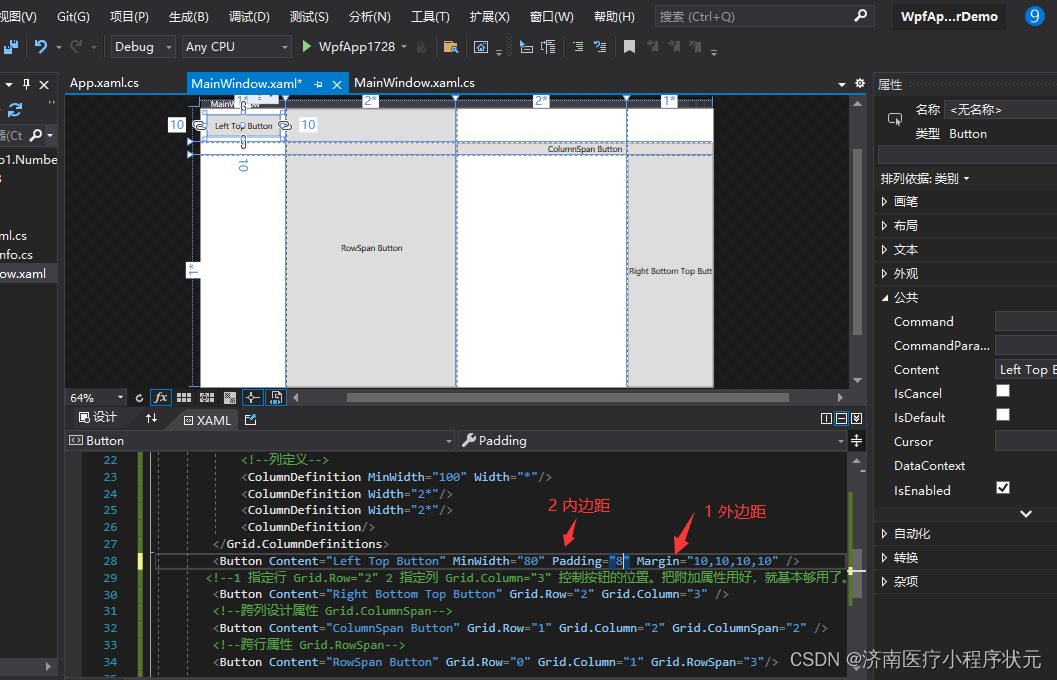
<Button Content="Right Bottom Top Button" Grid.Row="2" Margin="10,10,10,10" Grid.Column="3" />
外边距效果























 349
349











 被折叠的 条评论
为什么被折叠?
被折叠的 条评论
为什么被折叠?










