Hassbian is our customized operating system for the Raspberry Pi 3. It is the easiest way of installing Home Assistant.
- Install Hassbian
- Customize your installation
- Pi specific integrations
- Learn how to perform common tasks
Hassbian是我们为Raspberry Pi 3定制的操作系统。它是安装Home Assistant的最简单方法。
- 安装Hassbian
- 自定义您的安装
- Pi具体集成
- 了解如何执行常见任务
在您的Raspberry Pi上安装Home Assistant的最简单的方法是使用HASSBian:内置Home Assistant 的Raspberry Pi镜像。 镜像将在初始启动(约10分钟)时安装最新版本的Home Assistant。
- 下载Hassbian镜像(364 MB)
- 使用 Etcher 将镜像烧录到您的SD卡
- 确保您的Raspberry Pi使用有线网络访问互联网。
- 将SD卡插入Raspberry Pi并将其打开。 Home Assistant 的初始安装大约需要5分钟。
初次启动后,您可以在浏览器地址 http://hassbian.local:8123 找到Home Assistant。 如果要通过SSH登录,默认用户名为 pi,密码为 raspberry (请通过运行 passwd 进行更改)。 Home Assistant配置位于 /home/homeassistant/.homeassistant/ 。
镜像中包含以下附加组件:
- GPIO引脚可以使用。
- 蓝牙已准备就绪(仅支持 models ,无蓝牙LE)。
- 启用SSH服务器
- 一个名为
hassbian-config的工具。
Technical Details
- Home Assistant is installed in a virtual Python environment at
/srv/homeassistant/ - Home Assistant will be started as a service run by the user
homeassistant - The configuration is located at
/home/homeassistant/.homeassistant
技术细节
- Home Assistant安装在虚拟Python环境中,位于
/srv/homeassistant/ - Home Assistant 将作为由用户
homeassistant运行的服务启动 - 配置位于
/home/homeassistant/.homeassistant
安装Home Assistant
Home Assistant 提供多种安装方式。 一个要求是你安装了 Python 。 对于Windows,我们至少需要Python 3.5和其他操作系统,至少Python 3.4.2。
Python 3.4.2.
一旦Home Assistant安装完了,请在控制台/终端中执行以下代码,检查设置是否成功:
$ hass
第一次启动可能需要一两分钟,因为所需的软件包将被下载并安装。 Web界面 http://localhost:8123。
有关 hass 的更多详细信息,请参阅工具部分。
如果您正在运行基于Linux的平台,我们建议您遵循 VirtualEnv 说明以避免使用 root 。
可能需要根据您要使用的平台/组件安装附加库。
在 Armbian 系统上安装
armbian 运行在各种各样的ARM开发板上。 目前,有大约50个板级支持包,包括OrangePi系列,Cubieboard,Pine64和Odroid。
安装Python and pip
$ sudo apt-get update
$ sudo apt-get install python3-dev python3-pip现在你安装了python,有两种方法来安装Home Assistant:
- 建议在虚拟环境中安装Home Assistant,以避免使用
root - 或者,您可以为首次启动Armbian时创建的用户安装Home Assistant:
$ sudo pip3 install homeassistant
$ hass --open-ui运行这些命令将:
- 安装 Home Assistant
- 启动 Home Assistant ,并在 http://localhost:8123 上提供Web界面
- 配置文件将在/home/{user}/.homeassistant中创建
在 Virtualenv 中安装
在虚拟环境中运行Home Assistant有多种原因。 virtualenv 将Python环境的所有方面封装在单个目录树中。 这意味着您为Home Assistant安装的Python软件包不会与系统的其余部分进行交互,反之亦然。 这意味着您的计算机上某些其他程序的随机升级将不会影响Home Assistant,也意味着您不需要以root身份安装Python软件包。
Virtualenvs非常容易设置。 这个例子将通过一种设置方法(肯定还有其他的方法)。 我们将在这个例子中使用Debian(许多Home Assistant用户在Raspberry Pi上运行Raspbian),但是所有与Python相关的步骤在任何平台上都应该是一样的。
Step 0: 安装依赖
$ sudo apt-get update
$ sudo apt-get upgrade
$ sudo apt-get install python-pip python3-dev
$ sudo pip install --upgrade virtualenv
Step 1: 创建 Home Assistant 用户和组
这个步骤是可选的,但最好给 Home Assistant 等服务提供自己的用户。 如果 Home Assistant 中存在安全相关的错误,它可以更精确地控制权限,并减少对系统其余部分的影响。 对于 Linux 这是一个合理的的步骤,这跟其他操作系统(甚至其他Linux发行版)上看起来会有所不同。
$ sudo adduser --system homeassistant
$ sudo addgroup homeassistant默认情况下,Home Assistant将其配置存储在 $HOME/.homeassistant 中,因此在这种情况下,它将在 /home/homeassistant/.homeassistant
如果您打算使用Z-Wave控制器,则需要将此用户添加到 dialout 组
$ sudo usermod -G dialout -a homeassistant
Step 2: 创建 Home Assistant 目录
这可以是你想要的任何地方。例如我们把它放在 /srv 中。您还需要将目录的所有权更改为上面创建的用户(如果您创建了用户)。
$ sudo mkdir /srv/homeassistant
$ sudo chown homeassistant:homeassistant /srv/homeassistant
Step 3: 成为新用户
很显然只有在你创建了一个 homeassistant 用户的时候才需要,但是如果你这样做了的话,每当你在virtualenv中安装它们时,一定要切换到那个用户,否则你最终会遇到权限问题。
$ sudo su -s /bin/bash homeassistant
su 命令表示“切换”用户。我们使用'-s'标志,因为 homeassistant 用户是系统用户,默认情况下没有默认shell(以防止攻击者能够以该用户身份登录)。
Step 4: 创建 virtualenv
这步所做就是在我们使用的目录中附加一个Python环境而已。这只是一个目录。没有什么特别的,它是完全独立的(self-contained)。
它将包含一个 bin 目录,它将包含virtualenv中使用的所有可执行文件(包括Home Assistant本身)。它还包括一个名为ac activate 的脚本,我们将使用它来激活virtualenv。
$ virtualenv -p python3 /srv/homeassistant
Step 5: 激活 virtualenv
$ source /srv/homeassistant/bin/activate
之后,你的命令提示符将包括命令 (homeassistant).
Step 6: 安装 Home Assistant
一旦你的virtualenv被激活,你不需要使用 sudo 执行任何 pip 命令。 pip 将在virtualenv中安装东西, homeassistant 用户有权修改它。
(homeassistant)$ pip3 install --upgrade homeassistant
你现在已经安装了Home Assistant,你可以确定它的每一位都包含在 /srv/homeassistant 。
最后运行 Home Assistant
启动 Home Assistant 有两种方法。如果你在virtualenv环境,你可以运行 hass ,它将正常工作。如果没有激活virtualenv,则只需在前面提到的 bin 目录中使用 hass 可执行文件。有一个警告...由于Home Assistant将其配置存储在用户的主目录中,我们需要是 homeassistant 用户或使用 -c 指定配置。
$ sudo -u homeassistant -H /srv/homeassistant/bin/hass
-H 参数是重要的。它将 $HOME 环境变量设置为 /home/homeassistant ,以便 hass 可以找到其配置。
升级 Home Assistant
升级家庭助理很简单,只需重复步骤3,5和6。
启动时运行 Home Assistant
The autostart instructions will work just fine, just be sure to replace /usr/bin/hass with /srv/homeassistant/bin/hass and specify the homeassistant user where appropriate.
自动启动指令将正常工作,请务必使用 /srv/homeassistant/bin/hass 替换 /usr/bin/hass ,并在适当的地方指定 homeassistant 用户。
事件
Home Assistant 的核心是事件总线。 事件总线允许任何组件触发或监听事件。 它是一切的核心。 例如,任何 State 改变将在事件总线上作为包含实体的先前和新状态的 state_changed 事件被公布。
Home Assistant 包含一些用于在各种组件之间进行协调的内置事件。
Event homeassistant_start
当配置中的所有组件都被初始化时,事件 homeassistant_start 被触发。进而启动定时器触发 time_changed 事件。
Event homeassistant_stop
当 Home Assistant 关闭时,事件 homeassistant_stop 被触发。该事件用于关闭任何打开的连接或释放任何资源。
Event state_changed
Event state_changed is fired when a state changes. Both old_state and new_state are state objects.
事件 state_changed 在 state 改变时触发。 old_state 和 new_state 都是 state 对象。关于 state 对象的文档。
| 字段 | 说明 |
|---|---|
entity_id | Entity ID of the changed entity. Example: light.kitchen |
old_state | The previous state of the entity before it changed. This field is ommitted if the entity is new. |
new_state | The new state of the entity. This field is ommitted if the entity is removed from the state machine. |
Event time_changed
事件 time_changed 每秒钟由定时器触发一次并包含当前时间。
| 字段 | 说明 |
|---|---|
now | A datetime object containing the current time in UTC. |
Event service_registered
Event service_registered is fired when a new service has been registered within Home Assistant.
当在 Home Assistant 中注册新服务时,事件 service_registered 被触发。
| 字段 | 说明 |
|---|---|
domain | Domain of the service. Example: light. |
service | The service to call. Example: turn_on |
Event call_service
Event call_service is fired to call a service.
| 字段 | 说明 |
|---|---|
domain | Domain of the service. Example: light. |
service | The service to call. Example: turn_on |
service_data | Dictionary with the service call parameters. Example: { 'brightness': 120 }. |
service_call_id | String with a unique call id. Example: 23123-4. |
Event service_executed
服务处理程序触发事件 service_executed 以指示服务已经完成
| 字段 | 说明 |
|---|---|
service_call_id | String with the unique call id of the service call that was executed. Example: 23123-4. |
Event platform_discovered
事件 platform_discovered 在 discovery 组件发现新平台时被触发。
| 字段 | 说明 |
|---|---|
service | The service that is discovered. Example: zwave. |
discovered | Information that is discovered. Can be a dict, tuple etc. Example: (192.168.1.10, 8889). |
Event component_loaded
当一个新组件被加载和初始化时,事件 component_loaded 被触发。
| 字段 | 说明 |
|---|---|
component | Domain of the component that has just been initialized. Example: light. |
State 对象
您的设备在 Home Assistant 表示为实体(entities)。实体会将其当前 states 写入状态机,以供其他 entities/templates/frontend 访问。 States 是该实体的当前表示。
如果您通过开发工具或API覆盖 state ,则不会影响实际设备。如果正在轮询设备 state ,它将覆盖状态机中的下一次轮询 state 。
当上次更新和上次更改时,所有 state 将始终具有实体ID、状态和时间戳
| 字段 | 说明 |
|---|---|
state.state | 实体当前状态的字符串表示形式。例如 off |
state.entity_id | 实体 ID. 格式: <domain>.<object_id>. 例如: light.kitchen. |
state.domain | 实体的域。例如:light. |
state.object_id | 实体的对象 Object ID:例如: kitchen. |
state.name | 实体名称。. Based on friendly_name attribute with fall back to object ID. Example: Kitchen Ceiling. |
state.last_updated | Time the state was written to the state machine. Note that writing the exact same state including attributes will not result in this field being updated. Example: 14:10:03 13-03-2016. |
state.last_changed | Time the state changed. This is not updated when there are only updated attributes. Example: 14:10:03 13-03-2016. |
state.attributes | A dictionary with extra attributes related to the current state. |
实体的属性是可选的。 Home Assistant 以特定方式表示实体的一些属性。每个组件还将拥有自己的属性来表示关于该实体的额外的状态数据。例如,light 组件具有当前亮度和颜色的属性。当属性不可用时,Home Assistant 不会将其写入状态。
使用模板时,名称属性是可用的。例如 state.attributes.assumed_state 。
| 属性 | 说明 |
|---|---|
friendly_name | 实体的名称。示例: Kitchen Ceiling. |
icon | 用于前端实体的图标。示例: mdi:home. |
hidden | 如果实体不应该在前端显示,则为Boolean。示例: true. |
entity_picture | 使用指定URL图片显示而不是域图标。示例: http://example.com/picture.jpg. |
assumed_state | 如果当前状态是假设,则为布尔值。 More info 示例: True. |
unit_of_measurement | 表示状态的测量单位。用于分组图形或理解实体。示例:°C. |
当属性包含空格时,可以像这样检索: states.sensor.livingroom.attributes["Battery numeric"] 。







 本文介绍Hassbian, 一个专为Raspberry Pi定制的操作系统,简化了HomeAssistant的安装流程。文章详细讲解了Hassbian的安装步骤、自定义设置及常见任务操作,同时提供了在Armbian系统上的安装指导,涵盖了Python环境搭建、HomeAssistant安装与配置、事件总线机制及状态对象解析等内容。
本文介绍Hassbian, 一个专为Raspberry Pi定制的操作系统,简化了HomeAssistant的安装流程。文章详细讲解了Hassbian的安装步骤、自定义设置及常见任务操作,同时提供了在Armbian系统上的安装指导,涵盖了Python环境搭建、HomeAssistant安装与配置、事件总线机制及状态对象解析等内容。

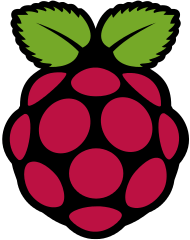
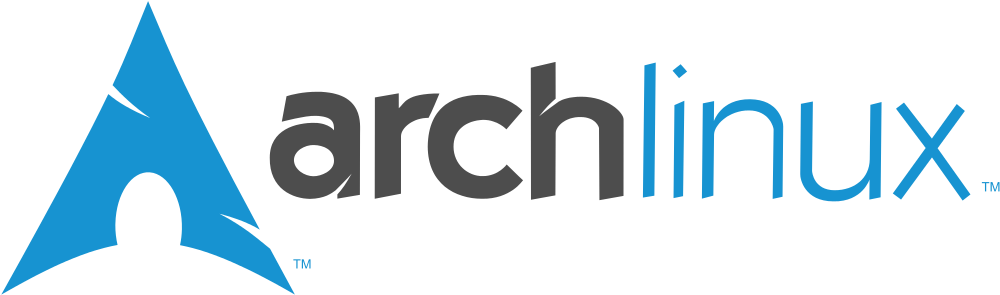

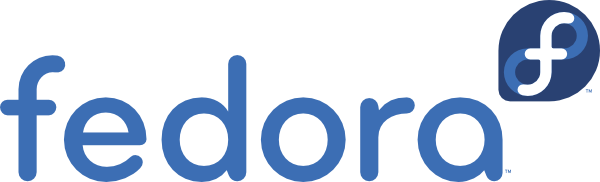

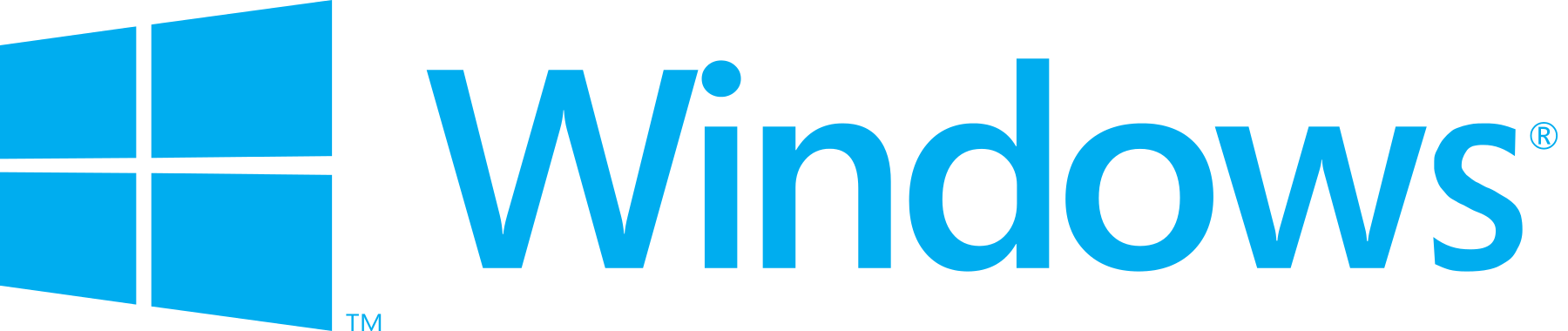
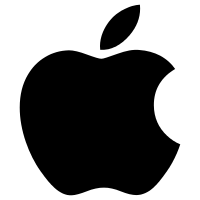
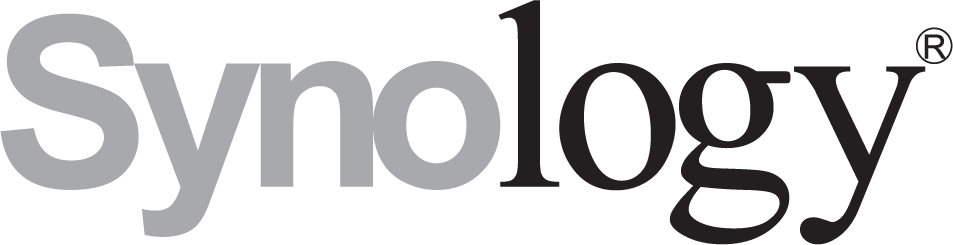




















 被折叠的 条评论
为什么被折叠?
被折叠的 条评论
为什么被折叠?








