开发工具
Python版本:3.6.4
相关模块:
pyqt5模块;
以及一些Python自带的模块。
环境搭建
安装Python并添加到环境变量,pip安装需要的相关模块即可。
原理简介
其实相关文件中的源代码我已经做了一些注释,会pyqt5的话基本看下源码就懂了,因为原理还是很简单的。这里就简单介绍一下吧。
一.设计界面
QAQ界面设计的比较简约,大概长这个样子:
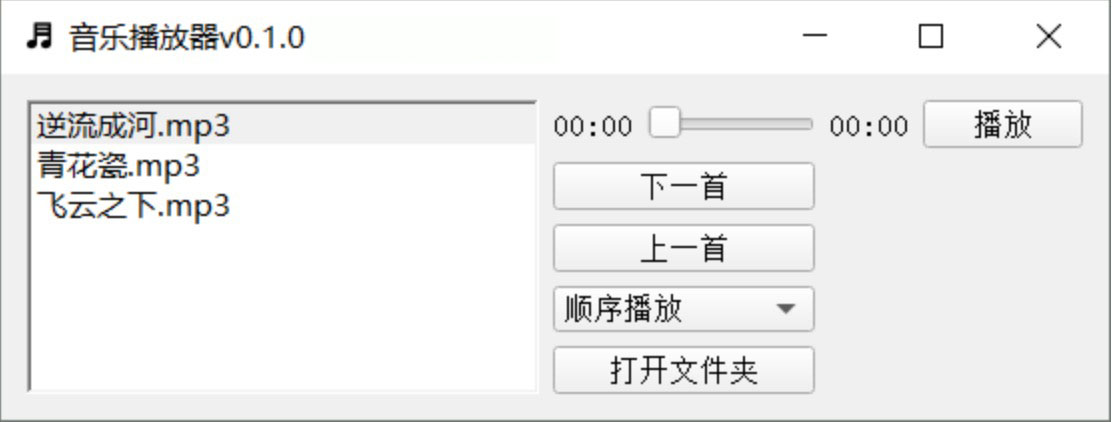
源代码里一个个地定义界面包含的元素,然后排版一下就行了:
self.label1 = QLabel('00:00')
self.label1.setStyle(QStyleFactory.create('Fusion'))
self.label2 = QLabel('00:00')
self.label2.setStyle(QStyleFactory.create('Fusion'))
# --滑动条
self.slider = QSlider(Qt.Horizontal, self)
self.slider.sliderMoved[int].connect(lambda: self.player.setPosition(self.slider.value()))
self.slider.setStyle(QStyleFactory.create('Fusion'))
# --播放按钮
self.play_button = QPushButton('播放', self)
self.play_button.clicked.connect(self.playMusic)
self.play_button.setStyle(QStyleFactory.create('Fusion'))
# --上一首按钮
self.preview_button = QPushButton('上一首', self)
self.preview_button.clicked.connect(self.previewMusic)
self.preview_button.setStyle(QStyleFactory.create('Fusion'))
# --下一首按钮
self.next_button = QPushButton('下一首', self)
self.next_button.clicked.connect(self.nextMusic)
self.next_button.setStyle(QStyleFactory.create('Fusion'))
# --打开文件夹按钮
self.open_button = QPushButton('打开文件夹', self)
self.open_button.setStyle(QStyleFactory.create('Fusion'))
self.open_button.clicked.connect(self.openDir)
# --显示音乐列表
self.qlist = QListWidget()
self.qlist.itemDoubleClicked.connect(self.doubleClicked)
self.qlist.setStyle(QStyleFactory.create('windows'))
# --如果有初始化setting, 导入setting
self.loadSetting()
# --播放模式
self.cmb = QComboBox()
self.cmb.setStyle(QStyleFactory.create('Fusion'))
self.cmb.addItem('顺序播放')
self.cmb.addItem('单曲循环')
self.cmb.addItem('随机播放')
# --计时器
self.timer = QTimer(self)
self.timer.start(1000)
self.timer.timeout.connect(self.playByMode)
# 界面布局
self.grid = QGridLayout()
self.setLayout(self.grid)
self.grid.addWidget(self.qlist, 0, 0, 5, 10)
self.grid.addWidget(self.label1, 0, 11, 1, 1)
self.grid.addWidget(self.slider, 0, 12, 1, 1)
self.grid.addWidget(self.label2, 0, 13, 1, 1)
self.grid.addWidget(self.play_button, 0, 14, 1, 1)
self.grid.addWidget(self.next_button, 1, 11, 1, 2)
self.grid.addWidget(self.preview_button, 2, 11, 1, 2)
self.grid.addWidget(self.cmb, 3, 11, 1, 2)
self.grid.addWidget(self.open_button, 4, 11, 1, 2)
二. 实现各部分功能
(1)存放音乐的文件夹选取
直接调pyqt5相应的函数就行:
'''打开文件夹'''
def openDir(self):
self.cur_path = QFileDialog.getExistingDirectory(self, "选取文件夹", self.cur_path)
if self.cur_path:
self.showMusicList()
self.cur_playing_song = ''
self.setCurPlaying()
self.label1.setText('00:00')
self.label2.setText('00:00')
self.slider.setSliderPosition(0)
self.is_pause = True
self.play_button.setText('播放')
打开文件夹后把所有的音乐文件显示在界面左侧,并保存一些必要的信息:
'''显示文件夹中所有音乐'''
def showMusicList(self):
self.qlist.clear()
self.updateSetting()
for song in os.listdir(self.cur_path):
if song.split('.')[-1] in self.song_formats:
self.songs_list.append([song, os.path.join(self.cur_path, song).replace('\\', '/')])
self.qlist.addItem(song)
self.qlist.setCurrentRow(0)
if self.songs_list:
self.cur_playing_song = self.songs_list[self.qlist.currentRow()][-1]
(2)音乐播放
音乐播放功能直接调用QMediaPlayer实现:
'''播放音乐'''
def playMusic(self):
if self.qlist.count() == 0:
self.Tips('当前路径内无可播放的音乐文件')
return
if not self.player.isAudioAvailable():
self.setCurPlaying()
if self.is_pause or self.is_switching:
self.player.play()
self.is_pause = False
self.play_button.setText('暂停')
elif (not self.is_pause) and (not self.is_switching):
self.player.pause()
self.is_pause = True
self.play_button.setText('播放')
(3)音乐切换
点击上一首/下一首按钮切换:
'''上一首'''
def previewMusic(self):
self.slider.setValue(0)
if self.qlist.count() == 0:
self.Tips('当前路径内无可播放的音乐文件')
return
pre_row = self.qlist.currentRow()-1 if self.qlist.currentRow() != 0 else self.qlist.count() - 1
self.qlist.setCurrentRow(pre_row)
self.is_switching = True
self.setCurPlaying()
self.playMusic()
self.is_switching = False
'''下一首'''
def nextMusic(self):
self.slider.setValue(0)
if self.qlist.count() == 0:
self.Tips('当前路径内无可播放的音乐文件')
return
next_row = self.qlist.currentRow()+1 if self.qlist.currentRow() != self.qlist.count()-1 else 0
self.qlist.setCurrentRow(next_row)
self.is_switching = True
self.setCurPlaying()
self.playMusic()
self.is_switching = False
双击某首歌切换:
'''双击播放音乐'''
def doubleClicked(self):
self.slider.setValue(0)
self.is_switching = True
self.setCurPlaying()
self.playMusic()
self.is_switching = False
根据播放模式切换:
'''根据播放模式播放音乐'''
def playByMode(self):
if (not self.is_pause) and (not self.is_switching):
self.slider.setMinimum(0)
self.slider.setMaximum(self.player.duration())
self.slider.setValue(self.slider.value() + 1000)
self.label1.setText(time.strftime('%M:%S', time.localtime(self.player.position()/1000)))
self.label2.setText(time.strftime('%M:%S', time.localtime(self.player.duration()/1000)))
# 顺序播放
if (self.cmb.currentIndex() == 0) and (not self.is_pause) and (not self.is_switching):
if self.qlist.count() == 0:
return
if self.player.position() == self.player.duration():
self.nextMusic()
# 单曲循环
elif (self.cmb.currentIndex() == 1) and (not self.is_pause) and (not self.is_switching):
if self.qlist.count() == 0:
return
if self.player.position() == self.player.duration():
self.is_switching = True
self.setCurPlaying()
self.slider.setValue(0)
self.playMusic()
self.is_switching = False
# 随机播放
elif (self.cmb.currentIndex() == 2) and (not self.is_pause) and (not self.is_switching):
if self.qlist.count() == 0:
return
if self.player.position() == self.player.duration():
self.is_switching = True
self.qlist.setCurrentRow(random.randint(0, self.qlist.count()-1))
self.setCurPlaying()
self.slider.setValue(0)
self.playMusic()
self.is_switching = False
文章到vb.net教程这里就c#教程结束了,感谢python教程你的观看,下篇文章分享利用邮件远程控制自己电脑
为了感谢读者们,我想把我最近收藏的一些编程干货分享给大家,回馈每一个读者,希望能帮到你们。






















 3051
3051











 被折叠的 条评论
为什么被折叠?
被折叠的 条评论
为什么被折叠?








