关于UIButton的事件枚举有许多,平时用的少所以很多的都不是很清楚,今天了解了下,看了以前的代码,觉得在UIButton选中时操作写了许多冗余代码,而忽略了UIButton一个很重要的属性,如下:
typedef NS_OPTIONS(NSUInteger, UIControlState) {
UIControlStateNormal = 0,
UIControlStateHighlighted = 1 << 0, // used when UIControl isHighlighted is set
UIControlStateDisabled = 1 << 1,
UIControlStateSelected = 1 << 2, // flag usable by app (see below)
#ifndef SDK_HIDE_TIDE
UIControlStateFocused NS_ENUM_AVAILABLE_IOS(9_0) = 1 << 3, // Applicable only when the screen supports focus
#endif
UIControlStateApplication = 0x00FF0000, // additional flags available for application use
UIControlStateReserved = 0xFF000000 // flags reserved for internal framework use
};1.这是之前写的:
创建UIButton,通过for 循环去创建
//顶部view的初始化
- (void)initTopView{
topView = [[UIView alloc] initWithFrame:CGRectMake(0, 0, kScreen_width, 40)];
topFrame = topView.frame;
topView.backgroundColor = [UIColor whiteColor];
topView.alpha = .8;
NSArray *titleArr = @[@"人气",@"价格",@"桌数",@"优惠"];
for (int i = 0; i < titleArr.count; i ++) {
UIButton *btn = [UIButton buttonWithType:UIButtonTypeCustom];
[btn setTitle:titleArr[i] forState:UIControlStateNormal];
[btn setImage:[UIImage imageNamed:@"ph"] forState:UIControlStateNormal];
[btn setTitleColor:[UIColor grayColor] forState:UIControlStateNormal];
[btn setBackgroundImage:[UIImage imageNamed:@"button1"] forState:UIControlStateNormal];
btn.titleLabel.font = [UIFont systemFontOfSize:12];
btn.showsTouchWhenHighlighted = YES;
btn.frame = CGRectMake(10 + i * ((kScreen_width - 50)/4 + 10) , 10, (kScreen_width - 50)/4, 25);
//设置tag值
btn.tag = i + 100;
[btn addTarget:self action:@selector(choose:) forControlEvents:UIControlEventTouchUpInside];
[topView addSubview:btn];
}
[self.view addSubview:topView];
}
添加响应事件:
//人气、价格、作品数、优惠
- (void)choose:(UIButton *)sender{
for (int i = 0; i < 4; i++) {
UIButton *btn = (UIButton *)[[sender superview]viewWithTag:100 + i];
[btn setSelected:NO];
if (!btn.selected) {
[btn setImage:[UIImage imageNamed:@"ph"] forState:UIControlStateNormal];
[btn setTitleColor:[UIColor grayColor] forState:UIControlStateNormal];
[btn setBackgroundImage:[UIImage imageNamed:@"button1"] forState:UIControlStateNormal];
}
}
UIButton *button = (UIButton *)sender;
[button setSelected:YES];
[button setImage:[UIImage imageNamed:@"pho"] forState:UIControlStateNormal];
[button setTitleColor:[UIColor colorWithRed:170.0/255 green:107.0/255 blue:208.0/255 alpha:1] forState:UIControlStateNormal];
[button setBackgroundImage:[UIImage imageNamed:@"button2"] forState:UIControlStateNormal];
}
这种是最简单的,相对也是最繁琐的,多了很多不必要的冗余代码,下面就让我们看看改进的;
2.通过使用UIButton自己的一个selected属性和normal属性重构的,如下所示:
-(void)initUIButtonView{
_titleArr = @[@"人气",@"价格",@"桌数",@"优惠"];
for (int i = 0; i < _titleArr.count; i ++) {
UIButton *btn = [UIButton buttonWithType:UIButtonTypeCustom];
btn.frame = CGRectMake(10 + i * ((kScreen_width - 50)/4 + 10) , 20, (kScreen_width - 50)/4, 25);
[btn setTitle:_titleArr[i] forState:UIControlStateNormal];
btn.titleLabel.font = [UIFont systemFontOfSize:12];
btn.showsTouchWhenHighlighted = YES;
//设置tag值
btn.tag = i + 100;
btn.selected = NO;
[btn addTarget:self action:@selector(choose:) forControlEvents:UIControlEventTouchUpInside];
[btn setTitleColor:[UIColor grayColor] forState:UIControlStateNormal];
[btn setImage:[UIImage imageNamed:@"ph"] forState:UIControlStateNormal];
[btn setBackgroundImage:[UIImage imageNamed:@"button1"] forState:UIControlStateNormal];
[btn setTitleColor:[UIColor colorWithRed:170.0/255 green:107.0/255 blue:208.0/255 alpha:1] forState:UIControlStateSelected];
[btn setImage:[UIImage imageNamed:@"pho"] forState:UIControlStateSelected];
[btn setBackgroundImage:[UIImage imageNamed:@"button2"] forState:UIControlStateSelected];
[self.view addSubview:btn];
}
}
在给定按钮选择事件,设置对应selected的状态值,如下所示:
//人气、价格、作品数、优惠
- (void)choose:(UIButton *)sender{
for (int i = 0; i < _titleArr.count; i++) {
UIButton *btn = (UIButton *)[[sender superview]viewWithTag:100 + i];
[btn setSelected:NO];
}
UIButton *button = (UIButton *)sender;
[button setSelected:YES];
}
注:改进,上面的我们可以在不同的按钮上面切换状态,但在同一个按钮上面点击多次状态不会改变,针对上述问题做了些许的改动,其实主要是在点击事件里面,判断当前按钮的状态去改变,代码如下:
//人气、价格、作品数、优惠
- (void)choose:(UIButton *)sender{
for (int i = 0; i < _titleArr.count; i++) {
UIButton *btn = (UIButton *)[[sender superview]viewWithTag:100 + i];
//选中当前按钮时
if (sender.tag == btn.tag) {
sender.selected = !sender.selected;
}else{
[btn setSelected:NO];
}
}
}效果图如下所示:
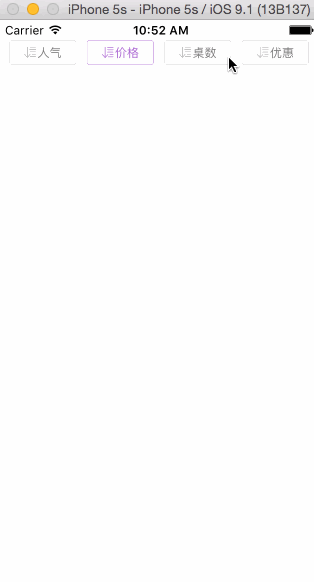








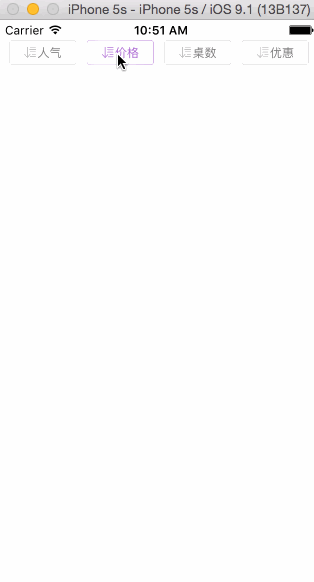














 8263
8263

 被折叠的 条评论
为什么被折叠?
被折叠的 条评论
为什么被折叠?








