最近在学习Android,刚刚看到UI控件这里,自己写了个小例子和初学者分享一下。
实现的是一个注册页面,需要填写用户名(EditText),密码(EditText),年龄(EditText),性别(RadioButton),爱好(CheckBox),城市(Spinner)。其中用户名,密码,年龄不能为空,需要有验证;点击注册按钮后弹出一个确认窗口(AlertDialog),窗口中显示确认的信息(也就是刚才填写的信息),并且有确认和取消键;点击确认信息4秒后可以完成注册,过程和结果都要有提示。
具体效果如下所示:
具体代码实现如下:
regist.xml
<?xml version="1.0" encoding="utf-8"?>
<LinearLayout xmlns:android="http://schemas.android.com/apk/res/android"
android:layout_width="match_parent"
android:layout_height="match_parent"
android:orientation="vertical" >
<RelativeLayout
android:layout_width="match_parent"
android:layout_height="wrap_content">
<TextView
android:id="@+id/name"
android:layout_width="@dimen/textView"
android:layout_height="wrap_content"
android:text="@string/name"/>
<EditText
android:id="@+id/nameValue"
android:inputType="text"
android:layout_toRightOf="@id/name"
android:layout_toEndOf="@id/name"
android:layout_width="@dimen/editText"
android:layout_height="wrap_content"/>
</RelativeLayout>
<RelativeLayout
android:layout_width="match_parent"
android:layout_height="wrap_content">
<TextView
android:id="@+id/password"
android:layout_width="@dimen/textView"
android:layout_height="wrap_content"
android:text="@string/password"/>
<EditText
android:id="@+id/passwordValue"
android:inputType="textPassword"
android:layout_toRightOf="@id/password"
android:layout_toEndOf="@id/password"
android:layout_width="@dimen/editText"
android:layout_height="wrap_content"/>
</RelativeLayout>
<RelativeLayout
android:layout_width="match_parent"
android:layout_height="wrap_content">
<TextView
android:id="@+id/age"
android:layout_width="@dimen/textView"
android:layout_height="wrap_content"
android:text="@string/age"/>
<EditText
android:id="@+id/ageValue"
android:inputType="number"
android:layout_toRightOf="@id/age"
android:layout_toEndOf="@id/age"
android:layout_width="@dimen/editText"
android:layout_height="wrap_content"/>
</RelativeLayout>
<RelativeLayout
android:layout_width="match_parent"
android:layout_height="wrap_content">
<TextView
android:id="@+id/sex"
android:layout_width="@dimen/textView"
android:layout_height="wrap_content"
android:text="@string/sex"/>
<RadioGroup
android:id="@+id/sexMenu"
android:layout_width="wrap_content"
android:layout_height="wrap_content"
android:layout_toRightOf="@id/sex"
android:layout_toEndOf="@id/sex"
android:checkedButton="@+id/man"
android:orientation="horizontal">
<RadioButton
android:id="@id/man"
android:layout_width="wrap_content"
android:layout_height="wrap_content"
android:text="@string/man"/>
<RadioButton
android:id="@+id/woman"
android:layout_width="wrap_content"
android:layout_height="wrap_content"
android:text="@string/woman"/>
</RadioGroup>
</RelativeLayout>
<RelativeLayout
android:layout_width="match_parent"
android:layout_height="wrap_content">
<TextView
android:id="@+id/favorite"
android:layout_width="@dimen/textView"
android:layout_height="wrap_content"
android:text="@string/favorite"/>
<CheckBox
android:id="@+id/pingpang"
android:layout_width="wrap_content"
android:layout_height="wrap_content"
android:layout_toRightOf="@id/favorite"
android:layout_toEndOf="@id/favorite"
android:text="@string/pingpang"/>
<CheckBox
android:id="@+id/football"
android:layout_width="wrap_content"
android:layout_height="wrap_content"
android:layout_toRightOf="@id/pingpang"
android:layout_toEndOf="@id/pingpang"
android:text="@string/football"/>
<CheckBox
android:id="@+id/badminton"
android:layout_width="wrap_content"
android:layout_height="wrap_content"
android:layout_toRightOf="@id/favorite"
android:layout_toEndOf="@id/favorite"
android:layout_below="@id/football"
android:text="@string/badminton"/>
<CheckBox
android:id="@+id/basketball"
android:layout_width="wrap_content"
android:layout_height="wrap_content"
android:layout_toRightOf="@id/badminton"
android:layout_toEndOf="@id/badminton"
android:layout_below="@id/football"
android:text="@string/basketball"/>
</RelativeLayout>
<RelativeLayout
android:layout_width="match_parent"
android:layout_height="wrap_content">
<TextView
android:id="@+id/city"
android:layout_width="@dimen/textView"
android:layout_height="wrap_content"
android:text="@string/city"/>
<Spinner
android:id="@+id/cityValue"
android:layout_width="match_parent"
android:layout_height="wrap_content"
android:layout_toRightOf="@id/city"
android:layout_toEndOf="@id/city"/>
</RelativeLayout>
<Button
android:id="@+id/regist"
android:layout_width="wrap_content"
android:layout_height="wrap_content"
android:text="@string/regist"/>
</LinearLayout>
<?xml version="1.0" encoding="utf-8"?>
<resources>
<string name="app_name">猴赛累</string>
<string name="hello_world">Hello world!</string>
<string name="action_settings">Settings</string>
<string name="name">用户名:</string>
<string name="password">密码:</string>
<string name="age">年龄:</string>
<string name="sex">性别:</string>
<string name="favorite">爱好:</string>
<string name="city">城市:</string>
<string name="regist">注册</string>
<string name="man">男</string>
<string name="woman">女</string>
<string name="pingpang">乒乓球</string>
<string name="football">足球</string>
<string name="badminton">羽毛球</string>
<string name="basketball">篮球</string>
</resources>
<resources>
<!-- Default screen margins, per the Android Design guidelines. -->
<dimen name="activity_horizontal_margin">16dp</dimen>
<dimen name="activity_vertical_margin">16dp</dimen>
<dimen name="textView">70dp</dimen>
<dimen name="editText">200dp</dimen>
</resources>
MainActivity.java
package com.example.housailei;
import java.util.ArrayList;
import java.util.List;
import android.annotation.SuppressLint;
import android.app.Activity;
import android.app.AlertDialog;
import android.app.ProgressDialog;
import android.content.DialogInterface;
import android.os.Bundle;
import android.os.Handler;
import android.os.Message;
import android.view.Menu;
import android.view.MenuItem;
import android.view.View;
import android.view.View.OnClickListener;
import android.widget.ArrayAdapter;
import android.widget.Button;
import android.widget.CheckBox;
import android.widget.EditText;
import android.widget.RadioButton;
import android.widget.RadioGroup;
import android.widget.Spinner;
import android.widget.Toast;
public class MainActivity extends Activity {
private boolean flag=true;
private static final String[] citis={"济南","北京","上海","成都","广州","天津","杭州","深圳"};
private EditText name,password,age;
private RadioGroup sex;
private List<CheckBox> favorites;
private CheckBox pingpang,football,badminton,basketball;
private Spinner city;
private Button regist;
private ProgressDialog progressDialog;
@Override
protected void onCreate(Bundle savedInstanceState) {
super.onCreate(savedInstanceState);
setContentView(R.layout.regist);
favorites=new ArrayList<CheckBox>();
name=(EditText) findViewById(R.id.nameValue);
password=(EditText) findViewById(R.id.passwordValue);
age=(EditText) findViewById(R.id.ageValue);
sex=(RadioGroup) findViewById(R.id.sexMenu);
pingpang=(CheckBox) findViewById(R.id.pingpang);
football=(CheckBox) findViewById(R.id.football);
badminton=(CheckBox) findViewById(R.id.badminton);
basketball=(CheckBox) findViewById(R.id.basketball);
city=(Spinner) findViewById(R.id.cityValue);
regist=(Button) findViewById(R.id.regist);
favorites.add(pingpang);
favorites.add(football);
favorites.add(badminton);
favorites.add(basketball);
//创建数组型适配器
ArrayAdapter<String> adapter=new ArrayAdapter<String>(this,android.R.layout.simple_spinner_item,citis);
adapter.setDropDownViewResource(android.R.layout.simple_spinner_dropdown_item);
city.setAdapter(adapter);
//为注册按钮设置点击监听
regist.setOnClickListener(new OnClickListener(){
@Override
public void onClick(View v){
flag=checkUser();
if(flag){
//创建AlertDialog对话框显示要确认的注册信息
new AlertDialog.Builder(MainActivity.this).setTitle("请确认注册信息:").setMessage("用户名:"+name.getText().toString()+"\n"
+"密码:"+password.getText().toString()+"\n"
+"年龄:"+age.getText().toString()+"\n"
+"性别:"+getSex()+"\n"
+"爱好:"+getFavorite()+"\n"
+"城市:"+getCity()+"\n"
).setCancelable(false).setPositiveButton("确定",new DialogInterface.OnClickListener(){
public void onClick(DialogInterface dialog,int id){
progressDialog=ProgressDialog.show(MainActivity.this, "用户信息注册中", "请等待...", true, false);
//创建一个新线程
new Thread(){
@Override
public void run() {
//需要花时间计算的方法
Calculation.calculate(4);
//向handler发消息
handler.sendEmptyMessage(0);
}}.start();
}
}).setNegativeButton("取消",new DialogInterface.OnClickListener(){
public void onClick(DialogInterface dialog,int id){
dialog.cancel();
}
}).show();
}
}
});
}
private Handler handler = new Handler(){
@SuppressLint("HandlerLeak")
@Override
public void handleMessage(Message msg) {
//关闭ProgressDialog
progressDialog.dismiss();
//利用Toast提示注册成功
Toast.makeText(MainActivity.this, "注册成功!", Toast.LENGTH_SHORT).show();
}};
//获取城市信息
protected String getCity() {
return citis[city.getSelectedItemPosition()];
}
//获取爱好信息
protected String getFavorite() {
String favorite="";
for(CheckBox cb:favorites){
if(cb.isChecked()){
favorite+=cb.getText().toString();
favorite+=",";
}
}
if(favorite!=""){
favorite.subSequence(0, favorite.length()-1);
}else{
//如果没有勾选爱好,则返回该提示。
favorite="您未选择爱好!";
}
return favorite;
}
//获取性别信息
protected String getSex() {
RadioButton sexChecked=(RadioButton) findViewById(sex.getCheckedRadioButtonId());
return sexChecked.getText().toString();
}
//检验用户名,密码,年龄是否为空,如果有空的则提示不能为空,并返回false
protected boolean checkUser() {
if(name.getText().toString().length()==0){
name.setError("用户名不能为空!");
return false;
}
if(password.getText().toString().length()==0){
password.setError("密码不能为空!");
return false;
}
if(age.getText().toString().length()==0){
age.setError("年龄不能为空!");
return false;
}
return true;
}
@Override
public boolean onCreateOptionsMenu(Menu menu) {
getMenuInflater().inflate(R.menu.main, menu);
return true;
}
@Override
public boolean onOptionsItemSelected(MenuItem item) {
int id = item.getItemId();
if (id == R.id.action_settings) {
return true;
}
return super.onOptionsItemSelected(item);
}
}
Calculation.java
package com.example.housailei;
public class Calculation {
public static void calculate(int sleepSeconds){
try {
Thread.sleep(sleepSeconds * 1000);
} catch (Exception e) {
// TODO: handle exception
}
}
}








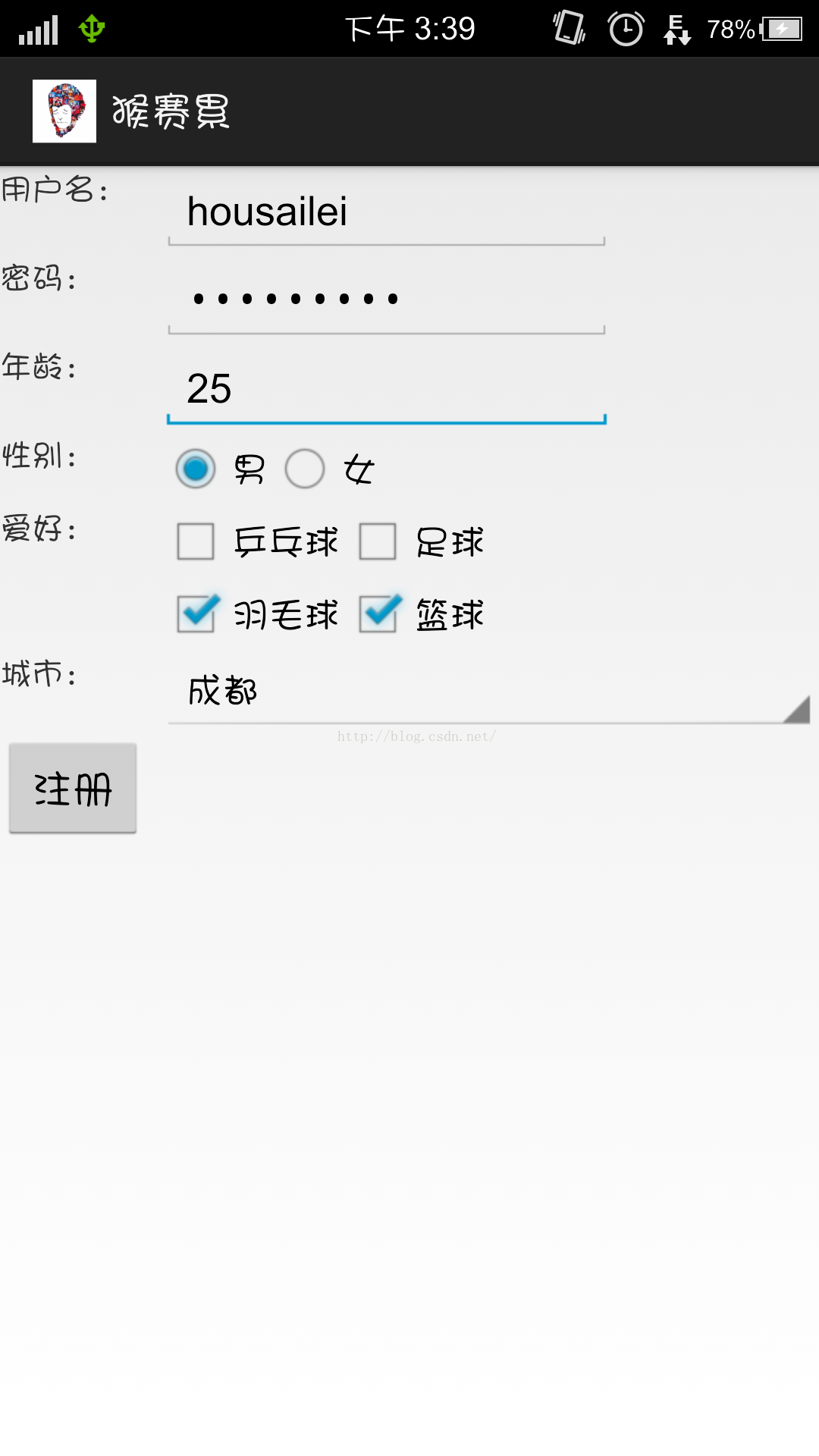
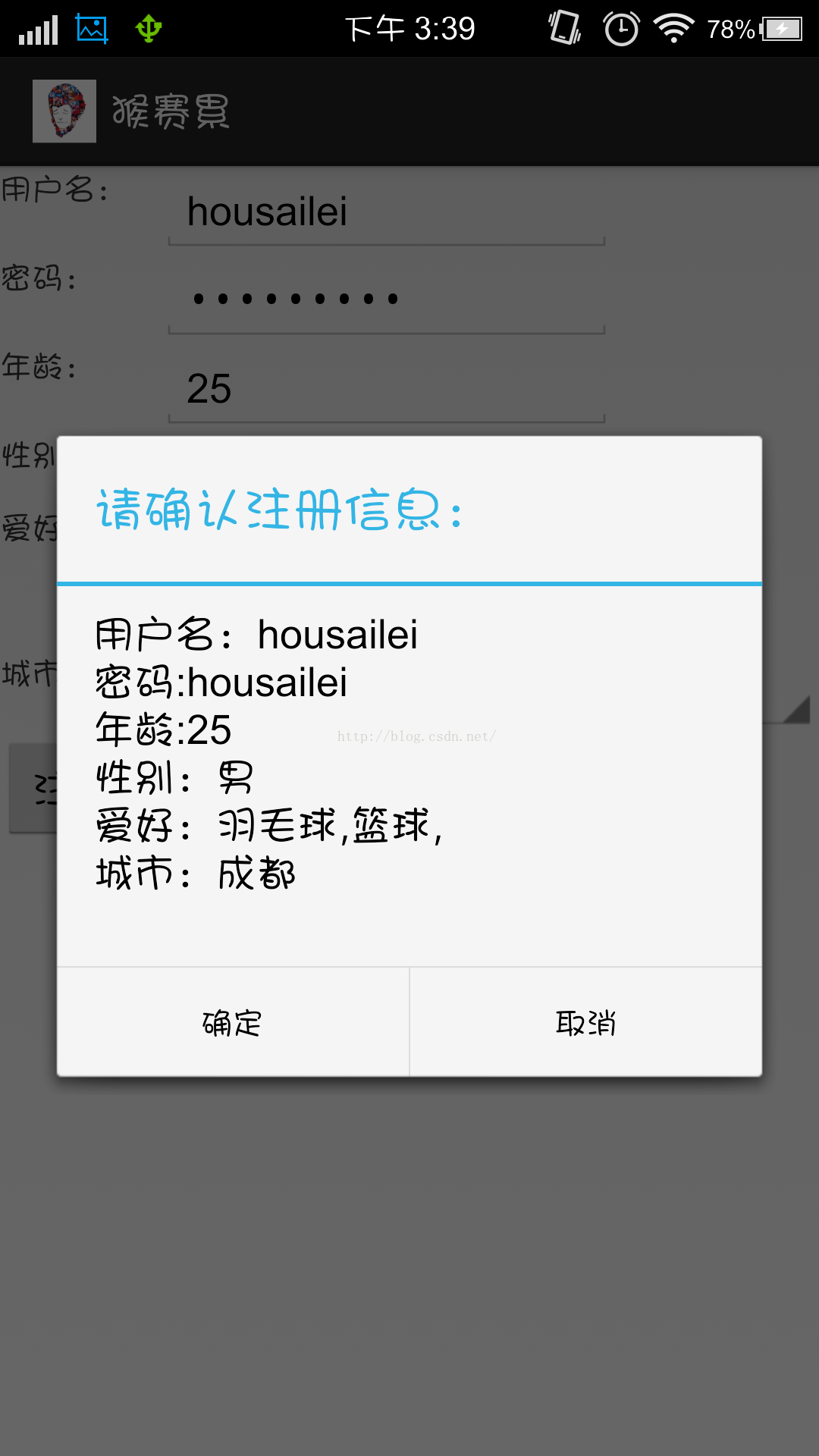

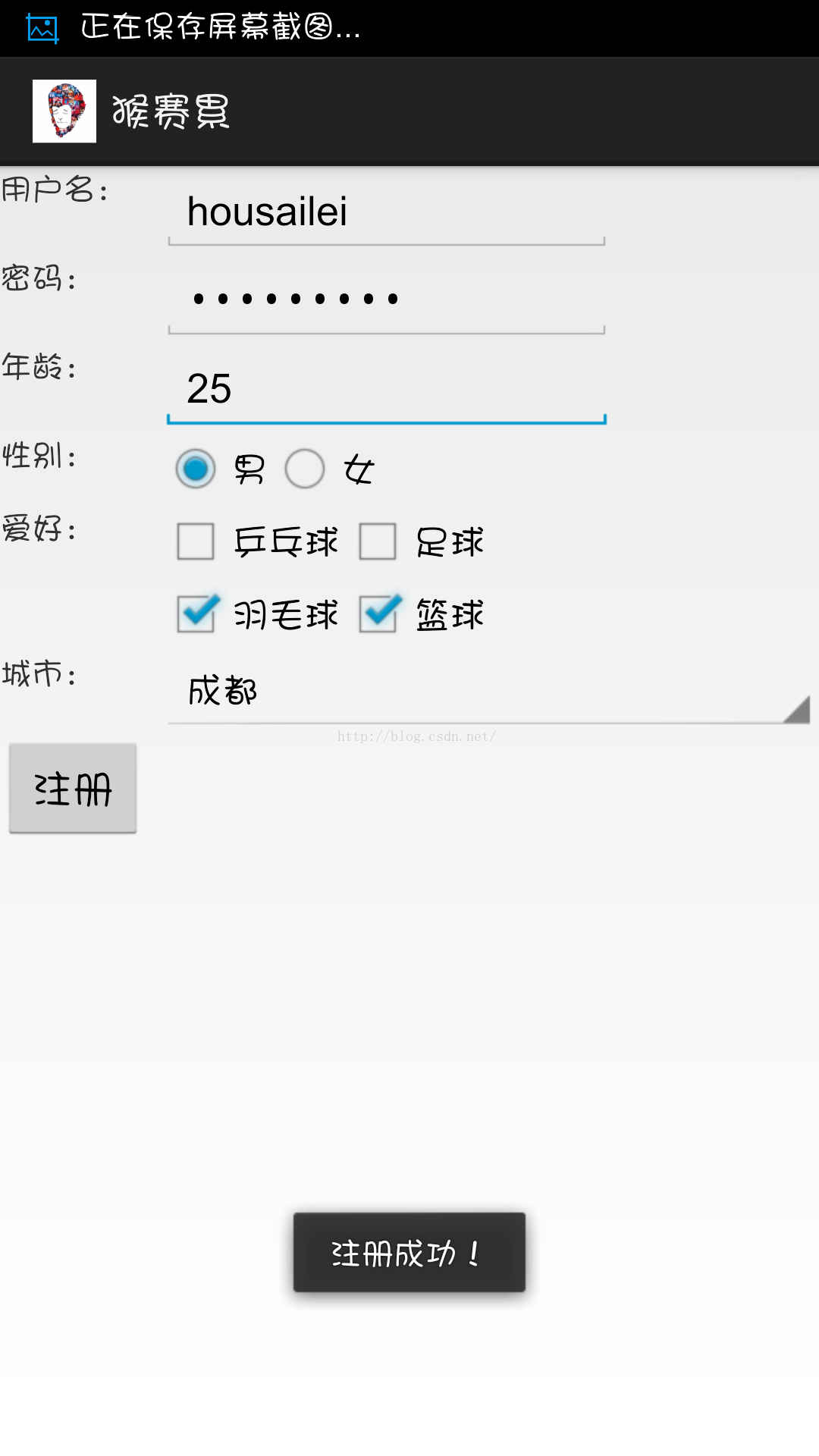













 1万+
1万+











 被折叠的 条评论
为什么被折叠?
被折叠的 条评论
为什么被折叠?








