12.1 LNMP架构介绍
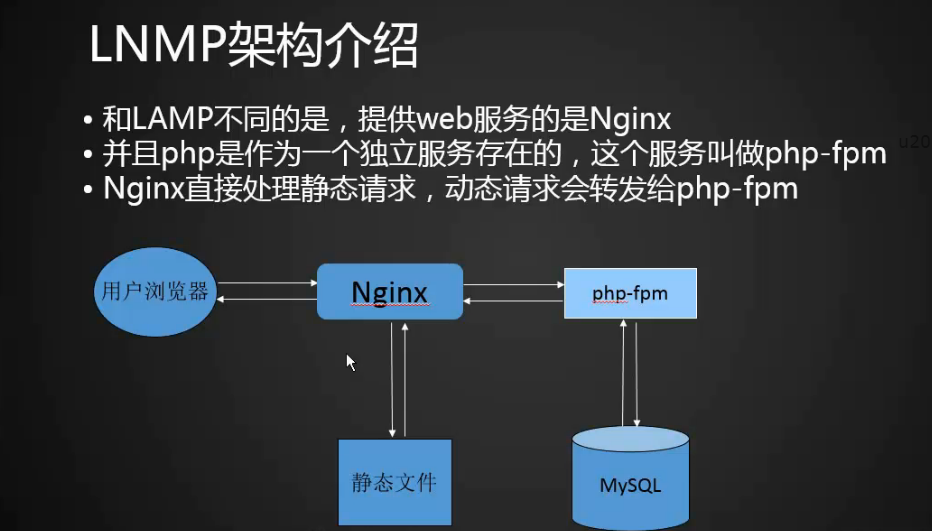
12.2 MySQL安装
因为之前已经搭建了LAMP环境,已经安装了MySQL,为了避免冲突和出错,我们把之前安装的MySQL卸载。
#rm -rf /usr/local/mysql
#rm -rf /etc/init.d/mysqld
然后再安装。
解压:#tar xvzf mysql-5.6.39-linux-glibc2.12-x86_64.tar.gz
#mv mysql-5.6.39-linux-glibc2.12-x86_64 /usr/local/mysql/
#cd /usr/local/mysql
创建mysql用户(因为之前已经创建,故这一步省略)#id mysql
uid=10014(mysql) gid=10015(mysql) 组=10015(mysql)
删除之前安装的mysql目录下的文件#rm -rf /data/mysql/*
#./scripts/mysql_install_db --user=mysql --datadir=/data/mysql
#cp support-files/mysql.server /etc/init.d/mysql
然后编辑文件/etc/init.d/mysql

#mv /etc/init.d/mysql /etc/init.d/mysqld
启动mysql服务
#/etc/init.d/mysqld start
设定开机启动
#chkconfig --add mysqld
#chkconfig mysqld on
12.3/12.4 PHP安装
进入/usr/local/src目录,再进入php-5.6.32目录,执行make clean,把之前编译过的文件删掉,恢复解压时的状态。

然后配置编译选项:
./configure \ --prefix=/usr/local/php-fpm \ --with-config-file-path=/usr/local/php-fpm/etc \ --enable-fpm \ --with-fpm-user=php-fpm \ --with-fpm-group=php-fpm \ --with-mysql=/usr/local/mysql \ --with-mysql-sock=/tmp/mysql.sock \ --with-libxml-dir \ --with-gd \ --with-jpeg-dir \ --with-png-dir \ --with-freetype-dir \ --with-iconv-dir \ --with-zlib-dir \ --with-mcrypt \ --enable-soap \ --enable-gd-native-ttf \ --enable-ftp \ --enable-mbstring \ --enable-exif \ --disable-ipv6 \ --with-pear \ --with-curl \ --with-openssl
此时出现错误信息,解决的方法如下:
#yum install -y libcurl-devel
再进行配置编译选项,然后再编译PHP:
#make
#make install
然后查看fpm是否可用:
#/usr/local/php-fpm/sbin/php-fpm -m
#/usr/local/php-fpm/sbin/php-fpm -i
然后修改配置文件:
#cp php.ini-production /usr/local/php-fpm/php.ini
#vim /usr/local/php-fpm/etc/php-fpm.conf
写入如下内容:
[global] pid = /usr/local/php-fpm/var/run/php-fpm.pid error_log = /usr/local/php-fpm/var/log/php-fpm.log [www] listen = /tmp/php-fcgi.sock listen.mode = 666 user = php-fpm group = php-fpm pm = dynamic pm.max_children = 50 pm.start_servers = 20 pm.min_spare_servers = 5 pm.max_spare_servers = 35 pm.max_requests = 500 rlimit_files = 1024
保存配置文件后,检验配置是否正确:

启动php-fpm:

设置php-fpm开机启动:
#chkconfig php-fpm on
检测php-fpm是否启动:
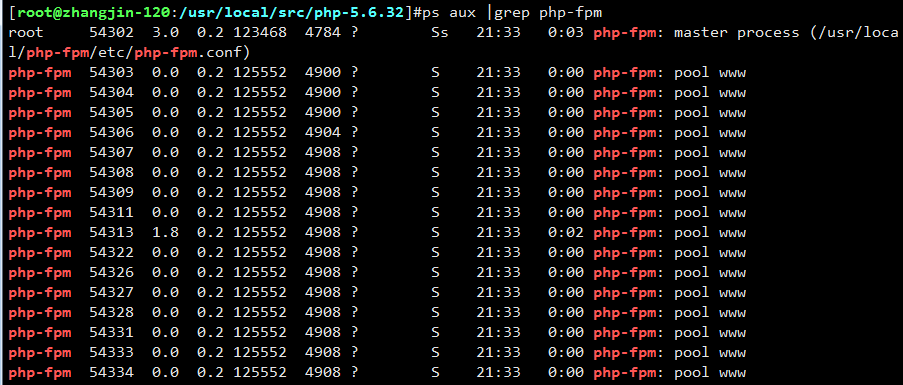
12.5 Nginx介绍
Nginx官网:nginx.org,目前最新版本为1.13,最新稳定版本为1.12。
Nginx应用场景:web服务、反向代理、负载均衡。
Nginx著名分支,淘宝基于Nginx开发的Tengine,使用上和Nginx一致,服务名,配置文件名都一样,和Nginx的最大区别在于Tenging增加了一些定制化模块,在安全限速方面表现突出,另外它支持对js、css合并。
Nginx核心+lua相关的组件和模块组成了一个支持lua的高性能web容器openresty。
12.6 Nginx安装
切换到目录#/usr/local/src
然后下载nginx安装包#wget http://nginx.org/download/nginx-1.12.1.tar.gz
解压安装包#tar xvzf nginx-1.12.1.tar.gz
#cd nginx-1.12.1/
#./configure --prefix=/usr/local/nginx
#make
#make insall
安装完成后,编写Nginx启动脚本,并加入系统服务:
#vim /etc/init.d/nginx
写入以下内容:
#!/bin/bash
# chkconfig: - 30 21
# description: http service.
# Source Function Library
. /etc/init.d/functions
# Nginx Settings
NGINX_SBIN="/usr/local/nginx/sbin/nginx"
NGINX_CONF="/usr/local/nginx/conf/nginx.conf"
NGINX_PID="/usr/local/nginx/logs/nginx.pid"
RETVAL=0
prog="Nginx"
start()
{
echo -n $"Starting $prog: "
mkdir -p /dev/shm/nginx_temp
daemon $NGINX_SBIN -c $NGINX_CONF
RETVAL=$?
echo
return $RETVAL
}
stop()
{
echo -n $"Stopping $prog: "
killproc -p $NGINX_PID $NGINX_SBIN -TERM
rm -rf /dev/shm/nginx_temp
RETVAL=$?
echo
return $RETVAL
}
reload()
{
echo -n $"Reloading $prog: "
killproc -p $NGINX_PID $NGINX_SBIN -HUP
RETVAL=$?
echo
return $RETVAL
}
restart()
{
stop
start
}
configtest()
{
$NGINX_SBIN -c $NGINX_CONF -t
return 0
}
case "$1" in
start)
start
;;
stop)
stop
;;
reload)
reload
;;
restart)
restart
;;
configtest)
configtest
;;
*)
echo $"Usage: $0 {start|stop|reload|restart|configtest}"
RETVAL=1
esac
exit $RETVAL
保存该脚本后更改权限:
#chmod 755 /etc/init.d/nginx
#chkconfig --add nginx
设置开机启动:
#chkconfig nginx on
然后更改Nginx的配置文件:
清空原来的配置文件:]#> /usr/local/nginx/conf/nginx.conf
#vim /usr/local/nginx/conf/nginx.conf
加入以下内容:
user nobody nobody;
worker_processes 2;
error_log /usr/local/nginx/logs/nginx_error.log crit;
pid /usr/local/nginx/logs/nginx.pid;
worker_rlimit_nofile 51200;
events
{
use epoll;
worker_connections 6000;
}
http
{
include mime.types;
default_type application/octet-stream;
server_names_hash_bucket_size 3526;
server_names_hash_max_size 4096;
log_format combined_realip '$remote_addr $http_x_forwarded_for [$time_local]'
' $host "$request_uri" $status'
' "$http_referer" "$http_user_agent"';
sendfile on;
tcp_nopush on;
keepalive_timeout 30;
client_header_timeout 3m;
client_body_timeout 3m;
send_timeout 3m;
connection_pool_size 256;
client_header_buffer_size 1k;
large_client_header_buffers 8 4k;
request_pool_size 4k;
output_buffers 4 32k;
postpone_output 1460;
client_max_body_size 10m;
client_body_buffer_size 256k;
client_body_temp_path /usr/local/nginx/client_body_temp;
proxy_temp_path /usr/local/nginx/proxy_temp;
fastcgi_temp_path /usr/local/nginx/fastcgi_temp;
fastcgi_intercept_errors on;
tcp_nodelay on;
gzip on;
gzip_min_length 1k;
gzip_buffers 4 8k;
gzip_comp_level 5;
gzip_http_version 1.1;
gzip_types text/plain application/x-javascript text/css text/htm
application/xml;
server
{
listen 80;
server_name localhost;
index index.html index.htm index.php;
root /usr/local/nginx/html;
location ~ \.php$
{
include fastcgi_params;
fastcgi_pass unix:/tmp/php-fcgi.sock;
fastcgi_index index.php;
fastcgi_param SCRIPT_FILENAME /usr/local/nginx/html$fastcgi_script_name;
}
}
}
保存配置文件后,检验是否有误:

如显示上图,则说明配置正确。
启动Nginx:
#service nginx start
查看是否启动成功:

再测试是否正确解析PHP:
首先创建测试文件:
#vim /usr/local/nginx/html/1.php
写入内容:
<?php
echo "test php scripts.";
?>
然后执行如下命令测试文件:
#curl localhost/1.php






















 1236
1236

 被折叠的 条评论
为什么被折叠?
被折叠的 条评论
为什么被折叠?








