下载yolov9
数据集准备好后,克隆 YOLOv9 存储库,然后切换到 YOLOv9 目录并安装所需的依赖项,为对象检测和分割任务做好准备。
git clone https://github.com/SkalskiP/yolov9.git
or
直接去githhub下载zip,快捷又方便。
下载权值
https://github.com/WongKinYiu/yolov9/releases/download/v0.1/gelan-c.pt
https://dl.fbaipublicfiles.com/segment_anything/sam_vit_h_4b8939.pth
下载到yolov9的目录下即可,开个UU加速器的学术资源,就能飞速下载。
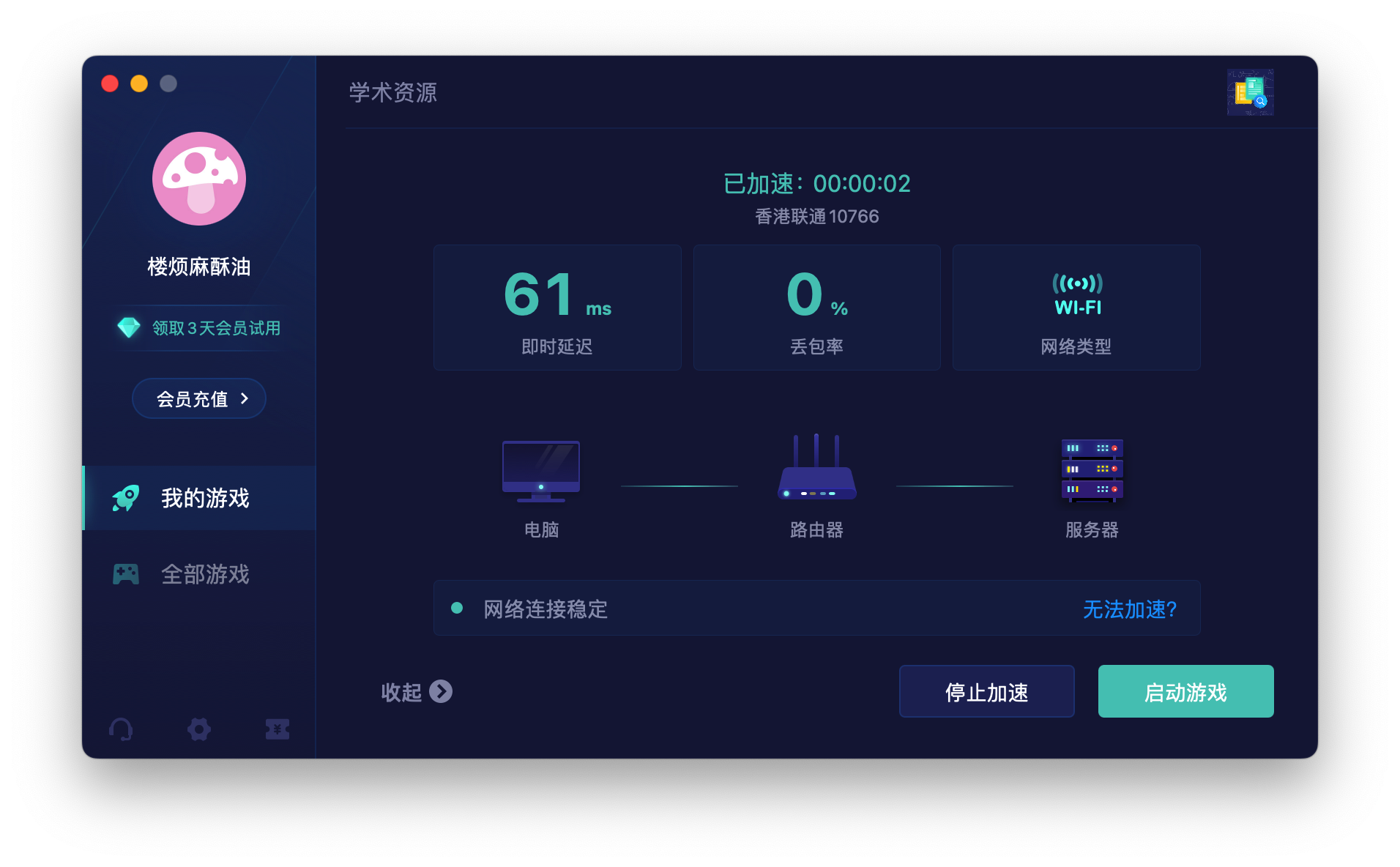
打开,在yolov9的项目下创建两个文件夹:
yolov9SAM.py 红色下划线安装包即可。
import os
import subprocess
import cv2
from segment_anything import sam_model_registry, SamPredictor
from matplotlib import pyplot as plt
import numpy as np
import yaml
import time
def show_mask(mask, ax, color):
h, w = mask.shape[-2:]
mask_image = mask.reshape(h, w, 1) * np.array(color).reshape(1, 1, -1)
ax.imshow(mask_image)
def show_box(box, label, conf_score, color, ax):
x0, y0 = box[0], box[1]
w, h = box[2] - box[0], box[3] - box[1]
rect = plt.Rectangle((x0, y0), w, h, edgecolor=color, facecolor='none', lw=2)
ax.add_patch(rect)
label_offset = 10
# Construct the label with the class name and confidence score
label_text = f'{label} {conf_score:.2f}'
ax.text(x0, y0 - label_offset, label_text, color='black', fontsize=10, va='top', ha='left',
bbox=dict(facecolor=color, alpha=0.7, edgecolor='none', boxstyle='square,pad=0.4'))
weight = 'gelan-c.pt'
def detect(frame, image_name):
print(frame)
# 构建调用命令
image = cv2.imread(frame)
height, width = image.shape[0], image.shape[1]
line_thickness = 5
if width > 640 and height > 640:
command = f"python detect.py --weight {weight} --source {frame}"
command = command + f" --save-txt --save-conf --line-thickness {line_thickness} --name {image_name}"
else:
command = f"python detect.py --weight {weight} --source {frame} --name {image_name}"
# 使用subprocess执行命令
process = subprocess.Popen(command, shell=True, stdout=subprocess.PIPE, stderr=subprocess.PIPE)
stdout, stderr = process.communicate()
# 输出结果
print(stdout.decode("UTF-8"), stderr.decode("UTF-8"))
def run(image_path):
image_name = image_path.split('/')[-1].split('.')[0]
# Specify the path to your image
detect(image_path, image_name)
# Read the image to get its dimensions
image = cv2.imread(image_path)
image_height, image_width, _ = image.shape
detections_path = f'runs/detect/{image_name}/labels/{image_name}.txt'
bboxes = []
class_ids = []
conf_scores = []
with open(detections_path, 'r') as file:
for line in file:
components = line.split()
class_id = int(components[0])
confidence = float(components[5])
cx, cy, w, h = [float(x) for x in components[1:5]]
# Convert from normalized [0, 1] to image scale
cx *= image_width
cy *= image_height
w *= image_width
h *= image_height
# Convert the center x, y, width, and height to xmin, ymin, xmax, ymax
xmin = cx - w / 2
ymin = cy - h / 2
xmax = cx + w / 2
ymax = cy + h / 2
class_ids.append(class_id)
bboxes.append((int(xmin), int(ymin), int(xmax), int(ymax)))
conf_scores.append(confidence)
# 为了可视化检测和分割结果,我们必须使用 SAM 将边界框转换为分割掩模。我们随机为类 ID 分配唯一的颜色,然后定义用于显示掩码、
# 置信度分数和边界框的辅助函数。coco.yaml 文件用于将 class_ids 映射到类名。
with open('data/coco.yaml', 'r') as file:
coco_data = yaml.safe_load(file)
class_names = coco_data['names']
# Display the results
for class_id, bbox, conf in zip(class_ids, bboxes, conf_scores):
class_name = class_names[class_id]
print(f'Class ID: {class_id}, Class Name: {class_name}, Confidence: {conf:.2f}, BBox coordinates: {bbox}')
time1 = time.time()
sam_checkpoint = "sam_vit_h_4b8939.pth"
model_type = "vit_h"
sam = sam_model_registry[model_type](checkpoint=sam_checkpoint)
predictor = SamPredictor(sam)
imageSAM = cv2.cvtColor(image, cv2.COLOR_BGR2RGB)
predictor.set_image(image)
time2 = time.time()
print(f'SAM time:{time2 - time1} s')
color_map = {}
for class_id in class_ids:
color_map[class_id] = np.concatenate([np.random.random(3), np.array([0.6])], axis=0)
plt.figure(figsize=(10, 10))
ax = plt.gca()
plt.imshow(image)
# Display and process each bounding box with the corresponding mask
for class_id, bbox in zip(class_ids, bboxes):
class_name = class_names[class_id]
# print(f'Class ID: {class_id}, Class Name: {class_name}, BBox coordinates: {bbox}')
color = color_map[class_id]
input_box = np.array(bbox)
# Generate the mask for the current bounding box
masks, _, _ = predictor.predict(
point_coords=None,
point_labels=None,
box=input_box,
multimask_output=False,
)
show_mask(masks[0], ax, color=color)
show_box(bbox, class_name, conf, color, ax)
# Show the final plot
plt.axis('off')
result_save = f'YOLOV9SAM/{image_name}'
os.makedirs(result_save, exist_ok=True)
plt.savefig(f"{result_save}/SAM Result.jpg")
plt.show()
return f"{result_save}/SAM Result.jpg"
if __name__ == '__main__':
image_path = '/Users/。。。。'
run(image_path)
yolov9SAM-UI.py,运行此文件!!!!!
import sys
import threading
from PyQt5.QtWidgets import QApplication, QMainWindow, QLabel, QVBoxLayout, QPushButton, QWidget, QFileDialog
from PyQt5.QtCore import Qt, QThread, QTimer, pyqtSignal
from PyQt5.QtGui import QImage, QPixmap
import yolov9SAM
class MainWindow(QMainWindow):
def __init__(self):
super().__init__()
self.image_path = ''
self.initUI()
def initUI(self):
self.setWindowTitle('YOLOV9-SAM')
self.setGeometry(100, 100, 800, 800)
self.layout = QVBoxLayout()
self.central_widget = QWidget()
self.setCentralWidget(self.central_widget)
self.central_widget.setLayout(self.layout)
self.label2 = QLabel(self)
self.layout.addWidget(self.label2, alignment=Qt.AlignCenter)
self.label2.setText('SEGMENT RESULT:')
self.label2.setStyleSheet("QLabel{font:40px}")
self.label3 = QLabel(self)
self.layout.addWidget(self.label3, alignment=Qt.AlignCenter)
self.label3.setStyleSheet("QLabel{font:20px}")
self.scbutton = QPushButton('上传图片', self)
self.scbutton.clicked.connect(self.shuangchuan)
self.layout.addWidget(self.scbutton)
self.scbutton.setFixedSize(100, 25)
self.detect = QPushButton('识别图片', self)
self.layout.addWidget(self.detect)
self.detect.clicked.connect(self.detect32)
self.detect.setFixedSize(100, 25)
self.label = QLabel(self)
self.layout.addWidget(self.label, alignment=Qt.AlignCenter)
pixmap = QPixmap.fromImage(QImage('SAM Result.jpg'))
pixmap = QPixmap.scaled(pixmap, 640, 640)
self.label.setPixmap(pixmap)
def shuangchuan(self):
image_path, _ = QFileDialog.getOpenFileName(self, '选择图片', '/Users/。。。。', '图片 (*.jpg *.png *.jpeg)')
if image_path:
self.image_path = image_path
def detect32(self):
thread = threading.Thread(target=self.detect1)
thread.start()
def detect1(self):
SAMresult = yolov9SAM.run(self.image_path)
self.label3.setText(f'Result saved in:{SAMresult}')
pixmap = QPixmap.fromImage(QImage(SAMresult))
pixmap = QPixmap.scaled(pixmap, 640, 640)
self.label.setPixmap(pixmap)
if __name__ == '__main__':
app = QApplication(sys.argv)
mainWin = MainWindow()
mainWin.show()
sys.exit(app.exec_())
修改自己的路径即可。如果有报错,可能是qt的原因。
image_path, _ = QFileDialog.getOpenFileName(self, ‘选择图片’, ‘/Users/。。。。’, ‘图片 (*.jpg *.png *.jpeg)’)
尽量不要用相同名字的图片检测,路径可能会出错
M1芯片分割得要40s左右,估计gpu可能只要1s。
效果:






















 7290
7290











 被折叠的 条评论
为什么被折叠?
被折叠的 条评论
为什么被折叠?








