这就是个Material Design效果总汇,后面会给demo,代码比较简单,具体的哪个看不懂随便搜下都是,就只简单记录下

首先加引用
compile 'com.android.support:appcompat-v7:24.1.1' compile 'com.android.support:cardview-v7:24.1.1' compile 'com.android.support:recyclerview-v7:24.1.1' compile 'com.android.support:design:24.1.1' compile 'com.android.support:support-v4:24.1.1'
1.AppTheme
<style name="AppTheme" parent="Theme.AppCompat.Light.NoActionBar"> <!-- Customize your theme here. --> <item name="colorPrimary">@color/colorPrimary</item> <item name="colorPrimaryDark">@color/colorPrimaryDark</item> <item name="colorAccent">@color/colorAccent</item> </style>上面那三个主要来设置标题状态栏颜色
然后要实现那种沉浸式的,就是布局连到最上面的,就是用下面这个
<style name="AppTheme.TranStatusBar"> <item name="android:windowTranslucentStatus">true</item> <item name="android:windowTranslucentNavigation">true</item> <item name="android:windowContentOverlay">@null</item> </style>
在xml布局文件里通过fitsSystemWindows来控制是不是能无视状态栏布局
2,Transition的使用,主要在跳转动画上,两种,一种就是平移/减淡/分裂的方式,效果不怎么地,还没之前的windowEnterAnimation的style方式效果好,不过很简单
一种就是共享元素的转场动画,比较炫,主要就是在A、B两个activity中共享的控件上加android:transitionName="xxx"这句,然后启动跳转的时候用
Intent intent = new Intent(LoadingActivity.this, HomeActivity.class); ActivityOptions option = ActivityOptions .makeSceneTransitionAnimation(LoadingActivity.this, baseView, "xxx"); startActivity(intent, option.toBundle());
多个共享控件用下面的
Intent intent = new Intent(LoadingActivity.this, HomeActivity.class);ActivityOptions option = ActivityOptions.makeSceneTransitionAnimation(MainActivityA.this, Pair.create(imageView, "share_image"), Pair.create(button, "share_button"));startActivity(intent, option.toBundle());
3.Toolbar
xml文件中写上
<android.support.v7.widget.Toolbar android:id="@+id/toolbar" android:layout_width="match_parent" android:layout_height="wrap_content" android:background="@color/colorPrimary" android:transitionName="share_image" app:layout_scrollFlags="scroll|enterAlways" app:navigationIcon="@mipmap/app_icon" app:title="@string/app_name" />
Toolbar toolbar = (Toolbar) findViewById(R.id.toolbar); setSupportActionBar(toolbar);
4.Toolbar + DrawerLayout+ViewPager
就是新式的抽屉布局+滑动布局 再加上滑动隐藏上部标题
<?xml version="1.0" encoding="utf-8"?> <android.support.v4.widget.DrawerLayout xmlns:android="http://schemas.android.com/apk/res/android" xmlns:app="http://schemas.android.com/apk/res-auto" xmlns:tools="http://schemas.android.com/tools" android:id="@+id/drawer" android:layout_width="match_parent" android:layout_height="match_parent" android:background="@color/colorPrimaryDark" tools:context="com.c2hw.ckitchen.page.HomeActivity"> <!-- 内容界面 --> <LinearLayout android:layout_width="match_parent" android:layout_height="match_parent" android:fitsSystemWindows="true" android:orientation="vertical"> <android.support.design.widget.CoordinatorLayout android:layout_width="match_parent" android:layout_height="match_parent"> <android.support.design.widget.AppBarLayout android:id="@+id/appbar" android:layout_width="match_parent" android:layout_height="wrap_content"> <android.support.v7.widget.Toolbar android:id="@+id/toolbar" android:layout_width="match_parent" android:layout_height="wrap_content" android:background="@color/colorPrimary" android:transitionName="share_image" app:layout_scrollFlags="scroll|enterAlways" app:navigationIcon="@mipmap/app_icon" app:title="@string/app_name" /> <android.support.design.widget.TabLayout android:id="@+id/tabLayout" android:layout_width="match_parent" android:layout_height="wrap_content" app:tabGravity="fill" app:tabMode="fixed" /> </android.support.design.widget.AppBarLayout> <android.support.v4.view.ViewPager android:id="@+id/viewPager" android:layout_width="match_parent" android:layout_height="match_parent" android:background="#f4f4f4" app:layout_behavior="@string/appbar_scrolling_view_behavior" /> </android.support.design.widget.CoordinatorLayout> </LinearLayout> <!-- 侧滑菜单内容 --> <include layout="@layout/include_home_drawer" /> </android.support.v4.widget.DrawerLayout>
不多说了详细看源码
5.RecyclerView + CardView
用CardView做RecyclerView的item
<android.support.v7.widget.CardView xmlns:card_view="http://schemas.android.com/apk/res-auto" android:id="@+id/cardView" android:layout_width="match_parent" android:layout_height="200dp" android:background="@android:color/white" android:clickable="true" android:foreground="?android:attr/selectableItemBackgroundBorderless" android:stateListAnimator="@drawable/anim_touch_raise" card_view:cardCornerRadius="5dp" card_view:cardElevation="3dp" card_view:cardPreventCornerOverlap="true" card_view:cardUseCompatPadding="true" card_view:contentPadding="0dp"> <ImageView android:id="@+id/imageView" android:layout_width="match_parent" android:layout_height="match_parent" android:scaleType="centerCrop" /> </android.support.v7.widget.CardView>
6.CollapsingToolbarLayout + FloatingActionButton
滑动可“变态”的Toolbar加上FloatingActionButton跟随滑动隐藏显示
<android.support.design.widget.CoordinatorLayout xmlns:android="http://schemas.android.com/apk/res/android" xmlns:app="http://schemas.android.com/apk/res-auto" xmlns:tools="http://schemas.android.com/tools" android:id="@+id/baseView" android:layout_width="match_parent" android:layout_height="match_parent" tools:context="com.c2hw.ckitchen.page.InfoActivity"> <android.support.design.widget.AppBarLayout android:id="@+id/appbar" android:layout_width="match_parent" android:layout_height="256dp" android:fitsSystemWindows="true"> <android.support.design.widget.CollapsingToolbarLayout android:id="@+id/collapsing_toolbar" android:layout_width="match_parent" android:layout_height="match_parent" app:contentScrim="?attr/colorPrimary" app:layout_scrollFlags="scroll|exitUntilCollapsed" app:title="@string/app_name"> <ImageView android:id="@+id/img_top" android:layout_width="match_parent" android:layout_height="match_parent" android:fitsSystemWindows="true" android:scaleType="centerCrop" android:transitionName="share_image2" app:layout_collapseMode="parallax" /> <android.support.v7.widget.Toolbar android:id="@+id/toolbar" android:layout_width="match_parent" android:layout_height="56dp" app:layout_collapseMode="pin" app:navigationIcon="@mipmap/app_icon" /> </android.support.design.widget.CollapsingToolbarLayout> </android.support.design.widget.AppBarLayout> <android.support.v4.widget.NestedScrollView android:layout_width="match_parent" android:layout_height="match_parent" app:layout_behavior="@string/appbar_scrolling_view_behavior">
xxxxxxxxx</android.support.v4.widget.NestedScrollView><android.support.design.widget.FloatingActionButton android:layout_width="wrap_content" android:layout_height="wrap_content" android:layout_margin="16dp" android:clickable="true" android:src="@mipmap/favourite_icon" app:layout_anchor="@id/appbar" app:layout_anchorGravity="bottom|right|end" /> </android.support.design.widget.CoordinatorLayout>
demo地址:http://download.csdn.net/detail/code_cc/9622165







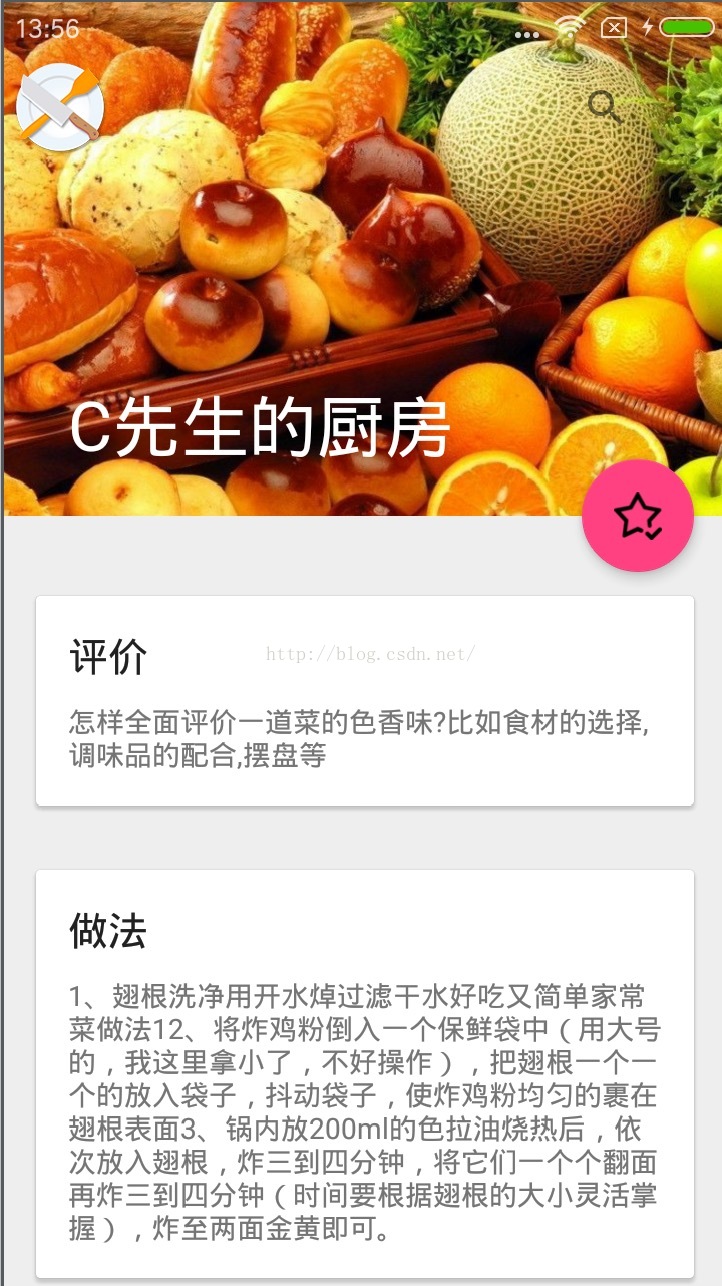














 597
597











 被折叠的 条评论
为什么被折叠?
被折叠的 条评论
为什么被折叠?








