最近一直在做即时通讯,当然少不了发图片了, 既然要发图片,我连忙打开qq,看看qq发图片是个什么效果,看起来确实不错,我就照着qq仿写了一个,其中选择图片时,图片的右上角有一个标记选了多少张图片的数字,我一时兴起就想自定义一个view来实现这种效果,虽然可以通过定义一个selector然后定义shape给textView去设置这个背景来实现,后面会提及一下,但是这种效果我想通过自定义控件来实现,先看一张效果图。
第一种方式:通过selector的方式:photo_selector.xml
<?xml version="1.0" encoding="utf-8"?>
<selector xmlns:android="http://schemas.android.com/apk/res/android" >
<item android:state_enabled="true">
<shape android:shape="oval">
<stroke android:color="#FFFFFF" android:width="1dp"/>
<solid android:color="@color/title_bg"/>
</shape>
</item>
<item android:state_enabled="false">
<shape android:shape="oval">
<stroke android:color="@color/white" android:width="1dp"/>
<solid android:color="@color/half_trans_bg"/>
</shape>
</item>
</selector>在布局文件中的textView
<TextView
android:id="@+id/tv_point"
android:layout_width="30dp"
android:layout_height="30dp"
android:textColor="#FFFFFF"
android:gravity="center"
android:clickable="true"
android:text="1"
android:background="@drawable/photo_selector"/>然后在Activity测试代码
tv = (TextView) findViewById(R.id.tv_point); public void click1(View v) {
tv.setEnabled(true);
tv.setText("4");
}
public void click2(View v) {
tv.setEnabled(false);
tv.setText("");
} tv.setOnClickListener(new View.OnClickListener() {
@Override
public void onClick(View v) {
if (tv.isEnabled()) {
tv.setEnabled(false);
}else {
tv.setEnabled(true);
}
}
});第二种方式:自定义View
效果图如下:
①自定义属性:
TypedArray typedArray = context.obtainStyledAttributes(attrs, R.styleable.NumberSelectView);
mBackgroundColorNormal = typedArray.getColor(R.styleable.NumberSelectView_backgroundColorNormal, Color.parseColor("#33000000"));
mBackgroundColorSelect = typedArray.getColor(R.styleable.NumberSelectView_getBackgroundColorSelect, Color.parseColor("#ff5f62"));
mTextColor = typedArray.getColor(R.styleable.NumberSelectView_textColor, Color.parseColor("#FFFFFF"));
mStrokeColor = typedArray.getColor(R.styleable.NumberSelectView_strokeColor, Color.parseColor("#66FFFFFF"));
mStrokeWidth = typedArray.getDimension(R.styleable.NumberSelectView_strokeWidth, UIUtils.dp2px(context, 2.0f));
mSolidRadius = typedArray.getDimension(R.styleable.NumberSelectView_solidRadius, UIUtils.dp2px(context, 15.0f));
mTextSize = typedArray.getDimension(R.styleable.NumberSelectView_textSize, UIUtils.sp2px(context, 14.0f));
text = typedArray.getString(R.styleable.NumberSelectView_text);
typedArray.recycle();//回收很重要attr.xml
<span style="white-space:pre"> </span><?xml version="1.0" encoding="utf-8"?>
<span style="white-space:pre"> </span><resources>
<span style="white-space:pre"> </span><declare-styleable name="NumberSelectView">
<span style="white-space:pre"> </span> <attr name="backgroundColorNormal" format="color" />
<attr name="getBackgroundColorSelect" format="color" />
<attr name="strokeColor" format="color" />
<attr name="textColor" format="color" />
<attr name="strokeWidth" format="dimension" />
<attr name="solidRadius" format="dimension" />
<attr name="textSize" format="dimension" />
<attr name="text" format="string"/>
<span style="white-space:pre"> </span></declare-styleable>
<span style="white-space:pre"> </span></resources>②重新onMeasure方法
<span style="white-space:pre"> </span>@Override
protected void onMeasure(int widthMeasureSpec, int heightMeasureSpec) {
int exceptWidth = (int) ((mSolidRadius + mStrokeWidth) * 2) + getPaddingLeft() + getPaddingRight();
int exceptHight = (int) ((mSolidRadius + mStrokeWidth) * 2) + getPaddingTop() + getPaddingBottom();
widthMeasureSpec = MeasureSpec.makeMeasureSpec(exceptWidth, MeasureSpec.EXACTLY);
heightMeasureSpec = MeasureSpec.makeMeasureSpec(exceptHight,MeasureSpec.EXACTLY);
super.onMeasure(widthMeasureSpec, heightMeasureSpec);
}
@Override
protected void onDraw(Canvas canvas) {
drawCircle(canvas);//画实心圆
drawRing(canvas);//画圆环
drawText(canvas);//画文本
}(1)drawCircle方法
private void drawCircle(Canvas canvas) {
if (!isSelected) {
canvas.drawCircle(mCenterX, mCenterY, mSolidRadius, mSolidPaint);
} else {
mSolidPaint.setColor(mBackgroundColorSelect);
canvas.drawCircle(mCenterX, mCenterY, mSolidRadius, mSolidPaint);
mSolidPaint.setColor(mBackgroundColorNormal);
}
}(2)drawRing方法
private void drawRing(Canvas canvas) {
RectF rectF = new RectF();
rectF.top = mCenterY - mRingRadius;
rectF.bottom = mCenterY + mRingRadius;
rectF.left = mCenterX - mRingRadius;
rectF.right = mCenterX + mRingRadius;
canvas.drawArc(rectF, 0, 360, false, mStrokePaint);
}
private void drawText(Canvas canvas) {
Rect bounds = new Rect();
mTextPaint.getTextBounds(text, 0, text.length(), bounds);
float x = (getMeasuredWidth() - bounds.width()) / 2;
float y = (getMeasuredHeight() + bounds.height()) /2;
if (isSelected) {
canvas.drawText(text, x, y, mTextPaint);
} else {
canvas.drawText("", x, y, mTextPaint);
}
}初始化方法
/**
* 初始化操作
*/
private void init() {
if(TextUtils.isEmpty(text)){
text = "1";
}
mRingRadius = mSolidRadius + mStrokeWidth / 2;
setClickable(true);
setOnClickListener(new OnClickListener() {
@Override
public void onClick(View v) {
if(listener != null){
listener.onClick(isSelected);
}
toggle();
}
});
mStrokePaint = new Paint(Paint.ANTI_ALIAS_FLAG);
mStrokePaint.setColor(mStrokeColor);
mStrokePaint.setStyle(Paint.Style.STROKE);
mStrokePaint.setStrokeWidth(mStrokeWidth);
mSolidPaint = new Paint(Paint.ANTI_ALIAS_FLAG);
mSolidPaint.setColor(mBackgroundColorNormal);
mSolidPaint.setStyle(Paint.Style.FILL);
mTextPaint = new Paint(Paint.ANTI_ALIAS_FLAG);
mTextPaint.setColor(mTextColor);
mTextPaint.setTextSize(mTextSize);
}完整的类NumberSelectView如下:
package com.cool.numberselectview;
import android.content.Context;
import android.content.res.TypedArray;
import android.graphics.Canvas;
import android.graphics.Color;
import android.graphics.Paint;
import android.graphics.Rect;
import android.graphics.RectF;
import android.text.TextUtils;
import android.util.AttributeSet;
import android.util.Log;
import android.view.View;
/**
* Created by cool on 2016/9/27.
*/
public class NumberSelectView extends View {
private int mBackgroundColorNormal;
private int mBackgroundColorSelect;
private int mTextColor;
private int mStrokeColor;
private float mStrokeWidth;
private float mSolidRadius;//实心圆半径
private float mRingRadius;//圆环半径
private float mTextSize;
private int mCenterX;//圆心x坐标
private int mCenterY;//圆心y坐标
private Paint mStrokePaint;//圆环画笔
private Paint mSolidPaint;//背景填充画笔
private Paint mTextPaint;//文字画笔
private String text;//要画的数字
private boolean isSelected;//是否已经被选上
private OnOnStateChangeListener listener;
public void setOnStateChangeListener(OnOnStateChangeListener listener) {
this.listener = listener;
}
public interface OnOnStateChangeListener {
void onClick(boolean isSelected);
}
public NumberSelectView(Context context) {
this(context, null);
}
public NumberSelectView(Context context, AttributeSet attrs) {
this(context, attrs, 0);
}
public NumberSelectView(Context context, AttributeSet attrs, int defStyleAttr) {
super(context, attrs, defStyleAttr);
TypedArray typedArray = context.obtainStyledAttributes(attrs, R.styleable.NumberSelectView);
mBackgroundColorNormal = typedArray.getColor(R.styleable.NumberSelectView_backgroundColorNormal, Color.parseColor("#33000000"));
mBackgroundColorSelect = typedArray.getColor(R.styleable.NumberSelectView_getBackgroundColorSelect, Color.parseColor("#ff5f62"));
mTextColor = typedArray.getColor(R.styleable.NumberSelectView_textColor, Color.parseColor("#FFFFFF"));
mStrokeColor = typedArray.getColor(R.styleable.NumberSelectView_strokeColor, Color.parseColor("#66FFFFFF"));
mStrokeWidth = typedArray.getDimension(R.styleable.NumberSelectView_strokeWidth, UIUtils.dp2px(context, 2.0f));
mSolidRadius = typedArray.getDimension(R.styleable.NumberSelectView_solidRadius, UIUtils.dp2px(context, 15.0f));
mTextSize = typedArray.getDimension(R.styleable.NumberSelectView_textSize, UIUtils.sp2px(context, 14.0f));
text = typedArray.getString(R.styleable.NumberSelectView_text);
typedArray.recycle();//回收很重要
init();
}
/**
* 初始化操作
*/
private void init() {
if(TextUtils.isEmpty(text)){
text = "1";
}
mRingRadius = mSolidRadius + mStrokeWidth / 2;
setClickable(true);
setOnClickListener(new OnClickListener() {
@Override
public void onClick(View v) {
if(listener != null){
listener.onClick(isSelected);
}
toggle();
}
});
mStrokePaint = new Paint(Paint.ANTI_ALIAS_FLAG);
mStrokePaint.setColor(mStrokeColor);
mStrokePaint.setStyle(Paint.Style.STROKE);
mStrokePaint.setStrokeWidth(mStrokeWidth);
mSolidPaint = new Paint(Paint.ANTI_ALIAS_FLAG);
mSolidPaint.setColor(mBackgroundColorNormal);
mSolidPaint.setStyle(Paint.Style.FILL);
mTextPaint = new Paint(Paint.ANTI_ALIAS_FLAG);
mTextPaint.setColor(mTextColor);
mTextPaint.setTextSize(mTextSize);
}
@Override
protected void onDraw(Canvas canvas) {
drawCircle(canvas);//画实心圆
drawRing(canvas);//画圆环
drawText(canvas);//画文本
}
private void drawText(Canvas canvas) {
Rect bounds = new Rect();
mTextPaint.getTextBounds(text, 0, text.length(), bounds);
float x = (getMeasuredWidth() - bounds.width()) / 2;
float y = (getMeasuredHeight() + bounds.height()) /2;
if (isSelected) {
canvas.drawText(text, x, y, mTextPaint);
} else {
canvas.drawText("", x, y, mTextPaint);
}
}
private void drawRing(Canvas canvas) {
RectF rectF = new RectF();
rectF.top = mCenterY - mRingRadius;
rectF.bottom = mCenterY + mRingRadius;
rectF.left = mCenterX - mRingRadius;
rectF.right = mCenterX + mRingRadius;
canvas.drawArc(rectF, 0, 360, false, mStrokePaint);
}
private void drawCircle(Canvas canvas) {
if (!isSelected) {
canvas.drawCircle(mCenterX, mCenterY, mSolidRadius, mSolidPaint);
} else {
mSolidPaint.setColor(mBackgroundColorSelect);
canvas.drawCircle(mCenterX, mCenterY, mSolidRadius, mSolidPaint);
mSolidPaint.setColor(mBackgroundColorNormal);
}
}
@Override
protected void onMeasure(int widthMeasureSpec, int heightMeasureSpec) {
int exceptWidth = (int) ((mSolidRadius + mStrokeWidth) * 2) + getPaddingLeft() + getPaddingRight();
int exceptHight = (int) ((mSolidRadius + mStrokeWidth) * 2) + getPaddingTop() + getPaddingBottom();
widthMeasureSpec = MeasureSpec.makeMeasureSpec(exceptWidth, MeasureSpec.EXACTLY);
heightMeasureSpec = MeasureSpec.makeMeasureSpec(exceptHight,MeasureSpec.EXACTLY);
super.onMeasure(widthMeasureSpec, heightMeasureSpec);
}
@Override
protected void onSizeChanged(int w, int h, int oldw, int oldh) {
mCenterX = w / 2;//获取圆心x坐标
mCenterY = h / 2;//获取圆心y坐标
}
private void toggle() {
isSelected = !isSelected;
invalidate();
}
public void setViewText(String text,boolean isViewClick) {
this.text = text;
if(!isViewClick){
if (TextUtils.isEmpty(text)) {
isSelected = false;
} else {
isSelected = true;
}
}
invalidate();
}
public String getViewText(){
return text;
}
public boolean isViewSelected() {
return isSelected;
}
}
源码下载链接: https://github.com/coolfuwei/NumberSelectView








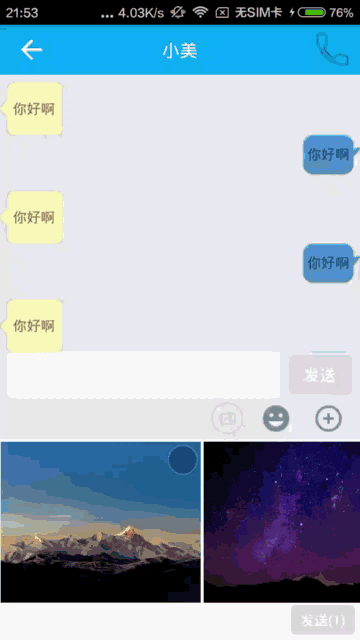















 2746
2746

 被折叠的 条评论
为什么被折叠?
被折叠的 条评论
为什么被折叠?








