ASP.NET自带的日期控件可能有很多朋友用着觉得不太方便,我们可以自己动手写一个,当然主要 还是JS完成,为了让开发时使用更方便,在此将它封装成自定义控件,效果如图:

关于这个控件有些部分还没有完成,以前写的,现在懒得写了,如果有兴趣的朋友可以改进一下。
步骤:
1)新建一个C#项目,选择自定义控件库。
2) 将SelDate.Cs添加到项目中
3)将其他的.js,.css.gif文件添加到Resource目录中,编辑生成DLL。
4)使用控件,在工具箱的某个选项卡中右键->选择项,选择生成的DLL,这个控件的图标就会出现在工具箱中。如图:
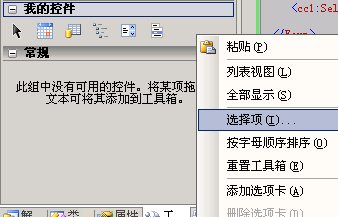
5)将控件拖到页面中
关于控件的使用,提供了几个属性:
CssClass是指那个TextBox的样式
ImageCssClass 图片的样式
ImageUrl图片地址,日历图标的地址,默认可以不用写。
NotNull 是否必填日期。
sDate 当前选中的日期,String型。
sTodayImageUrl 这是当日图标的地址,不填用默认就可。
UseDefaultStyle 是否使用默认样式,如果为False,控件不加载默认css文件,需要用户在页面,链接一个样式表。样式的名称,可参考生成的HTML代码。
以下是我的使用代码:
<%
@ Page Language
=
"
C#
"
AutoEventWireup
=
"
true
"
CodeBehind
=
"
WebForm1.aspx.cs
"
Inherits
=
"
Test.WebForm1
"
%>
<% @ Register Assembly = " ZFControls " Namespace = " ZFControls " TagPrefix = " cc1 " %>
< html xmlns ="http://www.w3.org/1999/xhtml" >
< head runat ="server" >
< title > 无标题页 </ title >
< style >
.txt
{
border : solid 1px gray ;
font-size : 12px ;
}
input
{
font-size : 12px ;
}
td {
font-size : 12px ;
}
body
{
font-size : 12px ;
}
</ style >
</ head >
< body >
< Form id ="form1" runat ="server" >
< cc1:SelDate ID ="SelDate1" SelectType ="TimeOnly" UseDefaultStyle ="" Cssclass ="txt" runat ="server" />
< cc1:SelDate ID ="SelDate2" Cssclass ="txt" runat ="server" />
< cc1:SelDate ID ="SelDate3" Cssclass ="txt" runat ="server" />
</ Form >
</ body >
</ html >
< script type ="text/javascript" >
function getCookie(name) // 取cookies函数
{
alert(document.cookie);
var arr = document.cookie.match( new RegExp( " (^| ) " + name + " =([^;]*)(;|$) " ));
if (arr != null ) return unescape(arr[ 2 ]); return null ;
}
</ script >
<% @ Register Assembly = " ZFControls " Namespace = " ZFControls " TagPrefix = " cc1 " %>
< html xmlns ="http://www.w3.org/1999/xhtml" >
< head runat ="server" >
< title > 无标题页 </ title >
< style >
.txt
{
border : solid 1px gray ;
font-size : 12px ;
}
input
{
font-size : 12px ;
}
td {
font-size : 12px ;
}
body
{
font-size : 12px ;
}
</ style >
</ head >
< body >
< Form id ="form1" runat ="server" >
< cc1:SelDate ID ="SelDate1" SelectType ="TimeOnly" UseDefaultStyle ="" Cssclass ="txt" runat ="server" />
< cc1:SelDate ID ="SelDate2" Cssclass ="txt" runat ="server" />
< cc1:SelDate ID ="SelDate3" Cssclass ="txt" runat ="server" />
</ Form >
</ body >
</ html >
< script type ="text/javascript" >
function getCookie(name) // 取cookies函数
{
alert(document.cookie);
var arr = document.cookie.match( new RegExp( " (^| ) " + name + " =([^;]*)(;|$) " ));
if (arr != null ) return unescape(arr[ 2 ]); return null ;
}
</ script >
以下是控件源码及资源文件
主程序:SelDate.Cs
using
System;
using System.Web.UI;
using System.Web.UI.WebControls;
using System.ComponentModel;
using System.Drawing;
using System.Web.UI.HtmlControls;
namespace ZFControls
{
/// <summary>
/// SelDate 的摘要说明。
/// </summary>
[DefaultProperty( " Text " ),
ToolboxData( " <{0}:SelDate runat=server></{0}:SelDate> " ),
ToolboxBitmap( typeof (System.Web.UI.WebControls.Calendar))
]
public class SelDate : System.Web.UI.WebControls.WebControl
{
private TextBox txtInput;
/// <summary>
///
/// </summary>
[Bindable( true ),
Category( " Appearance " ),
DefaultValue( "" )]
public string sDate
{
get
{
if (CCConvert.IsDateTime( this .txtInput.Text))
{
return this .txtInput.Text;
} else return String.Empty;
}
set
{
if (CCConvert.IsDateTime(value))
{
this .txtInput.Text = value;
}
}
}
/// <summary>
/// 控件右侧图标地址
/// </summary>
[Bindable( true ), Category( " Appearence " ), DefaultValue( "" ), Editor( typeof (System.Web.UI.Design.ImageUrlEditor), typeof (System.Drawing.Design.UITypeEditor))]
public string ImageUrl
{
get
{
return ViewState[ " ImageUrl " ] != null ? ( string )ViewState[ " ImageUrl " ]:String.Empty;
}
set
{
ViewState[ " ImageUrl " ] = value;
}
}
/// <summary>
/// 控件右侧图标地址
/// </summary>
public bool NotNull
{
get
{
return ViewState[ " NotNull " ] != null ? ( bool )ViewState[ " NotNull " ]: false ;
}
set
{
ViewState[ " NotNull " ] = value;
}
}
/// <summary>
/// 控件右侧图标地址
/// </summary>
public string ImageCssClass
{
get
{
return ViewState[ " ImageCssClass " ] != null ? ( string )ViewState[ " ImageCssClass " ]: " calimg " ;
}
set
{
ViewState[ " ImageCssClass " ] = value;
}
}
/// <summary>
/// 控件右侧图标地址
/// </summary>
public SelectDateType SelectType
{
get
{
return ViewState[ " SelectType " ] != null ? (SelectDateType)ViewState[ " SelectType " ]:SelectDateType.DateOnly;
}
set
{
ViewState[ " SelectType " ] = value;
}
}
///
using System.Web.UI;
using System.Web.UI.WebControls;
using System.ComponentModel;
using System.Drawing;
using System.Web.UI.HtmlControls;
namespace ZFControls
{
/// <summary>
/// SelDate 的摘要说明。
/// </summary>
[DefaultProperty( " Text " ),
ToolboxData( " <{0}:SelDate runat=server></{0}:SelDate> " ),
ToolboxBitmap( typeof (System.Web.UI.WebControls.Calendar))
]
public class SelDate : System.Web.UI.WebControls.WebControl
{
private TextBox txtInput;
/// <summary>
///
/// </summary>
[Bindable( true ),
Category( " Appearance " ),
DefaultValue( "" )]
public string sDate
{
get
{
if (CCConvert.IsDateTime( this .txtInput.Text))
{
return this .txtInput.Text;
} else return String.Empty;
}
set
{
if (CCConvert.IsDateTime(value))
{
this .txtInput.Text = value;
}
}
}
/// <summary>
/// 控件右侧图标地址
/// </summary>
[Bindable( true ), Category( " Appearence " ), DefaultValue( "" ), Editor( typeof (System.Web.UI.Design.ImageUrlEditor), typeof (System.Drawing.Design.UITypeEditor))]
public string ImageUrl
{
get
{
return ViewState[ " ImageUrl " ] != null ? ( string )ViewState[ " ImageUrl " ]:String.Empty;
}
set
{
ViewState[ " ImageUrl " ] = value;
}
}
/// <summary>
/// 控件右侧图标地址
/// </summary>
public bool NotNull
{
get
{
return ViewState[ " NotNull " ] != null ? ( bool )ViewState[ " NotNull " ]: false ;
}
set
{
ViewState[ " NotNull " ] = value;
}
}
/// <summary>
/// 控件右侧图标地址
/// </summary>
public string ImageCssClass
{
get
{
return ViewState[ " ImageCssClass " ] != null ? ( string )ViewState[ " ImageCssClass " ]: " calimg " ;
}
set
{
ViewState[ " ImageCssClass " ] = value;
}
}
/// <summary>
/// 控件右侧图标地址
/// </summary>
public SelectDateType SelectType
{
get
{
return ViewState[ " SelectType " ] != null ? (SelectDateType)ViewState[ " SelectType " ]:SelectDateType.DateOnly;
}
set
{
ViewState[ " SelectType " ] = value;
}
}
///








 这篇博客介绍了如何创建一个自定义的日期选择控件,主要利用JavaScript实现,并将其封装为ASP.NET的自定义控件。控件的使用包括设置TextBox样式、图片样式、是否必填日期等属性。作者提供了源码和资源文件,鼓励有兴趣的读者进行改进。
这篇博客介绍了如何创建一个自定义的日期选择控件,主要利用JavaScript实现,并将其封装为ASP.NET的自定义控件。控件的使用包括设置TextBox样式、图片样式、是否必填日期等属性。作者提供了源码和资源文件,鼓励有兴趣的读者进行改进。
 最低0.47元/天 解锁文章
最低0.47元/天 解锁文章

















 103
103

 被折叠的 条评论
为什么被折叠?
被折叠的 条评论
为什么被折叠?








