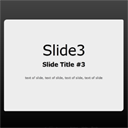
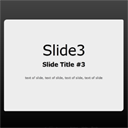
Attractive Presentation with HTML5. Today we will prepare something new – presentation. And we will using all interesting what can give us HTML5. Presentation itself will contain 5 easy slides. We will able to use navigation arrow keys for sliding, spacebar, display notes, sidebar with some custom content. Here are new html5 tags which we going to use: nav, menu, section, aside, header and hgroup. Sure, that now is time to check our demo.
HTML5的引人入胜的演示。 今天,我们将准备一些新内容–演示文稿。 我们将使用所有有趣的东西给我们HTML5。 演示文稿本身将包含5张简单的幻灯片。 我们将能够使用导航箭头键进行滑动,空格键,显示注释,带有一些自定义内容的侧边栏。 这是我们将要使用的新的html5标记:导航,菜单,部分,旁边,标题和hgroup。 当然,现在该检查我们的演示了。
Here are links to demo and downloadable package:
以下是演示和可下载软件包的链接:
现场演示
[sociallocker]
[社交储物柜]
打包下载
[/sociallocker]
[/ sociallocker]
So, download the example files and lets start coding !
因此,下载示例文件并开始编码!
步骤1. HTML (Step 1. HTML)
index.html (index.html)
All layout consist of 4 main sections: header, floating help navigation, main slides area and sidebar. Here are code for header area:
所有布局均由4个主要部分组成:标题,浮动帮助导航,主幻灯片区域和侧边栏。 以下是标头区域的代码:
<!DOCTYPE html>
<html xmlns="http://www.w3.org/1999/xhtml" xml:lang="en">
<head>
<meta charset="utf-8" />
<title>HTML5 Presentation demo | Script tutorials</title>
<!-- Linking styles -->
<link rel="stylesheet" href="css/style.css" type="text/css" media="all" />
</head>
<!DOCTYPE html>
<html xmlns="http://www.w3.org/1999/xhtml" xml:lang="en">
<head>
<meta charset="utf-8" />
<title>HTML5 Presentation demo | Script tutorials</title>
<!-- Linking styles -->
<link rel="stylesheet" href="css/style.css" type="text/css" media="all" />
</head>
Next – floating help navigation (in document body)
下一步–浮动帮助导航(在文档正文中)
<nav id="helpers"><!-- Defining the floating helpers of the page -->
<button title="Previous" id="nav-prev" class="nav-prev"><-</button>
<button title="Jump to slide" id="slide-no">3</button>
<button title="Next" id="nav-next" class="nav-next">-></button>
<menu>
<button type="checkbox" data-command="notes" title="View Notes">Notes</button>
<button type="checkbox" data-command="help" title="View Help">Help</button>
<button type="checkbox" data-command="back" title="Back to tutorial">Back</button>
</menu>
</nav>
<nav id="helpers"><!-- Defining the floating helpers of the page -->
<button title="Previous" id="nav-prev" class="nav-prev"><-</button>
<button title="Jump to slide" id="slide-no">3</button>
<button title="Next" id="nav-next" class="nav-next">-></button>
<menu>
<button type="checkbox" data-command="notes" title="View Notes">Notes</button>
<button type="checkbox" data-command="help" title="View Help">Help</button>
<button type="checkbox" data-command="back" title="Back to tutorial">Back</button>
</menu>
</nav>
Here, we predefined several action buttons for future. Now, here are code for presentation slides:
在这里,我们为将来预定义了几个操作按钮。 现在,这是演示幻灯片的代码:
<div class="presentation"><!-- Defining the main presentation -->
<div id="presentation-counter">Loading...</div>
<div class="slides"><!-- Defining slides -->
<div class="slide" id="slide1"><!-- Defining single slide -->
<section class="middle">
<p>HTML5 Presentation demo</p>
<p>Press <span id="left-init-key" class="key">→</span> key to continue.</p>
</section>
<aside class="note"><!-- hidden notes of slide -->
<section>
Notes for first slide
</section>
</aside>
</div>
<div class="slide" id="slide2">
<header>Slides controls</header>
<section>
<ul>
<li><span class="key">←</span> and <span class="key">→</span> to move forward/back.</li>
<li><span class="key">spacebar</span> to move forward.</li>
<li><span class="key">N</span> to toggle hidden notes.</li>
<li><span class="key">H</span> to toggle help.</li>
</ul>
</section>
<aside class="note">
<section>
Notes for second slide
</section>
</aside>
</div>
<div class="slide" id="slide3">
<section class="middle">
<hgroup>
<h1>
Slide3
</h1>
<h2>
Slide Title #3
</h2>
</hgroup>
<p>text of slide, text of slide, text of slide, text of slide</p>
</section>
</div>
<div class="slide" id="slide4">
... code for slide 4 ..
</div>
<div class="slide" id="slide5">
... code for slide 5 ..
</div>
</div>
<div class="presentation"><!-- Defining the main presentation -->
<div id="presentation-counter">Loading...</div>
<div class="slides"><!-- Defining slides -->
<div class="slide" id="slide1"><!-- Defining single slide -->
<section class="middle">
<p>HTML5 Presentation demo</p>
<p>Press <span id="left-init-key" class="key">→</span> key to continue.</p>
</section>
<aside class="note"><!-- hidden notes of slide -->
<section>
Notes for first slide
</section>
</aside>
</div>
<div class="slide" id="slide2">
<header>Slides controls</header>
<section>
<ul>
<li><span class="key">←</span> and <span class="key">→</span> to move forward/back.</li>
<li><span class="key">spacebar</span> to move forward.</li>
<li><span class="key">N</span> to toggle hidden notes.</li>
<li><span class="key">H</span> to toggle help.</li>
</ul>
</section>
<aside class="note">
<section>
Notes for second slide
</section>
</aside>
</div>
<div class="slide" id="slide3">
<section class="middle">
<hgroup>
<h1>
Slide3
</h1>
<h2>
Slide Title #3
</h2>
</hgroup>
<p>text of slide, text of slide, text of slide, text of slide</p>
</section>
</div>
<div class="slide" id="slide4">
... code for slide 4 ..
</div>
<div class="slide" id="slide5">
... code for slide 5 ..
</div>
</div>
You can add more and more slides in end by same rules. And now – code for sidebar:
您可以按照相同的规则在末尾添加越来越多的幻灯片。 现在–侧边栏代码:
<div id="hidden-note" class="invisible" style="display: none;">
</div> <!-- hidden note -->
<aside id="help" class="sidebar invisible" style="display: hidden;"><!-- Defining sidebar help -->
<table>
<caption>Help</caption>
<tr>
<th>Move forward/back</th>
<td>← →</td>
</tr>
<tr>
<th>Move forward</th>
<td>spacebar</td>
</tr>
<tr>
<th>Hidden Notes</th>
<td>N</td>
</tr>
<tr>
<th>Help</th>
<td>H</td>
</tr>
</table>
</aside>
<div id="hidden-note" class="invisible" style="display: none;">
</div> <!-- hidden note -->
<aside id="help" class="sidebar invisible" style="display: hidden;"><!-- Defining sidebar help -->
<table>
<caption>Help</caption>
<tr>
<th>Move forward/back</th>
<td>← →</td>
</tr>
<tr>
<th>Move forward</th>
<td>spacebar</td>
</tr>
<tr>
<th>Hidden Notes</th>
<td>N</td>
</tr>
<tr>
<th>Help</th>
<td>H</td>
</tr>
</table>
</aside>
Thats all
就这样
步骤2. CSS (Step 2. CSS)
css / style.css (css/style.css)
Resulting file of our demo is pretty big. So I decided not publish all this code here. But you always can download this in our package.
我们的演示结果文件很大。 因此,我决定不在此处发布所有这些代码。 但是您始终可以在我们的程序包中下载它。
步骤3. JS (Step 3. JS)
js / script.js (js/script.js)
This file big enough too (330 lines). Hope that this is ok if it will available in package too.
该文件也足够大(330行)。 希望也可以在软件包中使用。
现场演示
结论 (Conclusion)
I hope that today you were impressed and you like presentation. As you can see – all pretty customizable. I wish you luck in creating own presentations!
我希望今天您印象深刻并且喜欢介绍。 如您所见-所有这些都非常可定制。 祝您创建自己的演示文稿好运!
翻译自: https://www.script-tutorials.com/creating-an-attractive-presentation-with-html5/




















 546
546











 被折叠的 条评论
为什么被折叠?
被折叠的 条评论
为什么被折叠?








