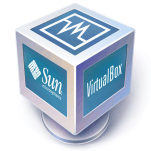
I’m a big fan of Sun’s VirtualBox virtual machine software. Shortly after my review in April, Sun released version 2.2.2. I’m always keen to stay up-to-date so I downloaded it and launched the upgrade. It bombed. No log files or errors are reported, just a useless “installation ended prematurely” message.
我非常喜欢Sun的VirtualBox虚拟机软件。 我在四月份进行审核后不久,Sun发布了2.2.2版。 我一直渴望保持最新状态,因此我下载了它并启动了升级。 它轰炸了。 没有报告日志文件或错误,只有无用的“安装过早终止”消息。
It appears that many others have had the same problem. Fortunately, I found a solution for anyone who has experienced problems upgrading to v2.2.2.
看来其他许多人也有同样的问题。 幸运的是,我为所有升级到v2.2.2时遇到问题的人找到了解决方案。
1. Repair the installation Launch “Programs and Features” (Vista) or “Add and Remove Programs” (XP) from the Control Panel. Click VirtualBox and choose Repair.
1.修复安装从控制面板启动“程序和功能”(Vista)或“添加和删除程序”(XP)。 单击VirtualBox,然后选择修复。
If the repair works, you should be able to upgrade without problems. Otherwise, proceed to step 2…
如果修复工作正常,那么您应该可以升级而不会出现问题。 否则,请继续执行步骤2…
2. Extract the VirtualBox files Repairing can display a message saying that a VirtualBox installation file could not be found. If this occurs, find your old installer – if you have deleted it, download it again from the VirtualBox old builds page.
2.提取VirtualBox文件修复可能会显示一条消息,提示找不到VirtualBox安装文件。 如果发生这种情况,请找到旧的安装程序–如果已删除它,请从VirtualBox的旧版本页面再次下载它。
Open a command prompt (cmd.exe) and ‘cd’ to the folder where the installer resides. Run it using the “-extract” parameter, e.g.
打开命令提示符(cmd.exe),然后将“ cd”打开到安装程序所在的文件夹。 使用“ -extract”参数运行它,例如
VirtualBox-2.2.0-45846-Win.exe -extractAfter a few moments, a dialog will appear saying that the VirtualBox files have been copied, normally to a temporary folder in the Users (Vista) or Documents and Settings (XP) folder. Make a note of the folder’s location!
片刻之后,将出现一个对话框,提示已将VirtualBox文件复制到通常在Users(Vista)或Documents and Settings(XP)文件夹中的临时文件夹中。 记下该文件夹的位置!
3. Complete the repair Start the repair again. When the ‘missing file’ dialog appears, click “Browse” and navigate to the folder noted in step 2. The repair should now complete successfully.
3.完成修复再次开始修复。 当出现“丢失文件”对话框时,单击“浏览”并导航到步骤2中提到的文件夹。修复现在应该可以成功完成。
If the repair still fails, try re-installing the old version. If the normal installer does not work, navigate to the folder above and you will find two files: an x86 and AMD64 version of the VirtualBox installer. Run the version that is suitable for your system – if an error occurs, try the other one!
如果修复仍然失败,请尝试重新安装旧版本。 如果普通安装程序不起作用,请导航到上面的文件夹,您将找到两个文件:VirtualBox安装程序的x86和AMD64版本。 运行适合您的系统的版本–如果发生错误,请尝试另一个!
4. If all else fails… Uninstall the previous version before upgrading.
4.如果所有其他方法都失败,请执行以下操作……升级之前,请卸载以前的版本。
Hopefully, your upgrade will go smoothly without needing to do any of this! VirtualBox is still a great product, regardless of any installation issues.
希望您的升级将顺利进行,而无需执行任何操作! 无论安装有任何问题,VirtualBox仍然是一款出色的产品。
See also: VirtualBox Virtual Machine Software: A Hands-On Review
另请参阅: VirtualBox虚拟机软件:动手审查
翻译自: https://www.sitepoint.com/virtualbox-222-upgrade-problem/





















 1433
1433











 被折叠的 条评论
为什么被折叠?
被折叠的 条评论
为什么被折叠?








