According to Forbes, over 60 million websites globally are powered by WordPress. Numbers like this show that WordPress is no doubt a leading contender when it comes to Content Management Systems (CMS).
据《福布斯》报道 ,全球超过6,000万个网站均由WordPress驱动。 像这样的数字表明,WordPress在内容管理系统(CMS)方面无疑是领先的竞争者。
The application of WordPress has gone past just a blogging platform; it has evolved over the years to become a platform for virtually any website of choice, all of which is due to the flexible backbone upon which WordPress was developed.
WordPress的应用已经超越了博客平台。 多年来,它已经发展成为几乎所有可供选择的网站的平台,所有这些都归功于WordPress开发所基于的灵活主干。
One of the platform’s most loved features is the use of Plugins – tools that extend the functionality of WordPress.
该平台最受欢迎的功能之一是使用插件,这些工具可扩展WordPress的功能。
If you have been a continuous user of WordPress, either in building your network of blogs or developing websites for clients, you should have a collection of plugins reserved for installation on every WordPress site.
如果您一直是WordPress的连续用户,则无论是建立博客网络还是为客户开发网站,都应该保留一些插件集,以便在每个WordPress网站上进行安装。
WordPress lacks the ability to install multiple plugins at once. Therefore, we are left with no option than to install our can’t-do-without plugins one at a time.
WordPress缺乏一次安装多个插件的能力。 因此,我们别无选择,只能一次安装一个不能安装的插件。
If you find this as frustrating as I do, WPCore will definitely get you excited.
如果您像我一样感到沮丧, WPCore一定会让您兴奋。
WPCore简介 (Introduction to WPCore)
One of my investigations on Google led me to WPCore – a simple tool for managing collections of your favorite WordPress plugins. WPCore also gives you the ability to batch install your WordPress plugins.
我在Google上进行的一项调查将我带到WPCore ,这是一个用于管理您喜欢的WordPress插件集合的简单工具。 WPCore还使您能够批量安装WordPress插件。
WPCore works in four simple steps:
WPCore通过四个简单步骤工作:
- Create a collection and add your favorite WordPress plugins. 创建一个集合并添加您喜欢的WordPress插件。
- Visit any of your WordPress sites and install the WPCore plugin. 访问您的任何WordPress网站并安装WPCore插件。
- Drop the collection key into the WPCore plugin settings within WordPress. 将收集密钥拖放到WordPress中的WPCore插件设置中。
- WPCore automatically pulls in all the plugins from your collection and installs them on your site. WPCore会自动从您的集合中提取所有插件并将其安装在您的站点上。
Follow me as I walk you through the steps above.
跟着我,逐步引导您完成上述步骤。
创建收藏 (Create a Collection)
Head over to WPcore.com, register and login to your account.
转到WPcore.com ,注册并登录到您的帐户。
Click on the New Collection navigation menu to create your plugin collection.
单击“新建集合”导航菜单以创建您的插件集合。
Enter the collection name/title, set the visibility to public or private and hit the Add Plugins button to begin collating the plugins.
输入集合名称/标题,将可见性设置为公开或私有,然后单击“ Add Plugins按钮开始整理插件。
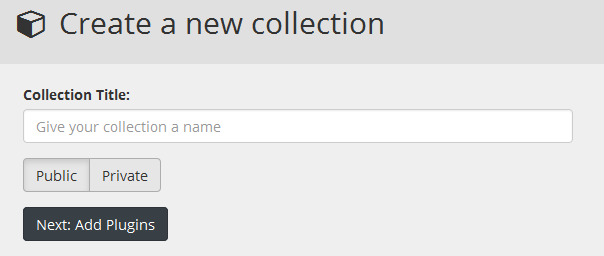
Start entering the plugin names and click the Add button to include them in the collection.
开始输入插件名称,然后单击“ Add按钮以将它们包括在集合中。
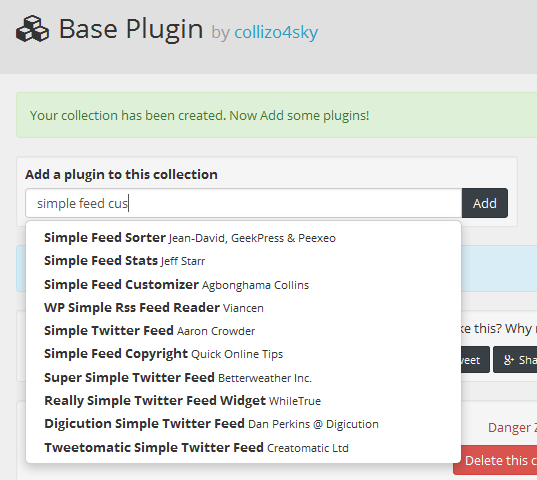
Take note of the collection Key displayed at the top right-hand corner. This will come in handy when installing the plugin collection in WordPress.
记下右上角显示的收集Key 。 在WordPress中安装插件集合时,这将派上用场。
将插件集合安装到WordPress (Installing the Plugin Collection to WordPress)
While still on the WPcore website, click on the Download Plugin link to download the plugin.
仍在WPcore网站上时,单击“ Download Plugin链接以下载插件。
Go to your WordPress dashboard, upload and activate the plugin.
转到WordPress仪表板,上传并激活插件。
On the plugin settings page, add the collection key and submit.
在插件设置页面上,添加收集密钥并提交。
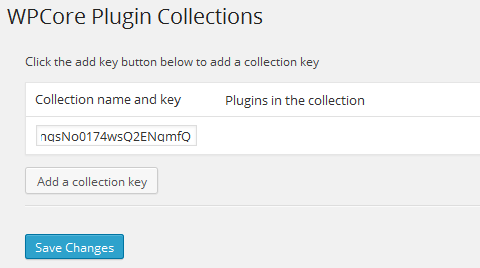
The plugins in your collection will be listed ‘ready to be installed’.
您集合中的插件将列为“准备安装”。
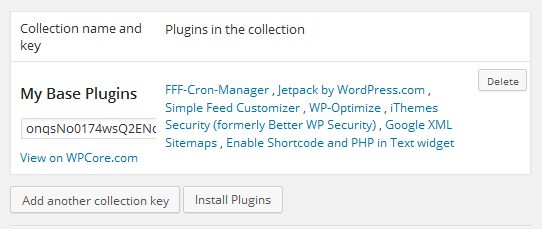
Hit the install button to take you to the installation page.
点击安装按钮,进入安装页面。
On the installation page, check all the plugins, select install from the drop-down menu, and hit the apply button to initiate the plugins installation.
在安装页面上,检查所有插件,从下拉菜单中选择install ,然后单击应用按钮以启动插件安装。
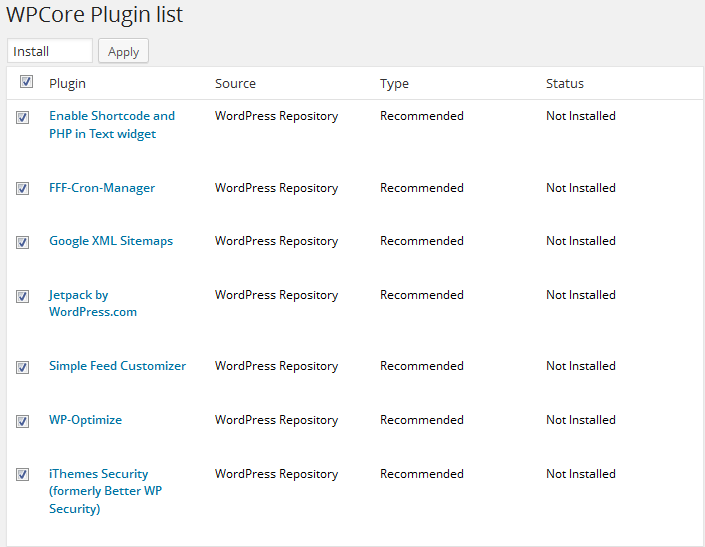
Watch as WPCore installs the plugins all at once.
观看WPCore一次安装所有插件。
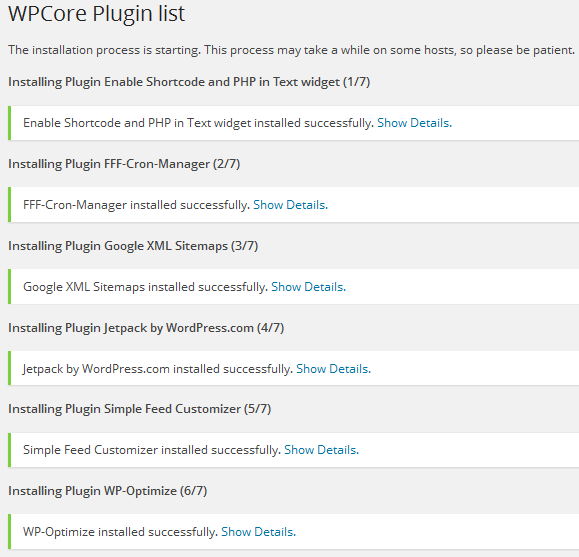
See how easy it is to install multiple plugins in a single click without having to do it one at a time?
看到一次安装多个插件而不必一次安装一个插件有多么容易?
WP安装配置文件插件 (WP Install Profiles Plugin)
Similar to WPCore is the WP Install Profiles (WPIP) plugin.
与WPCore相似的是WP安装配置文件( WPIP )插件。
It allows users to define groups of plugins, called profiles.
它允许用户定义称为配置文件的插件组。
Once a profile has been entered, WPIP will send calls to the WordPress Plugin Directory, download the plugin files and unzip them to the site’s plugins folder.
输入配置文件后,WPIP会将呼叫发送到WordPress插件目录,下载插件文件并将其解压缩到站点的插件文件夹中。
Additionally, WPIP saves the profile in a downloadable format, so you can upload it to your next site and download the same plugins with a single click.
此外,WPIP以可下载的格式保存配置文件,因此您可以单击一下将其上传到下一个站点并下载相同的插件。
To bulk-install multiple WordPress plugins using WPIP, get the plugins repository URL slugs, add them to the Install these plugins text area field, and then click the submit button to begin the plugin installation.
要使用WPIP批量安装多个WordPress插件,请获取插件存储库URL插件,并将其添加到“ Install these plugins文本区域中,然后单击“提交”按钮以开始安装插件。

To get the URL slug of plugin for example: Simple Feed Customizer with the repository URL – https://wordpress.org/plugins/simple-feed-customizer/, the simple-feed-customizer part is the URL slug.
要获得插件,例如网址毛坯: Simple Feed Customizer与存储库URL - https://wordpress.org/plugins/simple-feed-customizer/的simple-feed-customizer的部分是URL蛞蝓。
You could use the slug with or without hyphens (e.g. simple-feed-customizer = simple feed customizer).
您可以使用带连字符或不带连字符的子句(例如,simple-feed-customizer =简单feed定制程序)。
Aside from WPcore and WPIP, you can significantly reduce the time and pain in installing your plugin collection one at a time via WordPress Plugin Favorites and Must Use Plugins features.
除了WPcore和WPIP,您还可以通过WordPress Plugin Favorites和“ Must Use Plugins功能来一次安装一个插件集,从而大大减少了时间和痛苦。
插件收藏夹 (Plugin Favorites)
The ability to favorite a plugin was added to the plugin repository in 2012. Version 3.5 introduced the ability to display, and easily install, a user’s favorite plugins from the Add New plugins page of the dashboard.
“ favorite插件的功能已于2012年添加到插件存储库中。版本3.5引入了从仪表板的“添加新插件”页面显示并轻松安装用户喜欢的插件的功能。
To favorite a plugin:
要收藏插件:
You must be logged in to the official WordPress Plugins Repository.
您必须登录到官方WordPress插件存储库 。
While you are viewing a plugin’s page, click the
Favoritelink below the plugin’s download button.在查看插件页面时,单击插件下载按钮下方的“
Favorite链接。
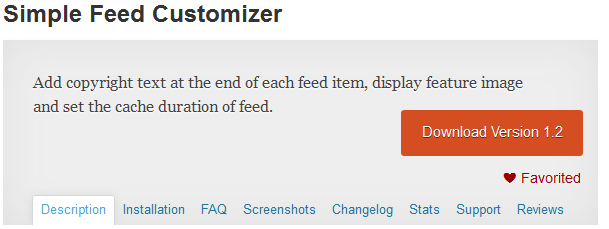
Once you favorite a plugin, it will show up in your public profile, as well as your rating of the plugin, if applicable.
一旦您喜欢某个插件,它将显示在您的公开个人资料以及该插件的等级(如果适用)中。
To install plugins from your list of favorites, within the WordPress dashboard:
要从WordPress仪表板中的收藏夹列表中安装插件,请执行以下操作:
Go to Plugins > Add New.
转到Plugins > Add New 。
Under Favorites, type in your WordPress.org username and click the Get Favorites button.
在“ Favorites ,键入您的WordPress.org用户名,然后单击“ Get Favorites按钮。
Install the plugins you want installed on the site.
在站点上安装要安装的插件。
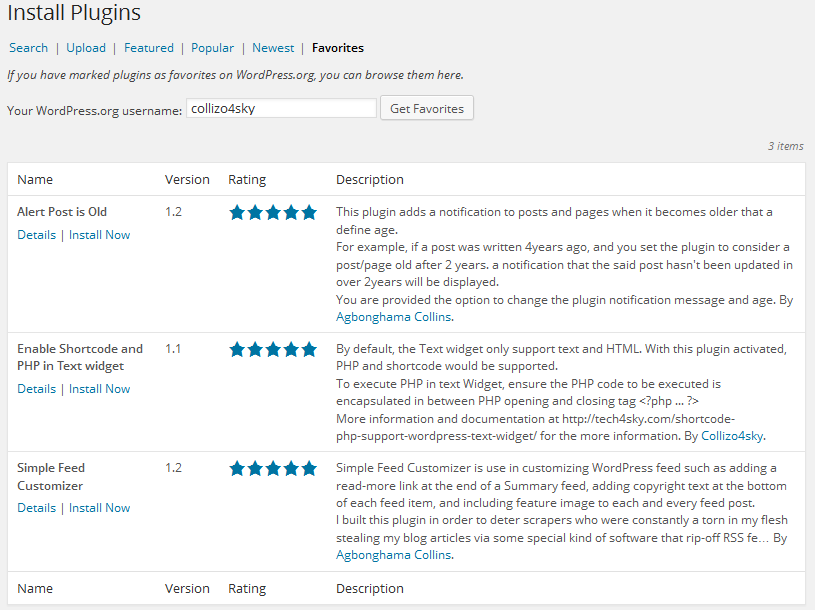
Using Favorite could save you time searching for your commonly used plugins.
使用Favorite可以节省您搜索常用插件的时间。
必须使用插件 (Must Use Plugins)
Must-use plugins (a.k.a. mu-plugins) are plugins installed in a special directory inside the WordPress content folder. They are automatically enabled on all sites in the installation.
必须使用的插件(又名mu插件)是安装在WordPress内容文件夹内特殊目录中的插件。 它们会在安装中的所有站点上自动启用。
Must-use plugins do not show in the default list of plugins on the Plugins page of wp-admin – they appear in a special Must-Use section – and cannot be disabled, except by removing the plugin files from the must-use directory, which is found in wp-content/mu-plugins by default.
必须使用的插件不会显示在wp-admin的“插件”页面上的默认插件列表中-它们显示在特殊的“必须使用”部分中-不能被禁用,除非从必须使用的目录中删除插件文件,默认在wp-content/mu-plugins找到。
To install a mu-plugin, follow the steps below:
要安装mu插件,请按照以下步骤操作:
- FTP/SFTP to your server and navigate to your WordPress installation folder. FTP / SFTP到您的服务器,然后导航到WordPress安装文件夹。
If there is no
mu-pluginsfolder inwp-content, create one.如果
wp-content没有mu-plugins文件夹,请创建一个。Copy the folders of the plugins you want to make mu-plugins to the
wp-content/mu-plugins.将要制作mu插件的插件文件夹复制到
wp-content/mu-plugins。- Unlike regular plugins, you don’t need to activate them before they start working. 与常规插件不同,您无需先激活它们即可开始工作。
If you are using WordPress Multi-User, you could save yourself the stress of having to install the same set of plugins in your network of sites when you use Must-use plugins.
如果您使用的是WordPress多用户,则可以避免在使用必备插件时必须在站点网络中安装同一组插件的压力。
结语 (Wrap Up)
A significant chunk of the time in setting up a new WordPress site is spent installing plugins.
设置新的WordPress网站的大部分时间都花在了安装插件上。
You can save a lot of time when they are installed in bulk, rather than having to do it one at a time.
批量安装它们可以节省大量时间,而不必一次执行一次。
Apart from the procedures mentioned in this article, how do you install your favorite plugins when starting a new WordPress blog or website? We’d love to hear about it in the comments.
除了本文提到的过程之外,在启动新的WordPress博客或网站时如何安装自己喜欢的插件? 我们希望在评论中听到它。
翻译自: https://www.sitepoint.com/batch-install-your-wordpress-plugins/





















 1023
1023

 被折叠的 条评论
为什么被折叠?
被折叠的 条评论
为什么被折叠?








