
ubuntu atom安装
In this tutorial you will learn to install atom text editor in Ubuntu (Linux).
在本教程中,您将学习在Ubuntu(Linux)中安装原子文本编辑器。
Atom is a free and open-source text and source code editor for macOS, Linux, and Microsoft Windows with support for plugins written in Nodejs and embedded Git control developed by GitHub, which provides us with a platform to create responsive and interactive web applications. Atom is a desktop application built using web technologies. Atom is based on Electron (known as atom shell), It can also be used as an integrated development environment (IDE).
Atom是适用于macOS,Linux和Microsoft Windows的免费开源文本和源代码编辑器,支持由Nodejs编写的插件和GitHub开发的嵌入式Git控件,这为我们提供了一个创建响应式和交互式Web应用程序的平台。 Atom是使用Web技术构建的桌面应用程序。 Atom基于电子(称为原子壳),也可以用作集成开发环境(IDE)。
There is a web inspector that will reveal all code that runs the app on the fly.
有一个Web检查器,将显示运行中运行该应用程序的所有代码。
Now let’s see how to install this on Ubuntu.
现在,让我们看看如何在Ubuntu上安装它。
如何在Ubuntu(Linux)中安装Atom Text Editor (How to Install Atom Text Editor in Ubuntu (Linux))
There are different ways to install this. Here I will show you popular two ways of them.
有多种安装方法。 在这里,我将向您展示两种流行的方式。
方法1:使用SNAP (Method 1: Using SNAP)
SNAP is a universal Linux package. Snaps work on any distribution or device. Snaps are faster to install, easier to create, safer to run and they update automatically and our app is always fresh and never broken.
SNAP是通用Linux软件包。 快照可在任何发行版或设备上工作。 快照安装速度更快,更易于创建,运行更安全,并且它们会自动更新,并且我们的应用程序始终是最新的,而且从未损坏。
Now see the steps to install ATOM on Ubuntu via SNAP.
现在查看通过SNAP在Ubuntu上安装ATOM的步骤。
Step 1: First open Terminal on your Ubuntu system. (Shortcut to open terminal: Ctrl+Alt+T).
步骤1:首先在Ubuntu系统上打开Terminal。 (打开终端的快捷方式: Ctrl + Alt + T )。
Step 2: Now we must install SNAP package first. For that type the following command and hit Enter.
步骤2:现在我们必须首先安装SNAP软件包。 为此,请输入以下命令,然后按Enter。
sudo apt install snapd
sudo apt安装快照
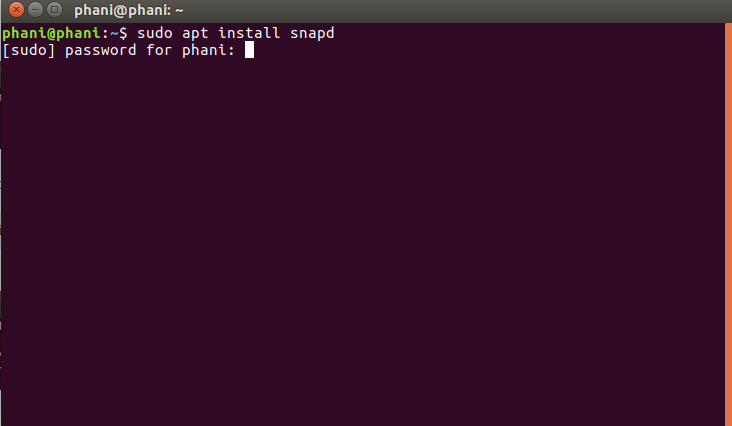
Then it will ask for super user password. Type and hit enter to continue.
然后它将要求超级用户密码。 输入并按Enter键继续。
Step 3: Above step installs snap. Now we can install Atom on Ubuntu. For that type the following command and hit enter.
步骤3:以上步骤将安装快照。 现在我们可以在Ubuntu上安装Atom。 为此,请输入以下命令,然后按Enter键。
sudo snap install atom –classic
sudo snap install atom –经典
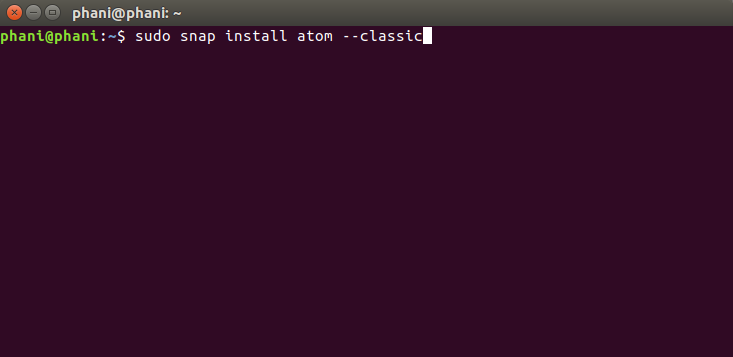
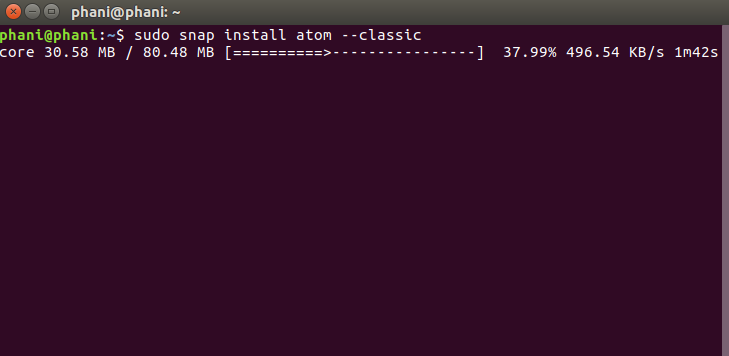
Then you can see the following installation procedure.
然后,您可以看到以下安装过程。
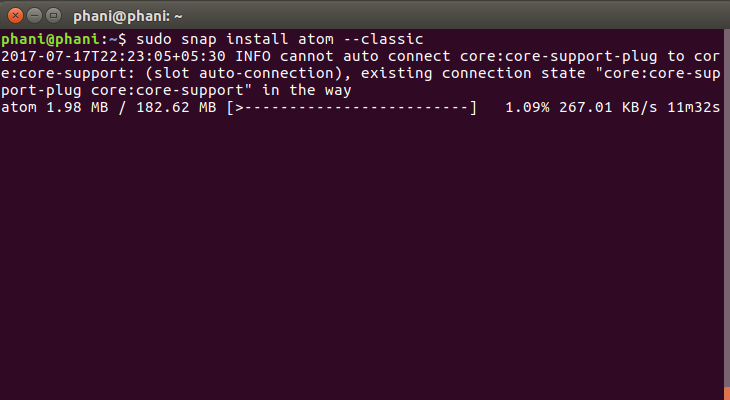
Now finally installation success message.
现在终于安装成功了。
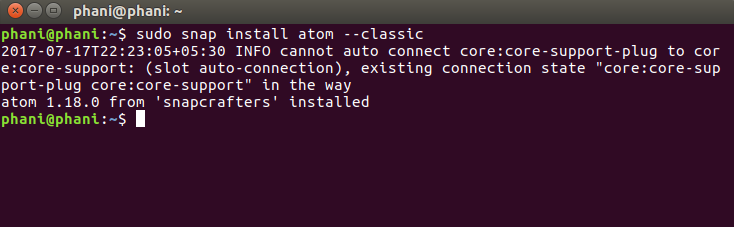
It’s so simple right!!! Now you can search for applications menu.
很简单吧!!! 现在您可以搜索应用程序菜单。
Note: If you won’t find atom icon in application menu after these steps, just restart your system it definitely appear to you.
注意:如果执行完这些步骤后,如果在应用程序菜单中找不到原子图标,则只需重新启动系统即可,它肯定会出现在您看来。
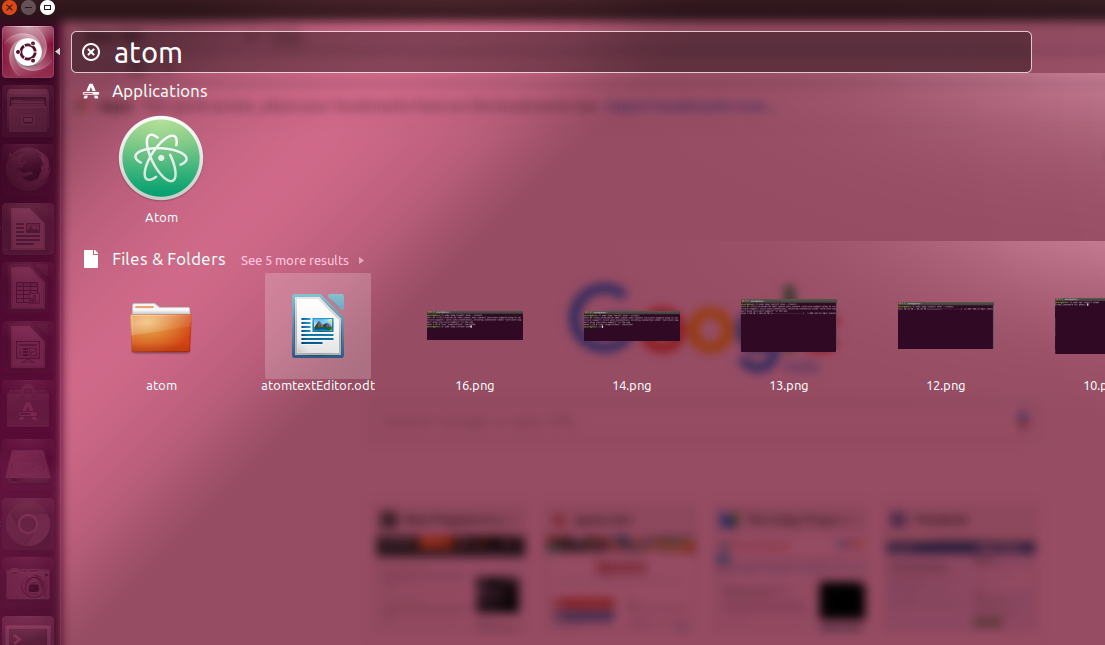
Open the Atom text editor. It’s appear like this.
打开Atom文本编辑器。 看起来像这样。
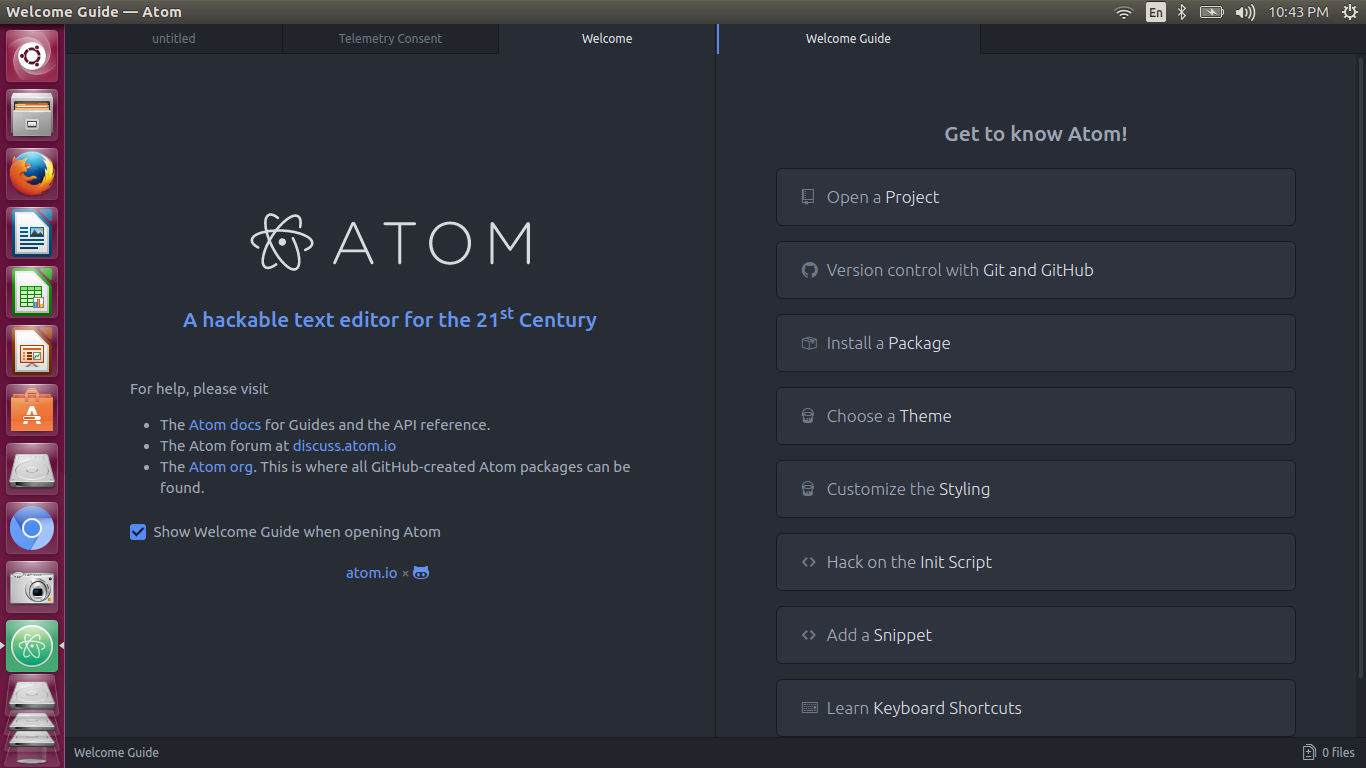
Now you can start and building applications, programs etc. Refer ATOM guide for more information to work with Atom. Or just carry on, by practicing on Atom you will be able to learn lot of things. As per my knowledge it has rich set of options as equal as Sublime text editor.
现在,您可以启动和构建应用程序,程序等。有关与Atom一起使用的更多信息,请参阅ATOM指南。 或者只是继续,通过在Atom上进行练习,您将能够学习很多东西。 据我所知,它具有与Sublime文本编辑器相同的丰富选项。
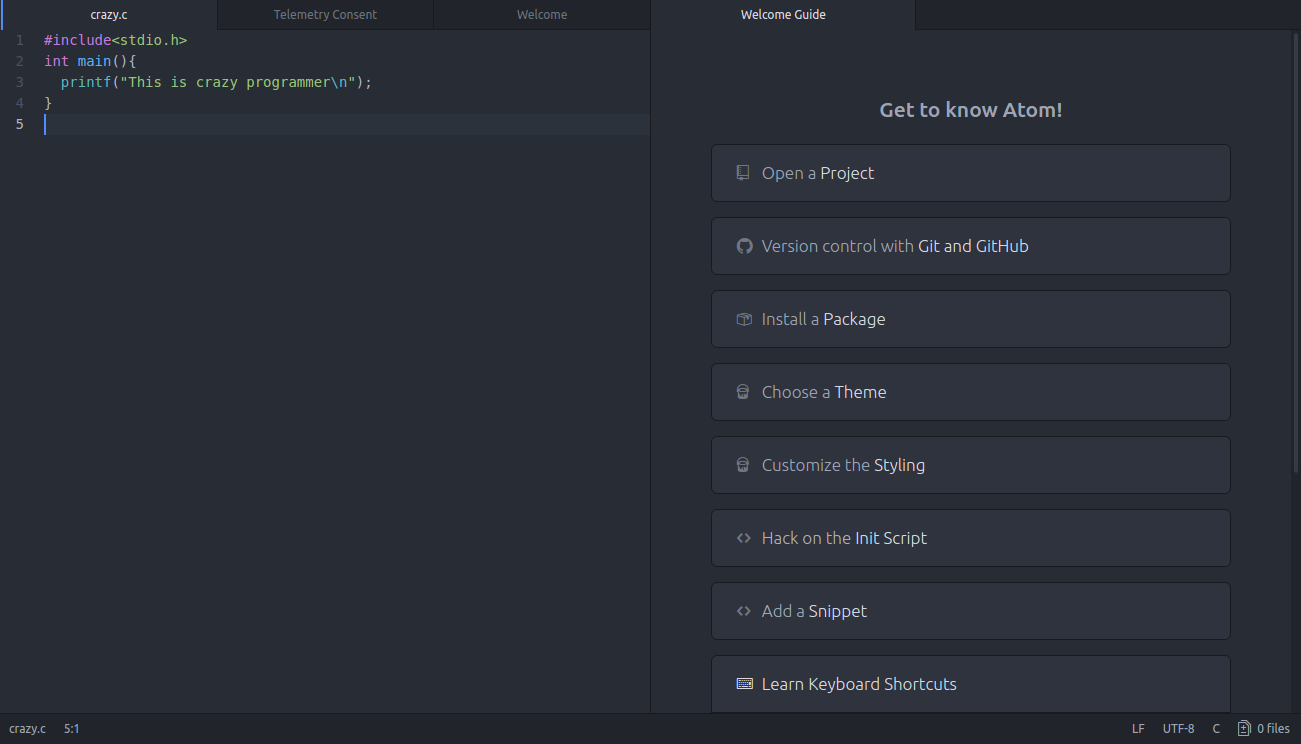
方法2:使用PPA (Method 2: Using PPA)
PPA means Personal Package Archive. It is a special software repository for uploading source packages to be built and published as an APT repository by Launchpad or a similar application. One best thing about PPA is it supports both 32-bit and 64-bit.
PPA表示个人包裹存档。 它是一个特殊的软件存储库,用于上传要由启动板或类似应用程序构建和发布为APT存储库的源软件包。 PPA最好的一件事是它同时支持32位和64位。
Now let’s see steps to install Atom text editor in Ubuntu via PPA.
现在,让我们看看通过PPA在Ubuntu中安装Atom文本编辑器的步骤。
Step 1: Open terminal [shortcut: Ctrl+Alt+T].
步骤1:打开终端[快捷键: Ctrl + Alt + T ]。
Step 2: Add PPA. For that open terminal and type the following command and hit Enter.
步骤2:添加PPA。 对于该打开的终端,键入以下命令,然后按Enter。
sudo add-apt-repository ppa:webupd8team/atom
sudo add-apt-repository ppa:webupd8team / atom
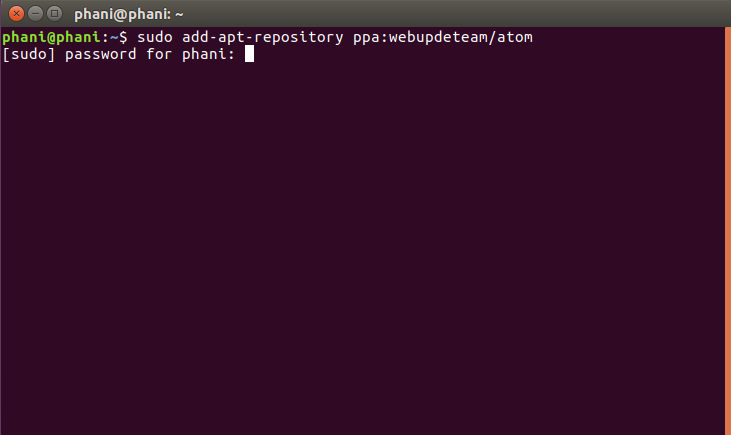
Then it will ask for super user password, type it and hit enter.
然后,它将要求输入超级用户密码,输入密码并按Enter键。
After adding PPA we can install ATOM on Ubuntu.
添加PPA之后,我们可以在Ubuntu上安装ATOM。
Step 3: Type the following commands at a time in terminal.
步骤3:在终端中一次键入以下命令。
sudo apt update; sudo apt install atom
sudo apt更新; sudo apt安装原子
You should not type these commands one after other. Because in some cases repository may lock user to enter into it. Then you will get unable to access repository error to install. This can be avoided by typing.
您不应该一个接一个地键入这些命令。 因为在某些情况下,存储库可能会锁定用户以使其进入。 然后,您将无法访问安装库错误。 通过键入可以避免这种情况。
sudo apt-get update
sudo apt-get更新
After this completion, type next command to install atom, it is:
完成此操作后,键入next命令以安装atom,它是:
sudo apt-get install atom
sudo apt-get安装原子
But this also work for only some ubuntu configurations. May not successful for all types.
但这也仅适用于某些ubuntu配置。 可能并非对所有类型都成功。
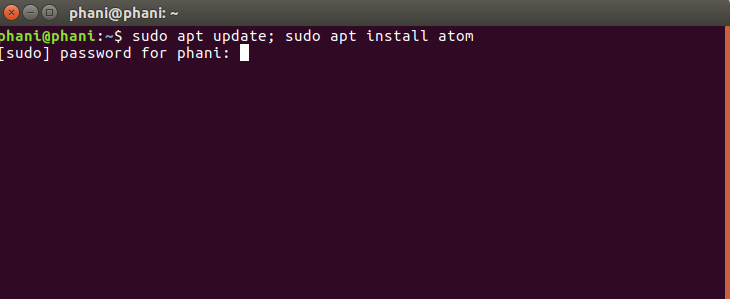
In above picture it again asking sudo password because I closed terminal after adding PPA and opened it again. It directly installs if you can continue after adding PPA.
在上图中,它再次询问sudo密码,因为我在添加PPA后关闭了终端并再次打开它。 如果您在添加PPA之后可以继续,它将直接安装。
Success message will be like this.
成功消息将是这样。
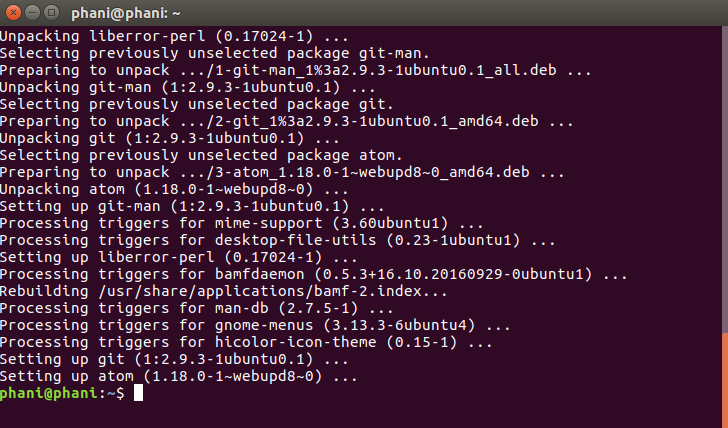
Installing atom is completed.
Atom安装完成。
I tried both ways of installing by SNAP and by PPA.
我尝试了SNAP和PPA的两种安装方式。
Both worked for me. You can see two ATOM text editors (both same versions) installed on my system.
两者都为我工作。 您可以看到我的系统上安装了两个ATOM文本编辑器(两个相同的版本)。
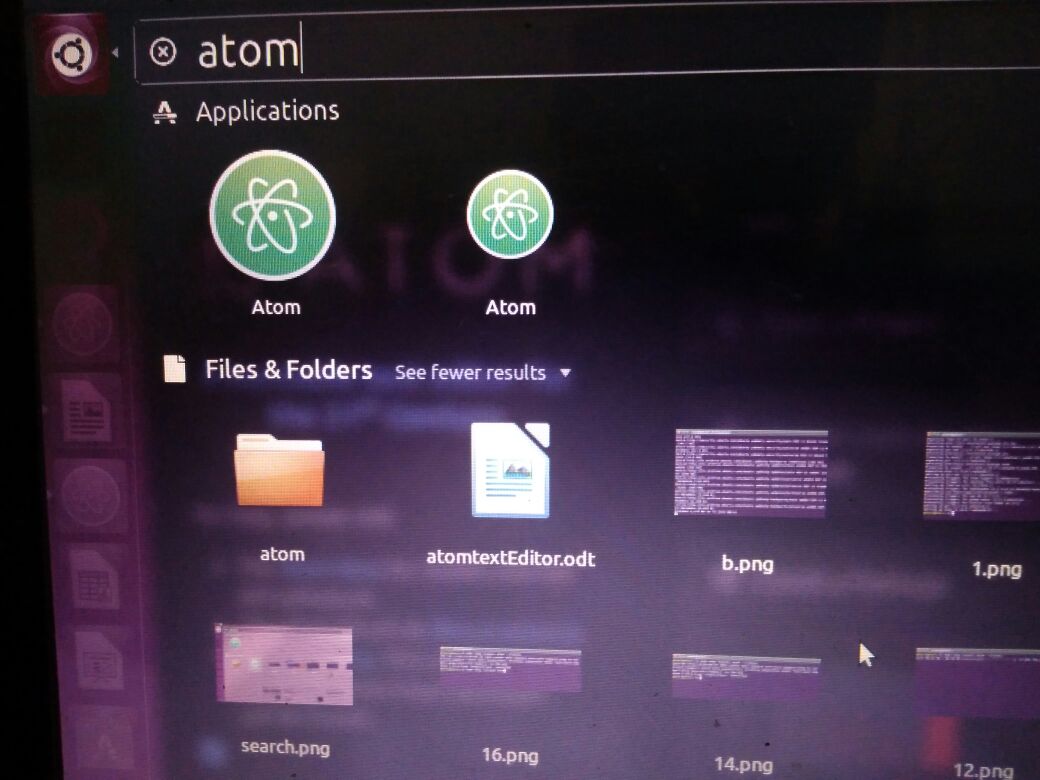
You can see two atom editors installed on my system. Unlike windows it never say already application installed while installing second atom text editor, even though both are same versions. Because both installed in different repositories. Both installed via different packages. One form PPA and other from SNAP.
您可以看到我的系统上安装了两个原子编辑器。 与Windows不同,即使它们是相同的版本,也永远不会说在安装第二个原子文本编辑器时已经安装了应用程序。 因为两者都安装在不同的存储库中。 两者都通过不同的软件包安装。 一种来自PPA,另一种来自SNAP。
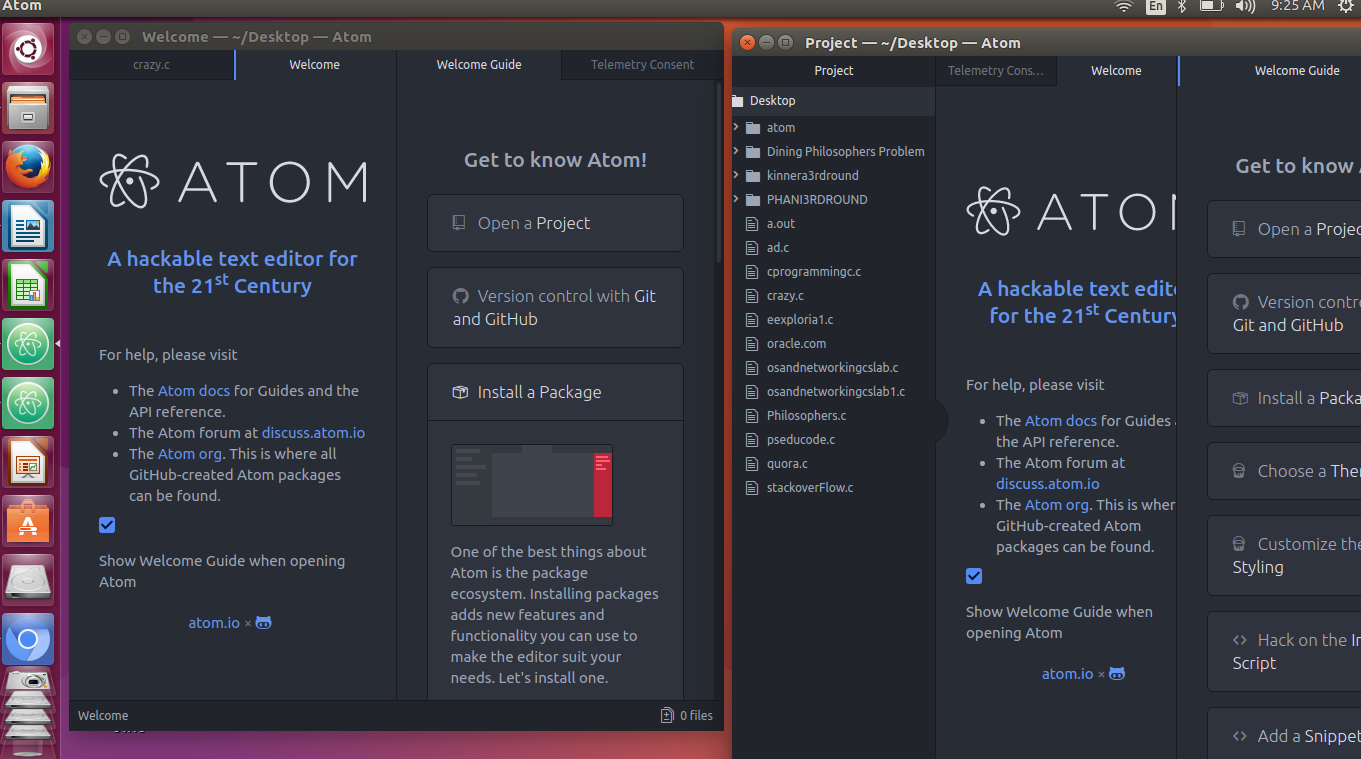
You can see two text ATOM text editors working on my system. Two windows and on left side pane also two atom icons you can find.
您可以看到在我的系统上工作的两个文本ATOM文本编辑器。 您可以在两个窗口和左侧窗格上找到两个原子图标。
Now I am uninstalling one atom by typing following command.
现在,我通过键入以下命令来卸载一个atom。
sudo apt remove –purge atom
sudo apt remove –清除原子
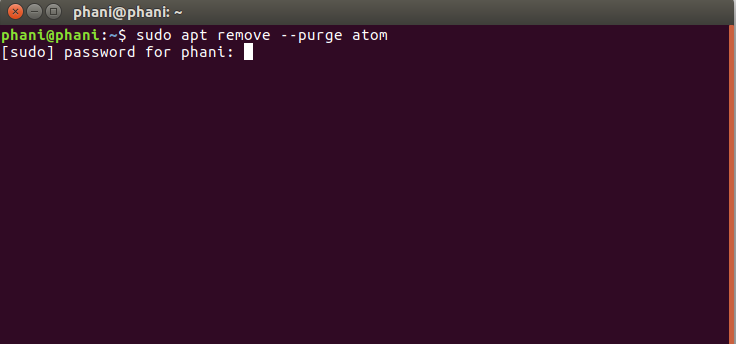

This removes the ATOM installed via PPA.
这将删除通过PPA安装的ATOM。
Comment below if you have any queries or facing problem to install Atom on Ubuntu.
如果您有任何疑问或在Ubuntu上安装Atom时遇到问题,请在下面评论。
翻译自: https://www.thecrazyprogrammer.com/2017/07/install-atom-text-editor-ubuntu-linux.html
ubuntu atom安装





















 743
743

 被折叠的 条评论
为什么被折叠?
被折叠的 条评论
为什么被折叠?








