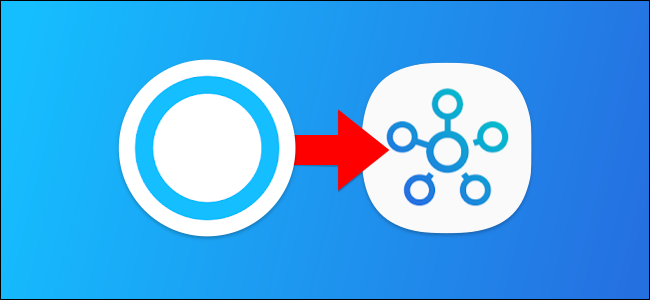
Samsung is discontinuing the SmartThings Classic app on October 14, 2020. If you use this app for your smart home, it’s time to make the switch to the new SmartThings app. We’ll show you how to migrate your data.
三星将于 2020年10月14日停止使用SmartThings Classic应用程序 。如果您将此应用程序用于智能家居,则该切换到新的SmartThings应用程序了 。 我们将向您展示如何迁移数据。
为什么要切换? (Why Should I Switch?)
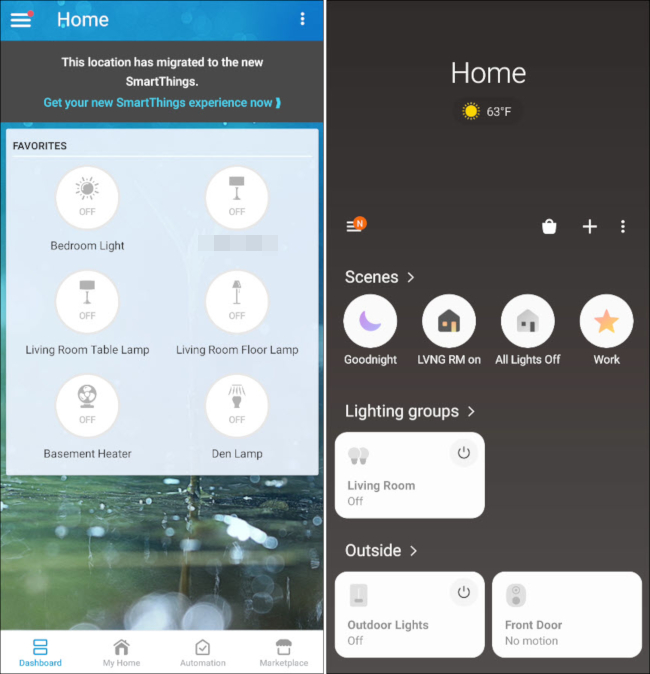
Starting October 14, 2020, it’s no longer possible to use the SmartThings Classic app for creating and managing routines, the Lock Code Manager, or the Smart Home Monitor. It will act only as a barebones UI for controlling devices.
从2020年10月14日开始,将无法再使用SmartThings Classic应用程序来创建和管理例程,锁定代码管理器或Smart Home Monitor。 它仅用作控制设备的准系统。
Unless you use the app as nothing more than a glorified light switch, you’re going to want to migrate over to the new SmartThings app. This is where you’ll be able to access all your routines and smart apps, plus some new features such as automations and lighting groups.
除非您仅将应用程序用作光亮的电灯开关,否则您将想要迁移到新的SmartThings应用程序。 在这里,您可以访问所有例程和智能应用程序,以及一些新功能,例如自动化和照明组。
The new SmartThings app has a different UI that will take some time to get used to, but it has the same functionality as the Classic app.
新的SmartThings应用程序具有不同的UI,这将需要一些时间来习惯,但它具有与Classic应用程序相同的功能。
如何迁移SmartThings数据 (How to Migrate Your SmartThings Data)
Before you get started with the new SmartThings app, we want to migrate your existing routines, Smart Home Monitor, and Smart Locks. Your other settings will automatically transfer when you sign into the new app.
在开始使用新的SmartThings应用之前,我们想迁移您现有的例程,智能家庭监控器和智能锁。 登录新应用后,其他设置将自动转移。
Open the SmartThings Classic app on your iPhone, iPad, or Android device. At the top of the screen, tap the “Migrate This Location Now” banner.
在iPhone , iPad或Android设备上打开SmartThings Classic应用。 在屏幕顶部,点击“立即迁移此位置”横幅。
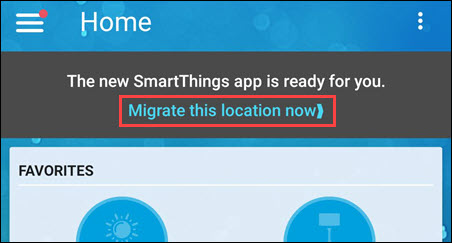
Next, the app will explain the migration process through a few slides. Swipe from the right to read the slides and then tap “Migrate Now” when finished.
接下来,该应用程序将通过几张幻灯片说明迁移过程。 从右侧滑动以阅读幻灯片,然后在完成后点击“立即迁移”。
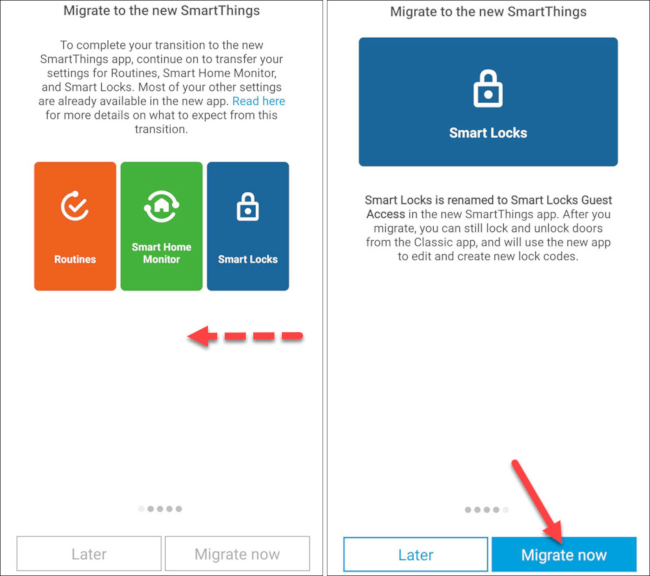
Once finished, you’ll be brought back to the SmartThings Classic home screen. The banner will now say “This location has migrated to the new SmartThings.” Tap “Get Your New SmartThings Experience Now” to proceed.
完成后,将带您回到SmartThings Classic主屏幕。 横幅现在将显示“此位置已迁移到新的SmartThings。” 点按“立即获取新的SmartThings体验”以继续。
Note: This process must be done for each location in your SmartThings account.
注意:必须为您的SmartThings帐户中的每个位置执行此过程。
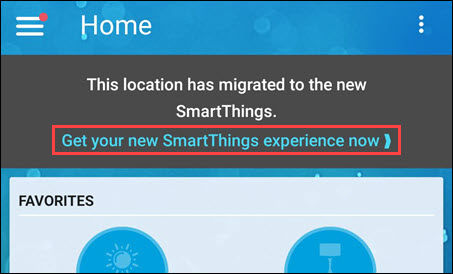
Next, the app will give you a link to download the new SmartThings app. Tap the button to go to the Apple App Store or Google Play Store and install the new app. If you already have the app installed, tap “Got It” at the bottom of the screen.
接下来,该应用程序将为您提供下载新SmartThings应用程序的链接。 点按该按钮可转到Apple App Store或Google Play商店并安装新应用。 如果您已经安装了该应用程序,请点击屏幕底部的“了解”。
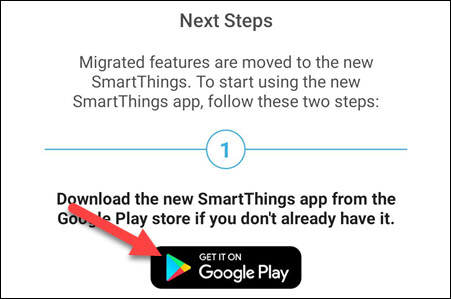
Once installed, open the new SmartThings app on your iPhone, iPad, or Android device. You’ll be asked to grant the app some permissions. From there, tap “Get Started.” Sign in with the same account you were using in the Classic app.
安装完成后,在iPhone , iPad或Android设备上打开新的SmartThings应用。 系统会要求您授予该应用一些权限。 在此处,点击“入门”。 使用您在Classic应用程序中使用的同一帐户登录。

That’s it! Here are a few quick tips to help you get around the new app:
而已! 以下是一些快速提示,可帮助您熟悉新应用:
- “Routines” are now called “Scenes.” “常规”现在称为“场景”。
- Automations are configurable “If this happens, then do that” routines. 自动化程序是可配置的“如果发生这种情况,那就这样做”例程。
- “Smart Home Monitor” is now called “SmartThings Home Monitor.” “智能家庭监视器”现在称为“ SmartThings家庭监视器”。
- “Smart Locks” is now called “Smart Lock Guest Access.” “智能锁”现在称为“智能锁访客访问”。
- SmartApps can be accessed from the side menu. 可以从侧面菜单访问SmartApp。
- Lighting Groups allow you to combine lights to be turned on and off together. 照明组使您可以将要打开和关闭的灯组合在一起。
You should now be good to go. In case anything gets disconnected, here’s how to reconnect SmartThings to the Google Assistant.
您现在应该可以进行了。 万一一切中断,以下是将SmartThings重新连接到Google Assistant的方法 。
翻译自: https://www.howtogeek.com/690761/how-to-migrate-from-smartthings-classic-to-the-new-smartthings-app/





















 6万+
6万+

 被折叠的 条评论
为什么被折叠?
被折叠的 条评论
为什么被折叠?








