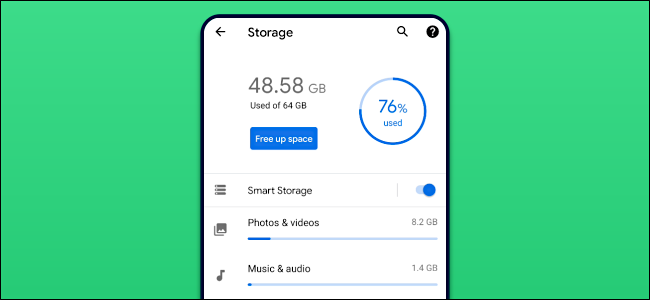
Storage space on smartphones and tablets can be easy to fill up, especially if you use a phone or tablet for a long time. We’ll show you how to take back some of that space on your Android device.
智能手机和平板电脑上的存储空间很容易装满,尤其是长时间使用手机或平板电脑时。 我们将向您展示如何收回Android设备上的部分空间。
It’s possible to get Android phones and tablets with 128GB or 256GB of storage, but there’s a chance that you still have a device with 64GB or even 32GB. If you don’t keep all of your files in cloud storage, it can be easy to run out of storage space.
可以获取具有128GB或256GB存储空间的Android手机和平板电脑,但是仍有可能您的设备仍具有64GB甚至32GB的存储空间。 如果您不将所有文件都保存在云存储中 ,则很容易耗尽存储空间。
The good news is you can clear out some extra space whenever you need it, and Android phones have tools built in to do the job. Plus, there are third-party apps that you can download to make it even easier.
好消息是,您可以在需要时清理出一些额外的空间,而Android手机内置了可以完成这项工作的工具。 另外,您可以下载第三方应用程序以使其变得更加容易。
Android的内置存储工具 (Android’s Built-in Storage Tool)
There is a “Storage” section in the settings on every Android device that gives you information about what is taking up storage space. This section can also be used to free up space.
每个Android设备上的设置中都有一个“存储”部分,可为您提供有关占用存储空间的信息。 此部分还可用于释放空间。
On your Android phone or tablet, swipe down from the top of the screen once or twice, then tap the Gear icon to open the “Settings” menu.
在您的Android手机或平板电脑上,从屏幕顶部向下滑动一次或两次,然后点击齿轮图标以打开“设置”菜单。
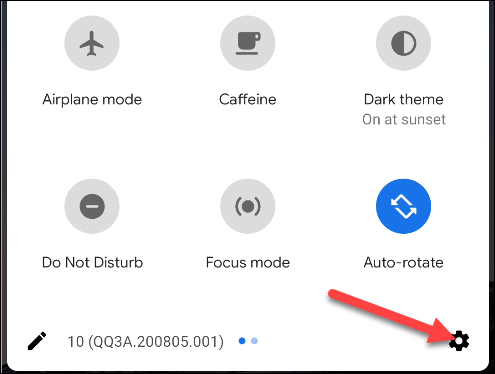
Next, select “Storage” in the “Settings” menu. On a Samsung Galaxy phone, you will need to tap “Device Care” first to get to the “Storage” option.
接下来,在“设置”菜单中选择“存储”。 在Samsung Galaxy手机上,您需要先点击“设备维护”以进入“存储”选项。
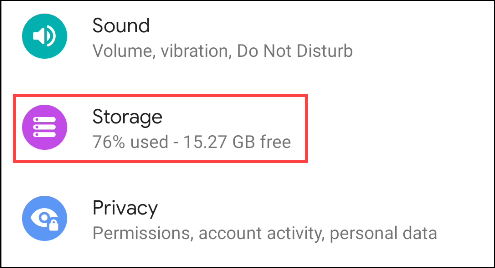
Toward the top of the screen, you will see how much storage you have used, and how much is available. Underneath, there’s a list of storage categories. Some Android phones include a “Free Up Space” button on this screen (more on that below).
在屏幕顶部,您将看到已使用了多少存储空间以及可用空间。 在下面,有一个存储类别列表。 一些Android手机在此屏幕上包含“释放空间”按钮(更多信息在下面)。
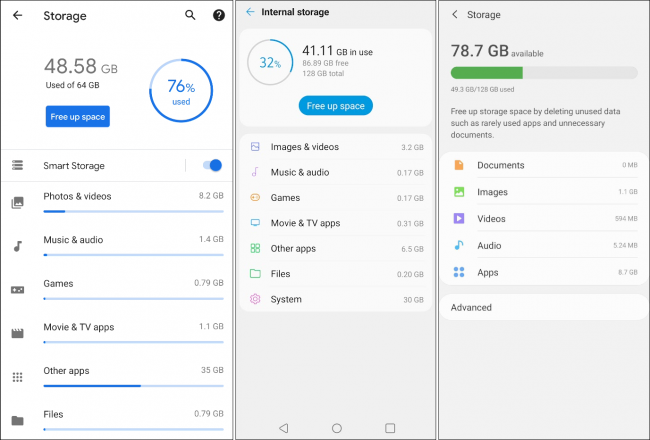
Select one of the categories to clean it up.
选择一种类别进行清理。
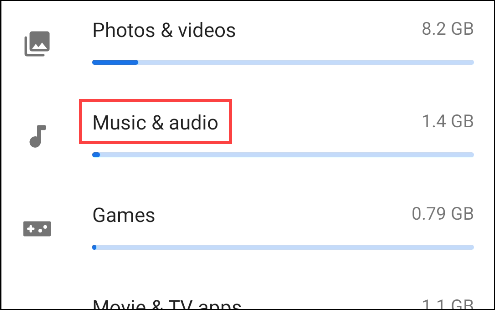
You will see a list of apps associated with the category. In this example, we see music apps as we’re cleaning up the audio files. Tap one of the apps.
您将看到与该类别关联的应用程序列表。 在此示例中,我们在清理音频文件时看到了音乐应用程序。 点击其中一个应用。
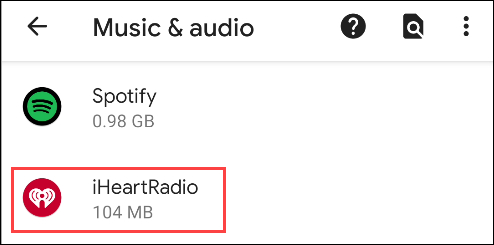
Tap “Clear Storage” or “Clear Cache.” Be aware that selecting “Clear Storage” will reset the app, signing you out, and clearing all data.
点击“清除存储”或“清除缓存”。 请注意,选择“清除存储空间”将重置该应用程序,将您注销并清除所有数据。
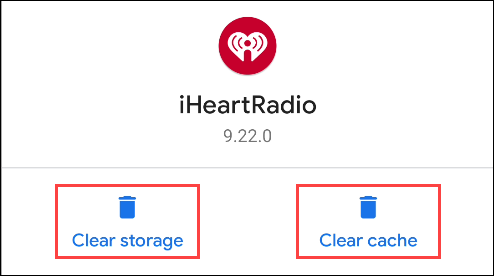
Alternatively, each section will have a more generic “Files” option under the apps list. This is where you can remove files that are not directly associated with an app.
另外,每个部分在应用程序列表下都有一个更通用的“文件”选项。 在这里,您可以删除不与应用程序直接关联的文件。
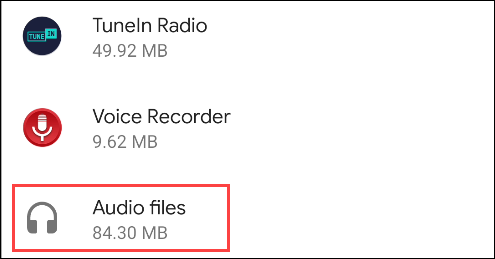
A file manager will open to the folder and allow you to select which files to delete.
文件管理器将打开该文件夹,并允许您选择要删除的文件。
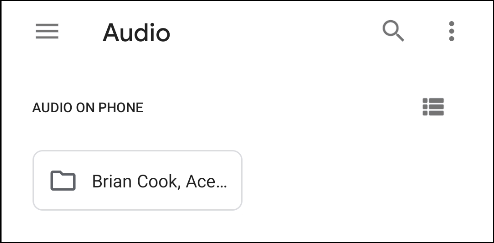
As mentioned above, some phones include a “Free Up Space” button on the “Storage” screen. If your phone has this button, tap it.
如上所述,某些电话在“存储”屏幕上包括“释放空间”按钮。 如果您的手机具有此按钮,请点击它。
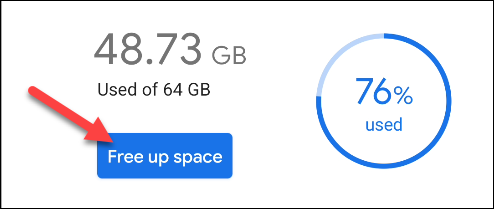
If you have file manager apps installed on your phone, you might be asked which app you’d like to use to complete the action. The one we want to use is “Smart Storage.” Select it, and tap “Just Once.”
如果您的手机上安装了文件管理器应用,则可能会询问您要使用哪个应用来完成操作。 我们要使用的是“智能存储”。 选择它,然后点击“仅一次”。
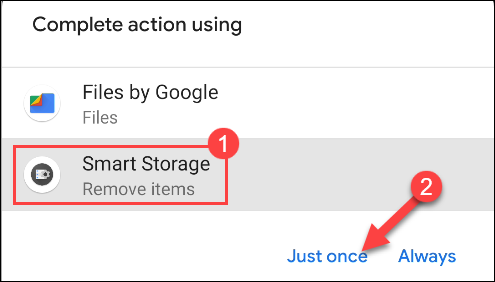
The next screen can vary, depending on the device you have. In some form or another, you will see a list of suggested areas that can be cleaned up to free up space. Here are some common areas you might see:
下一个屏幕可能会有所不同,具体取决于您所使用的设备。 以某种形式,您会看到建议区域的列表,可以对其进行清理以释放空间。 这是您可能会看到的一些常见区域:
Backed Up Photos & Videos: This will remove media that has already been backed up to cloud storage.
备份的照片和视频:这将删除已经备份到云存储的媒体。
Temporary Files: Files such as cached data and clipboard items that aren’t needed anymore.
临时文件:不再需要的文件,例如缓存的数据和剪贴板项目。
Downloads: Items that you have previously downloaded.
下载:您先前下载的项目。
Idle/Infrequently Used Apps: Usually, this will show apps you don’t use often and allow you to uninstall them in bulk.
空闲/不经常使用的应用程序:通常,这将显示您不经常使用的应用程序,并允许您批量卸载它们。
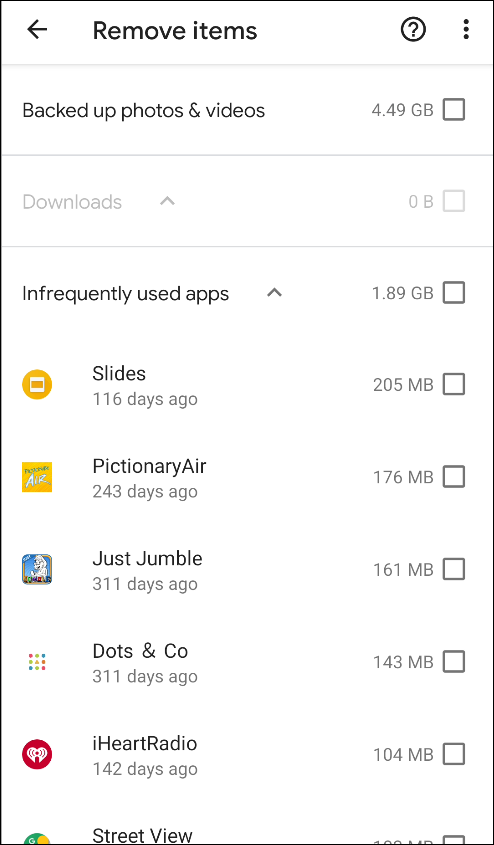
Look through the different areas and select anything you would like to remove. Tap “Free Up,” “Delete,” or “Remove” to remove the files.
浏览不同的区域,然后选择要删除的任何内容。 点击“释放”,“删除”或“删除”以删除文件。
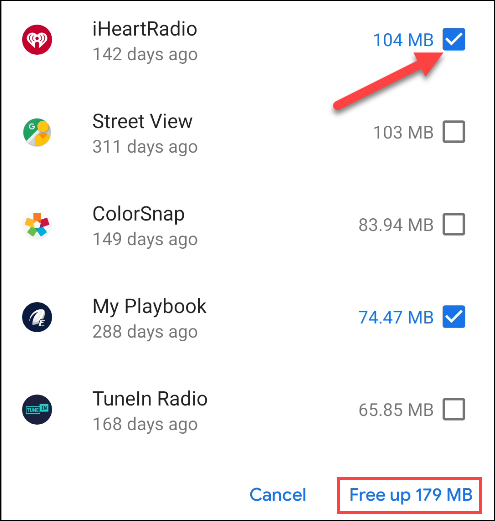
You can head back to the main Storage menu and check how much space you now have available on your Android smartphone or tablet.
您可以返回到主“存储”菜单,并检查您现在在Android智能手机或平板电脑上有多少空间。
Google档案 (Files by Google)
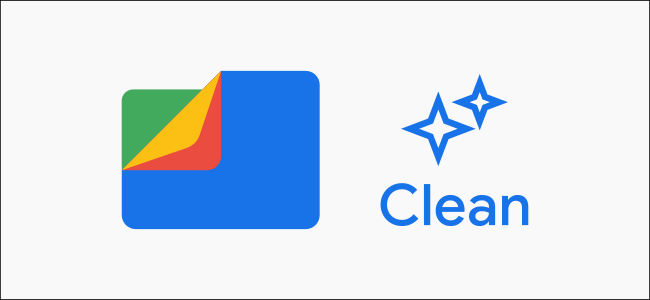
If Android’s built-in method isn’t good enough for you, there are additional tools you can install from the Google Play Store. “Files by Google,” the company’s own file manager app, includes a tool to help people keep storage space tidy.
如果Android的内置方法对您来说不够好,则可以从Google Play商店安装其他工具。 该公司自己的文件管理器应用程序“ Google提供的文件”包括一个工具,可以帮助人们保持存储空间整洁。
Some Android phones come with “Filed by Google” preinstalled, but it’s available to everyone from the Play Store. The app has a handy tool that recommends things that can be removed from your phone, saving you the trouble of doing it manually. Check out our guide for freeing up storage space with “Files by Google.”
某些Android手机预装了“由Google归档”,但Play商店的所有人都可以使用。 该应用程序有一个方便的工具,可以推荐可以从手机中删除的内容,从而省去了手动操作的麻烦。 请查看我们的指南,以释放“ Google档案”中的存储空间。
翻译自: https://www.howtogeek.com/686890/how-to-free-up-storage-space-on-your-android-phone/





















 21
21











 被折叠的 条评论
为什么被折叠?
被折叠的 条评论
为什么被折叠?








