
excel如何嵌入word
The great thing about the Microsoft Office Suite is the fluid interaction of each application type. By embedding the Excel document into your presentation or document you can use it to make a point more effectively with numbers or even graphs.
Microsoft Office Suite的伟大之处在于每种应用程序类型之间的流畅交互。 通过将Excel文档嵌入到演示文稿或文档中,您可以使用它来更有效地利用数字甚至是图形来说明问题。
First let’s take a look at easily embedding a new blank Excel document. Open up the PowerPoint presentation (or Word document) to add the Excel worksheet, then Insert Object.
首先,让我们看一下如何轻松嵌入新的空白Excel文档。 打开PowerPoint演示文稿(或Word文档)以添加Excel工作表,然后添加插入对象 。
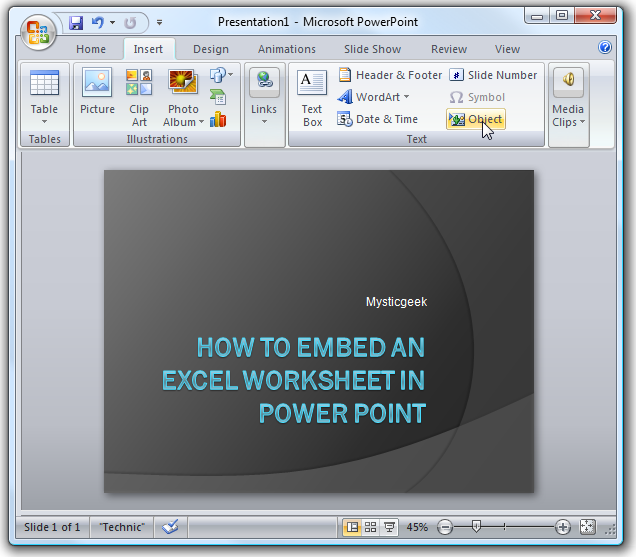
In the Insert Object dialog box select Microsoft Office Excel Worksheet and click on OK.
在“ 插入对象”对话框中,选择“ Microsoft Office Excel工作表”,然后单击“ 确定” 。
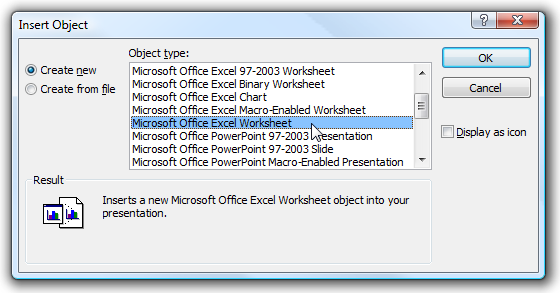
Now you can start entering data into the new Excel worksheet. You will notice that all of the Excel controls will now be shown in the Ribbon. This can come in very handy when you need to create a new worksheet within presentation quickly.
现在,您可以开始将数据输入到新的Excel工作表中。 您会注意到,所有Excel控件现在都将显示在功能区中。 当您需要在演示文稿中快速创建新工作表时,这会非常方便。

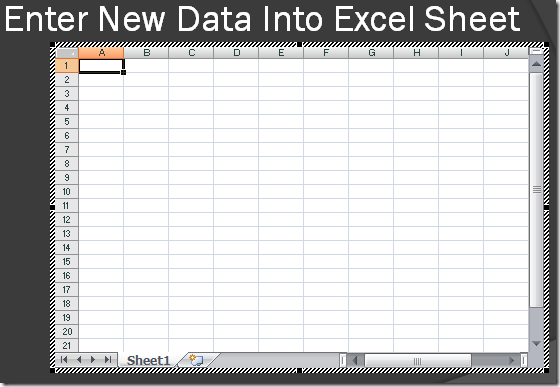
The other option we can use is to embed an existing worksheet. For this we just need to go to Insert Object again and this time click Create from file and then browse to the worksheet to include.
我们可以使用的另一个选项是嵌入现有工作表。 为此,我们只需要再次转到“ 插入对象” ,这一次单击“从文件创建”,然后浏览到要包含的工作表。
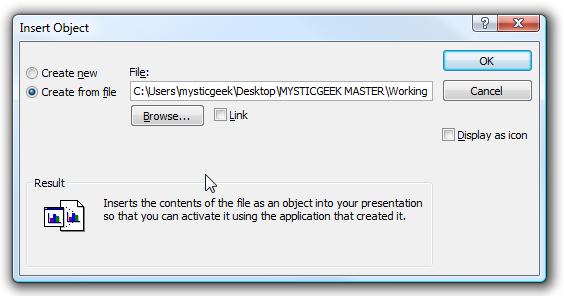
After embedding the file you can work to adjust the slide for the presentation and also continue to work on the Excel sheet.
嵌入文件后,您可以调整演示文稿的幻灯片,也可以继续在Excel工作表上工作。
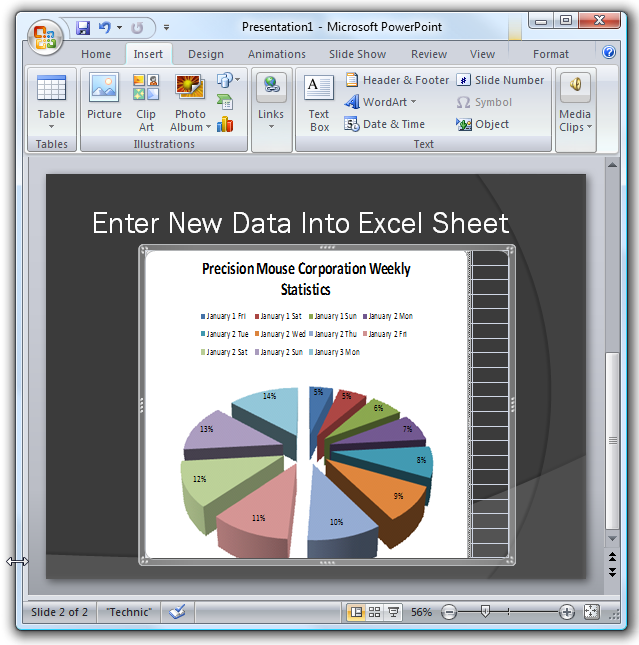
You can use the same controls on the Ribbon to embed a worksheet in Word as well, here is an example.
您也可以在功能区上使用相同的控件将工作表嵌入Word中,这是一个示例。
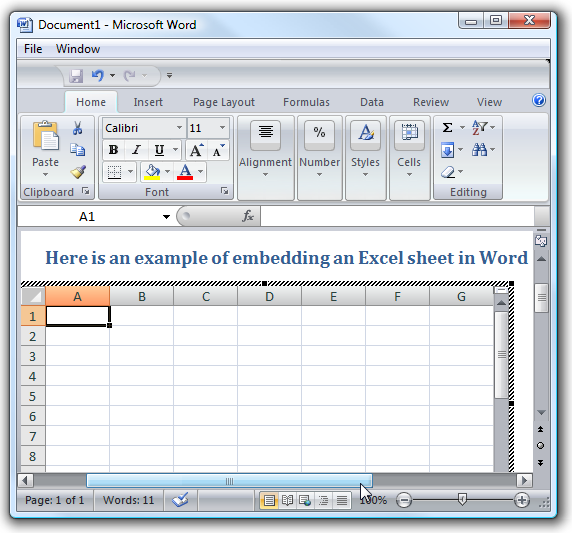
Related Article: Create Appealing Charts In Excel 2007
相关文章: 在Excel 2007中创建吸引人的图表
翻译自: https://www.howtogeek.com/80072/embed-an-excel-worksheet-into-powerpoint-or-word-2007-2/
excel如何嵌入word





















 4337
4337

 被折叠的 条评论
为什么被折叠?
被折叠的 条评论
为什么被折叠?








