Do you want an easy way to access your favorite Google services when browsing with Chrome? Now you can have quick-click access with the Google Apps Shortcuts extension.
使用Chrome浏览时,您是否想要一种简单的方法来访问自己喜欢的Google服务? 现在,您可以使用Google Apps快捷方式扩展程序进行快速访问。
Installation
安装
Once you have started the installation process, you will see the following message window. Click on “Install” to finish adding the extension to Chrome.
一旦开始安装过程,您将看到以下消息窗口。 点击“安装”以完成将扩展程序添加到Chrome。
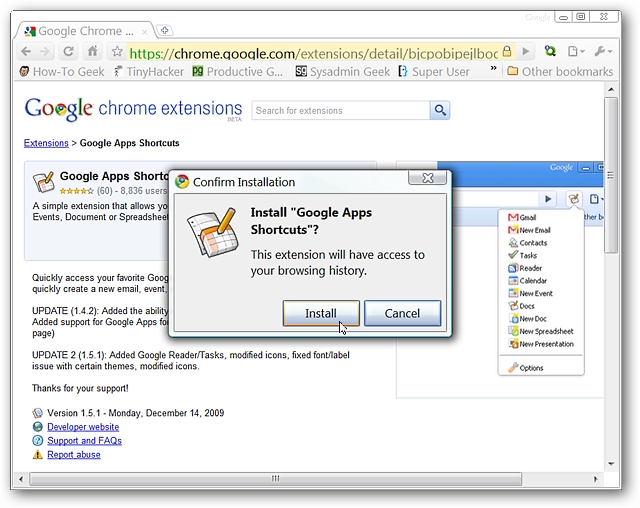
Once installation has completed you will see your new “Shortcuts Toolbar Button” and this message.
安装完成后,您将看到新的“快捷方式工具栏按钮”和此消息。
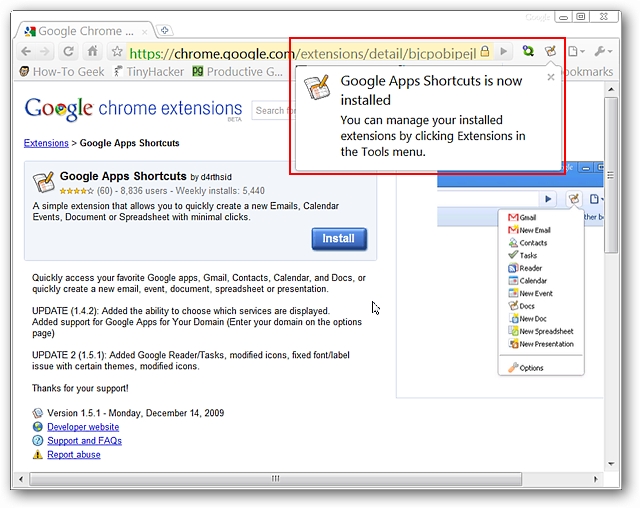
First Look & Setup
初次查看和设置
Clicking on the “Shortcuts Toolbar Button” will display the following drop-down menu. This is the quickest and easiest way to access the options for the extension (as opposed to using the “Chrome Extensions Page”). Even though this extension is still in the earlier development stages it already has a nice set of services available for you to choose from.
单击“快捷工具栏按钮”将显示以下下拉菜单。 这是访问扩展程序选项的最快,最简单的方法(与使用“ Chrome扩展程序页面”相对)。 即使此扩展仍处于早期开发阶段,它也已经提供了一组不错的服务供您选择。
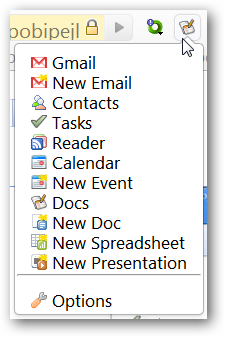
Clicking on “Options” will open the following tab where you can choose to hide any services that you may not need, set two of the available services to open in a “New Window” (definitely a nice touch), and/or add a custom URL.
单击“选项”将打开以下选项卡,您可以在其中选择隐藏不需要的任何服务,将两个可用服务设置为在“新窗口”中打开(绝对不错),和/或添加一个自定义网址。
Note: Selecting “New Window” for “New E-mail and/or New Event” will add a small “New Window Icon” at the right end of that particular listing in your drop-down menu.
注意:为“新电子邮件和/或新事件”选择“新窗口”将在下拉菜单中该特定列表的右端添加一个小的“新窗口图标”。
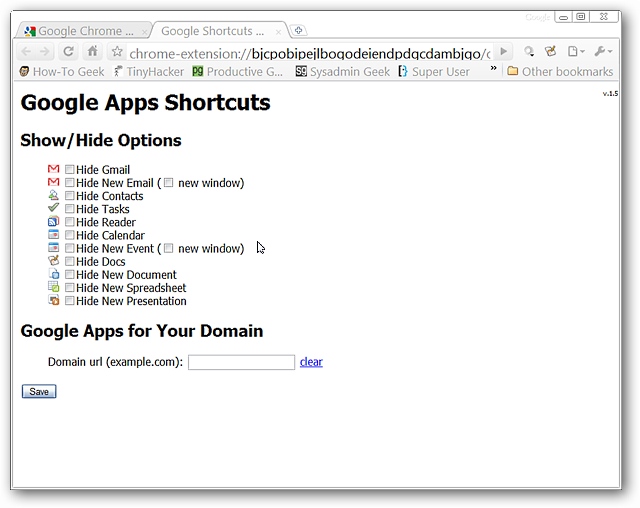
For our example we decided to add the URL for Twitter. Once you have made any desired changes click on “Save”…
对于我们的示例,我们决定添加Twitter的URL。 进行所需的更改后,请单击“保存”…
Note: Make certain that you do not add “http://” in front of the URL. It will automatically be added for you when you click on the link in the drop-down menu.
注意:确保您没有在URL前面添加“ http://”。 当您单击下拉菜单中的链接时,它将自动为您添加。

There is our new link added right at the top of our drop down menu. Please keep in mind that if you have a long address it will affect the width of the drop-down menu.
在下拉菜单的顶部添加了新链接。 请记住,如果您的地址太长, 则会影响下拉菜单的宽度 。
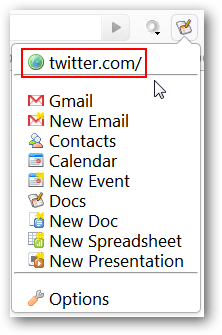
Google Apps Shortcuts in Action
行动中的Google Apps捷径
Clicking on any of the listings in the drop-down menu will immediately open that particular service (or custom URL) in a new tab. The “New E-mail” listing is especially useful if you need to quickly send out a link or image that you have found while browsing.
单击下拉菜单中的任何列表,将立即在新选项卡中打开该特定服务(或自定义URL)。 如果您需要快速发送在浏览时找到的链接或图像,则“新电子邮件”列表特别有用。

Conclusion
结论
The Google Apps Shortcuts extension provides an extremely convenient way to access your favorite Google Services in Chrome.
Google Apps快捷方式扩展程序提供了一种非常方便的方法,可以在Chrome中访问您喜欢的Google服务。
Links
链接
Download the Google Apps Shortcuts extension (Google Chrome Extensions)
下载Google Apps快捷方式扩展程序(Google Chrome扩展程序)
翻译自: https://www.howtogeek.com/howto/8458/access-your-favorite-google-services-in-chrome-the-easy-way/





















 307
307

 被折叠的 条评论
为什么被折叠?
被折叠的 条评论
为什么被折叠?








