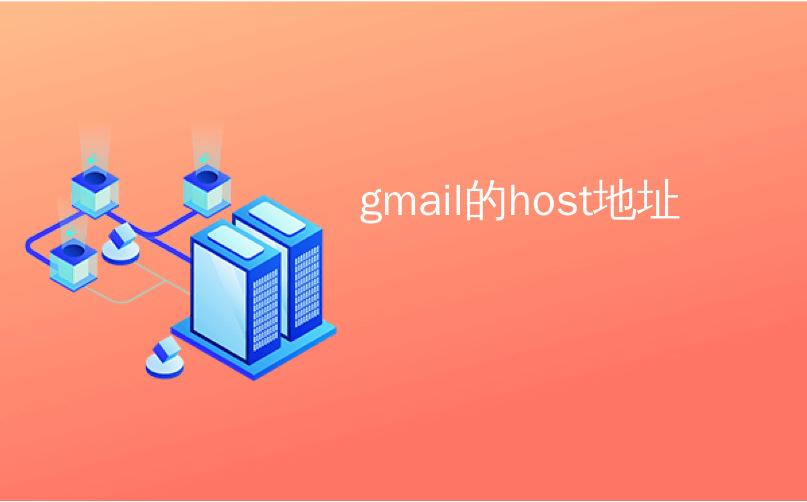
gmail的host地址
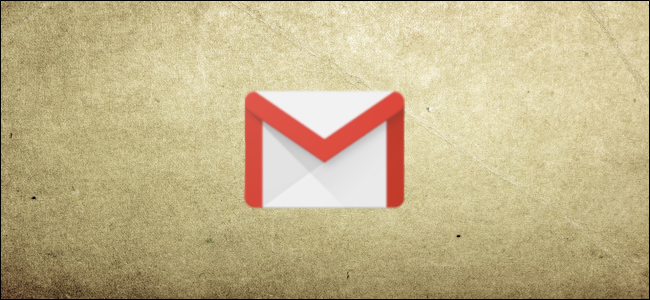
Did you know you can customize your Gmail address and make it easier to read? It can also help you track who sends you messages. We’ll walk you through the process.
您知道您可以自定义Gmail地址并使其更易于阅读吗? 它还可以帮助您跟踪谁向您发送消息。 我们将引导您完成整个过程。
在您的电子邮件地址中添加句点 (Add Periods to Your Email Address)
You can place a period (.) between any of the characters in your email address username. Gmail doesn’t acknowledge it as a character in the username; it completely ignores it.
您可以在电子邮件地址用户名中的任何字符之间放置一个句点(。)。 Gmail不会将其确认为用户名中的字符; 它完全忽略了它。
It can be helpful to use this character in long, multiple-word email addresses. It separates the string of characters and makes the address easier to read.
在长的多字电子邮件地址中使用此字符可能会有所帮助。 它分隔字符串,并使地址更易于阅读。
For example, if your email is firstnamelastname@gmail.com, you can type it as firstname.lastname@gmail.com, and Gmail still sees it as the original address. If you want, you can also type, f.i.r.s.t.n.a.m.e.l.a.s.t.n.a.m.e@gmail.com, but that’s a bit excessive.
例如,如果您的电子邮件为firstnamelastname@gmail.com,则可以将其键入为firstname.lastname@gmail.com,而Gmail仍将其视为原始地址。 如果需要,也可以键入firstnamelastname@gmail.com,但这有点多余。
Do keep in mind, though, you can’t type a period at the beginning or end of your username, or use them consecutively.
不过请记住,您不能在用户名的开头或结尾键入句号,也不能连续使用它们。
附加一个加号 (Append with a Plus Sign)
You can also use a plus sign (+) sign to append any number of words or numbers to the end of your username. Just like the period, Gmail ignores the plus sign and anything that follows it so you can customize and create an endless supply of email addresses.
您还可以使用加号(+)将任意数量的单词或数字附加到用户名的末尾。 就像句号一样,Gmail会忽略加号及其后的所有内容,因此您可以自定义并创建无休止的电子邮件地址。
This trick is especially great for newsletters and websites that require an email address to sign up because you can add the site name to help organize your inbox.
此技巧对需要注册电子邮件地址的新闻通讯和网站特别有用,因为您可以添加网站名称以帮助组织收件箱。
For example, if you wanted to sign up for the How-To Geek newsletter, firstname@gmail.com turns into firstname+howtogeek@gmail.com. The newsletter still comes to your inbox as it normally would, but it appears to have been sent to “firstname+howtogeek@gmail.com.”
例如,如果您想注册“ How-To Geek”时事通讯 ,则firstname@gmail.com会变成firstname+howtogeek@gmail.com。 该新闻通讯仍会像往常一样进入您的收件箱,但似乎已发送至“ firstname+howtogeek@gmail.com”。
You can also use the plus sign between multiple words like this: firstname+how+to+geek+newsletter@gmail.com.
您还可以在多个单词之间使用加号,例如:firstname+how+to+geek+newsletter@gmail.com。
You might want to use the plus sign in your address if you suspect an organization might sell your information. Because this trick puts the name of the company you signed up with after your username, you’ll know where any spam email is coming from if it contains that keyword.
如果您怀疑某个组织可能出售您的信息,则可能需要在地址中使用加号。 由于此技巧将注册用户的公司名称放在用户名之后,因此,如果包含该关键字的垃圾邮件会从何而来。
使用自定义电子邮件地址整理收件箱 (Organize Your Inbox with Custom Email Addresses)
Now comes the fun part—organizing your inbox with the custom emails you used to sign up for different newsletters or subscriptions. Really, all you’re doing is setting up a filter that looks for the custom email, and then puts a label on it so you can find it easier.
现在来了有趣的部分-使用用于注册不同新闻通讯或订阅的自定义电子邮件来组织收件箱。 确实,您要做的只是设置一个过滤器 ,以查找自定义电子邮件,然后在其上贴上标签,以便于查找。
Fire up your browser, head to your Gmail inbox, click the Settings gear, and then click “Settings.”
启动浏览器,转到Gmail收件箱 ,单击“设置”齿轮,然后单击“设置”。
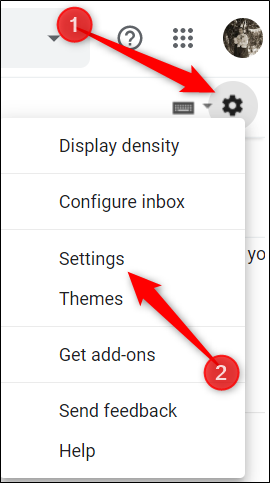
Next, click “Filters and Blocked Addresses,” and then select “Create a New Filter.”
接下来,单击“过滤器和阻止的地址”,然后选择“创建新的过滤器”。

Type your customized email address in the “To” section, and then click “Create Filter” to proceed.
在“收件人”部分键入您的自定义电子邮件地址,然后单击“创建过滤器”以继续。
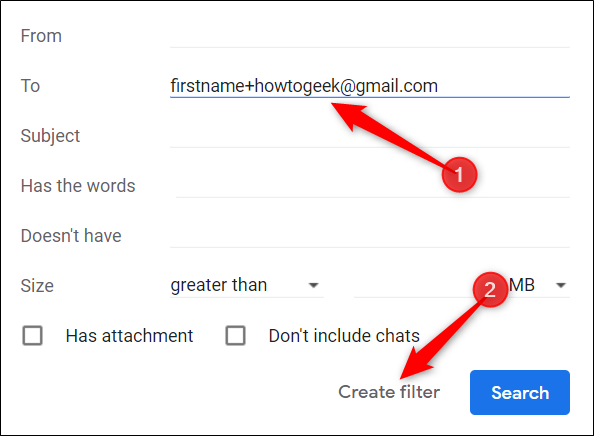
Click the checkbox next to “Apply the Label,” click “Choose Label,” and then select “New Label” from the drop-down menu.
单击“应用标签”旁边的复选框,单击“选择标签”,然后从下拉菜单中选择“新标签”。
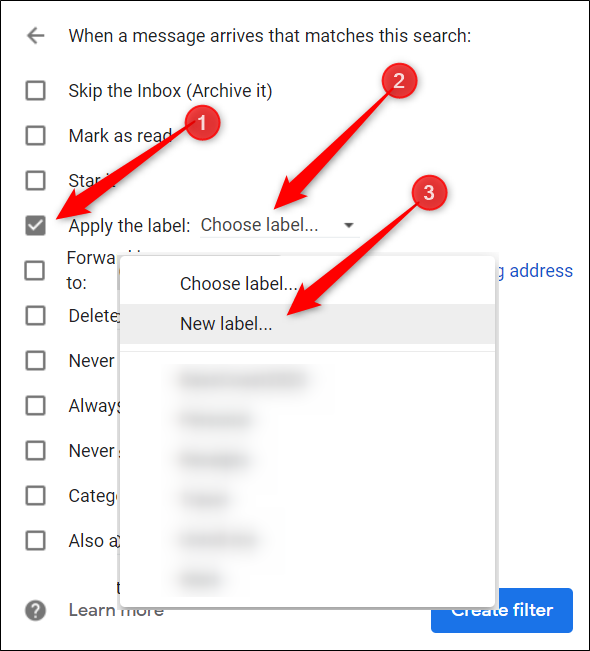
Type a name for your label, and then click “Create.”
键入标签的名称,然后单击“创建”。
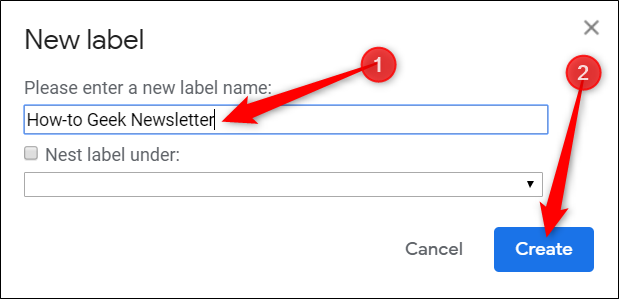
The label you type here will help you differentiate it from the other emails in your inbox. You can view all of the labeled emails in the side panel of your inbox.
您在此处键入的标签将帮助您与收件箱中的其他电子邮件区分开。 您可以在收件箱的侧面板中查看所有带标签的电子邮件。
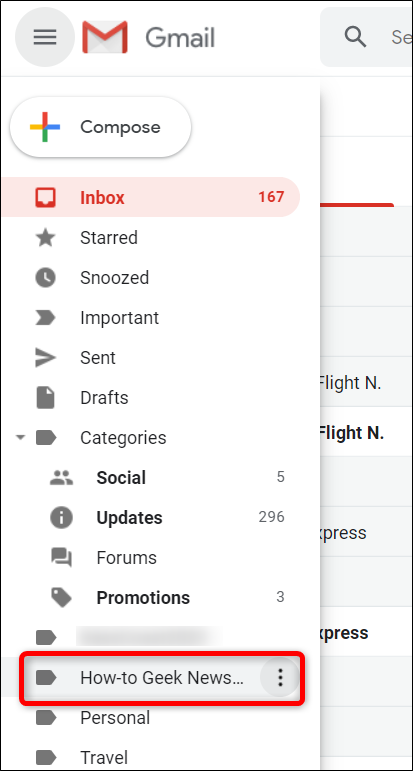
Finally, add any other filters you want to apply, and then click “Create Filter.”
最后,添加您要应用的所有其他过滤器,然后单击“创建过滤器”。
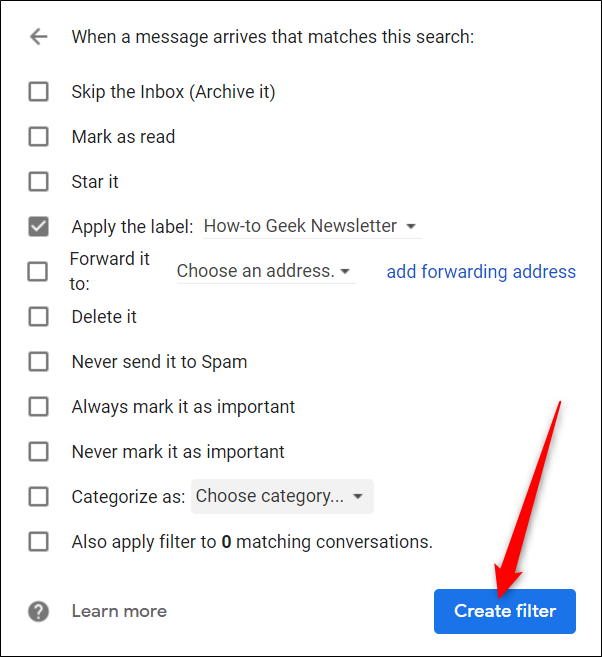
Any filters you apply to incoming emails are displayed here. To edit or delete a filter, click the appropriate link beside it.
您应用于传入电子邮件的所有过滤器都会显示在此处。 要编辑或删除过滤器,请单击过滤器旁边的相应链接。
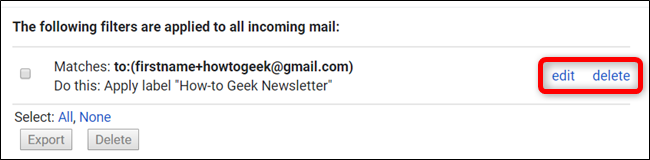
Now, you can create a filter for each of your custom email addresses, so your email will be automatically labeled, archived, deleted, etc., according to your selections.
现在,您可以为每个自定义电子邮件地址创建一个过滤器,这样,根据您的选择,电子邮件将被自动标记,存档,删除等。
翻译自: https://www.howtogeek.com/444725/how-to-customize-your-gmail-address-on-the-fly/
gmail的host地址























 1787
1787

 被折叠的 条评论
为什么被折叠?
被折叠的 条评论
为什么被折叠?








