
mac系统克隆不能启动

There are a lot of reasons for wanting to boot from an external drive. If you’d like to keep files synced between a desktop and laptop, expand your storage, or have a bootable backup copy of your system, there’s a hidden feature in Disk Utility that makes it easy.
有很多原因想要从外部驱动器启动。 如果您想使文件在台式机和笔记本电脑之间保持同步,扩展存储空间或拥有系统的可启动备份副本,则磁盘工具中有一项隐藏功能,可简化此操作。
Generally, booting from an external drive will be slower, even with new Thunderbolt and USB-C drives. Those are still much slower than the solid state drives (SSDs) found in most new Macs. So while this isn’t recommended for daily use, it’s still possible.
通常,即使使用新的Thunderbolt和USB-C驱动器,从外部驱动器引导的速度也会变慢。 这些速度仍然比大多数新Mac上的固态驱动器(SSD)慢得多。 因此,尽管不建议将其日常使用,但仍有可能。
直接从磁盘实用程序,不需要第三方应用程序 (Straight from Disk Utility, No Third Party Apps Required)
Fire up Disk Utility from Spotlight (Command+Space) or the Utilities folder in your applications. You’ll be greeted with a list of all of your volumes, including your internal hard drive (probably called OS X or Macintosh HD) and your external hard drive.
从Spotlight(Command + Space)或应用程序中的“实用程序”文件夹启动磁盘实用程序。 您将看到所有卷的列表,包括内部硬盘驱动器(可能称为OS X或Macintosh HD)和外部硬盘驱动器。
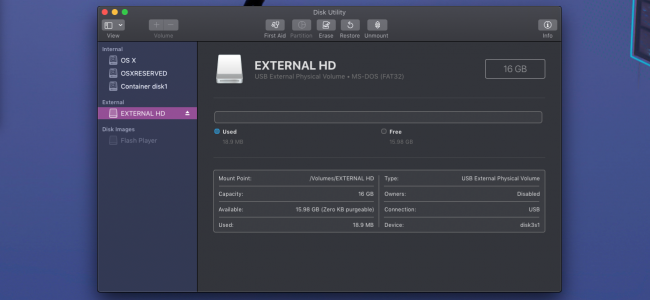
Here’s where we get to that hidden feature we mentioned.
这是我们提到的隐藏功能的地方。
The “Restore” button in Disk Utility will copy the files from a backup to your main drive. It’s intended to be used from Recovery mode to restore your hard drive after a failure.
磁盘工具中的“还原”按钮会将文件从备份复制到主驱动器。 它旨在从恢复模式下使用,以在发生故障后还原硬盘驱动器。
But, if you choose your external drive as the restore target, you can flip that action around and copy files from your main drive to the backup. Select your external drive in the sidebar, click “Restore” in the menu, and then select your main drive as the “Restore From” option. You can also choose an ISO image, but that doesn’t have much use here.
但是,如果您选择外部驱动器作为还原目标,则可以翻转该操作并将文件从主驱动器复制到备份。 在边栏中选择外部驱动器,单击菜单中的“还原”,然后将主驱动器选择为“还原自”选项。 您也可以选择一个ISO映像,但这在这里没有太多用处。
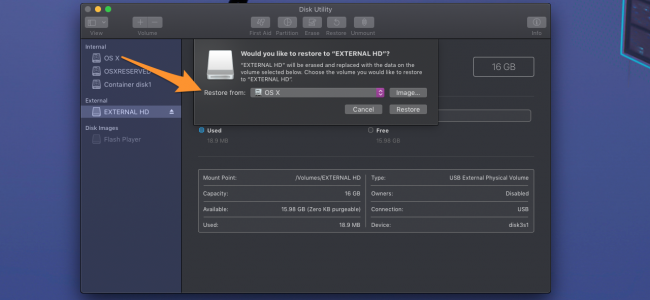
Click “Restore,” and Disk Utility will start the copying process. This can take fairly long, depending on the speed of your external drive and its connection to your Mac, so it’s best to have a fast hard drive with Thunderbolt, USB-C, or USB 3.0 connections.
单击“还原”,“磁盘工具”将开始复制过程。 这可能会花费相当长的时间,具体取决于外部驱动器的速度及其与Mac的连接,因此最好使用具有Thunderbolt,USB-C或USB 3.0连接的快速硬盘驱动器。
And that’s it! When Disk Utility is done, you can shut down your Mac and hold down Option when booting it back up. This brings up the boot switcher and lets you boot from the external hard drive. You can use your Mac as normal, but keep in mind that it’s separate from the installation on your main internal hard drive. Any settings you change or files you save there won’t be reflected on your primary installation.
就是这样! 磁盘实用程序完成后,可以在启动Mac时关闭Mac并按住Option。 这将启动启动切换器,并允许您从外部硬盘驱动器启动。 您可以照常使用Mac,但请记住,它与主内置硬盘驱动器上的安装是分开的。 您所做的任何更改或保存的文件都不会反映在您的主要安装中。
You can do the same process in reverse if you need to copy the files back over, or restore the backup should your computer decide to break.
如果需要将文件复制回来,或者如果计算机决定中断备份,则可以反向执行相同的过程。
Image Credits: Shutterstock
图片来源: Shutterstock
翻译自: https://www.howtogeek.com/399058/how-to-make-a-bootable-clone-of-your-macs-hard-drive/
mac系统克隆不能启动





















 2508
2508

 被折叠的 条评论
为什么被折叠?
被折叠的 条评论
为什么被折叠?








