
火狐修复
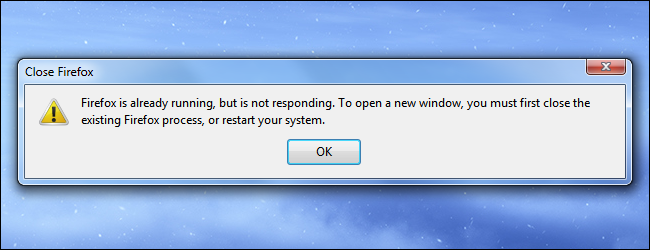
The “Firefox is already running, but is not responding” error has haunted Firefox users for years. You don’t have to restart your computer when you see this error – you can usually fix it with a quick trip to the Task Manager.
多年来,“ Firefox已经在运行,但没有响应”错误困扰着Firefox用户。 看到此错误时,您不必重启计算机-通常可以通过快速访问任务管理器来修复它。
This error occurs when Firefox is closed but is still running in the background. Firefox is either in the process of closing or is frozen and hasn’t quit properly. In rare situations, there may be a problem with your profile.
当Firefox关闭但仍在后台运行时,会发生此错误。 Firefox正在关闭或被冻结,无法正常退出。 在极少数情况下,您的个人资料可能存在问题。
等待几秒钟 (Wait a Few Seconds)
If you’ve just closed all your Firefox windows and quickly tried to open a new one, you may see this message. This is because Firefox is still running in the background, doing housekeeping tasks and saving your data before quitting completely. If you wait a few seconds and try launching Firefox again, you may find that it opens properly.
如果您刚刚关闭所有Firefox窗口并快速尝试打开一个新窗口,则可能会看到此消息。 这是因为Firefox仍在后台运行,正在执行客房整理任务并保存数据,然后再完全退出。 如果等待几秒钟,然后尝试再次启动Firefox,可能会发现它已正确打开。
在任务管理器中结束Firefox.exe (End Firefox.exe in the Task Manager)
If waiting a few seconds didn’t help, then Firefox has failed to quit properly. While all Firefox windows may be closed, Firefox itself is still running in the background. It may be frozen and using no system resources or it may be chewing up your available CPU time.
如果等待几秒钟没有帮助,则说明Firefox无法正常退出。 尽管可能会关闭所有Firefox窗口,但Firefox本身仍在后台运行。 它可能被冻结并且不占用系统资源,或者可能会浪费您的可用CPU时间。
Luckily, ending Firefox in the Task Manager is simple. First, open the Task Manager by pressing Ctrl+Shift+Escape. You can also right-click your taskbar and select Task Manager.
幸运的是,在任务管理器中结束Firefox很简单。 首先,通过按Ctrl + Shift + Escape打开任务管理器。 您也可以右键单击任务栏,然后选择“任务管理器”。
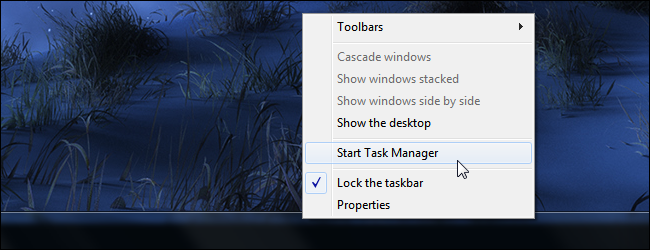
Firefox won’t appear in the list of running applications because this list only shows applications with open windows. No problem – just click the Processes tab.
Firefox不会出现在正在运行的应用程序列表中,因为该列表仅显示具有打开窗口的应用程序。 没问题-只需单击“进程”选项卡。
(On Windows 8, you should find Firefox under Background processes. You can also click the Details tab to see a full list of processes.)
(在Windows 8上,您应该在“后台进程”下找到Firefox。也可以单击“详细信息”选项卡以查看进程的完整列表。)
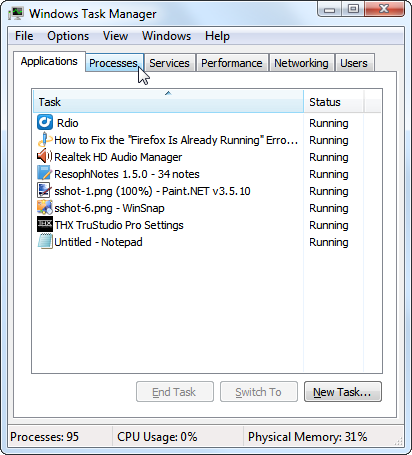
Type the letter f and you should instantly jump to the firefox.exe process. You can also click the Image Name header to sort the process list alphabetically and locate firefox.exe.
键入字母f ,您应该立即跳到firefox.exe进程。 您也可以单击“ 图像名称”标题以按字母顺序对进程列表进行排序,然后找到firefox.exe。
Once you’ve located firefox.exe, select it and click the End Process button.
找到firefox.exe后,选择它并单击“结束进程”按钮。
This is what the message means when it asks you to “close the existing Firefox process.”
这就是当消息要求您“关闭现有的Firefox进程”时的含义。
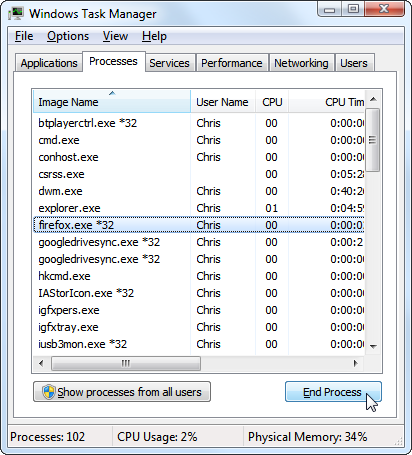
Confirm the operation and Firefox will be unceremoniously quit. You can now restart Firefox.
确认操作,然后Firefox将正常退出。 您现在可以重新启动Firefox。
重启你的电脑 (Restart Your Computer)
Restarting your computer is the nuclear option and, quite frankly, isn’t a very good idea. If you encounter this error, you can always fix it without restarting your computer.
重新启动计算机是最明智的选择,坦率地说,这不是一个好主意。 如果遇到此错误,您可以始终修复它而无需重新启动计算机。
The “restart your computer” suggestion is for less-experienced users that may not want to deal with the Task Manager – restarting your computer works because it ends all the processes on your computer, including firefox.exe.
“重新启动计算机”建议适用于经验不足的用户,这些用户可能不希望与任务管理器打交道–重新启动计算机可以正常工作,因为它会终止计算机上的所有进程,包括firefox.exe。
删除配置文件锁 (Remove the Profile Lock)
If you’ve tried everything above – including rebooting your computer – and you still see this message, it’s possible that your Firefox profile is still “locked.” Firefox is designed to ensure that only one copy of Firefox is using a profile at a single time. To ensure this, it places special lock files in the profile directory. In rare cases, Firefox could have left behind the lock file when it crashed or quit abnormally.
如果您已经尝试了上述所有操作(包括重新启动计算机),但仍看到此消息,则说明您的Firefox配置文件仍然可能被“锁定”。 Firefox旨在确保一次仅使用Firefox的一个副本。 为了确保这一点,它将特殊的锁定文件放置在配置文件目录中。 在极少数情况下,当Firefox崩溃或异常退出时,它可能会留下锁定文件。
You can delete these lock files yourself. Ensure Firefox is not running (not even in the task manager) before you do this or you could potentially corrupt your profile.
您可以自己删除这些锁定文件。 在执行此操作之前,请确保Firefox未运行(甚至不在任务管理器中),否则可能会损坏您的配置文件。
First, you’ll need to open your Firefox profile folder. To do so on Windows, press Windows Key+R, copy-paste the following line into the box, and press Enter:
首先,您需要打开Firefox配置文件文件夹。 要在Windows上执行此操作,请按Windows Key + R,将以下行复制粘贴到框中,然后按Enter:
%appdata%\Mozilla\Firefox\Profiles
%appdata%\ Mozilla \ Firefox \ Profiles
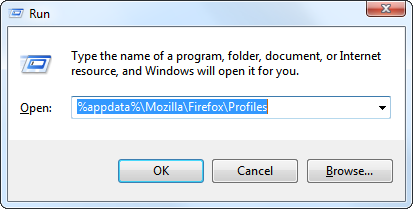
Double-click the profile folder ending in .default. The profile has a random prefix name on each computer, but it always ends in .default.
双击以.default结尾的配置文件文件夹。 配置文件在每台计算机上都有一个随机的前缀名称,但始终以.default结尾。

Locate the parent.lock file and delete it. Firefox should now launch properly.
找到parent.lock文件并将其删除。 Firefox现在应该可以正常启动。
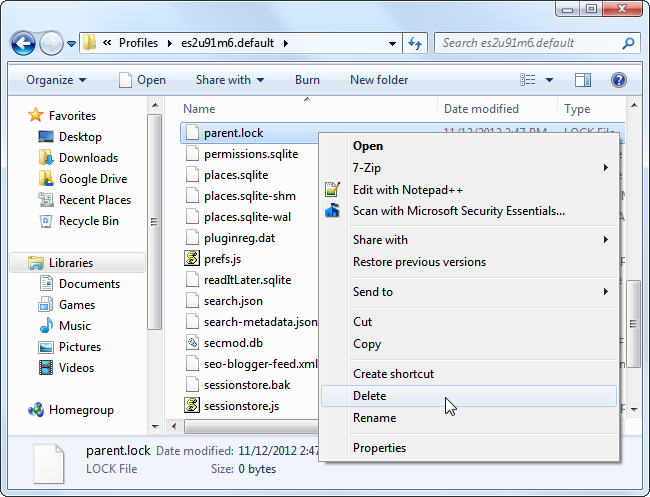
If you’re using Mac OS X, you’ll need to delete the .parentlock file in your profile directory instead. Linux users will need to delete the .parentlock and lock files.
如果您使用的是Mac OS X,则需要删除配置文件目录中的.parentlock文件。 Linux用户将需要删除.parentlock并锁定文件。
The methods above should fix the vast majority of “Firefox is already running” errors. If you’re still experiencing this problem, consult the Profile in use wiki page on mozillaZine for more technical solutions to rare problems.
上面的方法应该可以修复绝大多数“ Firefox已在运行”错误。 如果仍然遇到此问题,请查阅mozillaZine上的“ 使用中的配置文件” Wiki页面,以获取针对罕见问题的更多技术解决方案。
We’ve also covered troubleshooting crashes and hangs with Firefox – while the article itself is for an older version of Firefox, most of the tips are still applicable today.
我们还介绍了Firefox崩溃和挂起的疑难解答,尽管本文本身是针对较旧版本的Firefox的,但大多数技巧仍然适用于今天。
翻译自: https://www.howtogeek.com/131004/how-to-fix-the-firefox-is-already-running-error/
火狐修复





















 802
802

 被折叠的 条评论
为什么被折叠?
被折叠的 条评论
为什么被折叠?








