
Taking photos with your Android phone is great, but there comes a time when you need to get those photos onto your computer. A little while back we took a look at SnapPea, a handy tool for managing phones and tablets from Windows; SnapPea Photos is a Chrome extension designed specifically with photo management in mind.
使用Android手机拍照非常棒,但是有时需要将这些照片上传到计算机上。 不久前 ,我们介绍了SnapPea ,这是一种从Windows管理电话和平板电脑的便捷工具。 SnapPea Photos是一个Chrome扩展程序,专门针对照片管理而设计。
Forget trying to hunt down that elusive USB cable – the one that always disappears when you need it – with SnapPea Photos you just need a copy of the app installed on your phone and the extension installed in Chrome on your computer.
不用再费力寻找那条难以捉摸的USB电缆了(在需要时它总是会消失),使用SnapPea Photos,您只需要在手机上安装应用程序的副本以及在计算机上安装在Chrome中的扩展程序即可 。
Start by installing a copy of the app on your phone and then turn your attention to your web browser. Head over to the Chome web store where you can download the extension.
首先在手机上安装该应用程序的副本,然后将注意力转移到Web浏览器上。 前往Chome网上商店 ,您可以在其中下载扩展程序。
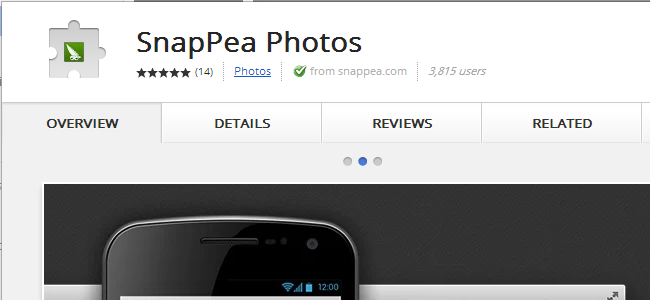
Click the Add To Chome button followed by “Add” in the pop up window that appears.
在出现的弹出窗口中,单击添加到Chome按钮,然后单击“添加”。
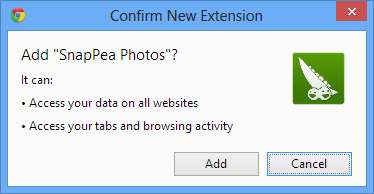
Fire up SnapPea on your phone or tablet and you will be provided with a passcode. Have this to hand as you will need it in a second.
在手机或平板电脑上启动SnapPea,将为您提供密码。 拿到这个,因为您很快就会需要它。
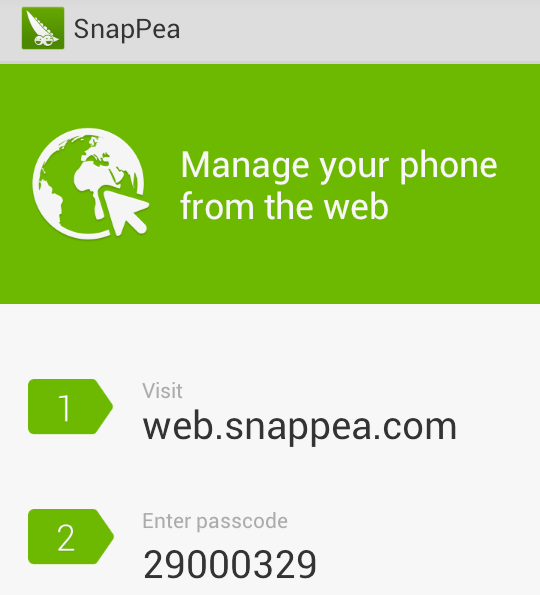
In Chrome, click the SnapPea Photos button that has been added to the toolbar and then enter the passcode before clicking the ‘Sign in’ button.
在Chrome中,单击已添加到工具栏的SnapPea照片按钮,然后输入密码,然后单击“登录”按钮。
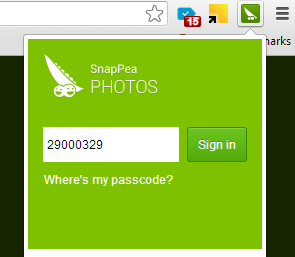
You’ll now be shown, after a slight delay, a series of thumbnails of the images you have stored on your phone.
稍作延迟后,现在将显示一系列存储在手机中的图像的缩略图。
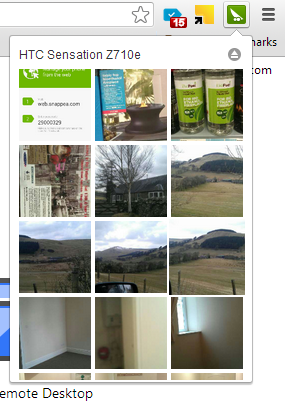
Clicking any of these thumbnails will transport you to SnapPea’s web interface. This is something that can be accessed without the need to use the extension, but being able to preview images in Chrome means that it is easier and quicker to jump to specific photos.
单击任何这些缩略图将把您带到SnapPea的Web界面。 无需使用扩展程序即可访问此内容,但是能够在Chrome浏览器中预览图像意味着可以更轻松快捷地跳转到特定照片。
In the gallery view that loads when you click a thumbnail, you can click a preview of any image to view it at full size. Individual pictures can be deleted or downloaded by click the relevant icon at the bottom of the preview.
在单击缩略图时加载的图库视图中,您可以单击任何图像的预览以全尺寸查看它。 单击预览底部的相关图标,可以删除或下载单个图片。
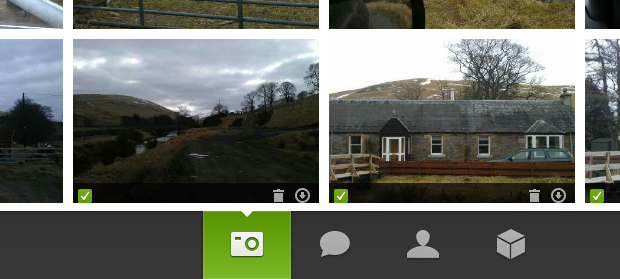
Any photos that have been shot at the wrong orientation can be corrected using the web interface. Click an image preview to view the large version. Use the standard rotation button at the bottom of the screen to spin things around as needed.
可以使用Web界面更正任何以错误方向拍摄的照片。 单击图像预览以查看大版本。 使用屏幕底部的标准旋转按钮可以根据需要旋转事物。
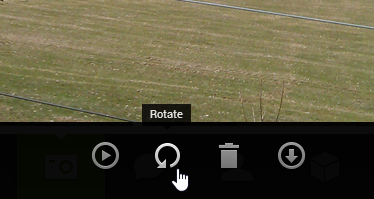
The transfer of images is not just a one-way process; you are not limited to downloading photos you have taken to your computer. To the upper right of the web interface you will find an ‘Add photos’ button that allows images to be copied from your computer to you Android device.
图像的传递不仅是单向的过程,而且是一种单向的过程。 您不仅限于将拍摄的照片下载到计算机上。 在网络界面的右上角,您将找到一个“添加照片”按钮,该按钮可将图像从计算机复制到Android设备。

What have you found to be the best way to manage the photos you take on your phone? Share your experiences in the forum.
您发现什么是管理在手机上拍摄的照片的最佳方法? 在论坛中分享您的经验。
翻译自: https://www.howtogeek.com/148803/how-to-manage-your-android-photos-from-chrome-with-snappea-photos/





















 5599
5599

 被折叠的 条评论
为什么被折叠?
被折叠的 条评论
为什么被折叠?








