
win10 wi-fi没了

Windows 10 includes a pretty neat feature that automatically generates a detailed report of all your wireless network connection history. The report includes details about networks to which you’ve connected, session duration, errors, network adapters, and even displays the output from a few Command Prompt commands.
Windows 10包含一个非常简洁的功能,该功能会自动生成所有无线网络连接历史记录的详细报告。 该报告包括有关您所连接的网络,会话持续时间,错误,网络适配器的详细信息,甚至显示了一些命令提示符命令的输出。
This report is great for anyone who is having a problem connecting to the internet, as it allows you to diagnose problems associated with each Wi-Fi session.
该报告非常适合连接到互联网的任何人,因为它使您能够诊断与每个Wi-Fi会话相关的问题。
如何生成WLAN报告和Wi-Fi历史记录 (How to Generate a WLAN Report and Wi-Fi History)
We’re going to use the Windows Command Prompt in our example here, but you can also use the same command in Windows PowerShell. Just make sure to select “Run as Administrator” when opening PowerShell.
在这里的示例中,我们将使用Windows命令提示符,但是您也可以在Windows PowerShell中使用相同的命令。 只需在打开PowerShell时选择“以管理员身份运行”即可。
You’ll need to run Command Prompt as an Administrator to run this command, so hit Start and then type “cmd” into the search box. Right-click the “Command Prompt” result and then select “Run as Administrator.”
您需要以管理员身份运行命令提示符才能运行此命令,因此请单击开始,然后在搜索框中键入“ cmd”。 右键单击“命令提示符”结果,然后选择“以管理员身份运行”。

At the prompt, type the following command and hit enter:
在提示符下,键入以下命令,然后按Enter键:
netsh wlan show wlanreport
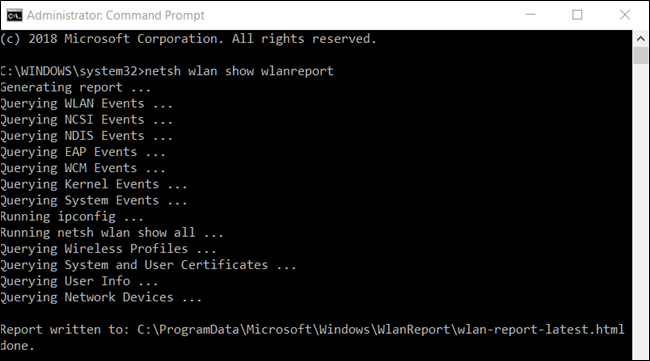
Windows generates the report and stores it in the following location:
Windows生成报告并将其存储在以下位置:
C:/ProgramData/Microsoft/Windows/WlanReport/wlan-report-latest.html by default.
You can either navigate to the folder and double-click on the .html file or copy the file path and enter it into the address bar of your web browser.
您可以导航到该文件夹并双击.html文件,或者复制文件路径并将其输入到Web浏览器的地址栏中。
如何阅读报告 (How to Read the Report)
The report includes several sections with detailed data regarding networks, general system, user, and adapter information.
该报告包括几个部分,其中包含有关网络,常规系统,用户和适配器信息的详细数据。
WLAN报告 (WLAN Report)
The first section shows a graph with a WLAN report that, when you hover your mouse over a specific session, displays detailed information about each session. A red circle with an ‘X’ in it represents an error. This is an interactive graph, and you can hover over an event to get a summary or click on any event to jump to it in the session list further down in the report.
第一部分显示带有WLAN报告的图形,当您将鼠标悬停在特定会话上时,该图形将显示有关每个会话的详细信息。 其中带有“ X”的红色圆圈表示错误。 这是一个交互式图形,您可以将鼠标悬停在事件上以获取摘要,也可以单击任何事件以在报告中更深的会话列表中跳至该事件。
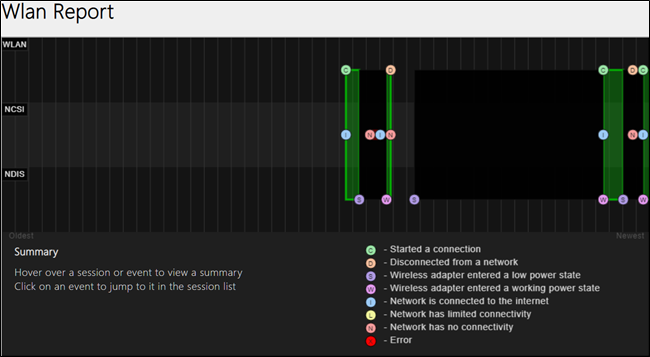
报告信息 (Report Info)
This section shows the date the report was generated and how many days the report covers.
此部分显示报告的生成日期和报告涵盖的天数。
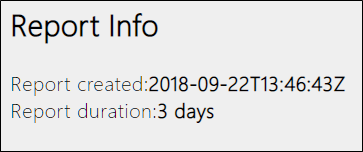
常规系统信息 (General System Info)
This section contains details about your PC—computer name, manufacturer, system product name, BIOS date and version, and so on.
本节包含有关您的PC的详细信息-计算机名称,制造商,系统产品名称,BIOS日期和版本等。
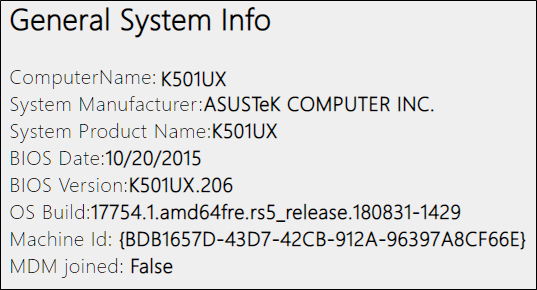
用户信息 (User Info)
This section includes general information about the user who generated the report, such as the username, domain, and user DNS domain.
本节包括有关生成报告的用户的一般信息,例如用户名,域和用户DNS域。
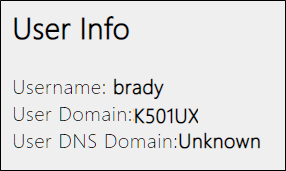
网络适配器 (Network Adapters)
This section contains a detailed list of all the network adapters on your PC, including any that are hidden. It gives the device name, Plug and Play ID, Global Unique Identifier, current driver, driver date, and device node flags.
本节包含PC上所有网络适配器的详细列表,包括所有隐藏的适配器。 它提供设备名称,即插即用ID,全局唯一标识符,当前驱动程序,驱动程序日期和设备节点标志。
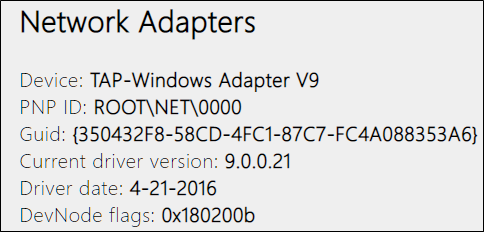
脚本输出 (Script Output)
You’ll also see the output of several Command Prompt commands included in the report. These provide even more details regarding your network adapters and WLAN information.
您还将看到报告中包含的几个命令提示符命令的输出。 这些甚至提供有关您的网络适配器和WLAN信息的更多详细信息。
The ipconfig /all command shows detailed information about adapter states on your computer, including the MAC address of the adapter, IP address, DNS server, and much more.
ipconfig /all命令显示有关计算机上适配器状态的详细信息,包括适配器的MAC地址,IP地址,DNS服务器等。

The NetSh WLAN Show All command shows you details regarding your Wi-Fi adapter, including its capabilities, all the Wi-Fi profiles on your PC, and a complete list of all the networks that were found when you ran the report.
NetSh WLAN Show All命令显示有关Wi-Fi适配器的详细信息,包括其功能,PC上的所有Wi-Fi配置文件以及运行报告时发现的所有网络的完整列表。
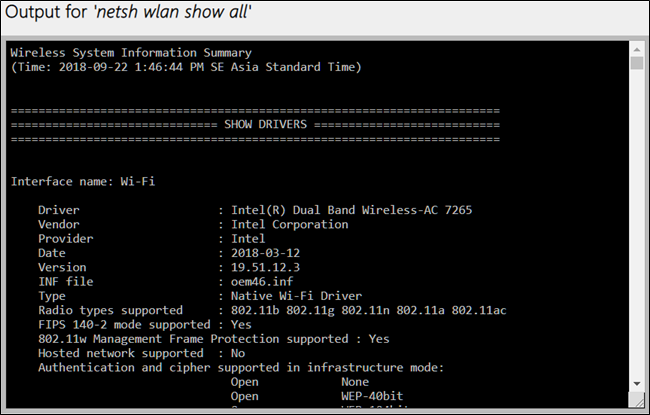
The CertUtil - store -silent My & certutil -store -silent -user My command displays a list of all the current certificates stored on your PC.
CertUtil - store -silent My & certutil -store -silent -user My命令显示PC上存储的所有当前证书的列表。
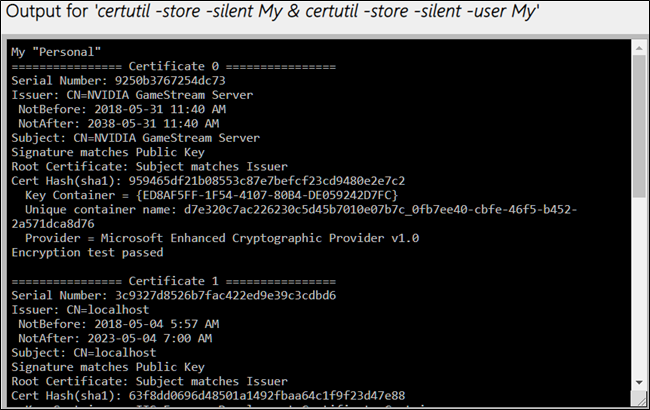
配置文件输出 (Profile Output)
This section includes a detailed list of all the Wi-Fi profiles stored on your PC. Any time you connect to a different wireless device, the information used to connect to it is stored on your computer. Everything but the encrypted keys and passwords is displayed here.
本节包括存储在您的PC上的所有Wi-Fi配置文件的详细列表。 每当您连接到其他无线设备时,用于连接该设备的信息都会存储在您的计算机上。 除加密的密钥和密码外,所有内容均显示在此处。
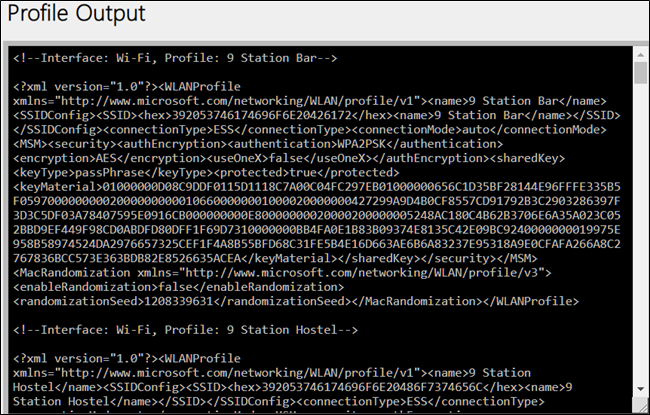
摘要 (Summary)
The summary section is split up into three parts and shows session successes, failures, and warnings; reasons for disconnecting; and the length of each session.
摘要部分分为三个部分,显示会话成功,失败和警告。 断开连接的原因; 以及每个会话的时长。
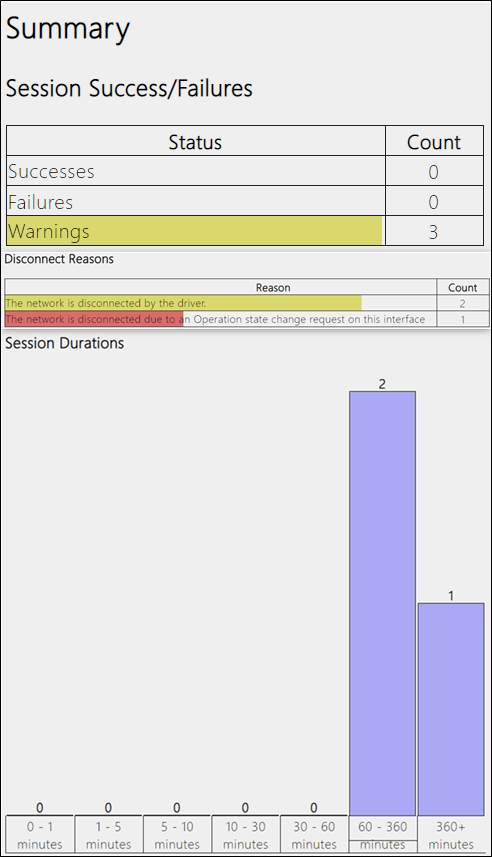
无线会议 (Wireless Sessions)
In this section, you will find a highly detailed list of all the events that occurred for each Wi-Fi session. Each session is separated into its own section; clicking the plus to expand an event reveals even more details about it. Some of the details include interface name, connection mode, connection profile, network name, and disconnect reason.
在本部分中,您将找到每个Wi-Fi会话发生的所有事件的详细列表。 每个会话都分为自己的部分; 单击加号展开事件会显示有关该事件的更多详细信息。 一些详细信息包括接口名称,连接模式,连接配置文件,网络名称和断开连接原因。
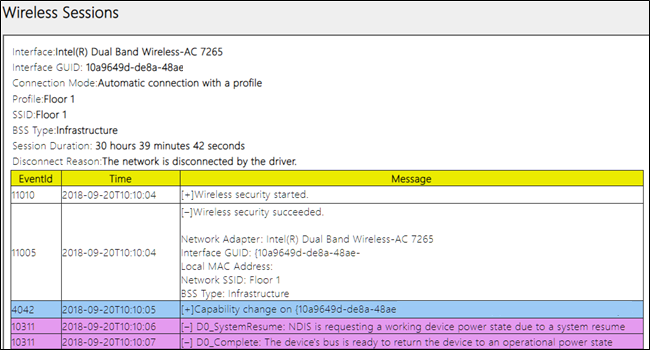
Any time your computer is having issues connecting to a wireless network you can run this command and get a detailed report of the last three days of activity to help diagnose connectivity problems you may be having.
只要您的计算机在连接到无线网络时遇到问题,您都可以运行此命令并获得最近三天活动的详细报告,以帮助诊断您可能遇到的连接问题。
Image Credit: FR Design/Shutterstock
图片来源: FR设计 / Shutterstock
翻译自: https://www.howtogeek.com/367100/how-to-generate-a-wifi-history-or-wlan-report-in-windows-10/
win10 wi-fi没了
























 被折叠的 条评论
为什么被折叠?
被折叠的 条评论
为什么被折叠?








