
kodi 自动升级

Kodi can make your massive media collection easy to browse and play, but adding new media is a bit of a chore. By default, you need to manually tell the program to re-scan your folders every time you add something, which is annoying if you add new media regularly. Isn’t there a way to automate this?
Kodi可以使您的大量媒体收藏易于浏览和播放,但是添加新媒体有点麻烦。 默认情况下,您需要在每次添加内容时手动告诉程序重新扫描文件夹,如果您定期添加新媒体,这很烦人。 没有办法自动化吗?
Yes: there are three options. Here they are, listed in terms of how easy they are to set up:
是的:有三种选择。 在这里,按照设置的容易程度列出它们:
Tell Kodi to update the library every time it starts up. This doesn’t require any add-ons, but only works if you close and open Kodi regularly.
告诉Kodi每次启动库都要更新 。 这不需要任何附加组件,仅在您定期关闭和打开Kodi时才有效。
Use Library Auto-Update, a lightweight add-on that re-scans folders on a timer you set. This is ideal if you don’t restart Kodi regularly, but still want routine updates.
使用库自动更新 ,这是一个轻量级的附件,可以重新扫描您设置的计时器上的文件夹。 如果您不定期重新启动Kodi,但仍希望进行常规更新,那么这是理想的选择。
Use Watchdog, a slightly heavier add-on that monitors folders and adds new files in real time. This is ideal if you are constantly adding new media, but takes up a lot of system resources and might prove unstable.
使用Watchdog ,这是一个稍重的插件,可以监视文件夹并实时添加新文件。 如果您要不断添加新媒体,但是会占用大量系统资源并且可能会变得不稳定,那么这是理想的选择。
None of these methods are particularly complicated, but the two add-ons are going to require a bit more effort, with Watchdog being the most work. In exchange for more complication, each option gives more flexibility than the last, so it’s worth going over all three.
这些方法都不是特别复杂,但是这两个附加组件将需要更多的精力,其中“看门狗”是最繁琐的工作。 为了换取更多的复杂性,每个选项都提供了比最后一个更大的灵活性,因此值得对所有三个选项进行遍历。
Our recommendation: choose the least complicated option that does what you want.
我们的建议:选择最简单的选项来满足您的需求。
选项一:程序启动时更新Kodi的库 (Option One: Update Kodi’s Library When the Program Launches)
Kodi can, without any add-ons, re-scan your library every time it starts up. To get started, click the Settings gear from the home screen.
无需任何附加组件,Kodi可以在每次启动库时对其进行重新扫描。 要开始使用,请在主屏幕上单击“设置”齿轮。
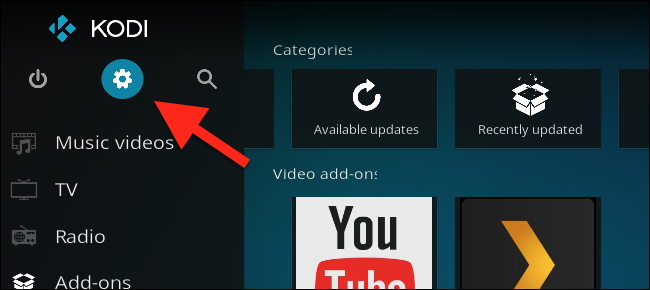
Next, head to Media Settings.
接下来,转到媒体设置。
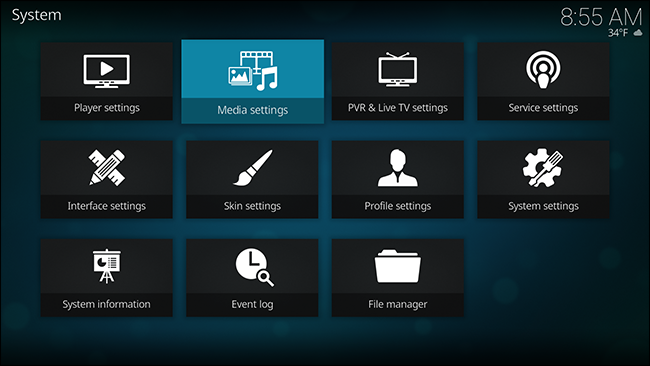
From here you’ll find the option to scan the library on startup. Note that there is a different option for Videos and Music.
在这里,您将找到在启动时扫描库的选项。 请注意,“视频”和“音乐”有一个不同的选项。
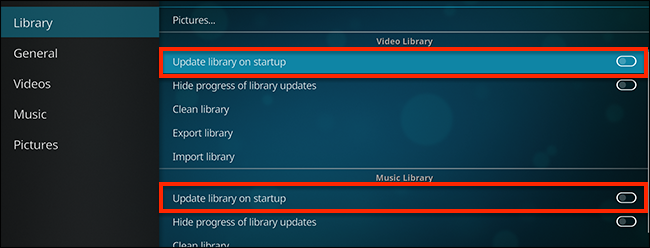
Toggle those two options and your done: Kodi will now update the library every time you start it up. If that’s all you want, you don’t need to do anything else.
切换这两个选项即可完成:现在,每次启动库迪时,Kodi都会对其进行更新。 如果仅此而已,则无需执行其他任何操作。
选项二:使用库自动更新在计时器上更新 (Option Two: Update on a Timer with Library Auto-Update)
Some people rarely, if ever, restart Kodi, putting the computer to sleep instead of shutting it down. If that’s you, re-scanning the library probably isn’t good enough. Library Auto-Update is a Kodi add-on that lets you set a schedule for re-scanning your library. The add-on is lightweight, too—all it does is trigger the built-in library scan on a regular basis.
很少有人(如果有的话)重新启动Kodi,而不是将其关闭而使计算机进入睡眠状态。 如果是这样,重新扫描库可能还不够好。 图书馆自动更新是Kodi的附加组件,可让您设置重新扫描图书馆的时间表。 该插件也很轻巧-它所做的只是定期触发内置库扫描。
You’ll find Library Auto-Update in the default Kodi add-on respository, under Program add-ons. If you aren’t familiar with how to install add-ons, check out our guide.
您可以在默认的Kodi附加存储库中的Program附加项下找到Library Auto-Update。 如果您不熟悉如何安装加载项,请查看我们的指南 。
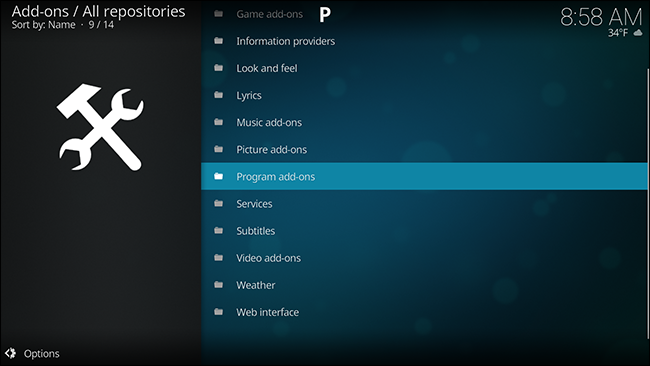
Scroll down until you find the add-on, then install it.
向下滚动,直到找到该加载项,然后安装它。
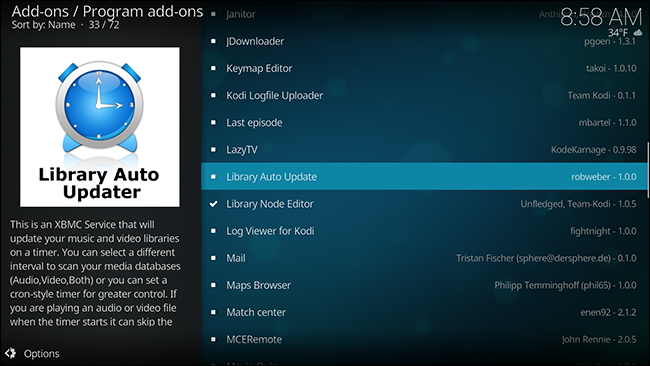
Access the settings and you can configure whether or not each update has notifications. There will be many updates, so consider toggling this.
访问设置,您可以配置每个更新是否都有通知。 将会有很多更新,因此请考虑切换此选项。
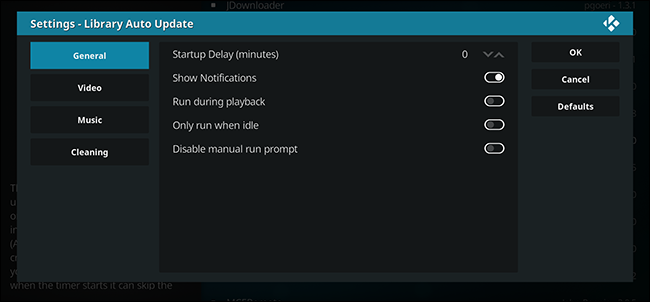
Under the Video and Music sections you can set how frequently updates occur.
在“视频和音乐”部分下,您可以设置更新的频率。
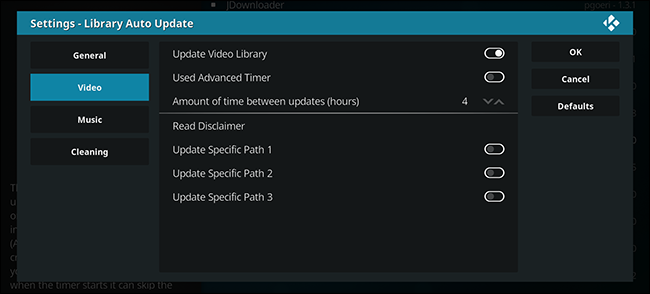
By default all of your video sources will be scanned, but you can instead set specific folders to be scanned here. Do that and only the specified folders will be updated regularly.
默认情况下,将扫描所有视频源,但是您可以在此处设置要扫描的特定文件夹。 这样做,只有指定的文件夹会定期更新。
If you delete videos frequently, you might be annoyed to see them still referenced in your Library. The Cleaning section of the settings lets you take care of that.
如果您经常删除视频,可能会感到恼怒,因为它们仍然在您的媒体库中被引用。 设置的“清洁”部分可帮助您解决这一问题。
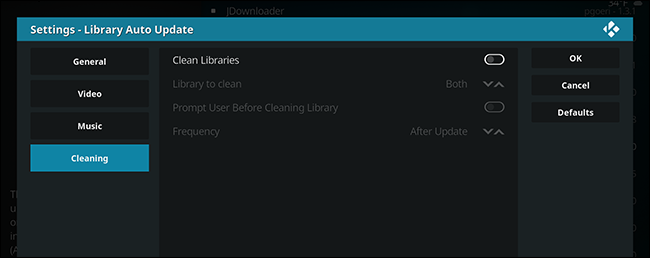
Enable the “Clean Libraries” option to regularly remove all references to any deleted files from your library. This will take a bit of time, so only enable this if you really do delete media files with some frequency.
启用“清理库”选项,以定期从库中删除对已删除文件的所有引用。 这将花费一些时间,因此仅当您确实确实确实删除某个频率的媒体文件时才启用此功能。
选项三:使用看门狗实时监视您的文件夹 (Option Three: Monitor Your Folders in Real Time with Watchdog)
Scheduled updates are nice, but if you add media files constantly, they not enough. This is particularly true if you’ve got some sort of automated system set up for recording or downloading new TV episodes, and you want to watch them right when they’re available.
预定的更新是不错的选择,但是如果您不断添加媒体文件,那么它们还不够。 如果您已经设置了某种用于录制或下载新电视剧集的自动化系统,并且希望在有空时可以收看它们,则尤其如此。
If that’s your situation, Watchdog is the add-on you’re looking for. You’ll find it in the default Kodi repository, under Services. If you aren’t familiar with how to install add-ons, check out our guide.
如果您的情况如此,看门狗就是您要找的插件。 您可以在默认的Kodi存储库中的“服务”下找到它。 如果您不熟悉如何安装加载项,请查看我们的指南 。
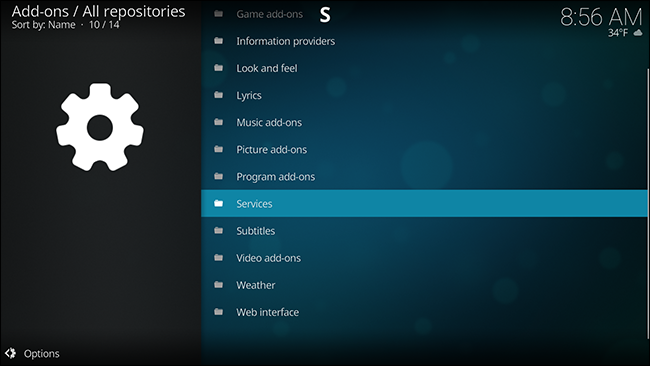
Scroll down to the bottom and you’ll find Watchdog.
向下滚动到底部,您将找到看门狗。
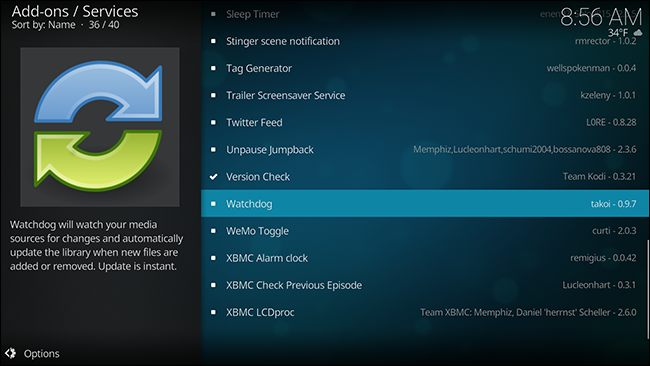
Install it and you’re pretty much done: Kodi will start adding new files to the library basically as soon as you put them in a source folder. The downside: this can take up a lot of system resources, and is occasionally unstable.
安装它,您已经完成了许多工作:只要将新文件放入源文件夹,Kodi便会开始将新文件基本上添加到库中。 缺点:这会占用大量系统资源,并且有时会不稳定。
You can tweak things quite a bit, however, so head to the add-on’s settings and get familiar. From the main settings, you can tell the add-on to remove deleted files from the library, or even to scan when you start up Kodi.
但是,您可以进行很多调整,因此请转到加载项的设置并熟悉一下。 在主要设置中,您可以告诉附加组件从库中删除已删除的文件,甚至可以在启动Kodi时进行扫描。
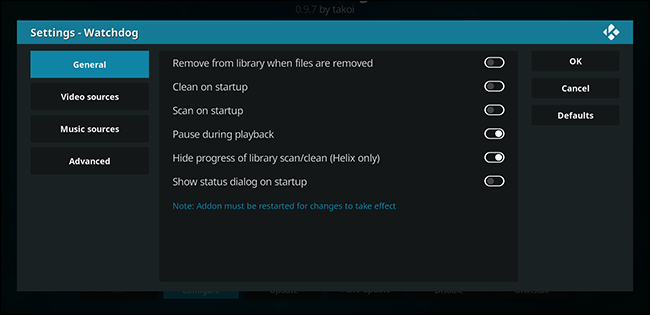
You can also tell the add-on not to scan new files while you’re watching something, using the “Pause during playback” feature. If you don’t like seeing notifications, you can also turn those off.
您还可以使用“播放时暂停”功能,告诉附加组件在观看内容时不要扫描新文件。 如果您不希望看到通知,也可以将其关闭。
By default, the add-on will scan your complete library, with all sources, but you can set it to watch specific folders instead. If you’ve got a PVR set up to integrate with your Kodi library, for example, you could set it to watch only your PVR folder.
默认情况下,加载项将扫描带有所有源的完整库,但是您可以将其设置为监视特定的文件夹。 例如,如果您设置了一个PVR以与您的Kodi库集成,则可以将其设置为仅查看您的PVR文件夹。
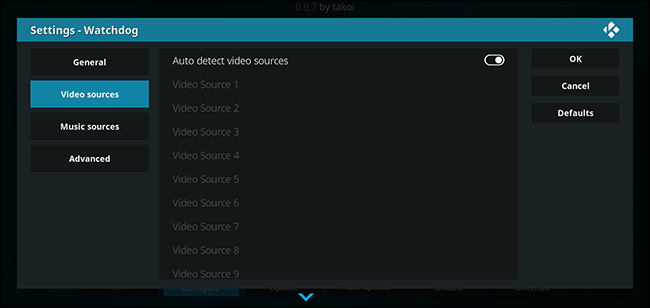
You’ll find a few more things to tweak in the “Advanced” section.
您可以在“高级”部分中找到更多需要调整的内容。
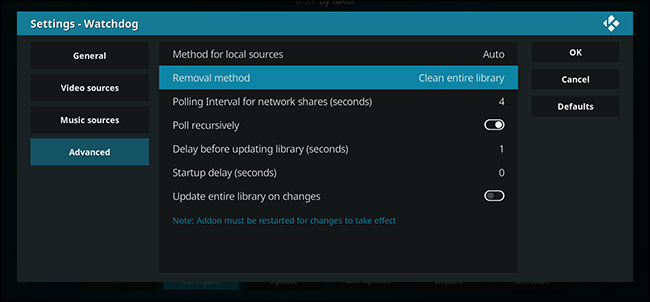
From here you can set the polling interval in seconds; that is, you can set how often Kodi will check folders for new files. You can also set a delay between finding a new file and adding it to the library. You can even set Kodi to automatically scan the entire library when new files are added.
在这里,您可以设置轮询间隔(以秒为单位)。 也就是说,您可以设置Kodi多长时间检查一次文件夹中的新文件。 您还可以设置在查找新文件并将其添加到库之间的延迟。 您甚至可以将Kodi设置为在添加新文件时自动扫描整个库。
Overall, Watchdog is the most complete tool for automatically keeping your library up-to-date, and is a must for automation freaks. But it can be a bit of a resource hog, so only use Watchdog if it’s worth it to you.
总体而言,Watchdog是用于自动使您的磁带库保持最新状态的最完善的工具,并且是自动化怪胎的必备工具。 但这可能会占用大量资源,因此仅在您值得的情况下使用Watchdog。
翻译自: https://www.howtogeek.com/196025/ask-htg-how-do-you-set-your-xbmc-library-to-automatically-update/
kodi 自动升级























 2992
2992

 被折叠的 条评论
为什么被折叠?
被折叠的 条评论
为什么被折叠?








