
safari选项卡乱
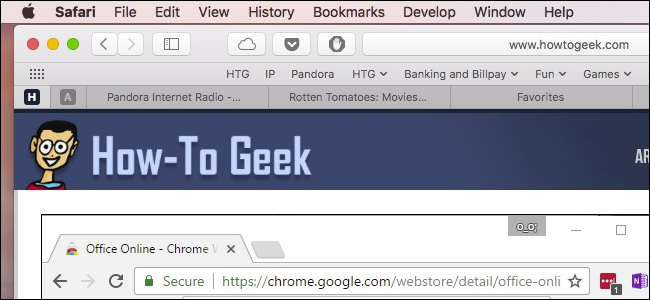
Tabs, glorious tabs! Every web browser now has them, including Apple’s Safari. In fact, tabs have been a part of Safari since the very beginning, but there’s a lot more to them than you may have realized. Let’s walk you through and show you all you need to know to become a Safari tab master.
标签,光荣的标签! 现在,每个网络浏览器都有它们,包括Apple的Safari 。 实际上,选项卡从一开始就已经成为Safari的一部分,但是它们所包含的内容远远超出您的想象。 让我们逐步引导您,并向您展示成为Safari选项卡母版所需的所有知识。
如何打开,固定和关闭选项卡 (How to Open, Pin, and Close Tabs)
Safari tab basics are pretty easy to grasp, and resemble Google Chrome’s in many ways.
Safari标签的基础知识非常容易掌握,并且在许多方面都类似于Google Chrome 。
To create a new tab, click the little + sign on the right edge of the Tab Bar, or press Command+T on your keyboard.
要创建新标签,请单击标签栏右侧的小+号,或按键盘上的Command + T。
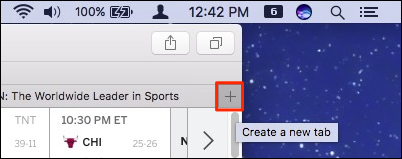
To close a tab, click the X on the tab’s left side or use the keyboard shortcut Command+W.
要关闭标签页,请点击标签页左侧的X或使用键盘快捷键Command + W。
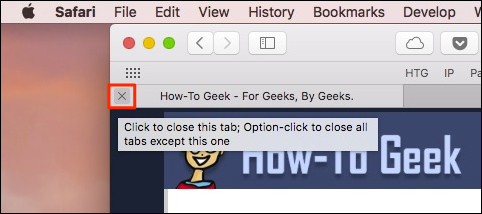
Seems easy enough, but there’s so much more you can do.
似乎很容易,但是您还有很多事情可以做。
When you have more than one tab open, drag them along the Tab Bar to rearrange them, or drag a tab out of the Safari window to open it in its own instance.
当您打开多个标签页时,将其沿标签栏拖动以重新排列它们,或者将标签页拖出Safari窗口以在其自己的实例中将其打开。
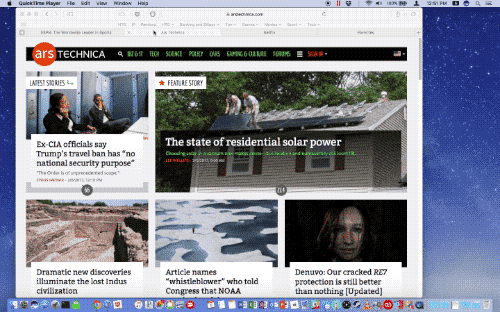
If you want to merge any separate windows into one, click the Window menu and then “Merge All Windows”.
如果要将任何单独的窗口合并为一个,请单击“窗口”菜单,然后单击“合并所有窗口”。
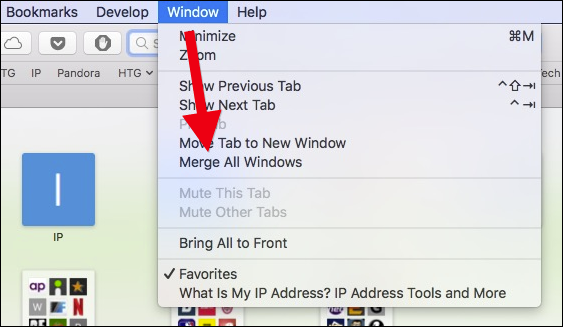
Right-click on any tab and notice the options. There aren’t a lot, but they’re important. You can close the active tab or move the active tab to a new window, as if you had dragged it off the Tab Bar.
右键单击任何选项卡,然后注意选项。 没有很多,但它们很重要。 您可以关闭活动选项卡或将活动选项卡移到新窗口,就像您已将其从“选项卡栏”上拖动了一样。
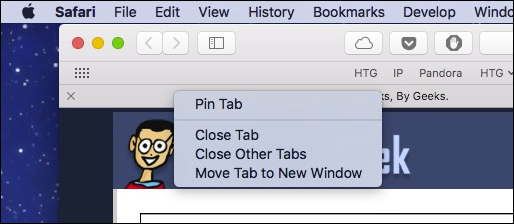
If you have a bunch of open tabs and you don’t want to close each one individually, right-click and select “Close Other Tabs”. If you accidentally close a tab you want to keep, you can press Command+Shift+T on your keyboard to bring it back. (You can also press Command+Z to do this, like you’re “Undoing” your previous action, though this is a bit more limited.)
如果您有一堆打开的标签,并且不想单独关闭每个标签,请右键单击并选择“关闭其他标签”。 如果不小心关闭了要保留的选项卡,则可以按键盘上的Command + Shift + T将其恢复。 (您也可以按Command + Z来执行此操作,就像您在“撤消”之前的操作一样,尽管这样做的限制更大。)

Speaking of open tabs, you can see all of yours arranged in a convenient grid by clicking the “Show All Tabs” button in the upper-right corner, or by pressing Command+Shift+\ on your keyboard.
说到打开的选项卡,您可以通过单击右上角的“显示所有选项卡”按钮或按键盘上的Command + Shift + \来查看所有列表,它们都排列在方便的网格中。
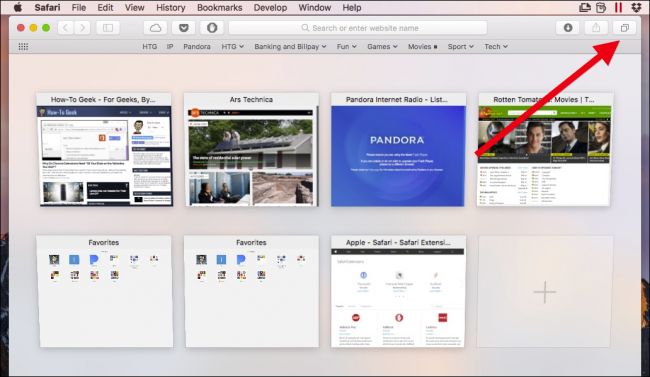
Right-clicking on a tab will also let you pin tabs. When you pin tabs, it will create smaller ones that persist on the left side of the Tab Bar.
右键点击标签页也可以固定标签页。 固定标签时,它将创建较小的标签,并保留在标签栏的左侧。
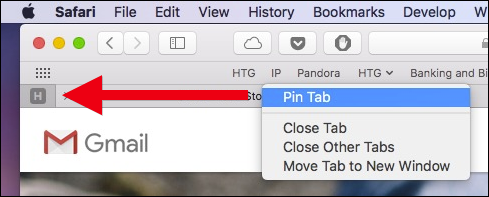
Pinned tabs will remain there even if you close and re-open Safari, unless you specifically close or unpin the tabs. This is great for keeping tabs open that you use all the time such as your e-mail or How-To Geek.
即使关闭并重新打开Safari,固定选项卡也将保留在那里,除非您明确关闭或取消固定选项卡。 这对于使您始终使用的选项卡保持打开状态非常有用,例如电子邮件或How-To Geek。
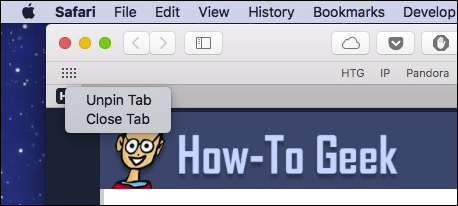
To silence a noisy tab, click the speaker icon on the tab. To mute all tabs, click the blue speaker icon in the location bar.
要使嘈杂的标签静音,请单击标签上的扬声器图标。 要使所有标签静音,请单击位置栏中的蓝色扬声器图标。
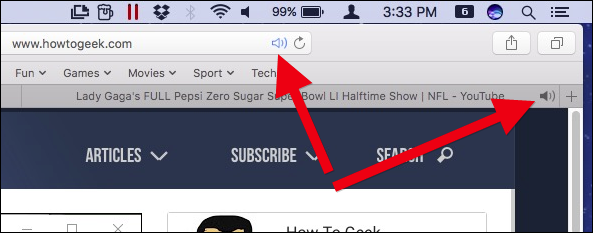
Safari has a few other tab tricks up its sleeve. Right-click on any bookmark folder and choose “Open in New Tabs” to quickly open everything in that folder. If you select “Automatically Replace Tabs”, every time you click that folder, everything within it will open on the Tab Bar.
Safari还有其他一些选项。 右键单击任何书签文件夹,然后选择“在新选项卡中打开”以快速打开该文件夹中的所有内容。 如果选择“自动替换选项卡”,则每次单击该文件夹时,其中的所有内容都会在选项卡栏上打开。
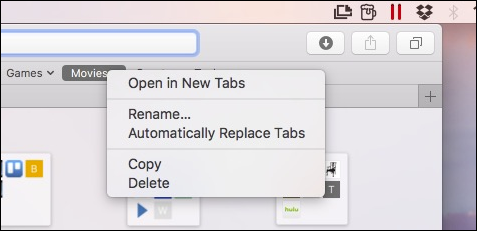
You can tell when this option is selected because a small square will appear next to the folder’s name.
您可以知道何时选择此选项,因为文件夹名称旁边会出现一个小方框。
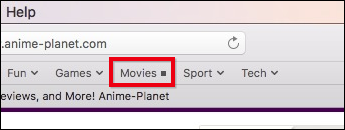
To restore the folder to normal operation, right-click on it again and uncheck the option.
要将文件夹恢复为正常运行,请再次右键单击该文件夹,然后取消选中该选项。
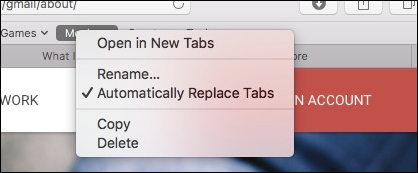
Finally, if you want to temporarily hide the Tab Bar, click the View menu, and then select “Hide Tab Bar”.
最后,如果要暂时隐藏选项卡栏,请单击“查看”菜单,然后选择“隐藏选项卡栏”。
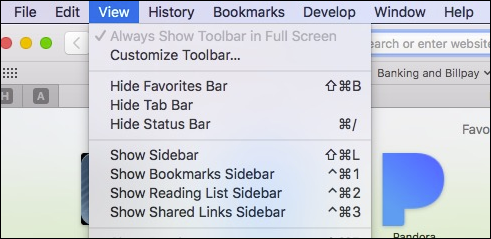
The Tab Bar will remain hidden until you create a new tab, after which you will need to hide it again from the View menu.
在创建新选项卡之前,选项卡栏将保持隐藏状态,之后,您需要再次从“视图”菜单中将其隐藏。
您应该知道的与制表符相关的键盘快捷键 (The Tab-Related Keyboard Shortcuts You Should Know)
Safari comes with quite a few handy keyboard shortcuts—some of which we’ve already covered—to navigate and manipulate tabs. Here’s a convenient list:
Safari附带了许多便捷的键盘快捷键(我们已经介绍了其中的一些快捷键),用于浏览和操作标签页。 这是一个方便的清单:
Open new tab: Command+T
打开新标签页 :Command + T
Close tab: Command+W
关闭标签 :Command + W
Move to the next tab: Control+Tab or Command+Shift+]
移至下一个标签 :Control + Tab或Command + Shift +]
Move to the previous tab: Control+Shift+Tab or Command+Shift+[
移至上一个标签 :Control + Shift + Tab或Command + Shift + [
Show all tabs: Command+Shift+\
显示所有标签 :Command + Shift + \
Open a website in a new tab: Command+Click on a link or bookmark, or Command+Return from the Smart Search Field
在新标签页中打开网站: Command +单击链接或书签,或从Smart Search字段按Command +返回
Open a website in a new tab and make it active: Command+Shift+Click on a link
在新标签页中打开网站并将其激活 :Command + Shift +单击链接
Open a website in a new window: Command+Option+Click on a link
在新窗口中打开网站 :Command + Option +单击链接
Open a website in a new window and make it active: Command+Option+Shift+Click on a link
在新窗口中打开网站并将其激活 :Command + Option + Shift +单击链接
Select one of the first nine tabs: Command+1 through Command+9
选择前九个选项卡之一 :Command + 1到Command + 9
Close all tabs but one: Option+click the close (X) button on the tab you want to keep open
关闭除一个选项卡之外的所有选项卡 :Option +单击要保持打开状态的选项卡上的关闭(X)按钮
Reopen the last tab(s) or window(s): Command+Shift+T
重新打开最后一个选项卡或窗口 :Command + Shift + T
如何选择Safari启动或打开新选项卡时显示的内容 (How to Choose What Appears When Safari Launches or Opens a New Tab)
If you want to change Safari’s tab behavior, open the preferences from the Safari menu or press Command+, on your keyboard.
如果要更改Safari的标签行为,请从Safari菜单中打开偏好设置,或按键盘上的Command +。
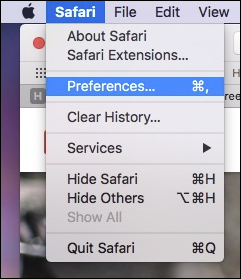
In the General preferences, you can configure Safari to open new tabs to your Favorites page, Top Sites, your Homepage, an empty page, or the same page—for example, if you have How-To Geek open, new tabs will open with How-To Geek.
在“常规”首选项中,您可以配置Safari以打开“收藏夹”页面,“热门站点”,“首页”,空白页面或同一页面的新标签页,例如,如果您打开了“ How-To Geek”,则新标签页将以如何做极客。
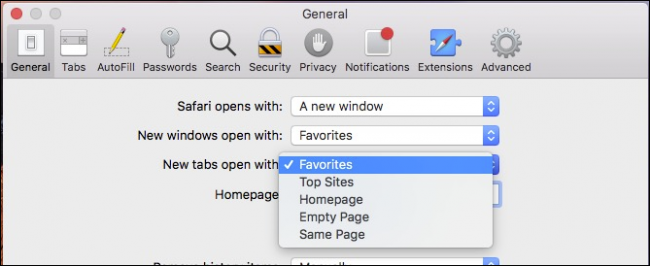
In the Tab preferences, you can choose when new pages open in tabs instead of windows:
在“选项卡”首选项中,您可以选择何时在选项卡而不是窗口中打开新页面:
Never: if a link is meant to open in a new window, it will open in a new window.
从不 :如果要在新窗口中打开链接,则它将在新窗口中打开。
Automatically: links meant to open in new windows will instead open in new tabs.
自动 :打算在新窗口中打开的链接将改为在新标签页中打开。
Always: links meant to open in new windows, even those coded to open in their own separate, specially-formatted windows, will instead open in tabs.
始终 :打算在新窗口中打开的链接,即使是那些编码为在各自单独的特殊格式的窗口中打开的链接,也将在选项卡中打开。
Below this are options to change new tab behavior:
以下是更改新标签页行为的选项:
- Enable or disable Command+Click to open links in a new tab. 启用或禁用Command +单击以在新选项卡中打开链接。
- If you click a link and it opens a new window or tab, it will become active (normally they open in the background). 如果单击链接,它将打开一个新的窗口或选项卡,它将变为活动状态(通常在后台打开)。
- Enable or disable Command+1 through Command+9 tab switching. 通过Command + 9选项卡切换启用或禁用Command + 1。
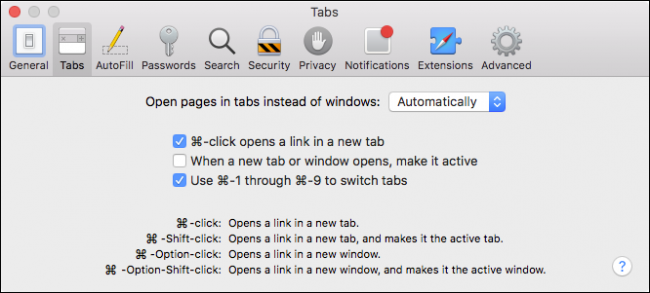
Disabling Command+Click will also disable any other associated shortcuts and their modifiers, which are described at the bottom of the Tabs preferences.
禁用Command + Click还将禁用任何其他关联的快捷键及其修饰符,这些选项和快捷键在“选项卡”首选项的底部有描述。
利用扩展功能,从标签中获得更多收益 (Get More Out of Your Tabs with Extensions)
While Safari’s tabs are already pretty complete, they could always do more, which is why you might want to check out some tab extensions.
尽管Safari的标签页已经相当完善,但它们总是可以做的更多,这就是为什么您可能想查看一些标签页扩展名的原因 。
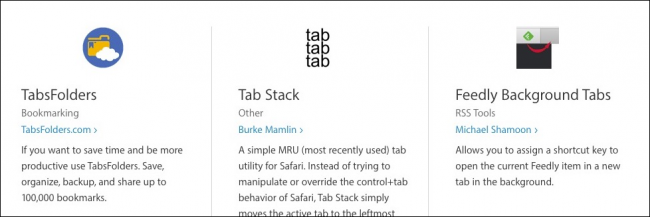
There are tab extensions to save an entire tab session, add emoji to your favorite tab titles, and a better way to keep track of recently-closed tabs, plus many more. Chances are you might find something really useful.
选项卡扩展可以保存整个选项卡会话 , 将表情符号添加到您喜欢的选项卡标题中 ,以及更好的跟踪最近关闭的选项卡的方式 ,以及更多其他功能。 您可能会发现一些真正有用的东西。
As you can see, there’s a lot more to tabs in Safari than what you find at first glance. They’re really easy to learn, and memorizing a couple of keyboard shortcuts can make short work of repetitive tasks. Now you’re well on your way to becoming a Safari tab master!
如您所见,Safari浏览器中的标签页比乍看之下要多得多。 它们真的很容易学习,记住两个键盘快捷键可以使重复的任务变得很简单。 现在,您正可以成为Safari选项卡的主人!
翻译自: https://www.howtogeek.com/292630/the-complete-guide-to-mastering-tabs-in-safari/
safari选项卡乱























 844
844

 被折叠的 条评论
为什么被折叠?
被折叠的 条评论
为什么被折叠?








