
基金 撰写
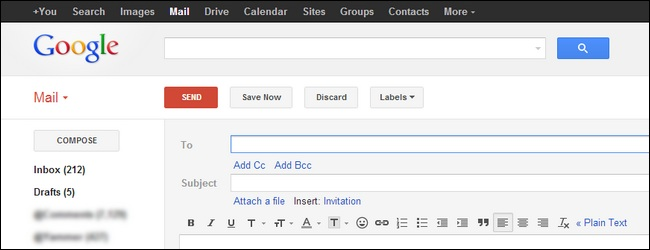
If you love Gmail but you hate the new pop-up compose window, what can you do? Read on as we help an HTG reader get back to the compose window he longs for.
如果您喜欢Gmail,但讨厌新的弹出式撰写窗口,该怎么办? 请继续阅读,以帮助HTG阅读器回到他渴望的撰写窗口。
Dear How-To Geek,
亲爱的How-To Geek,
I don’t want to come off as one of those complains-when-stuff-changes guys, but I really don’t like this whole new compose-in-a-window crap with Gmail. I can totally see what they’re going for: our email inboxes are like mega communication hubs and it makes sense to have the compose window layer over emails you might need to look at while working and replying to email. My problem is I can’t focus with all that visual clutter. I liked the old compose window because it took up the entire screen and forced me to focus just on what I was doing in the moment with that email.
我不想成为那些抱怨的人之一,但是当我换东西时,我真的不喜欢Gmail上这种全新的“随处可见”废话。 我完全可以看出他们的用意:我们的电子邮件收件箱就像大型通讯中心一样,在您处理和回复电子邮件时可能需要查看的电子邮件上包含撰写窗口层是很有意义的。 我的问题是我无法集中所有视觉混乱。 我喜欢旧的撰写窗口,因为它占据了整个屏幕,并迫使我专注于我当时正在处理该电子邮件。
Please tell me there’s an easy way to return it to the previous user interface!
请告诉我有一种简单的方法可以将其返回到以前的用户界面!
Sincerely,
真诚的
Cramped Composin’
局促的组合
We can certainly understand not wanting your workflow to change. While we’re not particularly upset about the compose window shrinking and layering over the inbox, we’re still annoyed that they condensed the handy toolbar icons into sub-groups that require an extra mouse click to access–so inconvenient!
我们当然可以理解,不希望您的工作流程发生变化。 尽管我们对收件箱上的组合窗口缩小和分层并不感到特别不满意,但我们仍然感到烦恼的是,它们将方便的工具栏图标浓缩为子组,这需要额外的鼠标单击才能访问-如此不便!
Before we show you how to resurrect the old compose window, however, let’s highlight how you can get back the full-screen coverage you crave without any tinkering. Everyone encountered the new Gmail compose window in its minimized form, like so:
但是,在向您展示如何恢复旧的撰写窗口之前,让我们重点介绍如何无需任何修改即可找回渴望的全屏覆盖范围。 每个人都以最小化形式遇到了新的Gmail撰写窗口,如下所示:
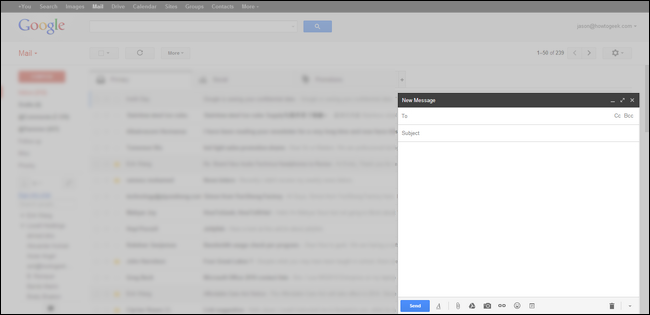
This is the layer-over view that Google so heavily promoted. It gives you space (albeit a small space with condensed button layout) to compose, layered over your inbox so you can reference emails, search for content, etc. Like you, we see the utility of this layout, but we do like things more spacious and our toolbar unpacked and more accessible. Just clicking on the full screen button (the two little arrows pointing away from each other in the upper right corner of the compose window) will expand the space significantly:
这是Google大力推广的分层视图。 它为您提供了一个可以组成的空间(尽管空间很小,但按钮的布局却很紧凑),并在收件箱上分层,以便您可以参考电子邮件,搜索内容等。像您一样,我们看到了这种布局的实用性,但我们确实喜欢宽敞,我们的工具栏已打开包装,更易于使用。 只需单击全屏按钮(两个小箭头在撰写窗口的右上角彼此指向相反)将大大扩展空间:
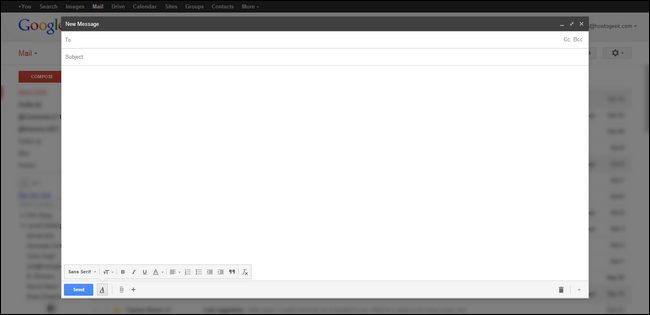
In addition to the extra space, switching to full-screen mode also changes the toolbar from a very minimalist:
除了多余的空间外,切换到全屏模式还可以将工具栏从极简主义改变:

Into a more spacious toolbar with all the editing toggles you were used to seeing in the old compose window:
进入一个更宽敞的工具栏,其中包含您以前在旧撰写窗口中看到的所有编辑切换:
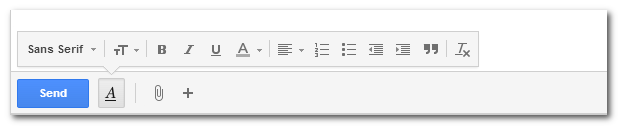
If you want and even bigger compose window with absolutely nothing but the composition window, you can click on the little arrow in the upper right corner while holding the shift key. Press F11 to go full screen and you’ll see nothing but compose window without even the slightest bit of distraction:
如果您想要甚至更大的撰写窗口,除了撰写窗口外,别无其他,可以按住Shift键单击右上角的小箭头。 按F11键进入全屏模式,您将看不到任何东西,但撰写窗口却丝毫没有干扰:
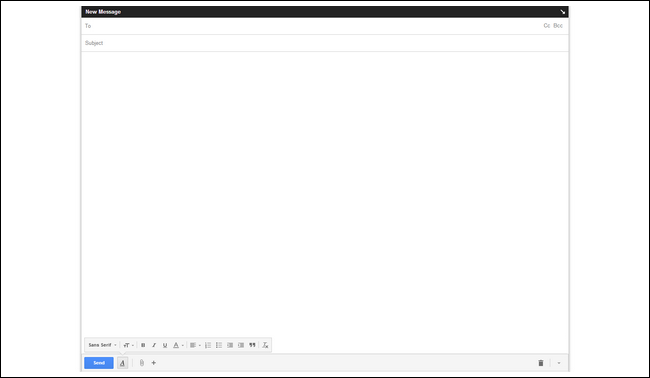
At this point, you’ve essentially turned the new compose window into a distraction-free text editor without even so much as a GUI bar or sidebar with visual clutter to be seen.
至此,您实际上已经将新的撰写窗口变成了一个无干扰的文本编辑器,甚至没有GUI栏或带有视觉混乱的侧边栏。
If you’d prefer to default to the large view in the future, click on the menu arrow next to the trash can in the lower right hand corner. There you can set the full-size view as your default compose window.
如果您以后希望默认使用大视图,请单击右下角垃圾桶旁边的菜单箭头。 您可以在其中将全尺寸视图设置为默认的撰写窗口。
If this is enough of a throwback to the the previous interface (you now have more space, a functional toolbar, and a distraction free workspace if you use the shift + F11 trick), then you can save yourself the (minor) hassle of installing anything to rework the compose window. To recapture the look of the old Gmail compose window, read on.
如果这足以返回到以前的界面(如果您使用shift + F11技巧,则现在有了更多空间,功能工具栏和无干扰的工作空间),则可以省去安装的麻烦(次要)可以修改撰写窗口的任何东西。 要重新获得旧版Gmail撰写窗口的外观,请继续阅读。
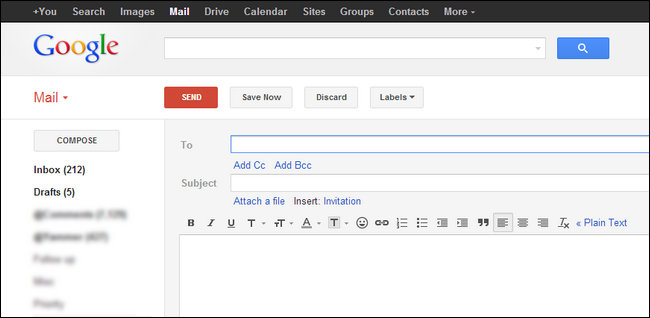
Several extensions have appeared since the old compose window vanished. The above screenshot is our Gmail inbox rendered in the old fashioned layout courtesy of the Chrome extension Retro Compose for Gmail (discontinued). Retro Compose puts a small toggle on your browser toolbar which allows you to easily switch back to the newer compose window. Another Chrome-based option is Classic Gmail Compose.
自从旧的撰写窗口消失之后,出现了几个扩展名。 上面的屏幕截图是我们的Gmail收件箱,以Chrome扩展版Retro Compose for Gmail(已停产)的旧版布局呈现。 Retro Compose在浏览器工具栏上放置了一个小切换,使您可以轻松切换回较新的Compose窗口。 另一个基于Chrome的选项是Classic Gmail Compose 。
One option, available for both Chrome and Firefox, is Old Compose. The extension works quite well; the poor reviews are due entirely to a tweet-to-use promotion they ran awhile back that upset a few folks.
Chrome和Firefox都可以使用的一个选项是Old Compose 。 该扩展程序运行良好; 差劲的评论完全是由于他们使用了一段时间的推文宣传功能,使一些人感到不安。
They all effectively do the exact same thing but, since there’s always a chance Google will make changes and some of the extension authors will stop updating them, we’ll share all worthwhile ones we’re aware of so you’re not left high and dry after a future Gmail update.
它们都有效地执行了相同的操作,但是,由于Google总是有机会进行更改,并且某些扩展程序作者将停止更新它们,因此我们将分享我们所知道的所有有价值的内容,因此您不会被高估并且在以后更新Gmail后变干。
While you’re in the mood to tame your email and bend it to your will, we’d definitely recommend checking out some other email-related tips and tricks like:
当您想驯服电子邮件并随心所欲时,我们绝对建议您查看其他一些与电子邮件相关的提示和技巧,例如:
Forget The Gimmicks: Here’s the Best Way to Organize Your Gmail Inbox
How to Backup Your Web-Based Email Account Using Thunderbird
Those of you, including Cramped Composin’, who wanted the old compose window back will likely be especially interested in the last suggestion: getting Gmail itself to look like it did several years ago. Happy email streamlining and GUI modding!
包括Cramped Composin'在内的那些想要旧的撰写窗口返回的人可能对最后一个建议特别感兴趣:使Gmail本身看起来像几年前一样。 快乐的电子邮件精简和GUI改装!
翻译自: https://www.howtogeek.com/173366/ask-htg-how-can-i-get-the-old-gmail-compose-window-back/
基金 撰写





















 3万+
3万+

 被折叠的 条评论
为什么被折叠?
被折叠的 条评论
为什么被折叠?








