
设置应用程序运行cpu数量

Running applications as a standard user without elevated privileges is good security practice, but what about those times where an application will only work if it is run as an administrator? Read on as we highlight how to easily and permanently set an application to run with administrative privileges.
在没有提升特权的情况下以标准用户身份运行应用程序是一种很好的安全做法,但是在那些只有以管理员身份运行的应用程序才能正常运行的情况下呢? 继续阅读,我们将重点介绍如何轻松,永久地设置具有管理特权的应用程序。
Dear How-To Geek,
亲爱的How-To Geek,
I have a problem and I even found a solution on your website, but an extra layer over the top of my problem prevents me from using your solution. Here’s the deal. I’ve been playing this game through Steam, called Evoland. At first I thought it didn’t support using the Xbox 360 controller but then after digging around in the Steam forums, I found out that it does in fact support the Xbox controller but only if run the program as an administrator.
我遇到了问题,甚至在您的网站上找到了解决方案,但是问题上方的多余一层阻止了我使用您的解决方案。 这是交易。 我一直在通过Steam玩这款游戏,叫做Evoland。 起初我以为它不支持使用Xbox 360控制器,但是在Steam论坛上进行深入研究后,我发现它确实支持Xbox控制器,但前提是必须以管理员身份运行该程序。
So then I searched How-To Geek to figure out how to do that, assuming you’d written about it (you had) and lo and behold, it worked! If I launched the application using a standard shortcut that I’d toggled, using your trick, to run the program in adminsitrator mode, the Xbox 360 controller worked.
因此,然后我搜索了How-To Geek,以弄清楚如何做到这一点,假设您已经写过(如您所知),瞧瞧,它确实起作用了! 如果我使用标准的快捷方式启动了该应用程序,并使用技巧将其切换为在管理员模式下运行该程序,则Xbox 360控制器可以正常工作。
Now here’s that extra layer of the problem. That works if I manually start the game outside of the Steam client. If I launch the game from the Steam client… it doesn’t use the shortcut I made and I’m back to square one. Worse, if I launch it from outside the Steam client, I lose features like Steam chat and screenshots. Is there anyway (either via Windows or via the Steam client) to for administrator mode?
现在,这是问题的另一层。 如果我在Steam客户端之外手动启动游戏,那将起作用。 如果我从Steam客户端启动游戏……它不使用我制作的快捷方式,那么我将回到第一篇。 更糟糕的是,如果我从Steam客户端之外启动它,则会丢失Steam聊天和屏幕截图等功能。 无论如何(通过Windows或Steam客户端)是否有管理员模式?
Sincerely,
真诚的
Controller Frustrated
控制器沮丧
Now isn’t it a small world, problem-solving speaking that is. This is a pretty magical moment at the old Ask HTG column; a reader wrote in asking us to solve their problem and ended up solving ours. We were just playing Evoland (fantastic game, by the way; at least one play through should be required of anyone who didn’t grow up playing retro RPGs) and were shocked that it didn’t have properly implemented Xbox 360 controller support. Turns out we just needed a little tweak.
现在这不是一个小世界,可以解决问题。 在旧的Ask HTG专栏上,这是一个非常神奇的时刻。 一位读者在写信时要求我们解决他们的问题,并最终解决了我们的问题。 我们只是在玩Evoland (顺便说一句奇妙的游戏;至少没有玩过复古RPG的任何人都应该至少玩一次),并且对它没有正确实现Xbox 360控制器支持感到震惊。 事实证明,我们只需要进行一些调整。
It’s only fair to trade a solution for a solution, so let’s take the solution you’ve given us and show you how to apply it properly to your game.
将解决方案换成解决方案是公平的,所以让我们以您提供给我们的解决方案为例,向您展示如何将其正确地应用于您的游戏。
While our shortcut trick works great if you’re launching the application from a desktop or Start Menu shortcut, it doesn’t work so well if you’re using a launcher (like the Steam client) that doesn’t have a standard shortcut editing interface.
虽然从桌面或“开始”菜单快捷方式启动应用程序时,我们的快捷方式窍门非常有效,但如果您使用的是没有标准快捷方式编辑功能的启动器(例如Steam客户端),则效果不佳接口。
Instead of editing a shortcut, we’re going to dig right into the executable properties and set it to always run as an administrator. Although we’re demonstrating this trick in Windows 8, it works in prior versions of Windows in a nearly identical fashion. Before we proceed it’s worth noting two things 1) you can only use this trick with non-system applications and processes such as the game executable we’re about to edit and 2) use the trick wisely, there’s a reason programs don’t come with administrative rights by default anymore.
除了编辑快捷方式,我们将直接研究可执行文件的属性并将其设置为始终以管理员身份运行。 尽管我们正在Windows 8中演示此技巧,但它在Windows的早期版本中的工作方式几乎相同。 在继续之前,需要注意两点:1)您只能将此技巧用于非系统应用程序和进程,例如我们将要编辑的游戏可执行文件,以及2)明智地使用该技巧,这是程序不出现的原因具有默认的管理权限。
First, locate the actual executable file. Right click on the file and select Properties.
首先,找到实际的可执行文件。 右键单击该文件,然后选择“属性”。
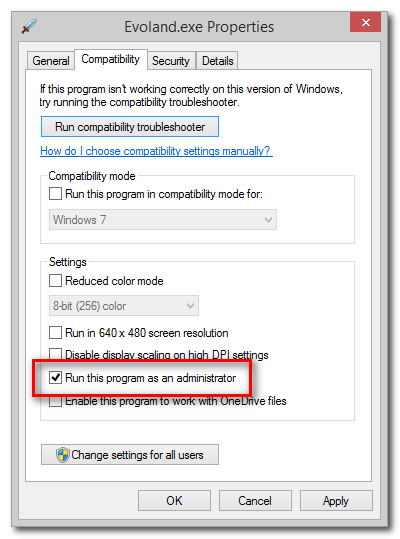
In the Properties box, select the Compatibility tab and then check “Run this program as an administrator”.
在“属性”框中,选择“兼容性”选项卡,然后选中“以管理员身份运行该程序”。
If you’re only applying this change to your account go ahead and click OK. If other users (specifically non-administrators who will need to launch the application with administrator privileges) will need the fix applied too, make sure to check “Change settings for all users” before clicking OK.
如果您仅将此更改应用到您的帐户,请继续并单击“确定”。 如果其他用户(特别是需要以管理员权限启动该应用程序的非管理员)也需要应用此修复程序,请确保在单击“确定”之前选中“更改所有用户的设置”。
Now when you launch the application directly, from a shortcut, or from a launcher like the Steam client, it will always run in administrator mode.
现在,当您从快捷方式或Steam客户端之类的启动器直接启动应用程序时,它将始终以管理员模式运行。
Let’s fire it up from the Steam client and see what happens:
让我们从Steam客户端启动它,看看会发生什么:

It worked! Our favorite controller and current game obsession are living in harmony. We’re making a note here, huge success. We got chance to show you how to set persistent administrative rights on a Windows executable and you helped us cross a fix-the-game to-do item off our list. Thanks for writing in.
有效! 我们最喜欢的控制器和当前对游戏的痴迷一直融为一体。 我们在这里做笔记,取得了巨大的成功。 我们有机会向您展示如何在Windows可执行文件上设置永久的管理权限,您还帮助我们将解决问题的待办事项从清单中删除了。 感谢您的来信。
Have a pressing tech question? Shoot us an email at ask@howtogeek.com and we’ll do our best to answer it.
有紧迫的技术问题吗? 向我们发送电子邮件至ask@howtogeek.com,我们将尽力答复。
设置应用程序运行cpu数量





















 1012
1012

 被折叠的 条评论
为什么被折叠?
被折叠的 条评论
为什么被折叠?








