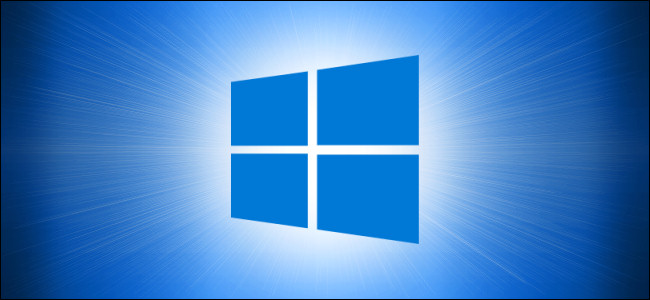
By default, Windows 10’s built-in antivirus program called Microsoft Defender scans your PC for threats in real-time. Sometimes, you might want to turn it off—either temporarily or if you are using your own antivirus solution. Here’s how.
默认情况下,Windows 10的内置防病毒程序Microsoft Defender会实时扫描您的PC是否存在威胁。 有时,您可能想要暂时关闭它,或者正在使用自己的防病毒解决方案。 这是如何做。
If you install another antivirus program for Windows 10, Windows Defender will turn off its own real-time protection and get out of your way. However, if you don’t have another antivirus program installed and you want to temporary turn off Windows Defender’s real-time background scanning, you can.
如果您安装了适用于Windows 10的其他防病毒程序 ,则Windows Defender将关闭其自身的实时保护并摆脱您的干扰。 但是,如果您没有安装其他防病毒程序,并且想要暂时关闭Windows Defender的实时后台扫描,则可以。
Warning: Only disable this if you know what you’re doing. If you aren’t running another antimalware program, you could become infected by malware while real-time background scanning is disabled. Windows Defender won’t find it.
警告:只有在知道自己在做什么的情况下,才能禁用此功能。 如果您没有运行其他反恶意软件程序,则在禁用实时后台扫描时可能会感染恶意软件。 Windows Defender找不到它。
First, open the Start menu and type “Windows Security.” Press “Enter” or click the “Windows Security” shortcut to launch it.
首先,打开“开始”菜单,然后键入“ Windows安全性”。 按“ Enter”或单击“ Windows Security”快捷方式以启动它。
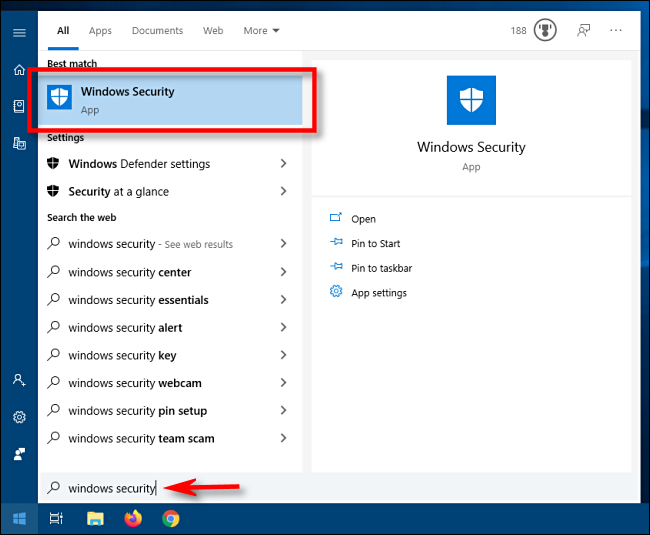
In Windows Security, click “Virus & Threat Protection” in the sidebar. Then select “Manage Settings.”
在Windows安全性中,单击边栏中的“病毒和威胁防护”。 然后选择“管理设置”。
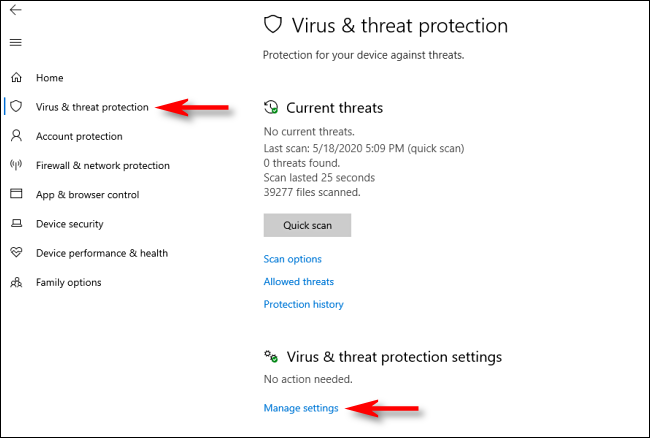
In “Virus & Threat Protection Settings,” locate the “Real-Time protection” option and click the switch that says “On” to toggle it to the “Off” position.
在“病毒和威胁防护设置”中,找到“实时防护”选项,然后单击显示为“开”的开关,将其切换到“关”位置。
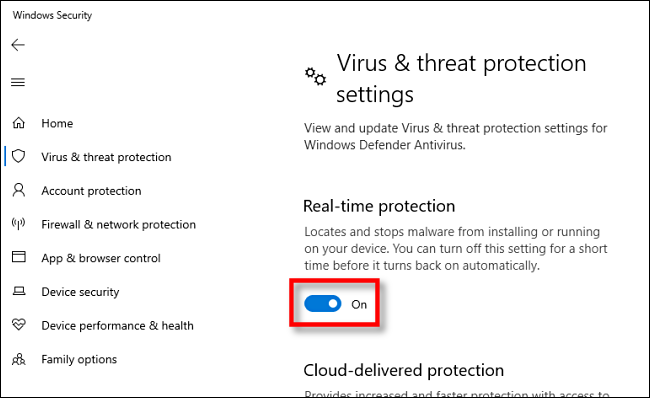
Real-time protection has now been turned off. Windows Security will also display a scary-looking message above the switch, saying that your device is now vulnerable. Windows will automatically turn real-time protection back on after a short period of time.
实时保护现已关闭。 Windows安全性还将在开关上方显示一条令人恐惧的消息,表明您的设备现在很容易受到攻击。 Windows将在短时间后自动重新打开实时保护。
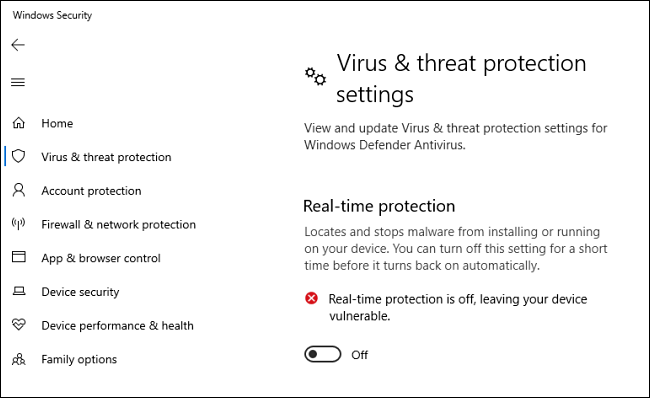
Close the Windows Security window, and the settings should be saved. If and when you’d like to reenable Real-time protection, just revisit “Virus & Threat Protection Settings” page and flip the switch back to “On.” Stay safe!
关闭“ Windows安全性”窗口,然后应保存设置。 如果并且当您想重新启用实时防护时,只需重新访问“病毒和威胁防护设置”页面,然后将开关切换回“打开”即可。 注意安全!
翻译自: https://www.howtogeek.com/679120/how-to-turn-off-real-time-protection-in-microsoft-defender/




















 632
632











 被折叠的 条评论
为什么被折叠?
被折叠的 条评论
为什么被折叠?








