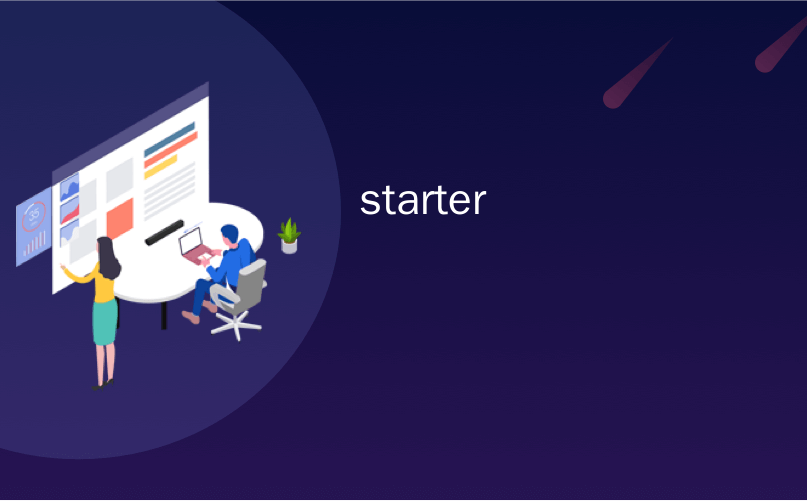
starter
Microsoft removed many of the personalization options in Windows 7 Starter, the cheap edition for netbooks. There is still a lot of stuff you can customize, though some of it is hidden, so here we’ll show you how to make your netbook your very own.
微软删除了Windows 7 Starter(上网本的廉价版)中的许多个性化选项。 您仍然可以自定义很多内容,尽管其中有些是隐藏的,所以在这里我们将向您展示如何使自己的上网本成为自己的东西。
In all other editions of Windows 7, you can easily personalize your computer by simply right-clicking on the desktop and selecting Personalize. This gives you a wide range of options to change, including themes, background, sounds, screensaver, mouse pointers, and desktop icons.
在Windows 7的所有其他版本中,您只需右键单击桌面并选择“个性化”即可轻松个性化您的计算机。 这为您提供了广泛的更改选项,包括主题,背景,声音,屏幕保护程序,鼠标指针和桌面图标。
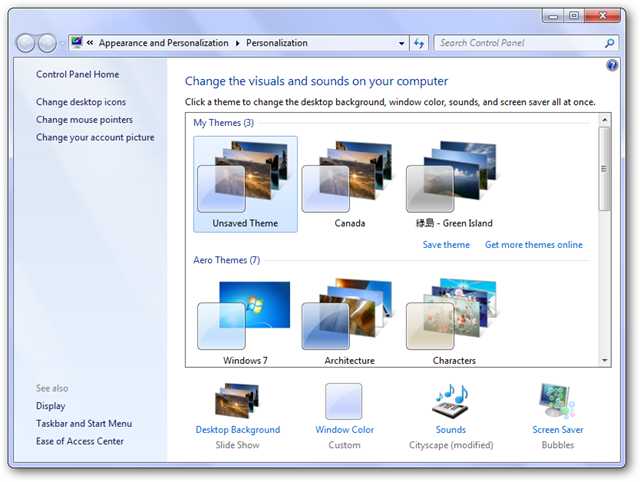
This Personalization panel not available Windows 7 Starter, however. If you right-click on the desktop, all you will see are options to change your resolution and add Desktop Gadgets.
但是,此“个性化”面板不可用Windows 7 Starter。 如果右键单击桌面,您将看到的只是用于更改分辨率和添加桌面小工具的选项。
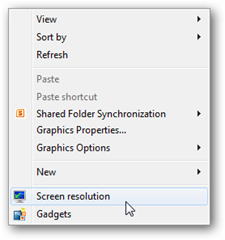
With a few quick Start Menu searches, though, you can rediscover many of the personalization settings. Here’s how to change your window theme, screensaver, sounds, and more in Windows 7 Starter. All of these options are in the normal Personalization panel in other editions of Windows 7, but here we’ll show you how to find them in Starter.
但是,通过几次快速的开始菜单搜索,您可以重新发现许多个性化设置。 这是在Windows 7 Starter中更改窗口主题,屏幕保护程序,声音等的方法。 所有这些选项都在Windows 7其他版本的常规Personalization面板中,但是在这里我们将向您展示如何在Starter中找到它们。
Sounds
声音
It can be both useful and enjoyable to change your default sounds. Anyone who’s booted a laptop during a meeting knows how annoying computer sounds can be. Or, if you just want to make your PC sound different than the default settings, Windows 7 includes several very nice sound schemes.
更改默认声音既有用又令人愉快。 在会议期间启动笔记本电脑的任何人都知道计算机声音可能令人讨厌。 或者,如果您只是想让PC的声音不同于默认设置,则Windows 7包含了几种非常不错的声音方案。
Simply enter “change sounds” in your start menu search, and then select “Change system sounds”.
只需在开始菜单搜索中输入“更改声音”,然后选择“更改系统声音”。
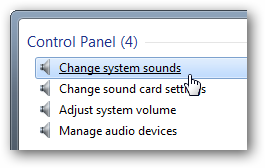
Here you can change or remove any of the sounds or even turn on or off the Windows boot sound.
在这里,您可以更改或删除任何声音,甚至可以打开或关闭Windows启动声音。
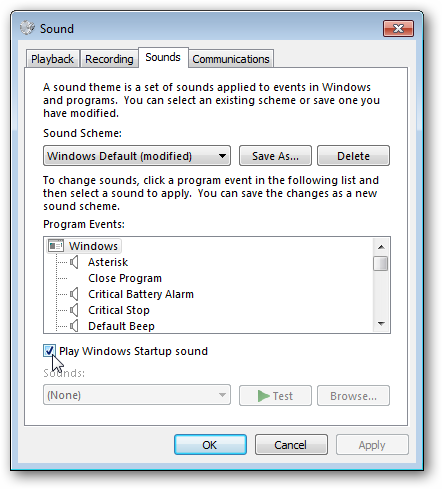
You can even choose one of the other sound schemes; 7 Starter still includes all of the new sound schemes!
您甚至可以选择其他声音方案之一。 7 Starter仍然包括所有新的声音方案!
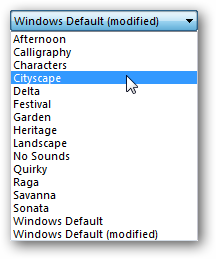
Screensaver
屏幕保护
Most netbooks will have no screensaver enabled by default, and instead will have the screen turn off when idle to conserve power. If you would like your netbook to have a screensaver, Windows 7 Starter does still include all the default Windows 7 screensavers. Simply type “screensaver” in your start menu search, and choose “Change screen saver”.
默认情况下,大多数上网本没有启用屏幕保护程序,而是在闲置时关闭屏幕以节省电量。 如果您希望上网本具有屏幕保护程序,则Windows 7 Starter仍将包括所有默认的Windows 7屏幕保护程序。 只需在开始菜单搜索中键入“屏幕保护程序”,然后选择“更改屏幕保护程序”。

This will open the same screensaver option dialog you’re used to. Choose the screensaver and settings you want.
这将打开您惯用的相同的屏幕保护程序选项对话框。 选择所需的屏幕保护程序和设置。
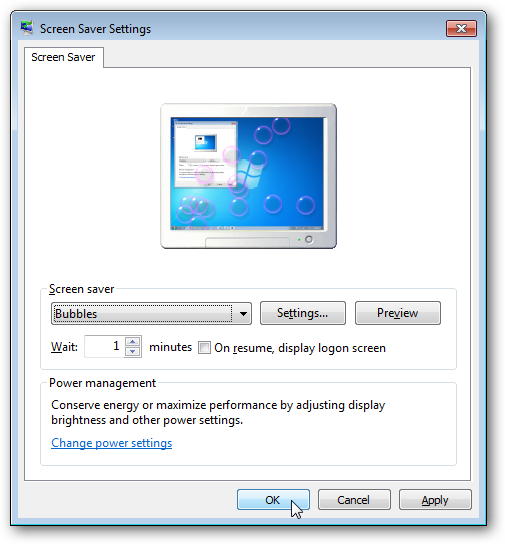
Theme
主题
By default, Windows 7 Starter uses the Aero Classic theme. This is similar to the default Aero Glass theme on other editions of Windows 7, but without the transparency.
默认情况下,Windows 7 Starter使用Aero Classic主题。 这类似于Windows 7其他版本上的默认Aero Glass主题,但没有透明性。
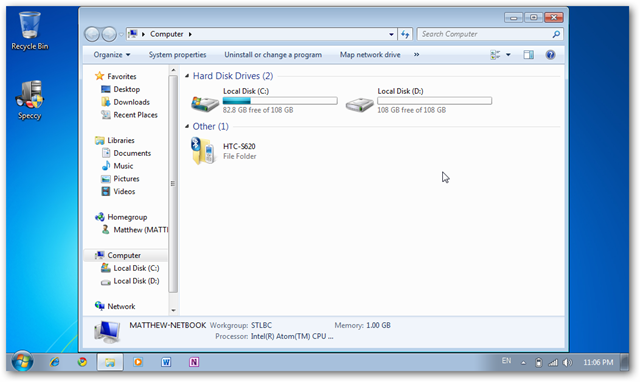
If you prefer the classic Windows look (from Windows 95/98/2000/ME), or need to use a high contrast theme, you can still revert to this. Type “theme” in the start menu search, and click the “Change the color scheme” link.
如果您喜欢经典的Windows外观(从Windows 95/98/2000 / ME),或者需要使用高对比度主题,仍然可以恢复到原来的样子。 在开始菜单搜索中键入“主题”,然后单击“更改配色方案”链接。
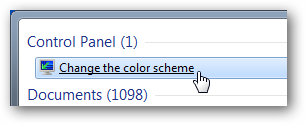
This opens the classic theme selector. Choose the them you want, and click OK.
这将打开经典主题选择器。 选择所需的它们,然后单击“确定”。
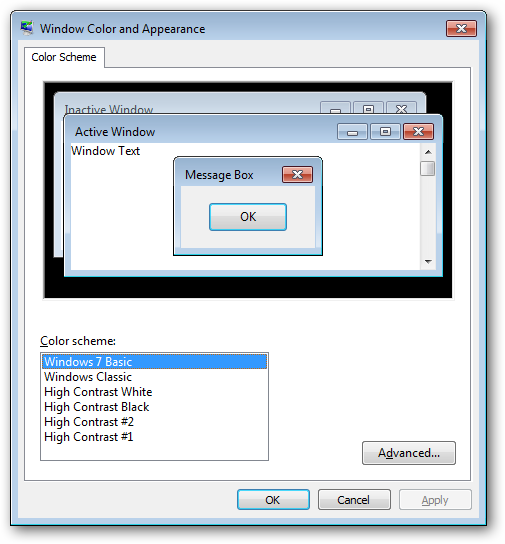
Here’s the Windows Classic theme on Windows 7 Starter.
这是Windows 7 Starter上的Windows Classic主题。

You can change your theme options in the Windows Classic theme, including the desktop background color. Simply click Advanced in the previous dialog, click on the background color in the picture, and then choose the color you want from the box.
您可以在Windows经典主题中更改主题选项,包括桌面背景色。 只需在上一个对话框中单击“高级”,单击图片中的背景色,然后从框中选择所需的颜色即可。
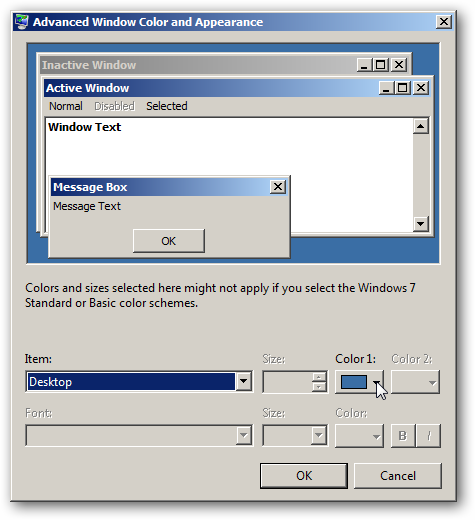
Background Picture
背景图片
Windows 7 Starter does not allow you to directly change the background. One of the best ways around this is the Slide Show desktop gadget. To add this, right-click on your desktop, and click Gadgets.
Windows 7 Starter不允许您直接更改背景。 最好的方法之一是“幻灯片放映”桌面小工具。 要添加此内容,请在桌面上单击鼠标右键,然后单击“小工具”。
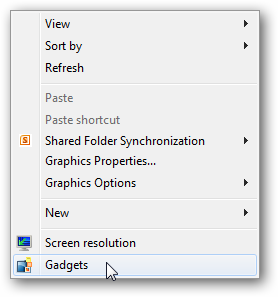
Now, double-click on the Slide Show gadget, or click and drag it to your desktop.
现在,双击“幻灯片放映”小工具,或单击并将其拖动到桌面。
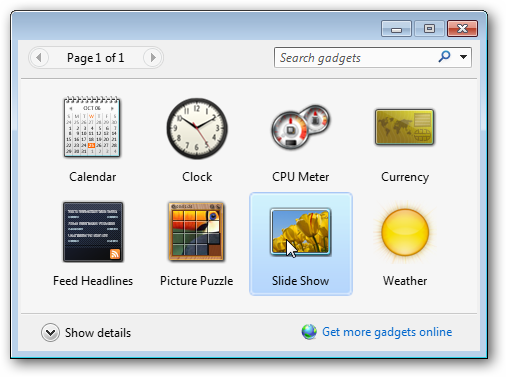
By default the gadget is small. To make it larger, hover your mouse over the right hand side of the gadget, and click on the middle button with the arrow.
默认情况下,小工具很小。 要使其变大,请将鼠标悬停在小工具的右侧,然后单击带有箭头的中间按钮。
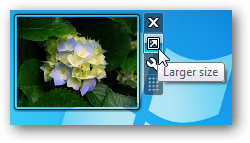
Now the gadget will show a 320×240 image.
现在,小工具将显示320×240的图像。

This actually looks fairly nice for a background, especially on the standard 1024×600 resolution screens on netbooks.
对于背景而言,这实际上看起来相当不错,尤其是在上网本的标准1024×600分辨率屏幕上。
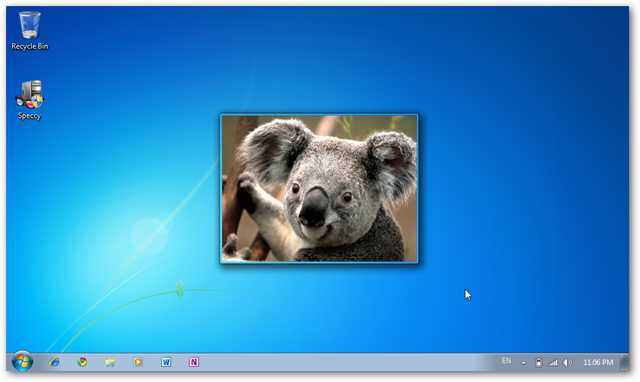
Desktop Icons
桌面图标
To change the icons for common items such as My Computer and the Recycle Bin, enter “icons” in the start menu search and select the “Show or hide common icons on the desktop” link.
要更改“我的电脑”和“回收站”等常用项目的图标,请在开始菜单搜索中输入“ icons”,然后选择“在桌面上显示或隐藏常用图标”链接。

Here you can show or hide icons, or can also change the icons for these items.
您可以在此处显示或隐藏图标,也可以更改这些项目的图标。
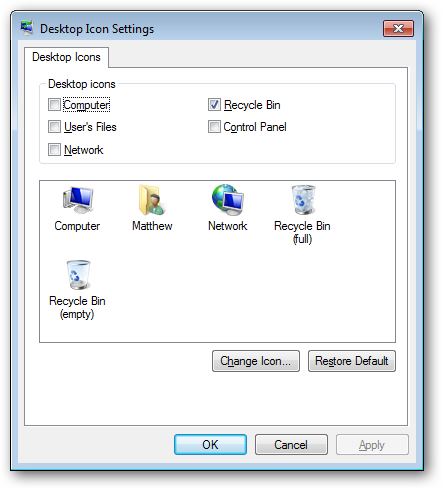
Select the item you wish to change, and click Change Icon. You can select from icons included with Windows, or others you may have on your computer.
选择您要更改的项目,然后单击“更改图标”。 您可以从Windows附带的图标中选择,也可以从计算机上的其他图标中选择。
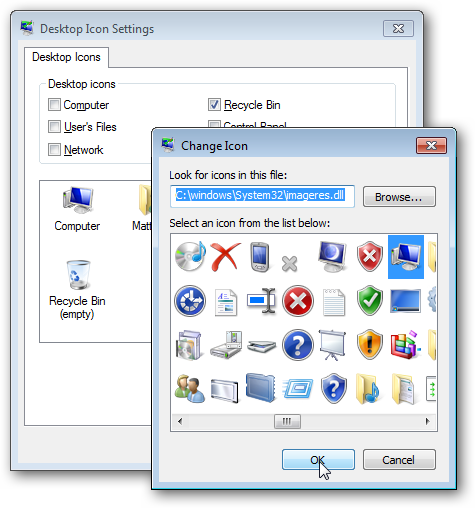
Mouse Pointers
鼠标指针
If you’d like to customize your mouse pointers, enter “cursors” in the start menu search, and choose the “Change how the mouse pointer looks” link.
如果要自定义鼠标指针,请在开始菜单搜索中输入“光标”,然后选择“更改鼠标指针的外观”链接。
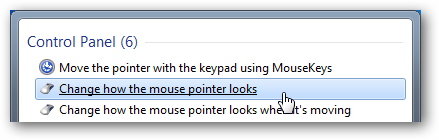
This will open the classic mouse properties dialog, where you can choose mouse pointer schemes and change individual cursors.
这将打开经典的鼠标属性对话框,您可以在其中选择鼠标指针方案并更改单个光标。
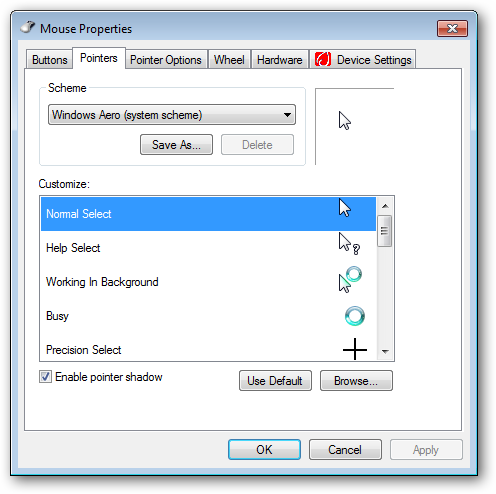
Conclusion
结论
Windows 7 Starter still has a lot of customization options, but they’re not as apparent as they are in other editions of Windows 7. With these tips, you should be able to customize your netbook more than you originally thought possible. And these all work without installing any 3rd party software!
Windows 7 Starter仍然具有许多自定义选项,但是它们不像其他版本的Windows 7那样明显。借助这些技巧,您应该能够对自定义上网本进行更多的自定义。 所有这些都无需安装任何第三方软件即可工作!
翻译自: https://www.howtogeek.com/howto/11243/how-to-personalize-windows-7-starter/
starter






















 被折叠的 条评论
为什么被折叠?
被折叠的 条评论
为什么被折叠?








