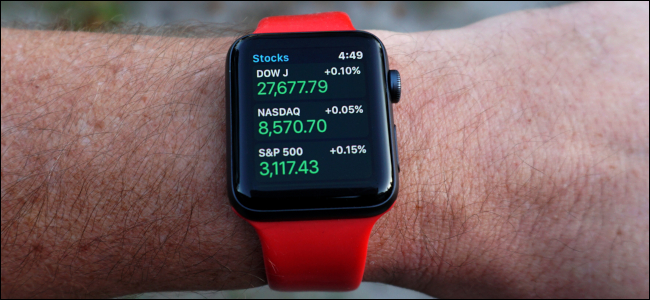
If you’re keeping an eye on investments, Apple’s Stocks app is a great tool. You can quickly see the rise and fall of any stock right on your wearable. This guide shows you how to customize the Stocks app on your Apple Watch.
如果您一直关注投资,Apple的Stocks应用程序将是一个很好的工具。 您可以快速查看可穿戴设备上任何库存的上升和下降。 本指南介绍如何在Apple Watch上自定义Stocks应用程序。
The Stocks app for iPhone provides everything you need to know in a clean interface. At a glance, you can see the current values in green (gains) and red (losses). By default, the app lists market values for Dow Jones, NASDAQ, Apple, Google, Verizon, AT&T, and more. Apple also tosses in business news curated from its News app.
iPhone的Stocks应用程序在一个干净的界面中提供了您需要了解的所有信息。 一目了然,您可以看到绿色(增益)和红色(损耗)的当前值。 默认情况下,该应用列出了道琼斯,纳斯达克,苹果,谷歌,Verizon,AT&T等的市场价值。 苹果还抛弃了从其新闻应用程序策划的商业新闻。
On the Apple Watch, you can get the same information at a glace save for the curated news. The app icon for Apple Watch depicts a white market trend line set against a dark grey background, as shown below.
在Apple Watch上 ,您可以一目了然地获得相同的信息,而无需选择策划的新闻。 Apple Watch的应用程序图标描绘了暗灰色背景下的白色市场趋势线,如下所示。

With the app open, you’ll see a list of stocks with its name, value, and a customizable data entry. Tap on a stock entry to see its hourly chart, as shown below. Turn the Digital Crown, and you’ll scroll to the next listed stock.
打开应用程序后,您将看到股票列表,包括其名称,价值和可自定义的数据条目。 点击股票条目以查看其小时图,如下所示。 打开“数字王冠”,您将滚动到下一个列出的股票。
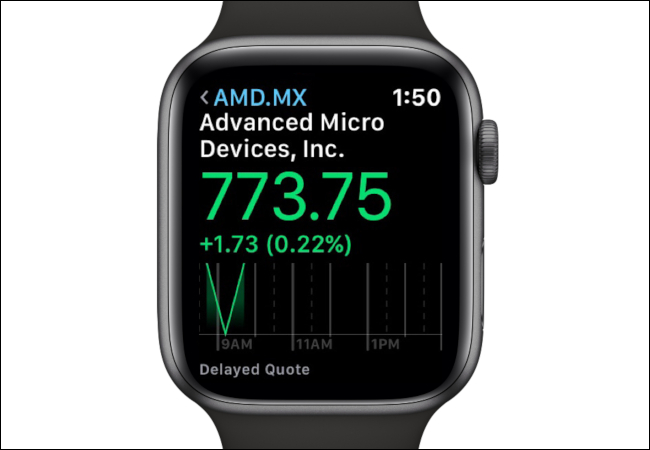
With this guide, we’ll show you how to customize the data, add stocks, and remove stocks.
借助本指南,我们将向您展示如何自定义数据,添加库存和删除库存。
如何在Apple Watch上自定义股票数据 (How to Customize Stock Data on Apple Watch)
With the Stocks app open, press, and hold on the stock list/app homepage until you see the following screen:
在打开“股票”应用程序的情况下,按住股票列表/应用程序主页,直到看到以下屏幕:
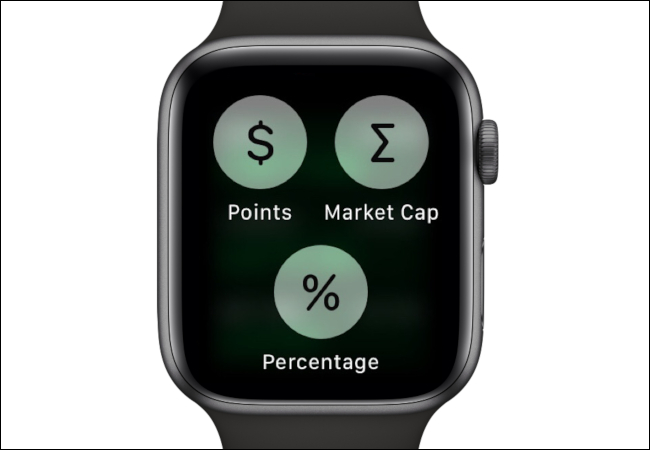
Tap on “Points,” “Market Cap,” or “Percentage” to see the data listed on each stock entry. As shown below, you can only have one data option activated at a time. We have the data set to “Percentage” in the below screenshot.
点击“点”,“市值”或“百分比”以查看每个股票条目上列出的数据。 如下所示,一次只能激活一个数据选项。 在下面的屏幕截图中,我们将数据设置为“百分比”。

如何向Apple Watch添加股票 (How to Add a Stock to the Apple Watch)
After launching the Stocks app on your Apple Watch and navigating back to the main screen, turn the Digital Crown to scroll down to the bottom of the list.
在Apple Watch上启动Stocks应用程序并导航回主屏幕后,转动Digital Crown向下滚动到列表底部。

Next, tap the “Add Stock” button.
接下来,点击“添加库存”按钮。
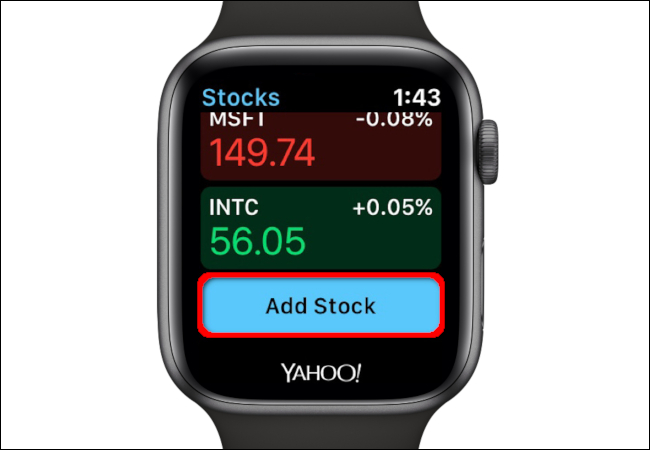
On the following screen, say the stock’s name you want to add. Wait for it to appear on the screen and then tap “Done.” Here, we chose Nvidia.
在以下屏幕上,说出您要添加的股票名称。 等待它出现在屏幕上,然后点击“完成”。 在这里,我们选择了英伟达。
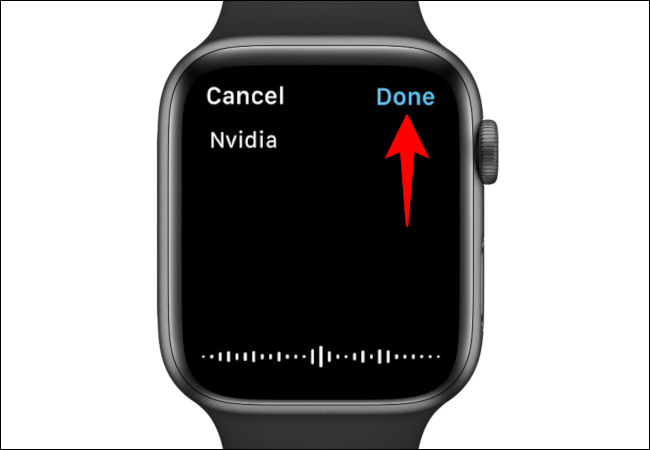
The resulting stock entries appear on the following screen. Scroll through this list using the Digital Crown and then tap one of the options to add the stock you want to follow.
产生的库存条目出现在以下屏幕上。 使用Digital Crown在此列表中滚动,然后点击选项之一以添加要关注的股票。
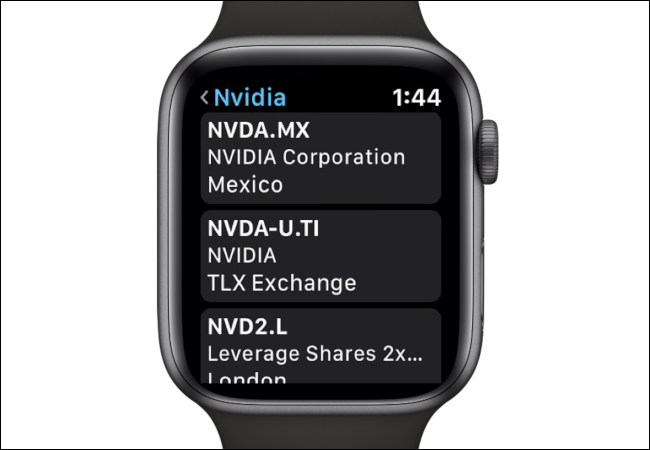
如何从Apple Watch移除库存 (How to Remove a Stock From the Apple Watch)
Launch the Stocks app on your Apple Watch and navigating back to the main screen and then tap on the stock you want to be removed. Once it’s open, tap and hold on the screen until an “X” appears. Select the “X” to remove the stock from your wearable.
在Apple Watch上启动“股票”应用程序,然后导航回到主屏幕,然后点击要删除的股票。 打开后,点击并按住屏幕,直到出现“ X”。 选择“ X”以从可穿戴设备中删除库存。
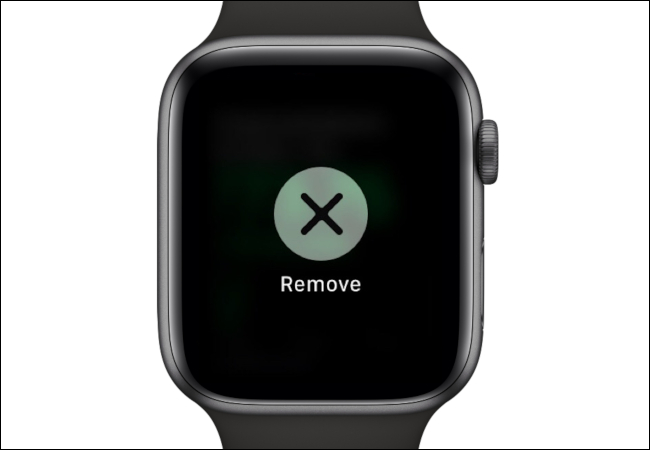
翻译自: https://www.howtogeek.com/450275/how-to-customize-the-stocks-app-on-your-apple-watch/
























 被折叠的 条评论
为什么被折叠?
被折叠的 条评论
为什么被折叠?








