
android更新新应用
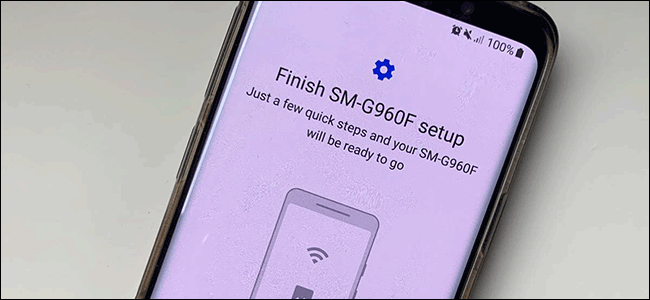
A new Android device means transferring all of your content, including your favorite apps, from old to new. You don’t have to do this manually as Google offers built-in support for backing up and restoring your content. Here’s how you do it.
新的Android设备意味着将您的所有内容(包括您喜欢的应用程序)从旧版本转移到新版本。 您不必手动执行此操作,因为Google提供了对备份和还原内容的内置支持。 这是您的操作方式。
These steps may vary based on your device manufacturer, Android version, and may only be available on newer builds of Android. If you don’t have these steps available at all, you can use a third-party app provided by your device manufacturer to transfer your apps instead.
这些步骤可能会因设备制造商和Android版本而异,并且仅在更新的Android版本上可用。 如果根本没有这些步骤可用,则可以使用设备制造商提供的第三方应用程序来转移您的应用程序。
使用Google备份方法 (Using the Google Backup Method)
Google uses your Google account to back up your content, including apps, using your included Drive storage. You’ll need to make sure you’ve enabled Google Backup on your old device before you make any transfers.
Google使用您的Google帐户通过随附的云端硬盘存储空间备份您的内容(包括应用程序)。 在进行任何转移之前,您需要确保已在旧设备上启用了Google备份。
开启Google备份 (Switch On Google Backup)
To start, access your device “Settings” menu in the app drawer or by swiping down to access your notification shade and then tap the gear icon.
首先,请访问应用程序抽屉中的设备“设置”菜单,或者向下滑动以访问通知栏,然后点击齿轮图标。
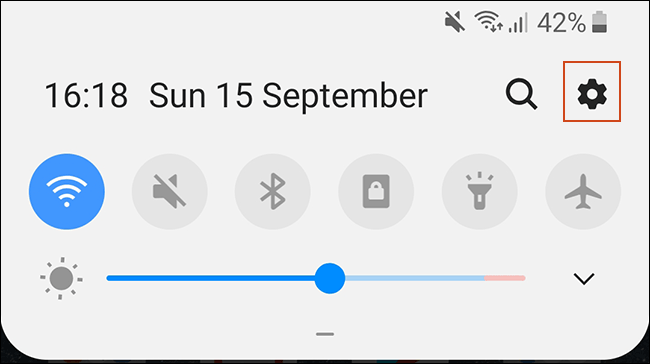
Next, tap on “System.” If you have a Samsung device, the option is “Accounts and Backup.”
接下来,点击“系统”。 如果您有Samsung设备,则选项为“帐户和备份”。
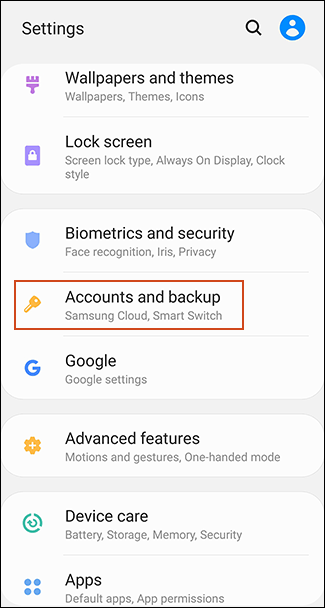
In the next menu, Samsung owners will need to tap “Backup and Restore.” Other Android device owners can ignore this step.
在下一个菜单中,三星用户将需要点击“备份和还原”。 其他Android设备所有者可以忽略此步骤。
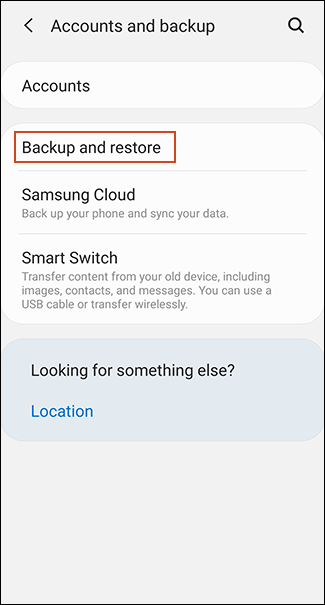
Tap on “Backup.” Samsung owners, ensure that “Back Up My Data” is toggled on and then select “Google Account.”
点击“备份”。 三星车主,请确保已打开“备份我的数据”,然后选择“ Google帐户”。

Make sure that “Back Up to Google Drive” is toggled on and tap “Back Up Now” to ensure your apps are completely backed up.
确保已打开“备份到Google云端硬盘”,然后点击“立即备份”,以确保您的应用程序已完全备份。
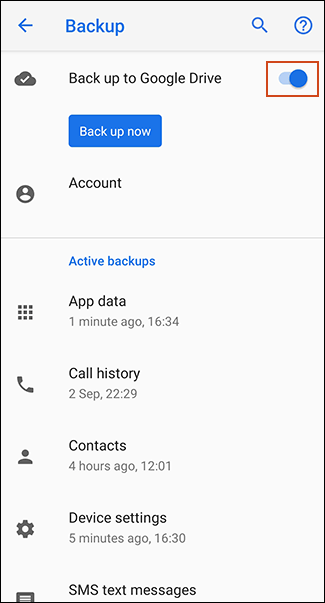
You can also tap “App data” to scroll through and check that every app you want to transfer is listed. If they are, you’re ready to start transferring, so switch over to your new device.
您还可以点击“应用程序数据”滚动浏览并检查是否列出了要传输的每个应用程序。 如果是这样,则准备开始传输,因此请切换到新设备。
将您的应用程序转移到新设备 (Transfer Your Apps to Your New Device)
When you power up a new Android device or a device that has been reset to factory settings, you’ll be given the option to restore your content (including apps) from your Google Drive backup.
当您开启新的Android设备或已重置为出厂设置的设备的电源时,系统会为您提供从Google云端硬盘备份中还原内容(包括应用程序)的选项。
Again, it’s important to note these instructions may also vary depending on your version of Android and your device’s manufacturer.
同样,请务必注意,这些说明也可能会有所不同,具体取决于您的Android版本和设备制造商。
Power on your new device and follow any initial instructions until you’re given the option to begin restoring your data. Choose “A Backup from the Cloud” to begin the process.
打开新设备的电源,并按照所有初始说明进行操作,直到可以选择开始还原数据为止。 选择“从云备份”开始该过程。
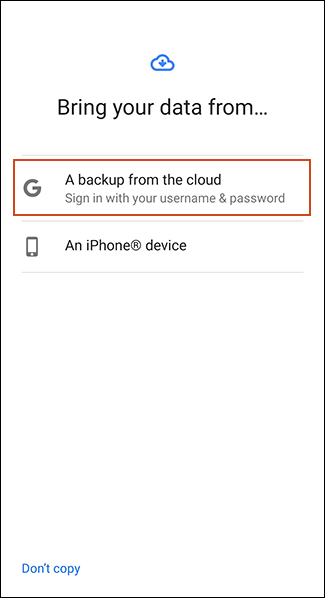
On the next screen, you might be asked to sign in to your Google account, so do this first. You will then see a list of recent backups from the Android devices linked to your Google account.
在下一个屏幕上,可能会要求您登录Google帐户,因此请先执行此操作。 然后,您将看到链接到您的Google帐户的Android设备的最新备份列表。
To proceed, tap the backup from whichever device you want to restore.
要继续,请从您要还原的任何设备中点击备份。
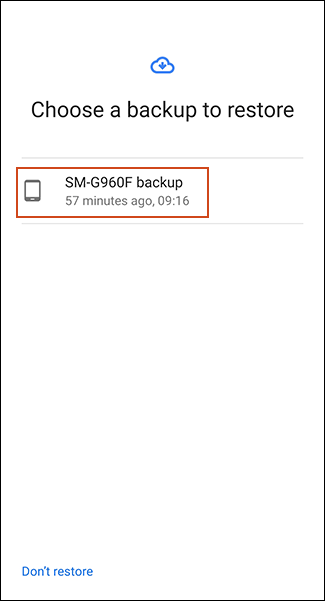
You’ll be given a list of content options to restore, including your device settings and contacts. “Apps” might be deselected, so tap the checkbox next to it and then select “Restore.”
系统会为您提供要还原的内容选项列表,包括设备设置和联系人。 可能已取消选择“应用程序”,因此请点击其旁边的复选框,然后选择“还原”。
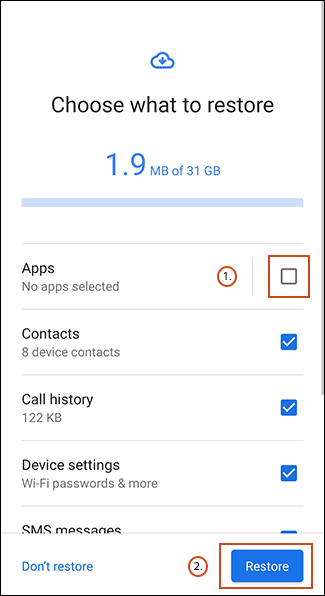
As your data is restored, you can finish the rest of the setup process and begin using your device.
还原数据后,您可以完成其余的设置过程并开始使用设备。
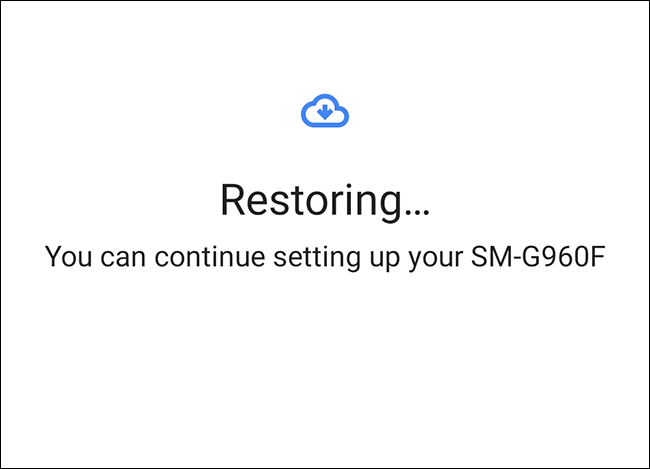
Once the restoration is complete, your apps (and other content) will be transferred to your new device from your Google Drive backup, ready for you to use.
恢复完成后,您的应用程序(和其他内容)将从Google云端硬盘备份中转移到新设备上,以供您使用。
检查您的Google Play商店应用程序库 (Checking Your Google Play Store App Library)
If you already set up your new device before restoring or transferring data, it might be worth looking at what apps you have previously installed using your Google account. Your apps library on the Play Store will let you quickly install any apps you might be missing on your new device.
如果您在还原或传输数据之前已经设置了新设备,那么可能值得一看之前使用Google帐户安装的应用程序。 您可以在Play商店上的应用程序库中快速安装新设备上可能缺少的所有应用程序。
To start, open the Google Play Store app and then expand the hamburger menu in the top-left corner.
首先,请打开Google Play商店应用,然后在左上角展开汉堡菜单。
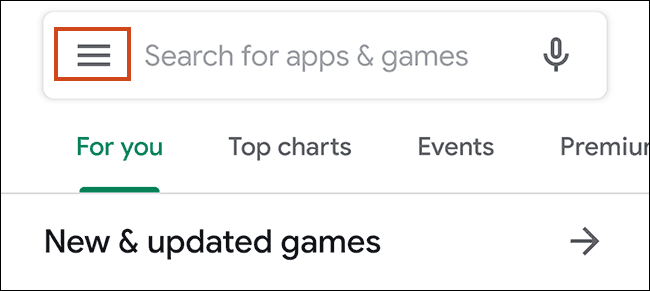
Tap “My Apps & Games.”
点击“我的应用和游戏”。
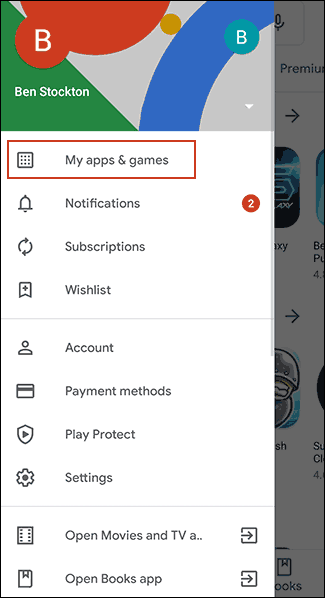
Listed in the library tab will be devices “Not on This Device.” Tap “Install” next to any (or all) of the apps you want to install on your device.
库选项卡中列出的设备将是“不在此设备上”。 点击要在设备上安装的任何(或全部)应用旁边的“安装”。
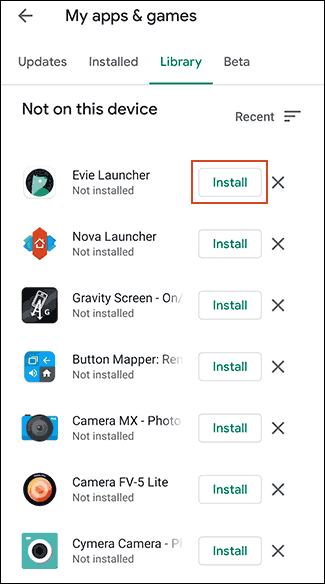
使用第三方应用 (Using Third-Party Apps)
The best and most reliable method for most users is to use the built-in Google Backup method to transfer your apps and other content. If that option doesn’t work for you, third-party apps are available.
对于大多数用户而言,最好,最可靠的方法是使用内置的Google Backup方法来传输您的应用和其他内容。 如果该选项对您不起作用,则可以使用第三方应用程序。
Like the Google Backup method, these will allow you to transfer your apps from one Android device to another. Most of these options are available from the Google Play Store and sometimes preinstalled.
与Google备份方法一样,这些方法可让您将应用程序从一台Android设备转移到另一台Android设备。 这些选项大多数都可以从Google Play商店中获得,有时是预先安装的。
The best and most reliable are those offered by device manufacturers such as LG Mobile Switch, Huawei Backup, and Samsung Smart Switch. There are also other third-party apps, like Helium, but these have a mixed reputation, with users reporting they don’t work as well on certain devices.
最好和最可靠的设备是LG移动交换机 , 华为备份和三星智能交换机等设备制造商提供的。 还有其他第三方应用程序,例如Helium ,但它们的信誉参差不齐,用户报告说它们在某些设备上无法正常运行。
Samsung Smart Switch, for instance, will let you transfer apps and your other content from one Samsung device to another. You can do this wirelessly or connect your devices together using a suitable USB cable.
例如, 三星智能开关可让您将应用程序和其他内容从一台三星设备传输到另一台设备。 您可以无线执行此操作,也可以使用合适的USB电缆将设备连接在一起。
从iPhone转移到Android (Transferring from iPhone to Android)
Android and iOS are two entirely different environments, so it isn’t possible to directly transfer your iPhone apps to an Android device. Many developers offer their apps across both platforms, however, and Google can look for any matching apps for you during the new device setup process.
Android和iOS是两个完全不同的环境,因此无法将iPhone应用程序直接转移到Android设备。 但是,许多开发人员都在两个平台上都提供了他们的应用,而Google可以在新设备设置过程中为您寻找任何匹配的应用 。
When you begin setting up a new Android device, rather than choosing to transfer from a Google Drive backup, tap the option to transfer data from your iPhone and then follow the on-screen instructions.
当您开始设置新的Android设备时,与其选择从Google云端硬盘备份中传输,不如选择从iPhone传输数据的选项,然后按照屏幕上的说明进行操作。
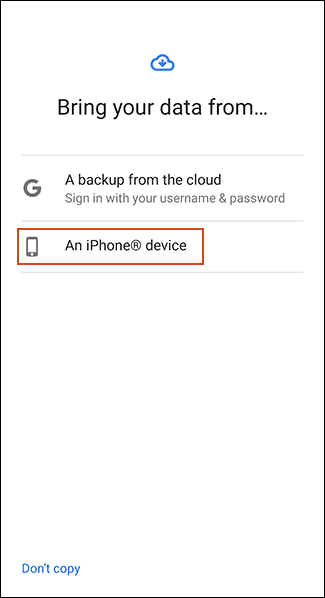
Samsung device owners can also use the Smart Switch app, which offers its own “Download Matching Apps” option during the transfer process.
三星设备所有者还可以使用Smart Switch应用程序 ,该应用程序在传输过程中提供了自己的“下载匹配的应用程序”选项。
翻译自: https://www.howtogeek.com/440556/how-to-transfer-apps-to-a-new-android-device/
android更新新应用





















 1817
1817











 被折叠的 条评论
为什么被折叠?
被折叠的 条评论
为什么被折叠?








