
备份linux系统
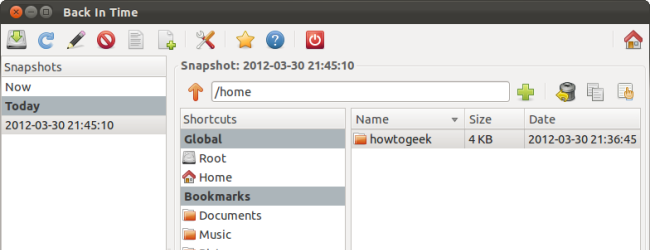
Ubuntu includes Déjà Dup, an integrated backup tool, but some people prefer Back In Time instead. Back In Time has several advantages over Déjà Dup, including a less-opaque backup format, integrated backup file browser, and more configurability.
Ubuntu包含集成的备份工具DéjàDup ,但有些人更喜欢Back In Time。 与DéjàDup相比,Back In Time具有许多优点,包括不透明的备份格式,集成的备份文件浏览器以及更高的可配置性。
Déjà Dup still has a few advantages, notably its optional encryption and simpler interface, but Back In Time gives Déjà Dup a run for its money.
DéjàDup仍然具有一些优势,特别是其可选的加密和更简单的界面,但是Back In Time使DéjàDup物有所值。
安装 (Installation)
Back In Time is available in Ubuntu’s Software Center. Unlike Déjà Dup, Back In Time also has a GUI that integrates with KDE. If you’re using Ubuntu’s default Unity desktop, install the GNOME version.
Back In Time在Ubuntu的软件中心中可用。 与DéjàDup不同,Back In Time还具有与KDE集成的GUI。 如果您使用的是Ubuntu的默认Unity桌面,请安装GNOME版本。
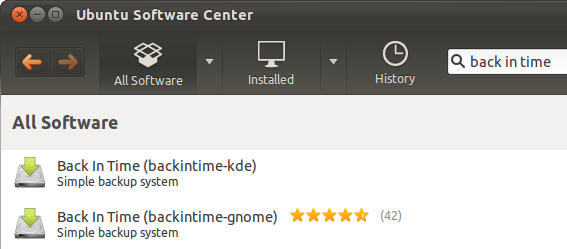
Back In Time is also available in Fedora, Mandriva, and other Linux systems’ repositories.
Fedora,Mandriva和其他Linux系统存储库中也提供Back In Time。
备份档案 (Backing Up Files)
Back In Time installs two shortcuts – “Back In Time” and “Back In Time (root).” The root version runs with root permissions, which are required to access and back up certain system files. If you’re just backing up your personal files, select the “Back In Time” shortcut.
Back In Time安装两个快捷方式-“ Back In Time”和“ Back In Time(root)”。 根版本使用根权限运行,访问和备份某些系统文件是必需的。 如果您只是备份个人文件,请选择“ Back In Time”快捷方式。
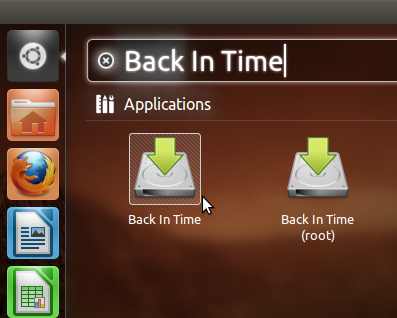
You’ll see the Settings window after you launch Back In Time. This window is more complex than Déjà Dup’s, but it also offers greater configurability. For example, Back In Time lets you create different profiles with separate backup settings, a feature Déjà Dup lacks.
启动Back In Time后,您将看到“设置”窗口。 该窗口比DéjàDup的窗口复杂,但它也提供了更大的可配置性。 例如,Back In Time可让您使用单独的备份设置创建不同的配置文件,这是DéjàDup所缺乏的功能。

You’ll have to specify a location for your backup snapshots in the “Where to save snapshots” box on the General tab and a list of files or folders you want to back up on the Include tab. The other options in the Settings window are optional.
您必须在“常规”选项卡的“保存快照的位置”框中指定备份快照的位置,并在“包括”选项卡上指定要备份的文件或文件夹的列表。 “设置”窗口中的其他选项是可选的。
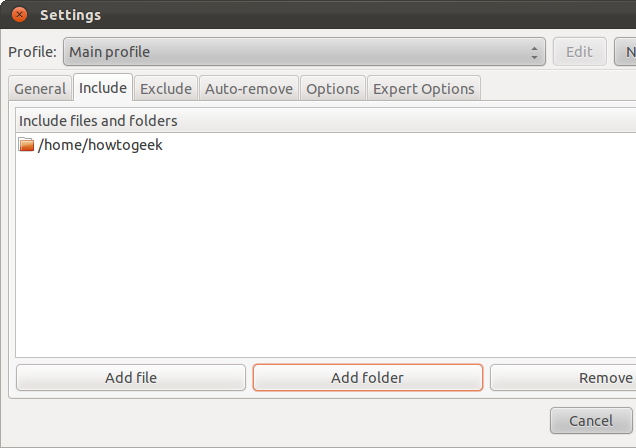
Unlike Déjà Dup, Back In Time allows you to configure when your backups are automatically removed. Déjà Dup only removes older backups when the storage space fills up, while Back In Time offers much finer-grained control on the Auto-remove tab.
与DéjàDup不同,Back In Time允许您配置自动删除备份的时间。 DéjàDup仅在存储空间用尽时才删除较旧的备份,而Back In Time在“自动删除”选项卡上提供了更精细的控制。
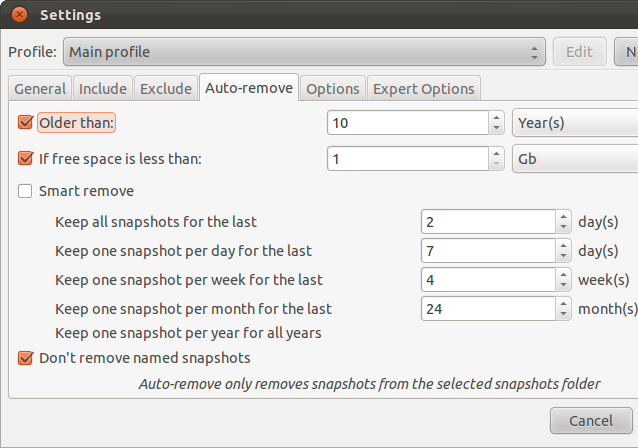
Once you’re done configuring your backups, click the OK button and use the “Take snapshot” button to take your first snapshot. Back In Time uses rsync as its backend, which offers incremental backups – future backups will only copy changes and will complete quickly.
配置完备份后,请单击“确定”按钮,然后使用“获取快照”按钮拍摄第一张快照。 Back In Time将rsync用作后端,它提供增量备份–将来的备份将仅复制更改并快速完成。
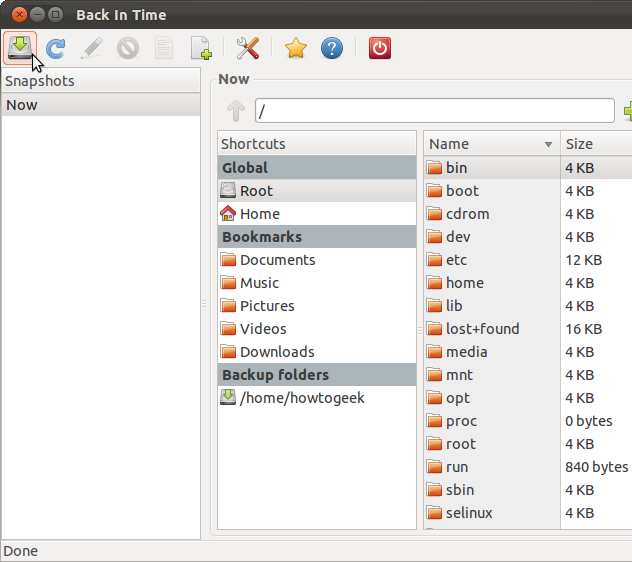
还原档案 (Restoring Files)
Unlike Déjà Dup, which uses a Duplicity-based, opaque backup format, Back In Time uses rsync directly. Your backup snapshots are stored as files and folders on your hard disk, allowing you to browse them directly. You could perform a backup to a removable hard drive, plug it directly into Windows, and access your files without converting or extracting anything. Unfortunately, this does mean that Back In Time doesn’t offer the same encrypted backup feature Déjà Dup does.
与DéjàDup使用基于Duplicity的不透明备份格式不同,Back In Time直接使用rsync。 备份快照以文件和文件夹的形式存储在硬盘上,使您可以直接浏览它们。 您可以备份到可移动硬盘,将其直接插入Windows,然后访问文件而无需转换或提取任何内容。 不幸的是,这确实意味着Back In Time没有提供DéjàDup提供的加密备份功能。
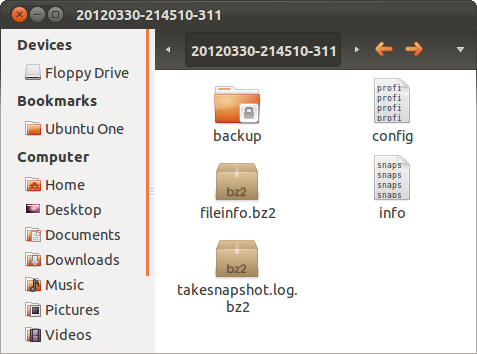
Back In Time offers a graphical snapshot browser that makes it easy to browse your backup snapshots and restore individual files, while Déjà Dup offers no such browser. Déjà Dup’s Nautilus integration allows you to restore individual files from a file browser window, but only if you know the folder they were originally contained in. There’s no way to browse a snapshot without restoring the entire thing to another folder.
Back In Time提供了图形快照浏览器,可以轻松浏览备份快照和还原单个文件,而DéjàDup不提供此类浏览器。 DéjàDup的Nautilus集成允许您从文件浏览器窗口中还原单个文件,但前提是您知道它们最初包含的文件夹。如果不将整个内容还原到另一个文件夹,则无法浏览快照。
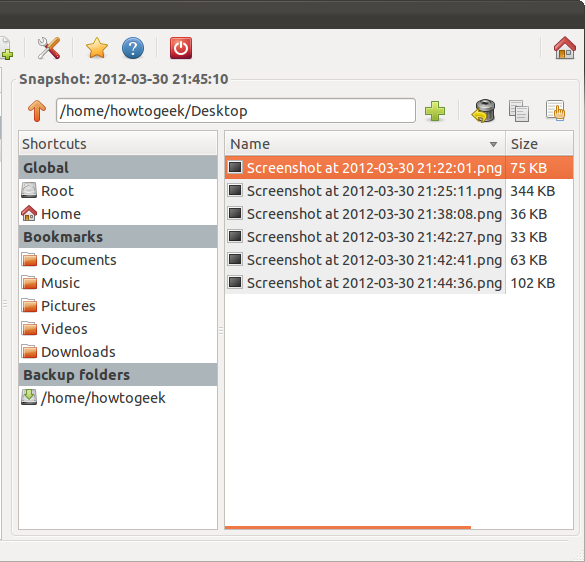
Back In Time is a more powerful, configurable tool with a less opaque backup format. Déjà Dup still wins when it comes to encrypted backups and the simplest possible interface, though.
Back In Time是功能更强大,可配置的工具,具有不透明的备份格式。 不过,在加密备份和最简单的界面方面,DéjàDup仍然胜出。
Do you use Déjà Dup, Back In Time, or another solution to back up your Linux system? Leave a comment and let us know.
您是否使用DéjàDup,Back In Time或其他解决方案来备份Linux系统? 发表评论,让我们知道。
翻译自: https://www.howtogeek.com/110138/how-to-back-up-your-linux-system-with-back-in-time/
备份linux系统





















 5223
5223

 被折叠的 条评论
为什么被折叠?
被折叠的 条评论
为什么被折叠?








