
ubuntu文件夹加密

Ubuntu offers to encrypt your home directory during installation. The encryption has some drawbacks – there’s a performance penalty and recovering your files is more difficult. If you change your mind later, you can remove the encryption without reinstalling Ubuntu.
Ubuntu提供了在安装过程中对主目录进行加密的功能。 加密有一些缺点-会降低性能,恢复文件也更加困难。 如果以后改变主意,则可以删除加密而无需重新安装Ubuntu。
The process of removing the encryption involves creating a backup copy of your home directory without encryption, deleting the existing home directory, removing the encryption utilities, and moving the unencrypted copy back into place.
删除加密的过程包括创建未加密的主目录的备份副本,删除现有的主目录,删除加密实用程序以及将未加密的副本移回原位。
备份您的主目录 (Back Up Your Home Directory)
Your home directory is available to you in unencrypted form while you’re logged in, so you can easily create an unencrypted backup copy.
登录后,您的主目录将以未加密的形式提供给您,因此您可以轻松创建未加密的备份副本。
To create the backup copy, launch a terminal while you’re logged in and run the following command, replacing user with your username:
要创建备份副本,请在登录时启动终端,然后运行以下命令,将用户替换为用户名:
sudo cp -rp /home/user /home/user.backup
须藤cp -rp / home / user /home/user.backup
(The -rp options here tell cp to copy the directory recursively – that is, copy everything inside it – and to preserve the file ownership and permission information.)
(此处的-rp选项告诉cp以递归方式复制目录r ,即复制其中的所有内容,并p保留文件所有权和权限信息。)
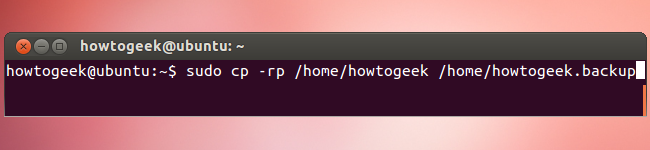
Open the /home/user.backup directory on your system and verify that the backup was created successfully. All your files should be there. It’s always a good idea to have an additional backup, too – just in case.
打开系统上的/home/user.backup目录,并验证备份已成功创建。 您所有的文件都应该在那里。 最好也有一个额外的备份,以防万一。
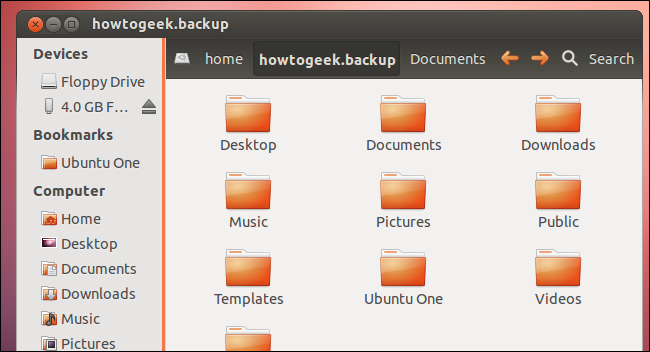
切换用户帐号 (Switch User Accounts)
You can’t remove the encryption while you’re logged in, so you’ll have to switch to a different user account first. The simplest way to do this is by creating another user account with administrator (sudo) privileges. To create another user account, click your name on the panel and select User Accounts.
登录时无法删除加密,因此必须首先切换到其他用户帐户。 最简单的方法是通过创建另一个具有管理员(sudo)特权的用户帐户。 要创建另一个用户帐户,请在面板上单击您的名称,然后选择“用户帐户”。
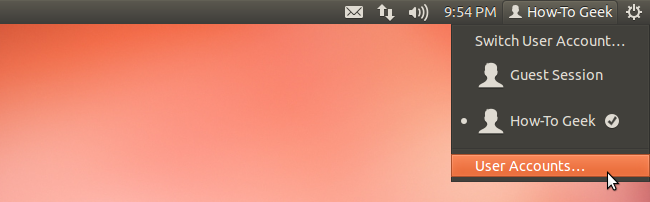
Create a new user account with the Administrator account type.
使用管理员帐户类型创建一个新的用户帐户。
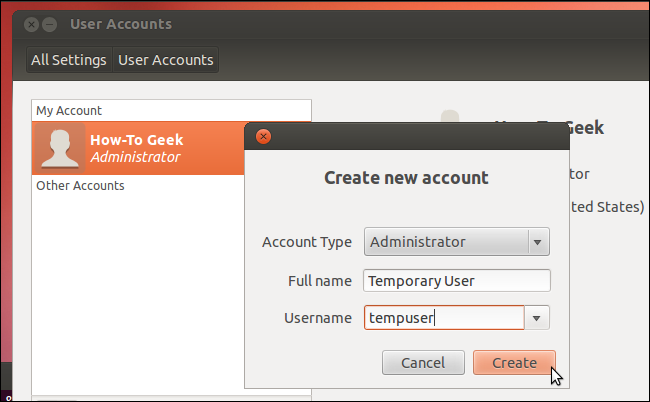
Set a password for the user account. You won’t be able to log in as the other user account until you set a password.
设置用户帐户的密码。 在设置密码之前,您将无法以其他用户帐户登录。
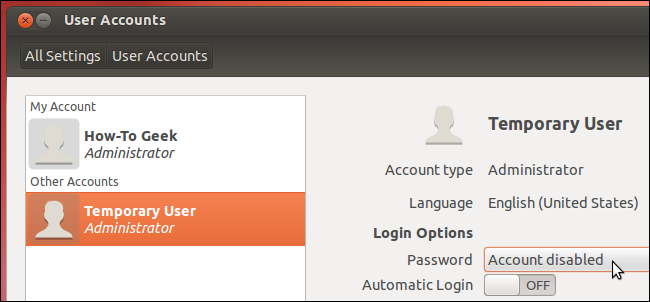
Log out from the panel after creating the other user account.
创建另一个用户帐户后,从面板注销。
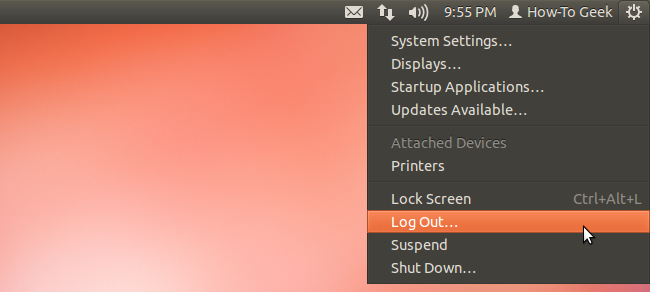
Select your temporary user account on the login screen and log in.
在登录屏幕上选择您的临时用户帐户,然后登录。
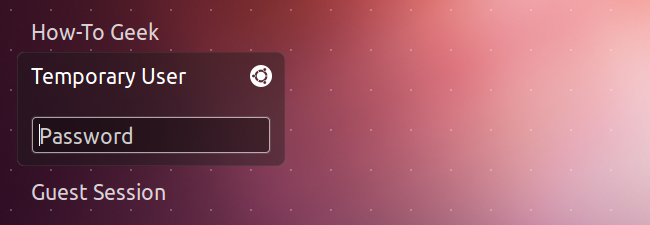
删除加密 (Remove Encryption)
Once you’re logged in as the other user account, fire up a terminal and run the following command to delete your current, encrypted home directory. Be sure you have a backup before deleting the home directory! And be careful when running sudo rm -rf commands – these can quickly delete important files if you’re not careful.
使用其他用户帐户登录后,启动终端并运行以下命令以删除当前的加密主目录。 删除主目录之前,请确保已备份! 并且在运行sudo rm -rf命令时要小心–如果您不小心,这些命令可以Swift删除重要文件。
sudo rm -rf /home/user
须藤rm -rf / home / user
(Remember to replace user with your username.)
(请记住用您的用户名替换用户。)
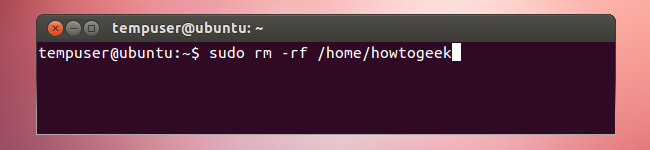
Delete the .ecryptfs folder in your backup folder. The encryption utilities won’t uninstall until you delete this folder.:
删除备份文件夹中的.ecryptfs文件夹。 删除该文件夹之前,不会卸载加密实用程序。
sudo rm -rf /home/user.backup/.ecryptfs
须藤rm -rf /home/user.backup/.ecryptfs
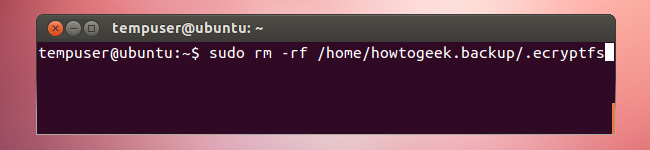
Next, remove the encryption utilities from your system:
接下来,从系统中删除加密实用程序:
sudo apt-get remove ecryptfs-utils libecryptfs0
sudo apt-get删除ecryptfs-utils libecryptfs0
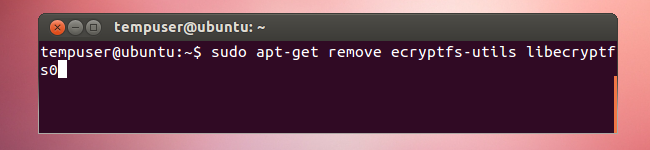
Finally, restore the unencrypted backup of your home directory to its original location:
最后,将主目录的未加密备份还原到其原始位置:
sudo mv /home/user.backup /home/user
sudo mv /home/user.backup / home / user
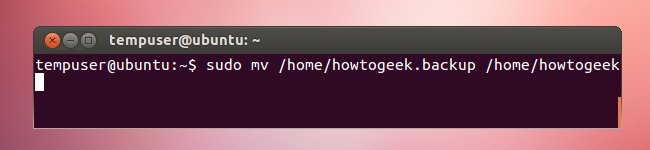
Your home directory is now unencrypted. You can log out (or restart your system) and log in normally. You may want to delete the temporary user account from the User Accounts window.
您的主目录现在未加密。 您可以注销(或重新启动系统)并正常登录。 您可能要从“用户帐户”窗口中删除临时用户帐户。
翻译自: https://www.howtogeek.com/116179/how-to-disable-home-folder-encryption-after-installing-ubuntu/
ubuntu文件夹加密





















 4317
4317

 被折叠的 条评论
为什么被折叠?
被折叠的 条评论
为什么被折叠?








