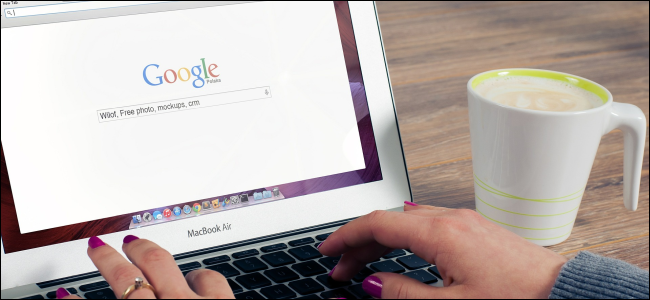
It’s not an enjoyable experience when you click a link and the wrong browser loads. To avoid this experience, you can set your favorite browser as your default browser in Windows. Here’s how.
当您单击链接并且加载了错误的浏览器时,这不是一种令人愉快的体验。 为避免这种情况,您可以将喜欢的浏览器设置为Windows中的默认浏览器。 这是如何做。
从浏览器本身设置默认浏览器 (Set The Default Browser from the Browser Itself)
Most modern browsers prompt you to set them as your default browser (unless the setting is turned off). Here’s how that looks in Firefox, for example.
大多数现代的浏览器都会提示您将它们设置为默认浏览器(除非已关闭该设置)。 例如,这就是Firefox中的外观。
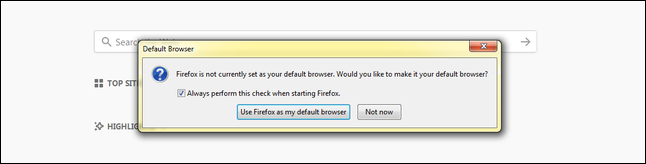
If your browser doesn’t notify you, open up settings or preferences in the browser, and you’ll find the option to set it as your default.
如果您的浏览器没有通知您,请在浏览器中打开设置或首选项,然后您会找到将其设置为默认选项的选项。
In Firefox, click the menu button at the upper right of the browser window (the three horizontal lines), and then choose the “Options” command. You’ll see the default browser setting right at the top of the page.
在Firefox中,单击浏览器窗口右上方的菜单按钮(水平的三行),然后选择“选项”命令。 您会在页面顶部看到默认的浏览器设置。

In Chrome, hit the menu button in the top right (the three vertical dots), and then choose the “Settings” command. Scroll down a bit, and you’ll see the “Default Browser” section.
在Chrome浏览器中,点击右上角的菜单按钮(三个垂直点),然后选择“设置”命令。 向下滚动一点,您将看到“默认浏览器”部分。
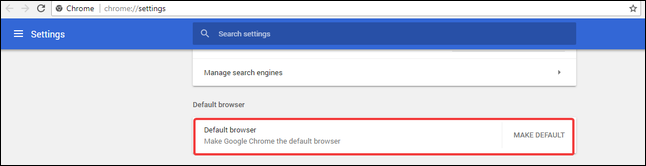
In Edge, hit the menu button at the top right (the three horizontal dots), and then choose the “Settings” command. Right at the top, click the “Change My Default” button.
在“边缘”中,单击右上角的菜单按钮(三个水平点),然后选择“设置”命令。 在顶部,单击“更改我的默认设置”按钮。
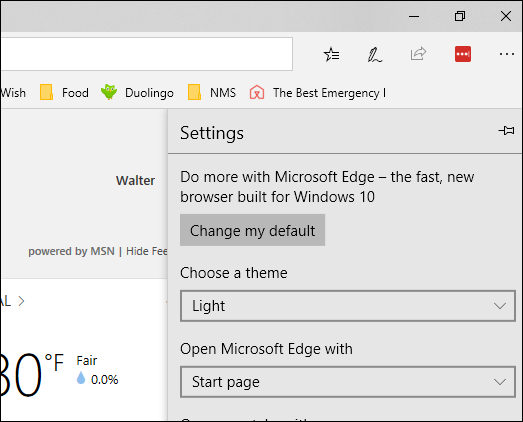
You can also set a default browser directly in the Windows settings. How you do it differs slightly depending on whether you’re using Windows 10 or Windows 7.
您也可以直接在Windows设置中设置默认浏览器。 根据您使用的是Windows 10还是Windows 7,操作方式略有不同。
在Windows 10中设置默认浏览器 (Setting a Default Browser In Windows 10)
In Windows 10, you can set the default browser (and the default for other apps) with the Settings app. Just head to Settings > Apps > Default Apps.
在Windows 10中,您可以使用“设置”应用程序设置默认浏览器(以及其他应用程序的默认浏览器)。 只需转到设置>应用>默认应用即可。
Click the button under the “Web Browser” section. The button is named by whatever browser is currently the default.
单击“ Web浏览器”部分下的按钮。 该按钮由当前默认的任何浏览器命名。
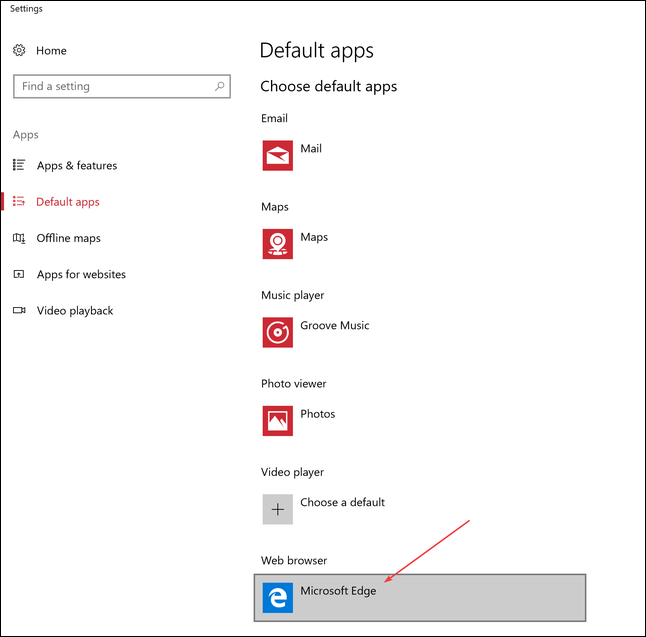
The list of all installed browsers appears. Click the one you want to set as your default browser.
出现所有已安装浏览器的列表。 单击您要设置为默认浏览器的浏览器。
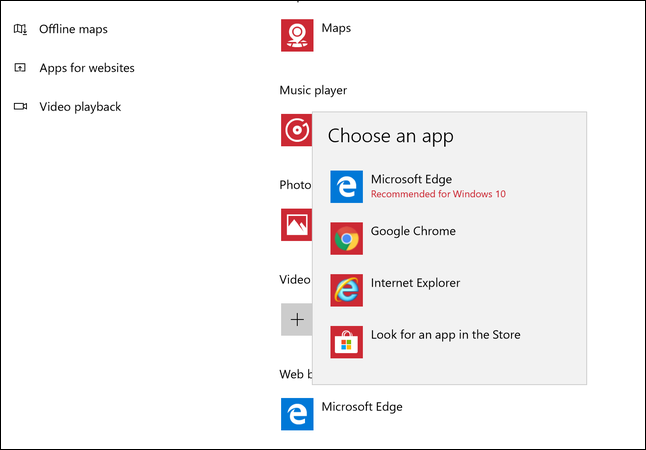
The button changes to show the browser selected, and you can now close the Settings window.
该按钮将更改以显示所选的浏览器,现在您可以关闭“设置”窗口。
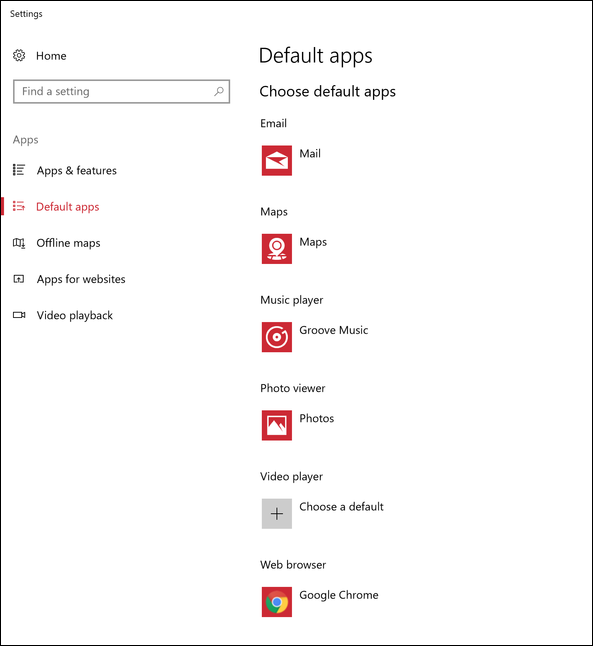
From now on, whenever you click your links, your favorite browser will open.
从现在开始,每当您单击链接时,就会打开您喜欢的浏览器。
在Windows 7中设置默认浏览器 (Setting a Default Browser in Windows 7)
Setting the default browser is a bit different in Windows 7. Head to Control Panel > Default Programs to get started.
在Windows 7中,设置默认浏览器有点不同。请转到“控制面板”>“默认程序”开始使用。
In the Default Programs window, click the “Set your default programs” link.
在“默认程序”窗口中,单击“设置默认程序”链接。
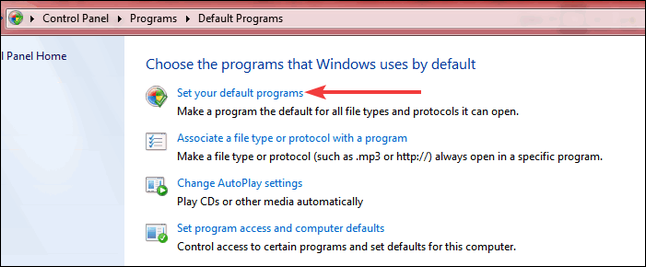
You’ll see a long list of programs you can configure as default apps for various things. Select the browser you want to set as the default.
您会看到一长串的程序,可以将它们配置为默认应用程序,以进行各种操作。 选择要设置为默认浏览器的浏览器。

The pane on the right changes to show a description of the program. Click the “Set this program as default” link to set it as your default browser.
右侧窗格将更改以显示程序说明。 单击“将此程序设置为默认程序”链接,将其设置为默认浏览器。
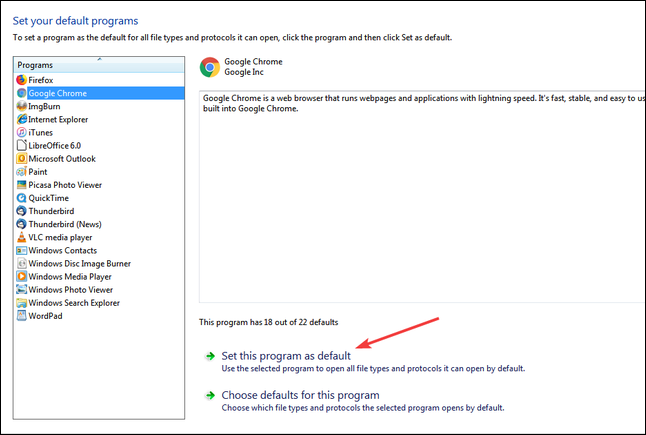
If you just wanted to set a default browser, then you’re done. But, if you want more granular control, you can click the second button to see all the different defaults that you can set for the program.
如果您只想设置默认浏览器,那么就完成了。 但是,如果要进行更精细的控制,可以单击第二个按钮以查看可以为程序设置的所有不同默认值。
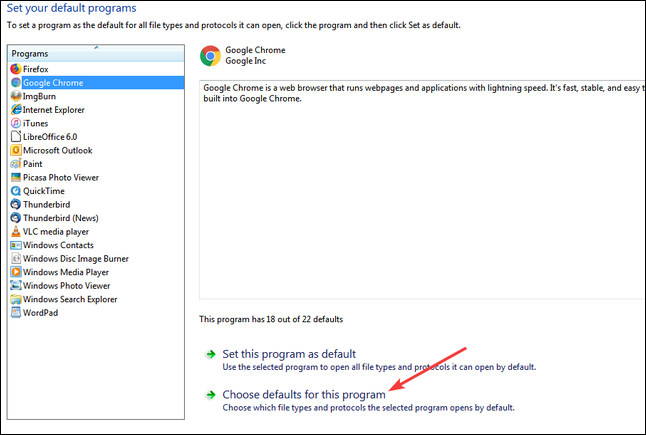
This window shows a long list of extensions that you can associate with that browser. If you had chosen the simpler “Set this program as default” option, Windows would associate all the listed extensions with that browser, but on this window you can pick and choose.
该窗口显示了一长串可与该浏览器关联的扩展名。 如果您选择了更简单的“将此程序设置为默认值”选项,则Windows会将所有列出的扩展名与该浏览器相关联,但是您可以在此窗口中进行选择。
Just tick the boxes next to all the extensions and protocols you want to associate with the browser, or click the “Select All” box at the top of the list and then remove the ticks from the extensions you don’t want associated. Click the “Save” button when you’re done.
只需勾选要与浏览器关联的所有扩展名和协议旁边的框,或单击列表顶部的“全选”框,然后从您不想关联的扩展名中删除对号。 完成后,单击“保存”按钮。
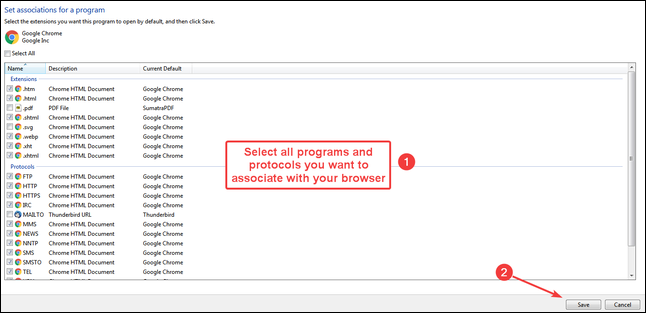
You might not need this level of granularity, but it’s nice to know it’s there if you need it.
您可能不需要这种粒度级别,但是很高兴知道它是否存在。
Image Credit: FirmBee/Pixabay
图片来源: FirmBee / Pixabay
翻译自: https://www.howtogeek.com/352167/how-to-set-a-default-web-browser-in-windows/





















 93
93











 被折叠的 条评论
为什么被折叠?
被折叠的 条评论
为什么被折叠?








