
dropbox文件
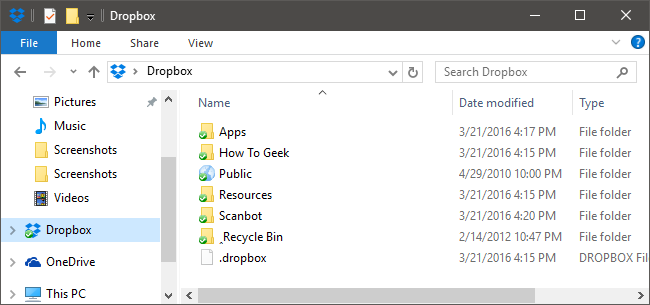
By default, your Dropbox folder is stored in your Users folder at C:\Users\<username> (or your Home folder in OS X and Linux). If you want to move it somewhere else, though, the process is quite simple.
默认情况下,您的Dropbox文件夹存储在C:\ Users \ <用户名>(或OS X和Linux中的Home文件夹)的Users文件夹中。 但是,如果要将其移动到其他位置,则过程非常简单。
Why would you want to move your Dropbox folder in the first place? It really depends on your setup. Perhaps you have a smaller drive for your operating system (like an SSD) and use a larger, secondary drive for storage. Or maybe you prefer to keep it directly inside your Documents folder, or somewhere else entirely. The why is really up to you. There are a few caveats you should keep in mind when deciding on a location for your Dropbox folder, though:
您为什么首先要移动Dropbox文件夹? 这实际上取决于您的设置。 也许您的操作系统有一个较小的驱动器(例如SSD),而较大的辅助驱动器用于存储。 或者,您可能更喜欢将其直接保存在Documents文件夹中,或完全保留在其他位置。 为什么真的取决于您。 但是,在确定Dropbox文件夹的位置时,应注意一些注意事项:
- You shouldn’t store it on a removable drive. Dropbox requires a constant connection to the folder to ensure that sync works. Even an external drive that’s always connected to your computer could become disconnected or powered off. So it’s best to either keep it on an internal, permanently connected hard drive. 您不应将其存储在可移动驱动器上。 Dropbox需要与文件夹保持恒定连接,以确保同步正常进行。 即使始终连接到计算机的外部驱动器也可能会断开连接或关闭电源。 因此,最好将其保存在内部永久连接的硬盘驱动器上。
- Dropbox won’t work with network shares. During normal syncing activity, Dropbox monitors for drive update events to know that a file has changed and it should start syncing. Physically connected drives send these events to the OS. Network drives do not. Dropbox无法与网络共享一起使用。 在正常同步活动期间,Dropbox监视驱动器更新事件,以了解文件已更改,并且应该开始同步。 物理连接的驱动器会将这些事件发送到OS。 网络驱动器没有。
- Don’t move your Dropbox folder manually–move it with the Dropbox app. If you move your Dropbox folder out of the location where Dropbox expects to find it, Dropbox will recreate the folder and resync the whole thing. 不要手动移动Dropbox文件夹,请使用Dropbox应用将其移动。 如果将Dropbox文件夹移出Dropbox希望找到的位置,Dropbox将重新创建该文件夹并重新同步整个内容。
When you’re ready to move your Dropbox folder, click the Dropbox icon in your system tray (or menu bar, in the case of OS X), click the Settings icon, and then choose Preferences.
当您准备好移动Dropbox文件夹时,请单击系统托盘中的Dropbox图标(对于OS X,则为菜单栏),单击“设置”图标,然后选择“首选项”。
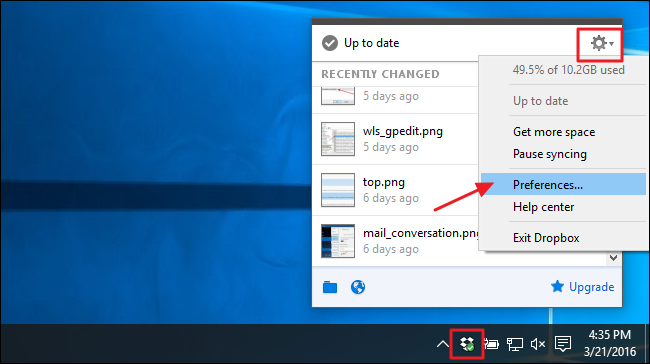
In the Dropbox Preferences window, switch to the Account tab. Next to the current folder location, click Move.
在“ Dropbox首选项”窗口中,切换到“帐户”选项卡。 在当前文件夹位置旁边,单击移动。
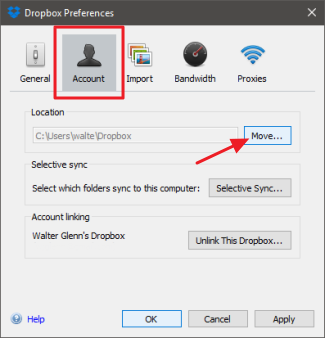
Browse for the new location you want. A folder named Dropbox will be created inside whatever folder you choose, so don’t create a new folder named “Dropbox”–just pick the folder you want your “Dropbox” folder to reside in. Click OK.
浏览所需的新位置。 将在您选择的任何文件夹内创建一个名为Dropbox的文件夹,因此不要创建一个名为“ Dropbox”的新文件夹,只需选择您希望“ Dropbox”文件夹驻留的文件夹即可。单击“确定”。
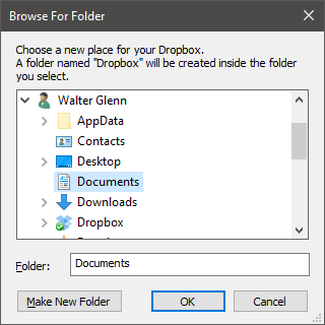
Click OK to tell Dropbox that you are sure about the move.
单击“确定”以告知Dropbox您确定此举。
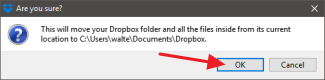
Click OK to have Dropbox move your files to the new location, and continue using Dropbox as you always have. That’s all there is to it.
单击“确定”使Dropbox将文件移动到新位置,然后像往常一样继续使用Dropbox。 这里的所有都是它的。
翻译自: https://www.howtogeek.com/246590/how-to-change-the-location-of-your-dropbox-folder/
dropbox文件





















 4669
4669











 被折叠的 条评论
为什么被折叠?
被折叠的 条评论
为什么被折叠?








