
注册表usb启用

Imagine you have a Windows PC with a single user account, and you just lost your password. Here’s how to enable the hidden Administrator account with nothing more than the install CD and some registry hacking magic so you can reset your password.
假设您有一台具有单个用户帐户的Windows PC,而您刚刚丢失了密码。 这是启用隐藏的Administrator帐户的方法,仅用于安装CD和一些注册表黑客魔术,以便您可以重置密码。
Normally if you wanted to enable the hidden administrator account from within Windows, you’d need access to an Administrator mode command prompt, but that won’t work if you don’t have access, right? This is a great way to quickly enable the hidden admin account so you can reset the password on your main account.
通常,如果您想从Windows中启用隐藏的管理员帐户 ,则需要访问管理员模式命令提示符,但是如果您没有访问权限,则该命令将不起作用,对吗? 这是快速启用隐藏的管理员帐户的好方法,因此您可以在主帐户上重置密码。
Note: This will require editing the registry which is risky. Proceed only if you know what you are doing and at your own risk.
注意:这将需要编辑有风险的注册表。 仅当您知道自己在做什么并且需要自担风险时,才继续进行。
启用隐藏的管理员帐户 (Enabling the Hidden Administrator Account)
Now prepare your Windows 7/Vista DVD and restart the computer with the DVD in the DVD Drive—you’ll want to boot from the DVD so you may need to change the boot order in the BIOS. Depending on your system you will need to press Del, F2, or F12.
现在,准备Windows 7 / Vista DVD并用DVD驱动器中的DVD重新启动计算机-您将要从DVD引导,因此您可能需要在BIOS中更改引导顺序。 根据您的系统,您将需要按Del,F2或F12。
After you’ve successfully booted from the DVD you’ll be presented with the language setting of the Windows setup. Click next.
从DVD成功启动后,将显示Windows安装程序的语言设置。 点击下一步。
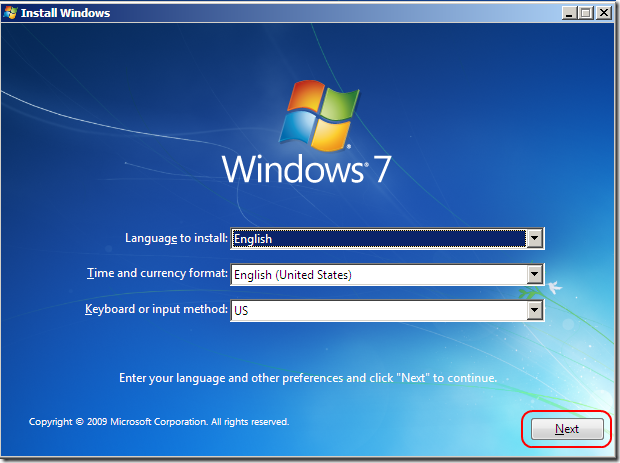
In the next screen click “Repair your computer” from the bottom left corner of the window. Now the setup will search for Windows installations then display them, choose the Windows you want and click next. The setup may try to search for problems and may ask you if you want to restore your computer, just click no. Finally you’ll arrive at the System Recovery Options window that looks like this:
在下一个屏幕中,单击窗口左下角的“修复计算机”。 现在,安装程序将搜索Windows安装,然后显示它们,选择所需的Windows,然后单击“下一步”。 安装程序可能会尝试搜索问题,并且可能会询问您是否要还原计算机,只需单击“否”。 最后,您将到达“系统恢复选项”窗口,如下所示:

Click Command Prompt. This will open up a command prompt window where you’ll have to type “regedit” and press enter. From this point on you have to be extra careful as one mistake might ruin your Windows and render it unusable. In the left side of the Registry Editor click “HKEY_LOCAL_MACHINE” then in File menu click “Load Hive”.
单击命令提示符。 这将打开一个命令提示符窗口,您必须在其中键入“ regedit”并按Enter。 从这一点开始,您必须格外小心,因为一个错误可能会破坏Windows并使它无法使用。 在注册表编辑器的左侧,单击“ HKEY_LOCAL_MACHINE”,然后在“文件”菜单中单击“加载配置单元”。
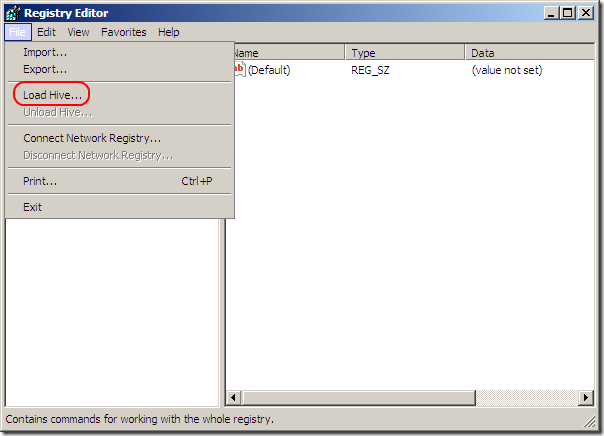
In the file name field type the following and hit enter.
在文件名字段中,输入以下内容,然后按Enter键。
%windir%\system32\config\SAM
%windir%\ system32 \ config \ SAM
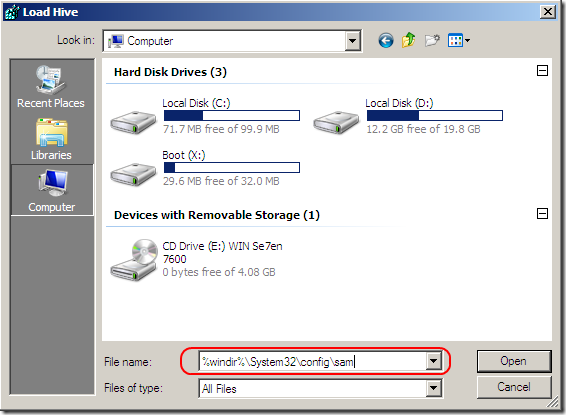
The hive needs a name, give it a name and remember it. For the purpose of this article we will name it “test” so replace it with the name you chose for the next steps. What you just did is load the SAM file into the Registry Editor so we can edit it. The SAM file is the Security Accounts Manager and contains encrypted information about the account names and passwords. Now that it’s loaded into the registry, navigate to “HKEY_LOCAL_MACHINE\test\SAM\Domains\Account\Users”. Click on “000001F4” and from the right side pane double-click the “F” entry.
蜂巢需要一个名称,给它起一个名字并记住它。 就本文而言,我们将其命名为“ test”,因此将其替换为您为下一步选择的名称。 您所做的只是将SAM文件加载到注册表编辑器中,以便我们对其进行编辑。 SAM文件是“安全帐户管理器”,其中包含有关帐户名和密码的加密信息。 现在已将其加载到注册表中,导航到“ HKEY_LOCAL_MACHINE \ test \ SAM \ Domains \ Account \ Users”。 单击“ 000001F4”,然后在右侧窗格中双击“ F”条目。
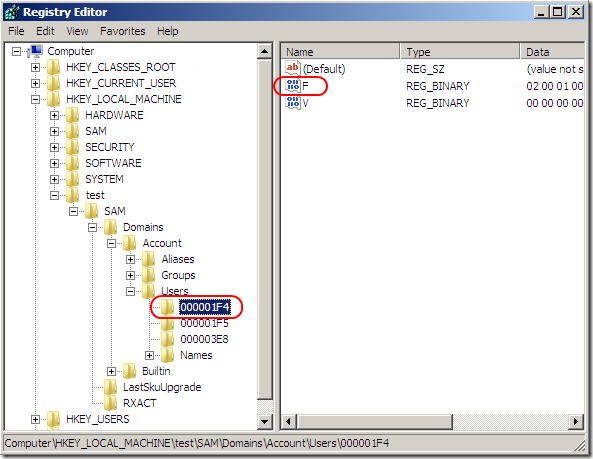
A new window will open allowing you to edit the “F” entry. The line that starts with “0038” is what you want to edit. The value next to “0038” is “11”, replace it with “10”. Be careful not to change anything else. Just double click the “11” and type “10” then hit the OK button. “11” is for disabled and “10” for enabled.
将打开一个新窗口,您可以编辑“ F”条目。 您要编辑的以“ 0038”开头的行。 “ 0038”旁边的值为“ 11”,将其替换为“ 10”。 注意不要更改任何其他内容。 只需双击“ 11”并键入“ 10”,然后单击“确定”按钮。 “ 11”表示禁用,“ 10”表示启用。
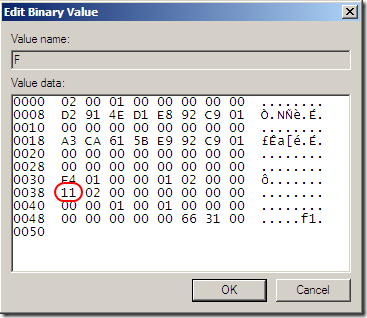
Back in the Registry Editor, from the left side click on the name you gave to the hive you loaded earlier and click “Unload Hive” from the File menu, restart the computer and you are done. The Administrator account is now enabled.
回到注册表编辑器中,从左侧单击您先前加载的配置单元的名称,然后从“文件”菜单中单击“卸载配置单元”,重新启动计算机即可。 管理员帐户现已启用。
Have a question or a suggestion? Sound off in the comments.
有问题或建议吗? 在评论中听起来不错。
翻译自: https://www.howtogeek.com/75470/how-to-enable-the-hidden-windows-7-admin-account-using-the-registry/
注册表usb启用







 当忘记Windows PC的密码时,可以通过编辑注册表来启用隐藏的管理员帐户,从而重置密码。本文详细介绍了如何使用Windows 7 / Vista安装DVD启动,进入命令提示符,加载配置单元并修改SAM文件,以启用管理员帐户。
当忘记Windows PC的密码时,可以通过编辑注册表来启用隐藏的管理员帐户,从而重置密码。本文详细介绍了如何使用Windows 7 / Vista安装DVD启动,进入命令提示符,加载配置单元并修改SAM文件,以启用管理员帐户。














 464
464

 被折叠的 条评论
为什么被折叠?
被折叠的 条评论
为什么被折叠?








