
opera 导出书签
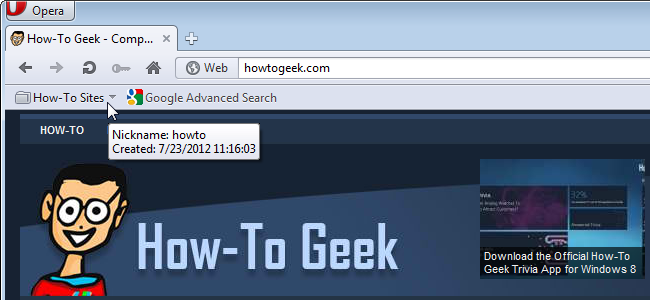
If you have a specific set of websites you visit often, you can make it easy to open all those websites at once using a bookmarks folder and a nickname. Typing a folder’s nickname in the address bar opens all the websites in that folder.
如果您经常访问特定的网站集,则可以使用书签文件夹和昵称轻松地一次打开所有这些网站。 在地址栏中键入文件夹的昵称会打开该文件夹中的所有网站。
To do this, we’ll create a bookmarks folder, add some sites to it, and apply a nickname to it.
为此,我们将创建一个书签文件夹,向其中添加一些站点,并为其添加一个昵称。
First, bookmark some sites you want to open using a nickname. If the Bookmarks bar is not currently showing, select Toolbars | Bookmarks bar from the Opera menu.
首先,使用昵称为要打开的某些站点添加书签。 如果当前未显示“书签”栏,请选择“工具栏” |“书签”。 Opera菜单中的书签栏。
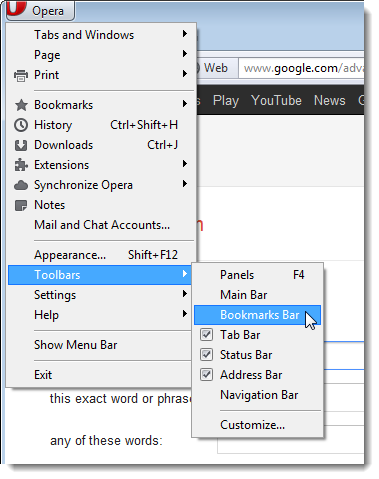
Navigate to one of the sites you want to bookmark. Click and drag the site’s favicon from the address bar to the Bookmarks bar to create a bookmark for the current webpage.
导航到您要添加书签的站点之一。 单击该站点的图标并将其从地址栏拖到“书签”栏,以为当前网页创建书签。
Do the same for other websites you want to open using a nickname.
对您要使用昵称打开的其他网站执行相同的操作。
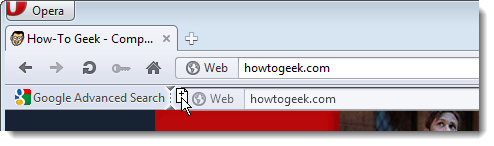
Now, we need to collect our new bookmarks into a folder. Select Bookmarks | Manage Bookmarks from the Opera menu.
现在,我们需要将新书签收集到一个文件夹中。 选择书签| 从Opera菜单管理书签。
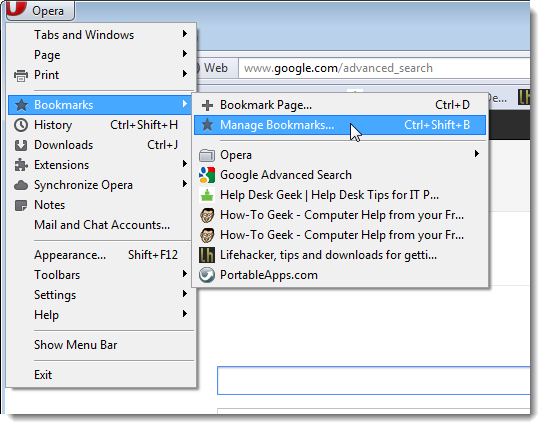
The Bookmarks Manager opens on a new tab. We’ll create a folder at the root of the Bookmarks Manager, so click in an empty space in the left pane. Then, click the down arrow on the Add button and select New Folder.
书签管理器将在新选项卡上打开。 我们将在“书签管理器”的根目录下创建一个文件夹,因此单击左窗格中的空白区域。 然后,单击“添加”按钮上的向下箭头,然后选择“新建文件夹”。
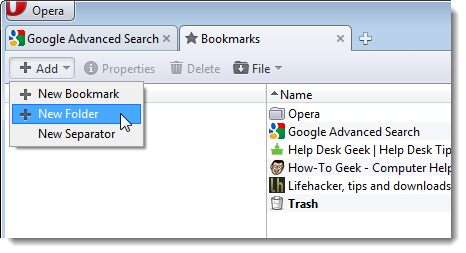
A folder is added with a blank name. Enter a desired name and press Enter.
将添加一个带有空白名称的文件夹。 输入所需的名称,然后按Enter。
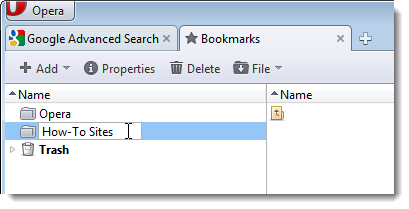
Drag the bookmarks for the sites you want to open with a nickname from the right pane into the new folder.
将您要打开的带有昵称的网站的书签从右侧窗格拖到新文件夹中。
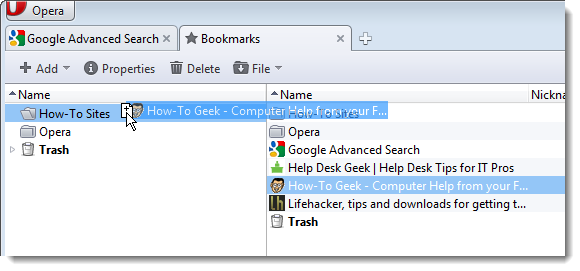
Right-click on the new folder and select Properties from the popup menu.
右键单击新文件夹,然后从弹出菜单中选择“属性”。
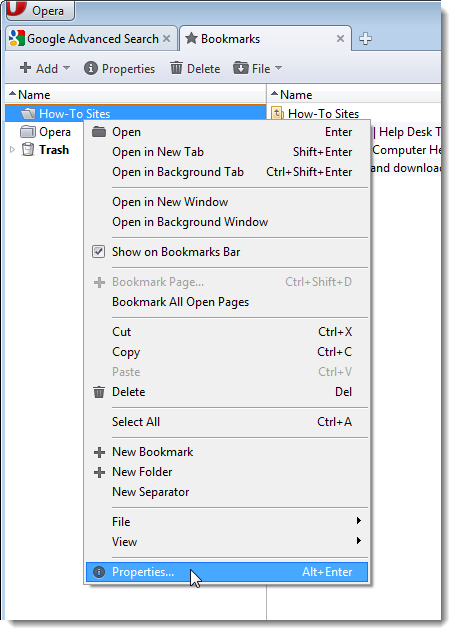
The Folder Properties dialog box displays. Enter a nickname for the folder in the Nickname edit box.
显示文件夹属性对话框。 在“昵称”编辑框中输入文件夹的昵称。
NOTE: If you want this folder to be available on the Bookmarks bar, select the Show on Bookmarks Bar check box.
注意:如果您希望此文件夹在书签栏上可用,请选中“在书签栏上显示”复选框。
Click OK.
单击确定。
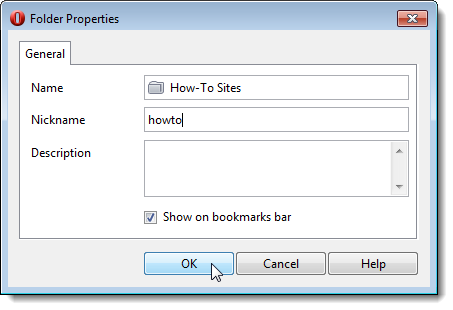
To close the Bookmarks Manager, click the Close Tab (X) button on the tab.
要关闭书签管理器,请单击选项卡上的“关闭选项卡(X)”按钮。
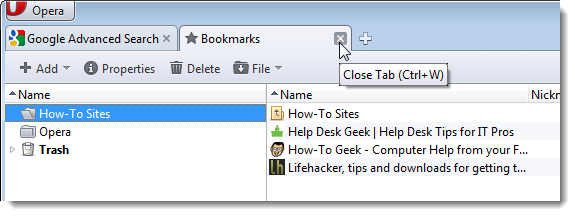
Now that your bookmarks are in a folder, you may not want them taking up extra room on the Bookmarks bar. To remove them, right-click on each and select Remove From Toolbar from the popup menu. The bookmarks in your new folder will still be there.
现在您的书签在一个文件夹中,您可能不希望它们占用“书签”栏上的多余空间。 要删除它们,请右键单击它们,然后从弹出菜单中选择“从工具栏删除”。 新文件夹中的书签仍然存在。
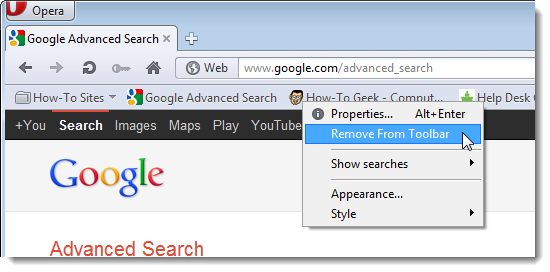
NOTE: You can also get the properties of a Bookmarks folder by right-clicking on the folder directly on the Bookmarks bar.
注意:您还可以通过右键单击书签栏上的文件夹来获取书签文件夹的属性。

To open all the websites in your new Bookmarks folder, enter the Nickname you assigned to the folder in the address bar and press Enter.
要打开新书签文件夹中的所有网站,请在地址栏中输入分配给该文件夹的昵称,然后按Enter。
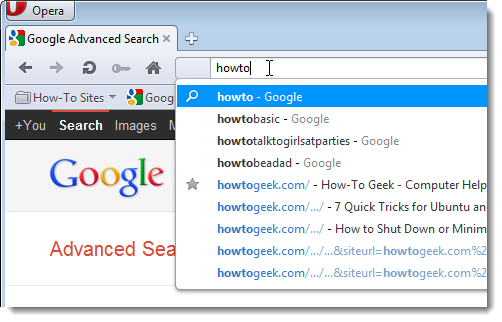
Each site opens on a new tab.
每个站点都在新选项卡上打开。
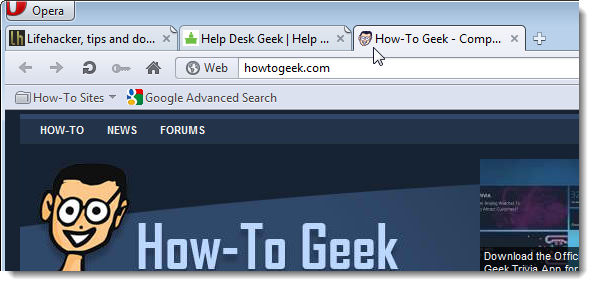
You can also apply nicknames to bookmarks. For example, to quickly access How-To Geek, get the properties of your bookmark for How-To Geek.
您也可以将昵称应用于书签。 例如,要快速访问How-To Geek,请获取How-To Geek书签的属性。
NOTE: We found that you cannot get the properties for a bookmark within a folder on the Bookmarks bar. To get the properties of a bookmark in a folder, open the Bookmarks Manager and right-click on the bookmark there.
注意:我们发现您无法在书签栏上的文件夹中获取书签的属性。 要获取文件夹中书签的属性,请打开“书签管理器”,然后右键单击那里的书签。
On the Bookmark Properties dialog box, enter a nickname, such as “htg,” for the bookmark and click OK.
在“书签属性”对话框上,为书签输入一个昵称,例如“ htg”,然后单击“确定”。
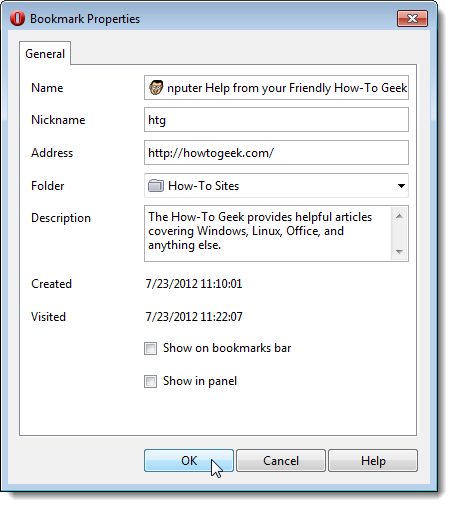
NOTE: There are other ways of adding bookmarks, such as pressing Ctrl + D while on a webpage and selecting New Bookmark from the Add button in the Bookmarks Manager to manually create a new bookmark. For more help with bookmarks in Opera, see their Help page.
注意:还有其他添加书签的方法,例如在网页上按Ctrl + D并从“书签管理器”中的“添加”按钮中选择“新建书签”以手动创建新书签。 有关Opera中书签的更多帮助,请参见其帮助页面。
Nicknames are also known as keywords for bookmarks and they can save you a lot of time when surfing the web.
昵称也被称为书签的关键字,它们可以在您上网时节省大量时间。
opera 导出书签





















 5699
5699

 被折叠的 条评论
为什么被折叠?
被折叠的 条评论
为什么被折叠?








