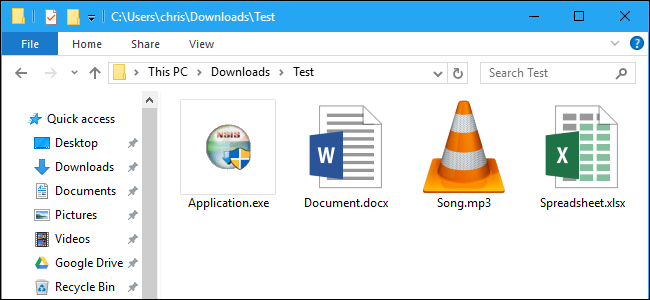
Windows doesn’t show file extensions by default, but you can change a single setting and make Windows 7, 8, or 10 always show you each file’s full file extension.
Windows默认情况下不显示文件扩展名,但是您可以更改单个设置,并使Windows 7、8或10始终显示每个文件的完整文件扩展名。
为什么要显示文件扩展名 (Why You Should Show File Extensions)
Each file has a file extension that tells Windows what type of file that is. File extensions are usually three or four digits long, but can be longer. For example, Word documents have the .doc or .docx file extension. If you have a file named Example.docx, Windows knows it’s a Word document and will open it with Microsoft Word.
每个文件都有一个文件扩展名,该扩展名告诉Windows这是什么类型的文件。 文件扩展名通常为三到四位数,但可以更长。 例如,Word文档具有.doc或.docx文件扩展名。 如果您有一个名为Example.docx的文件,则Windows知道它是一个Word文档,并将使用Microsoft Word打开它。
There are many different file extensions. For example, audio files may have a file extension like .mp3, .aac, .wma, .flac, .ogg, or many other possibilities depending on what type of audio file they are.
有许多不同的文件扩展名。 例如,音频文件可能具有诸如.mp3,.aac,.wma,.flac,.ogg之类的文件扩展名,或取决于文件的音频类型的许多其他可能性。
Setting Windows to show file extensions is helpful for security. For example, the .exe file extension is one of many file extensions that Windows runs as a program. If you can’t see what a file’s extension is, it’s hard to tell whether it’s a program or a safe document or media file at a glance.
将Windows设置为显示文件扩展名有助于提高安全性。 例如,.exe文件扩展名是Windows作为程序运行的许多文件扩展名之一。 如果看不到文件扩展名是什么,一眼就很难分辨它是程序还是安全的文档或媒体文件。
For example, you may have a file named “document” that has the icon of your installed PDF reader. With file extensions hidden, there’s no quick way to tell if this is a legitimate PDF document or is actually a malicious program using your PDF reader’s icon as a disguise. If you had Windows set to show file extensions, you’d be able to see whether it’s a safe document with the name “document.pdf” or a dangerous file with a name like “document.exe”. You could look at the file’s properties window for more information, but you don’t need to do that if you’ve enabled file extensions.
例如,您可能有一个名为“ document”的文件,该文件带有已安装的PDF阅读器的图标。 隐藏了文件扩展名后,无法使用您的PDF阅读器的图标作为伪装来快速判断这是合法的PDF文档还是实际上是恶意程序。 如果您将Windows设置为显示文件扩展名,则可以查看它是名称为“ document.pdf”的安全文件还是名称为“ document.exe”的危险文件。 您可以查看文件的属性窗口以获取更多信息,但是如果启用了文件扩展名,则不需要这样做。
如何在Windows 8和10中显示文件扩展名 (How to Show File Extensions in Windows 8 and 10)
This option is easily accessible in File Explorer on Windows 8 and 10.
在Windows 8和10的文件资源管理器中可以轻松访问此选项。
Click the “View” tab on the ribbon. Activate the “File name extensions” box in the Show/hide section to toggle file extensions on or off. File Explorer will remember this setting until you disable it in the future.
单击功能区上的“查看”选项卡。 激活“显示/隐藏”部分中的“文件扩展名”框,以打开或关闭文件扩展名。 File Explorer将记住此设置,直到您将来禁用它为止。
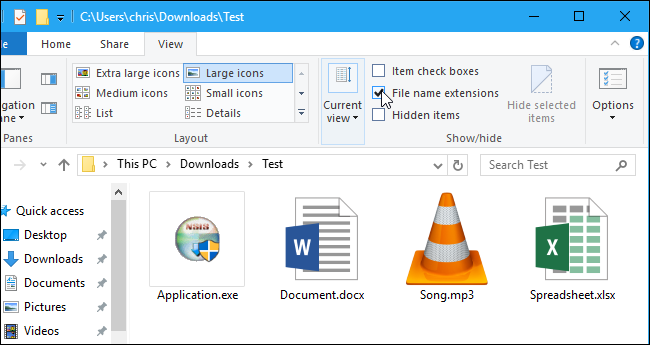
如何在Windows 7中显示文件扩展名 (How to Show File Extensions in Windows 7)
This option is a little more hidden on Windows 7, where it’s buried in the Folder Options window.
在Windows 7上,此选项略为隐藏,它埋在“文件夹选项”窗口中。
Click the “Organize” button on Windows Explorer’s toolbar and select “Folder and search options” to open it.
单击Windows资源管理器工具栏上的“组织”按钮,然后选择“文件夹和搜索选项”以将其打开。
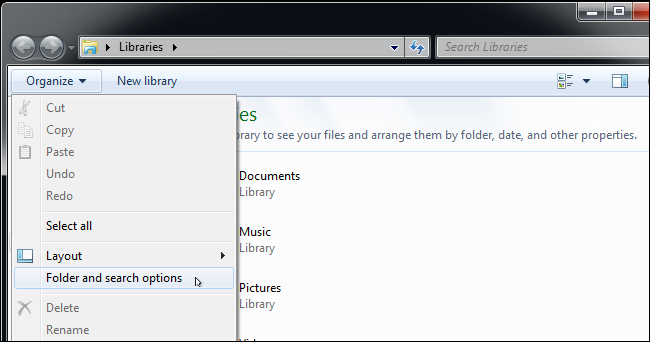
Click the “View” tab at the top of the Folder Options window. Disable the “Hide extensions for known file types” checkbox under Advanced settings. Click “OK” to change your settings.
单击“文件夹选项”窗口顶部的“查看”选项卡。 禁用“高级设置”下的“隐藏已知文件类型的扩展名”复选框。 单击“确定”更改设置。
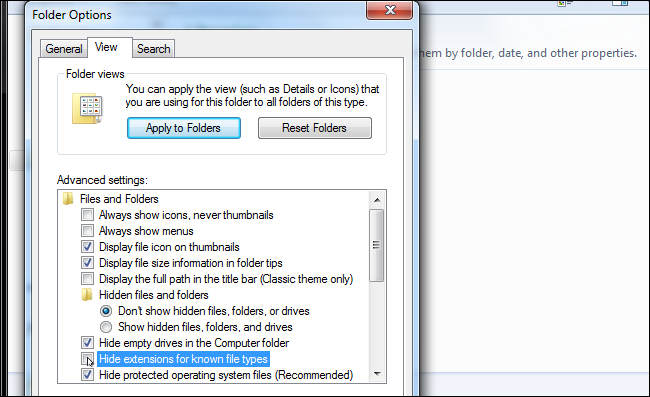
This options window is also accessible on Windows 8 and 10—just click the “Options” button on the View toolbar. But it’s faster to quickly toggle file extensions on or off via the ribbon.
在Windows 8和10上也可以访问此选项窗口,只需单击“视图”工具栏上的“选项”按钮即可。 但是通过功能区快速打开或关闭文件扩展名更快。
This window is also accessible via the Control Panel on any version of Windows. Head to Control Panel > Appearance and Personalization > Folder Options. On Windows 8 and 10, it’s named “File Explorer Options” instead.
也可以通过任何版本的Windows上的“控制面板”访问此窗口。 转到控制面板>外观和个性化>文件夹选项。 在Windows 8和10上,它名为“文件资源管理器选项”。
翻译自: https://www.howtogeek.com/205086/beginner-how-to-make-windows-show-file-extensions/
























 被折叠的 条评论
为什么被折叠?
被折叠的 条评论
为什么被折叠?








