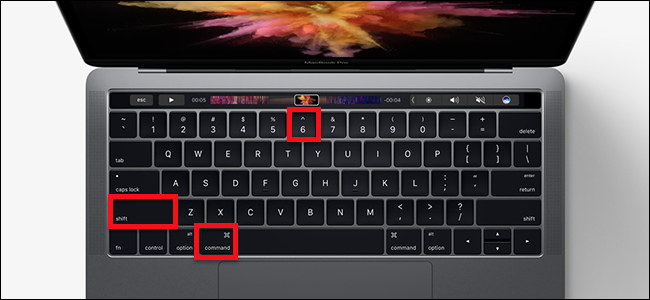
You know how to take screenshots on a Mac, but not how to take screenshots of the second display on your new MacBook Pro: the Touch Bar. What if you want to share how you’ve customized the Touch Bar, or the dumb Touch Bar apps you’ve found?
您知道如何在Mac上拍摄屏幕截图 ,但不知道如何在新的MacBook Pro:Touch Bar上拍摄第二个显示屏的屏幕截图。 如果您想分享自定义触摸栏或笨拙的触摸栏应用程序的方式 ,该怎么办?
It turns out the keyboard shortcut for taking a screenshot of the Touch Bar is related to the other keyboard shortcuts for taking a screenshot: Command+Shift+6. Press these keys and a screenshot of your Touch Bar will appear on your desktop (or somewhere else, if you’ve changed where your Mac saves screenshots.)
事实证明,用于获取触摸栏屏幕截图的键盘快捷方式与用于获取屏幕截图的其他键盘快捷方式有关:Command + Shift + 6。 按下这些键,触摸栏的屏幕截图将显示在桌面上(或其他位置,如果您更改了Mac保存屏幕截图的位置) 。
The screenshot itself is going to be unwieldy: the Touch Bar’s resolution is 2170 by 60 pixels, meaning the results are going to be quite wide. You’ll have to crop it using Preview, or whatever image editor you prefer.
屏幕截图本身将变得笨拙:Touch Bar的分辨率为2170 x 60像素,这意味着结果将相当宽。 您必须使用Preview或您喜欢的任何图像编辑器对其进行裁剪 。
If you’d rather have the screenshot copied to your clipboard, you can do that with Control+Command+Shift+6.
如果您希望将屏幕截图复制到剪贴板,则可以使用Control + Command + Shift + 6进行操作。
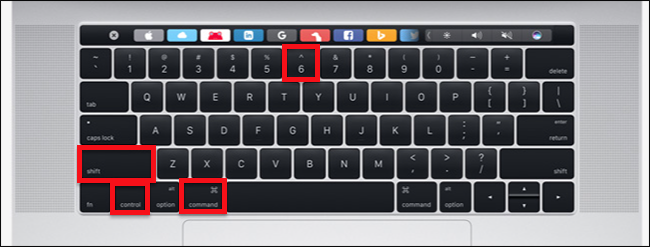
Now you can paste your screenshot into the image editor or word processor of your choice.
现在,您可以将屏幕截图粘贴到您选择的图像编辑器或文字处理器中。
These keyboard shortcuts are somewhat clumsy, but you can customize your macOS keyboard shortcuts by heading to System Preferences > Keyboard > Shortcuts, then clicking the “Screen Shots” category.
这些键盘快捷方式有些笨拙,但是您可以通过转到系统偏好设置>键盘>快捷方式,然后单击“屏幕截图”类别来自定义macOS键盘快捷方式 。
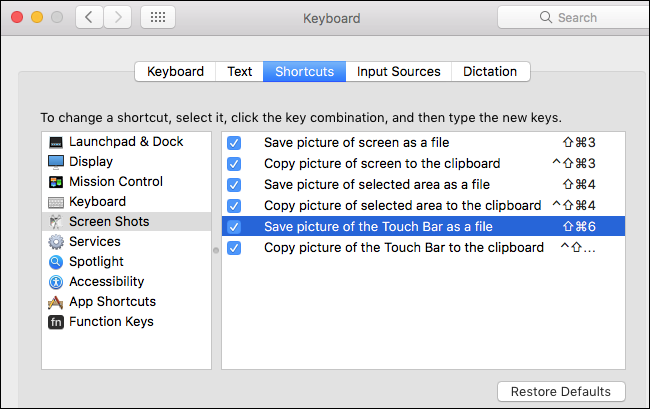
From here you can set whatever keyboard shortcut you want for taking screenshots of your Touch Bar.
在这里,您可以设置所需的任何键盘快捷方式来拍摄触摸栏的屏幕截图。
If none of these methods appeal to you, or you simply don’t have a Touch Bar to take screenshots of, you can try a software version of the Touch Bar on any Mac.
如果这些方法都不吸引您,或者您根本没有触摸条可以截取屏幕截图,则可以在任何Mac上尝试触摸条的软件版本 。
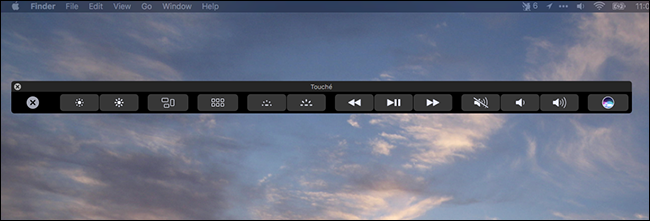
With this window open you can take screenshots of the Touch Bar using the cross hairs offered by Command+Shift+4, just like you would with any other application. It’s an option worth considering if you want to quickly screenshot a particular region of the Touch Bar without having to crop later.
在此窗口打开的情况下,您可以使用Command + Shift + 4提供的十字线来拍摄触摸栏的屏幕截图,就像使用其他任何应用程序一样。 如果要快速截屏触摸栏的特定区域而不必稍后裁剪,则值得考虑的选项。
翻译自: https://www.howtogeek.com/306615/how-to-take-a-screenshot-of-your-macbooks-touch-bar/







 本文介绍如何在MacBook Pro的TouchBar上进行屏幕截图,包括使用快捷键Command+Shift+6直接截图,或使用Control+Command+Shift+6将截图复制到剪贴板,以及如何自定义快捷键和使用Crosshair工具精确截图。
本文介绍如何在MacBook Pro的TouchBar上进行屏幕截图,包括使用快捷键Command+Shift+6直接截图,或使用Control+Command+Shift+6将截图复制到剪贴板,以及如何自定义快捷键和使用Crosshair工具精确截图。

















 被折叠的 条评论
为什么被折叠?
被折叠的 条评论
为什么被折叠?








