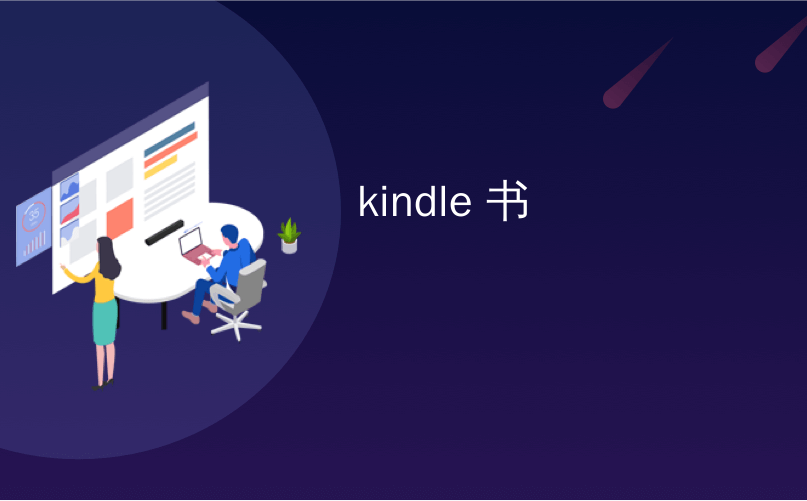
kindle 书
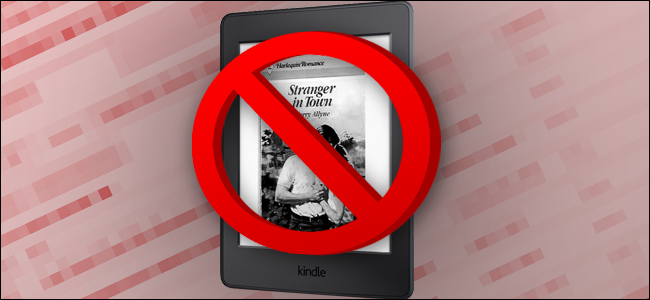
You’ve probably been happily reading ebooks on your Kindle (or the Kindle app) for years, accruing a nice digital library full of interesting titles. But what if, for some reason, someone else needs to see that library of yours…and there are some items within that you’d rather they didn’t? Say, perhaps, one of those steamy romance novels that makes up a massive 34% of fiction sales in US?
多年来,您可能已经很高兴在Kindle(或Kindle应用程序)上阅读电子书,并拥有一个漂亮的数字图书馆,里面充满了有趣的书名。 但是,如果由于某种原因,其他人需要查看您的那个库……而您希望其中的某些项目没有呢? 也许说,那些热闹的浪漫小说之一在美国的小说销量中占34% ?
Don’t worry, dear reader. We’re not here to judge your taste in fiction. But if for some reason you want to scrub your Amazon Kindle library clean of any not-so-family-friendly novels, here’s how to do it.
亲爱的读者,别担心。 我们不是来这里判断您的小说喜好。 但是,如果由于某些原因您想清理一下亚马逊Kindle库中的所有不那么家庭友善的小说,请按以下步骤操作。
删除下载的书籍与永久删除它们 (Removing Downloaded Books vs. Removing Them Permanently)
For the sake of clarity: this guide is about completely removing a novel or other item from your Amazon Kindle Library, not removing a downloaded book from a linked Kindle or a Kindle app. Books that are downloaded and then deleted are still available as near-instant downloads from your personal Kindle Library, linked to your Amazon account and viewable online.
为了清楚起见:本指南是关于从您的Amazon Kindle库中完全删除小说或其他项目,而不是从链接的Kindle或Kindle应用程序中删除下载的书。 从您的个人Kindle库中,已下载并删除的书仍可立即下载,并链接到您的Amazon帐户并可以在线查看。
Removing an item from an individual Kindle is easy: long-press the book in the Home page, then tap “Remove from Device.”
从单个Kindle中删除项目很容易:长按主页上的书,然后点按“从设备中删除”。
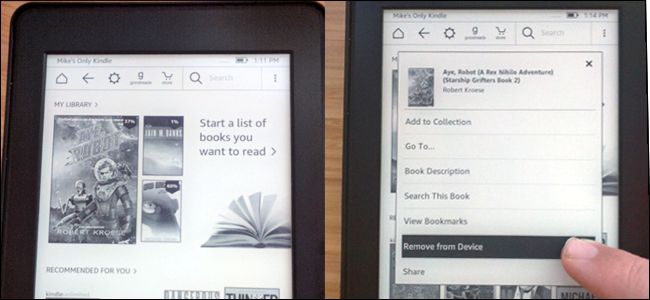
On the Kindle smartphone app, it’s very similar, but you can long-press to select multiple items, then press the delete icon or “remove from device.”
在Kindle智能手机应用程序上,它非常相似,但是您可以长按以选择多个项目,然后按Delete(删除)图标或“从设备中删除”。
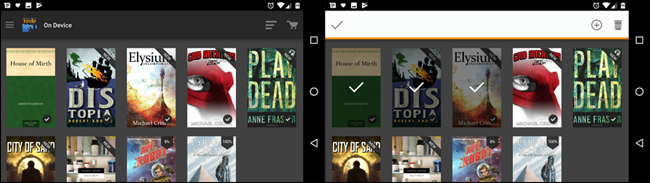
Actually banishing the book from your library completely is a bit more complex.
实际上,完全从您的图书馆中删除这本书有点复杂。
在亚马逊上管理“您的内容和设备” (Managing “Your Content and Devices” on Amazon)
In order to remove a book from your cloud library entirely, you’ll want to use a laptop or desktop computer with a full web browser (a mobile browser will do in a pinch, if you have to). Go to the “Manage Your Content and Devices” section of your Amazon account: click this link to go there directly.
为了从您的云图书馆中完全删除一本书,您需要使用一台具有完整网络浏览器的笔记本电脑或台式计算机(如果需要,可以使用移动浏览器)。 转到您的亚马逊帐户的“管理您的内容和设备”部分: 单击此链接直接转到那里。
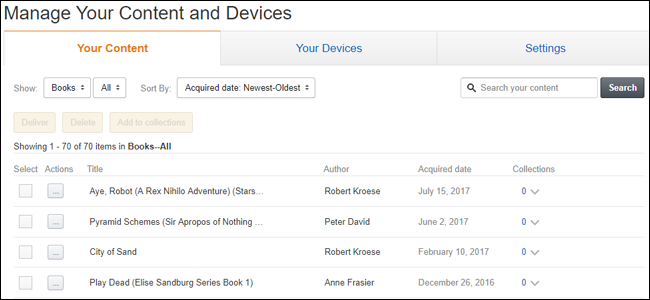
This page shows you everything you’ve purchased on your Kindle via Amazon. The link above takes you specifically to “Books,” but you can use the drop-down menu in the upper-left corner to select magazines, audiobooks, or even apps from the Amazon Appstore. We’ll stick to books for this demonstration.
此页面显示您通过亚马逊在Kindle上购买的所有商品。 上面的链接专门带您到“书籍”,但您可以使用左上角的下拉菜单从Amazon Appstore中选择杂志,有声读物甚至应用程序。 在本演示中,我们将坚持使用书籍。
You can find any single item in the list just by looking, but it might be faster to sort through the list with the “Sort By” drop-down menu, or simply do a manual search with the search bar on the right side of the window.
您可以通过查找在列表中找到任何单个项目,但是使用“排序依据”下拉菜单对列表进行排序可能会更快,或者只需使用搜索框右侧的搜索栏进行手动搜索即可窗口。
Once you’ve found the book you want to zap away, click the “…” menu button to the left of the title. In the pop-up window that appears, click “Delete.”
找到要跳开的书后,请单击书名左侧的“…”菜单按钮。 在出现的弹出窗口中,单击“删除”。
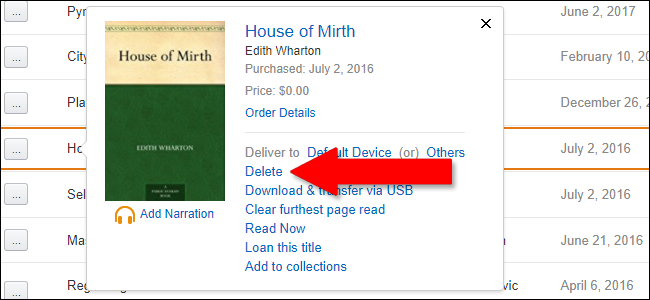
You’ll get one more warning, saying that deleting the item will permanently remove it from your Kindle Library. If you ever want to read this particular book again, you’ll have to re-purchase it at full price.
您会再收到一条警告,说删除该项目将把它从Kindle库中永久删除。 如果您想再次阅读这本特殊的书,则必须以全价重新购买。
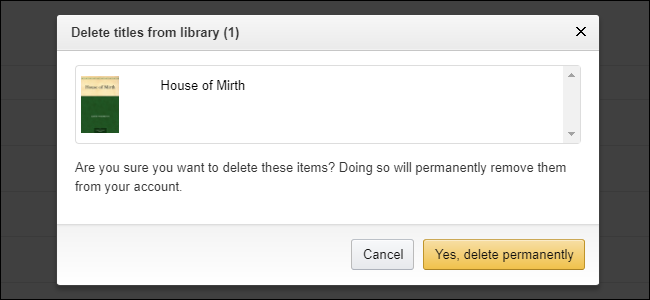
If you’re sure you want the book out of your library, click “Yes, delete permanently.” Poof, it’s gone forever.
如果您确定要将书从图书馆中取出,请单击“是,永久删除”。 of,它永远消失了。
翻译自: https://www.howtogeek.com/319353/how-to-completely-remove-a-book-from-your-kindle-library/
kindle 书























 4089
4089

 被折叠的 条评论
为什么被折叠?
被折叠的 条评论
为什么被折叠?








