
数码相框

It’s time to dig into the tips box and share this week’s reader tips. Today we’re looking at the iPad as a digital picture frame, recycling media spindles as cable caddies, and CTRL+Click to open links in MS applications.
现在是时候进入“提示”框并分享本周读者的提示了。 今天,我们将iPad视为数码相框,将介质轴作为电缆球童进行回收,并按CTRL +单击以打开MS应用程序中的链接。
一键将iPad变成相框 (Turn Your iPad into a Picture Frame in One Click)

How-To Geek reader Mark shares a tip on making your iPad useful while it’s sitting around charging:
How-To Geek读者Mark分享了一个让iPad在充电时有用的提示:
I’ve had an iPad for a few months now and every day when I’d plug it in to charge and sync I’d just leave it propped up on its little stand, lock screen staring at me. One day I noticed (why I had never noticed this before I have no idea!) a little flower icon right next to the unlock band on the bottom of the screen. I tapped it to see what would happen and suddenly the iPad was a digital picture frame, displaying all the photos in the media folder. I feel like a total idiot for both not knowing the iPad had this feature and for not even noticing the little flower icon before now. When I plug my iPad in to charge now, I can see slideshows of my favorite photos instead of a static lock screen wallpaper!
我已经有一个iPad几个月了,每天当我插入iPad进行充电和同步时,我只会将它支撑在它的小架子上,锁屏盯着我。 有一天,我注意到(为什么我在不知道之前从未注意到这一点!)在屏幕底部的解锁带旁边有一个小花图标。 我轻拍它以查看会发生什么,然后iPad突然变成了数码相框,将所有照片显示在媒体文件夹中。 我感到既傻又傻,既不知道iPad具有此功能,又不知道以前的小花图标。 当我将iPad插入电源进行充电时,可以看到我最喜欢的照片的幻灯片显示,而不是静态锁屏壁纸!
It is a nice touch, we agree. Don’t feel too terrible about not noticing it right away, we’ll admit to having been so caught up in all the other neat stuff the iPad did that it was a few weeks before we were like “Oh hey, what’s this little flower icon about?”. It sounds like Mark only has pictures on his iPad that he’d like to see in his slideshow, if you commonly save screenshots, take pictures in games and apps, and other things that clutter up your media folder with photos that aren’t really slide show material, make sure to hop over to Settings –> Picture Frame and then specify which albums you want to appear in the slideshow.
我们同意,这是一个很好的接触。 不要马上就注意到它,不会感到太可怕,我们会承认自己被iPad上的所有其他整洁的东西所吸引,所以才过了几周,我们才开始觉得“哦,嘿,这朵小花是什么?图标有关?”。 听起来Mark的iPad上只有他想在幻灯片中看到的图片,如果您通常保存屏幕截图,在游戏和应用中拍摄图片,以及其他使媒体文件夹中的图片杂乱无章的事情,幻灯片放映材料,请确保跳至“设置”->“相框” ,然后指定要在幻灯片放映中显示哪些相册。
If the iPad stand in the above photo caught your eye, you can grab one for yourself here.
如果上面照片中的iPad支架引起您的注意,则可以在这里为自己抓住一个。
CD主轴作为电缆盒 (CD Spindles as Cable Caddies)

Reader Kristina writes in with a simple but effective cable wrangling solution:
读者克里斯蒂娜(Kristina)用一个简单而有效的电缆整理解决方案写道:
I work in a small IT department and we’re up to our necks in cables of all sorts. We’ve tried various solutions over the years but all of them have been lacking: wrapping cables like Indiana Jones was fun and geeky but a bit of a time waster, putting them in plastic bags was tedious and wasteful, and using wire tires was just a pain in the ass. Somebody in our group had the idea to start recycling the piles of CD spindles we were tossing out every month as cable caddies. They’re perfect for the job. You just open the case, coil the cable inside, and close it. They’re clear, they’re sturdy and stack well, and they contain the cables without wrapping them too tight and stressing the connections and wires.
我在一个小型IT部门工作,我们竭尽全力处理各种电缆。 多年来,我们尝试了各种解决方案,但都缺乏:像印第安纳·琼斯这样的包裹电缆既有趣又令人讨厌,但是浪费了一些时间,将它们放入塑料袋中既乏味又浪费,而使用钢丝轮胎仅仅是屁股上的痛苦。 我们小组中的某人有一个想法,开始回收我们每个月作为电缆球童扔掉的CD主轴。 他们非常适合这份工作。 您只需打开外壳,将电缆盘绕在里面,然后将其关闭。 它们很清楚,坚固且堆叠良好,并且包含电缆时不会太紧地缠绕电缆,也不会给连接和电线造成压力。
The sturdiness and visibility sold us, now we just have to figure out where we’re going to get our hands on lots of spindles.
坚固的外观和知名度使我们大吃一惊,现在我们只需要弄清楚将要使用很多主轴的地方。
CTRL +单击以打开MS应用程序中的链接 (CTRL+Click to Open Links in MS Applications)
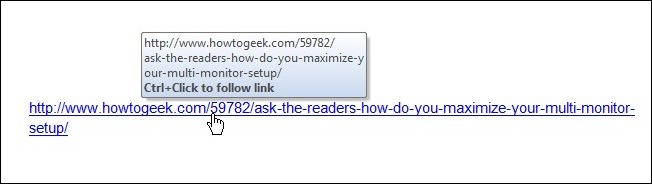
Reader Margaret writes in with a classic tip:
读者玛格丽特用经典秘诀写道:
I have just discovered that to open a link in a Word document I can hold down CTRL and click the link. Is this something new in Windows 7 or am I just behind the eight ball?
我刚刚发现,要在Word文档中打开链接,可以按住CTRL键并单击该链接。 这是Windows 7中的新功能吗?还是我只是落后于8号球?
It’s not new to Windows 7 but it is one of those little tips that you can use a computer for a long while without stumbling across; it’s worth reprinting here just for the sake of the people who haven’t heard of it. The CTRL+Click URL trick works across just about every Microsoft application—not just those in the Office suite.
它不是Windows 7的新功能,它只是您可以长时间使用计算机而不会绊脚石的小技巧之一。 值得为了不听的人在这里重印。 CTRL + Click URL技巧几乎可以在每个Microsoft应用程序中使用,而不仅仅是Office套件中的应用程序。
Have a great tip to share? Shoot us an email at tips@howtogeek.com and we’ll do our best to get it on the front page.
有个好提示要分享吗? 向我们发送电子邮件, 网址为tips@howtogeek.com ,我们将尽力在首页上进行获取。
数码相框






















 被折叠的 条评论
为什么被折叠?
被折叠的 条评论
为什么被折叠?








