
kodi字幕下载
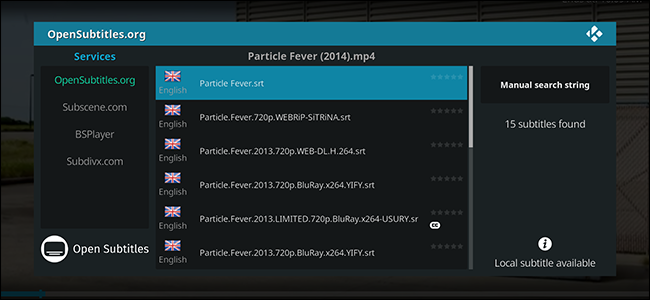
Maybe you, or someone in your family, is deaf. Maybe you’re watching a movie in another language. Or maybe you just plain can’t make some characters’ speech out because of their accent.
也许您或您家人中的某人聋了。 也许您正在用另一种语言看电影。 或者,也许您只是因为他们的口音而不能简单地发表一些人物的讲话。
Whatever the reason, sometimes you just need subtitles. For collections of media on your computer, that can get annoying: browsing sites like OpenSubtitles.org, downloading the appropriate file, and putting that file in the proper directory, renaming it to match your files…it’s a hassle.
无论出于什么原因,有时您只需要字幕即可。 对于计算机上的媒体集合,可能会很烦人:浏览OpenSubtitles.org之类的网站,下载适当的文件,然后将该文件放置在正确的目录中,将其重命名以匹配您的文件……这很麻烦。
Kodi, the open source media center software, automates most of that process, allowing you to download subtitles with just a few button presses on your remote. Here’s how to set that up.
开源媒体中心软件Kodi使该过程的大部分过程自动化,从而使您只需在遥控器上按几下按钮即可下载字幕。 这是设置方法。
下载字幕附加组件 (Download a Subtitle Add-On)
To get started, we need to install a few add-ons for downloading subtitles. This isn’t hard, as we outlined in our guide to Kodi add-ons, but we’ll go over everything here to keep things simple.
首先,我们需要安装一些附件来下载字幕。 正如我们在Kodi附加组件指南中所概述的那样,这并不难,但是我们将在这里进行所有介绍以使事情变得简单。
From Kodi’s home screen, head to the “Add-ons” section.
在Kodi的主屏幕上,转到“附加组件”部分。
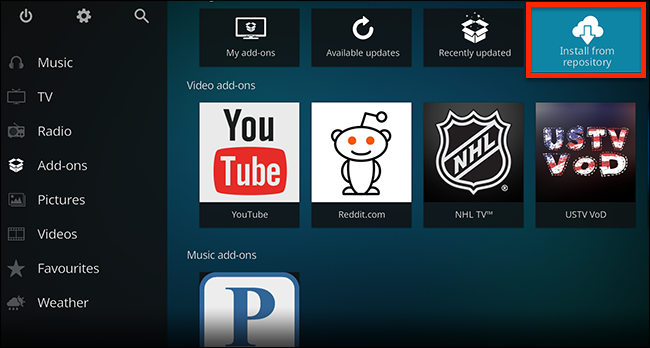
Select “Install From Repository” and hit Enter. From there, head to All Repositories > Subtitles.
选择“从存储库安装”,然后按Enter。 从那里,转到所有存储库>字幕。
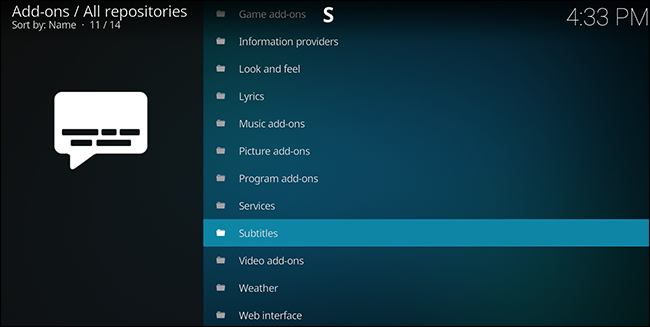
Here you’ll find a variety of add-ons for automatically downloading subtitles from various sources.
在这里,您会找到各种插件,可以从各种来源自动下载字幕。
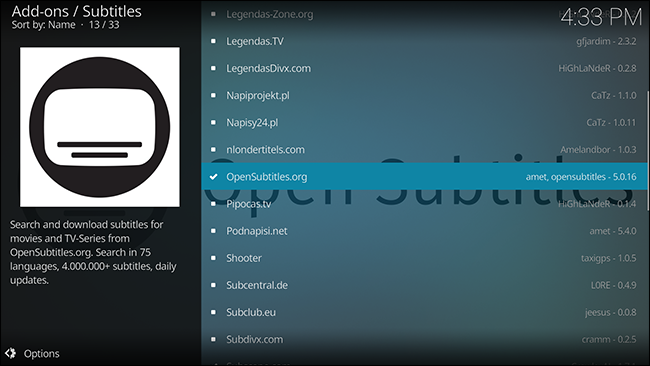
You don’t need to choose just one source: you can choose between multiple options while downloading the subtitles. If you primarily want English subtitles, we’ve found OpenSubtitles.org works well, and it offers many other languages. Subscene is another good option, and there are several more add-ons offering subtitles in specific languages.
您无需仅选择一种来源:下载字幕时,您可以在多个选项之间进行选择。 如果您主要想要英语字幕,我们发现OpenSubtitles.org很好用,它还提供许多其他语言。 Subscene是另一个不错的选择,还有更多的附加组件可提供特定语言的字幕。
Note that, for OpenSubtitles.org, you’ll need to create a login at OpenSubtitles.org, and verify your email address. You can enter this add-on in the extension by clicking the “Configure” option after installing.
请注意,对于OpenSubtitles.org,您需要在OpenSubtitles.org创建登录名 ,并验证您的电子邮件地址。 您可以在安装后通过单击“配置”选项在扩展中输入此附加组件。
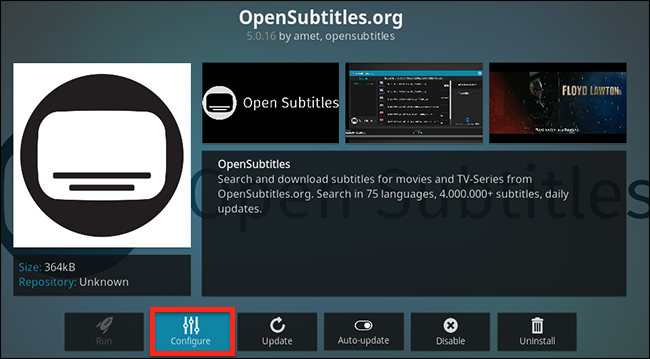
Alternatively, you can press “C” while the add-on is selected to bring up the settings. You cannot download subtitles with this add-on without an account, though, so don’t skip this step. OpenSubtitles is one of the more complete collection of subtitles on the web, so this is worth it.
或者,您可以在选择了附件时按“ C”调出设置。 但是,如果没有帐户,您将无法使用此插件下载字幕,因此请不要跳过此步骤。 OpenSubtitles是网络上更完整的字幕集合之一,因此值得这样做。
如何为电影或电视节目字幕 (How to Grab Subtitles for a Movie or Show)
Now that you’ve installed one or more subtitle add-ons, it’s time to test the functionality. Start playing any movie or TV show, then press your Enter button to bring up the playback controls. Feel free to pause whatever you’re watching, then use the right key to select the Subtitle button:
现在,您已经安装了一个或多个字幕加载项,是时候测试该功能了。 开始播放任何电影或电视节目,然后按Enter键调出播放控件。 随时暂停正在观看的内容,然后使用右键选择字幕按钮:

Hit Enter and you’ll bring up the Subtitles menu, which includes the option to download subtitles for what you’re currently watching.
按下Enter键,您会弹出字幕菜单,其中包括用于下载当前正在观看的字幕的选项。
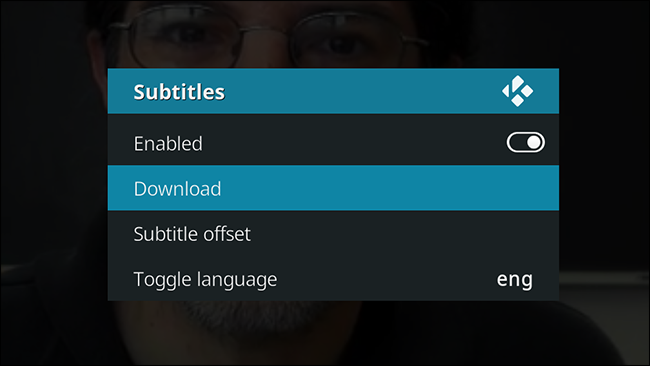
Pick the Download option and a new window will pop up.
选择下载选项,将弹出一个新窗口。
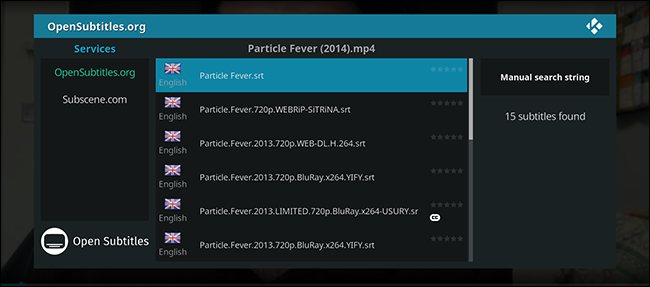
The left panel includes all of the subtitle add-ons you’ve installed. Pick whichever you prefer and you’ll see eventually see subtitles matching the movie or TV show you’re watching. Click any of these results to download and use the subtitles.
左侧面板包含您已安装的所有字幕附件。 选择您喜欢的任何一个,您最终都会看到与您正在观看的电影或电视节目匹配的字幕。 单击任何这些结果以下载和使用字幕。
That’s it! You will now see subtitles on the screen.
而已! 现在,您将在屏幕上看到字幕。
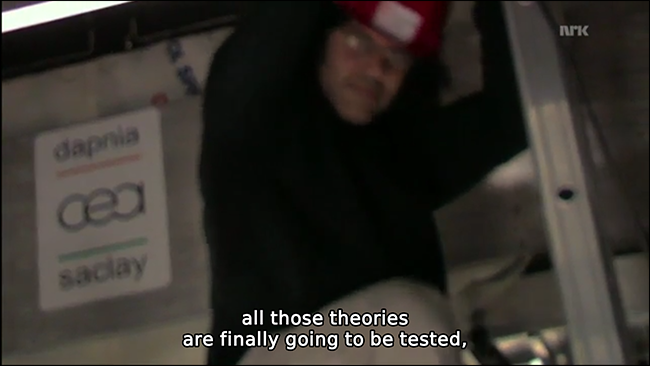
If you don’t like the subtitles you’re seeing, try again! Another file may be more accurate.
如果您不喜欢看到的字幕,请重试! 另一个文件可能更准确。
In some cases the subtitles may be a little bit out-of-sync, usually because your recording starts a little bit late. You can fix this by bringing up the subtitles menu again and selecting “Subtitle offset.”
在某些情况下,字幕可能会有些不同步,通常是因为您的录制开始得太晚了。 您可以通过再次打开字幕菜单并选择“字幕偏移量”来解决此问题。

It’s annoying, but with a little bit of tweaking you can usually align subtitles on the screen with the voice.
这很烦人,但是只要稍作调整,您通常就可以将屏幕上的字幕与声音对齐。
And that’s about all you need to know about subtitles on Kodi! It’s very straightforward once you set it up, and gives you access to millions of subtitles put together by volunteers all over the world. Enjoy!
这就是您需要了解的有关Kodi字幕的全部信息! 设置完成后,它非常简单明了,可让您访问世界各地志愿者提供的数百万个字幕。 请享用!
翻译自: https://www.howtogeek.com/186660/how-to-enable-automatic-subtitle-downloading-in-xbmc/
kodi字幕下载





















 2269
2269

 被折叠的 条评论
为什么被折叠?
被折叠的 条评论
为什么被折叠?








