
chrome同步

Google recently changed the way you view your synced data in Chrome, but you’re still able to save and sync bookmarks, passwords, themes, extensions, and more wherever you are, using your Google Account. Here’s how to choose what gets synced across all your devices.
Google最近更改了您在Chrome中查看同步数据的方式,但是您仍然可以使用Google帐户在任何地方保存和同步书签,密码,主题,扩展名以及更多内容。 这是选择在所有设备上同步的内容的方法。
为Google Chrome打开同步 (Turn On Syncing for Google Chrome)
To first access the benefits of syncing information across your devices, wherever you are, you’ll need to sign in and turn on syncing for Google Chrome.
要先获得跨设备同步信息的好处,无论您身在何处,都需要登录并打开Google Chrome同步功能 。
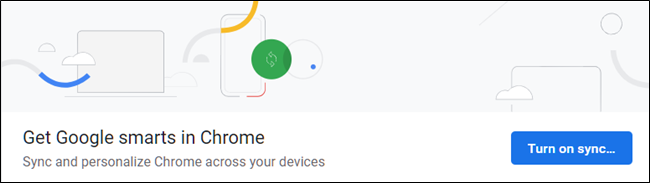
如何选择要同步的信息 (How to Choose What Information to Sync)
Google Chrome saves and syncs everything about your browser when you’ve signed in through your Google Account. This is an advantageous feature to have when, for instance, logging into a school or work computer, and want to have access to all of your bookmarks, saved passwords, extensions, and settings available from your personal computer.
通过您的Google帐户登录后,Google Chrome会保存并同步您浏览器的所有内容。 这是一项有利的功能,例如,在登录学校或工作计算机时,想要访问您的所有书签,已保存的密码,扩展名和个人计算机上可用的设置。
If you’re the type of person who doesn’t utilize Chrome’s complete syncing process, then you may want to restrict some of the information from saving to your account.
如果您是不使用Chrome完整同步过程的人,那么您可能希望限制某些信息保存到您的帐户中。
After you’ve signed in to Chrome using your Google Account, it’s time to choose what information gets saved and synced up to your browser.
使用Google帐户登录Chrome后,就可以选择要保存哪些信息并同步到浏览器。
Fire up Chrome, click your profile picture, and then click “Syncing to.” You can also typechrome://settings/peopleinto the Omnibox and hit Enter.
启动Chrome,单击您的个人资料图片,然后单击“同步到”。 您也可以在多功能框中输入chrome://settings/people ,然后按Enter。
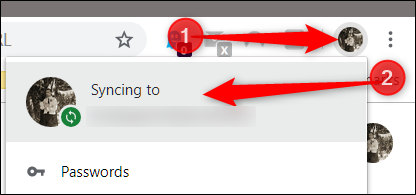
Under the People heading, click on “Sync and Google services.”
在“人员”标题下,单击“同步和Google服务”。
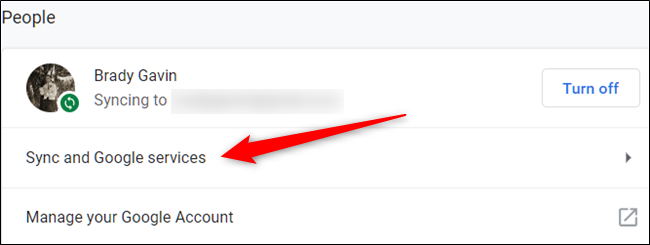
Next, click on “Manage Sync.”
接下来,点击“管理同步”。
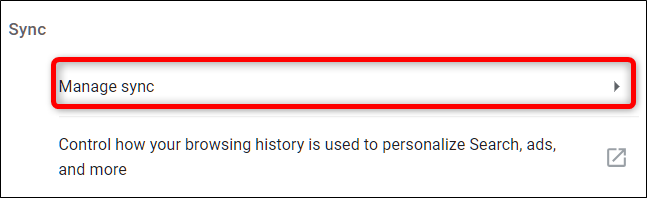
On the next screen, everything that gets saved to your account and synced across all your devices is listed below. By default, “Sync Everything” is enabled. To manually toggle what information to sync to Chrome, you first have to turn off “Sync Everything,” then disable any other options by toggling the switch across from it.
在下一个屏幕上,下面列出了保存到您的帐户并在所有设备上同步的所有内容。 默认情况下,“同步所有内容”处于启用状态。 要手动切换要同步到Chrome的信息,您首先必须关闭“同步所有内容”,然后通过在其上切换来禁用其他任何选项。
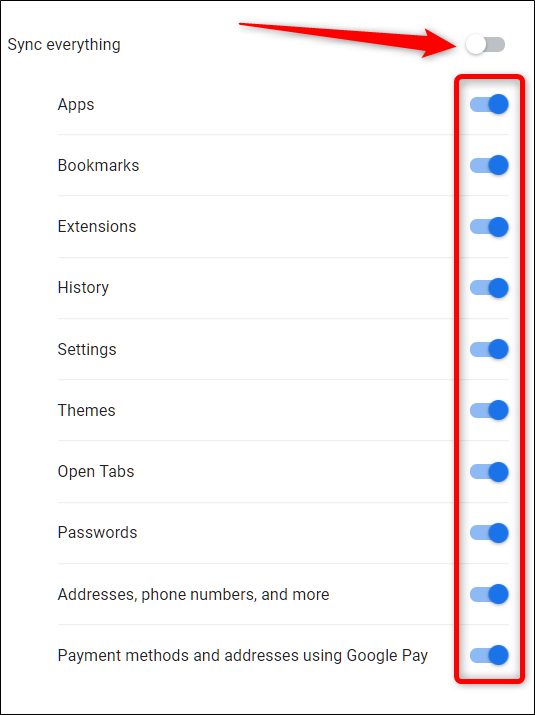
To use all the same settings on every device you sign in to, leave “Sync Everything” enabled.
要在登录的每个设备上使用所有相同的设置,请保持启用“同步所有内容”。
Any changes you make are automatically saved, and you can close the tab whenever you’re finished.
您所做的任何更改都会自动保存,并且您可以在完成操作后关闭该标签。
That’s all there is to it. After the changes are made, any of the information you disabled no longer gets saved to your Google Account and across devices.
这里的所有都是它的。 进行更改后,您禁用的所有信息都不会再保存到您的Google帐户和跨设备的信息中。
翻译自: https://www.howtogeek.com/408363/how-to-choose-what-information-to-sync-in-chrome/
chrome同步
























 被折叠的 条评论
为什么被折叠?
被折叠的 条评论
为什么被折叠?








