
windows10通知模式
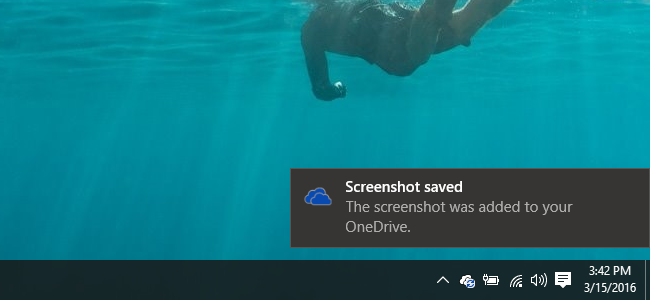
By default, pop-up notifications in Windows 10 only stick around for about 5 seconds before they are sent off to the Action Center. If you’d like those notifications to stay on the screen a little longer, it’s an easy change to make. You just have to know where to look for it.
默认情况下,Windows 10中的弹出式通知仅停留大约5秒钟,然后才能发送到操作中心。 如果您希望这些通知在屏幕上停留更长的时间,则可以轻松进行更改。 您只需要知道在哪里寻找它。
Windows 10 improves on Windows’ notification system by adding the Action Center, a slide out sidebar that shows recent notifications and handy system actions you can perform. It’s a convenient feature and one you can customize pretty well. For most people, the few seconds a pop-up notification stays on screen is fine. After all, you can always hit up the Action Center if you miss something. But, if you prefer having on-screen notifications display for a little longer (especially handy if you’ve disabled the Action Center), we’ve got the fix for you.
Windows 10通过添加操作中心(一个滑动侧边栏,可显示最近的通知和您可以执行的便捷系统操作)来改进Windows的通知系统。 这是一项方便的功能,您可以自定义得很好。 对于大多数人来说,弹出通知停留在屏幕上的几秒钟很好。 毕竟,如果您错过任何事情,都可以随时访问操作中心。 但是,如果您希望将屏幕上的通知显示的时间更长一些(如果您禁用了Action Center ,则尤其方便),我们将为您提供解决方案。
You control how long Windows 10 displays notifications on screen using a single drop-down menu, but it’s not an obvious one. Instead of being grouped with other notification settings, you’ll find it buried in the Windows accessibility settings. It makes sense in hindsight (arguably), but we’re not sure how anyone could be expected to think of looking there in the first place.
您可以使用单个下拉菜单控制Windows 10在屏幕上显示通知的时间,但这并不是显而易见的选择。 您会发现它被隐藏在Windows辅助功能设置中,而不是与其他通知设置分组。 事后看来,这是有道理的(可以争论),但是我们不确定首先应该有谁想到那里。
Click Start > Settings (or press Windows+I) to open the Settings window and then click “Ease of Access.”
单击开始>设置(或按Windows + I)以打开“设置”窗口,然后单击“轻松访问”。
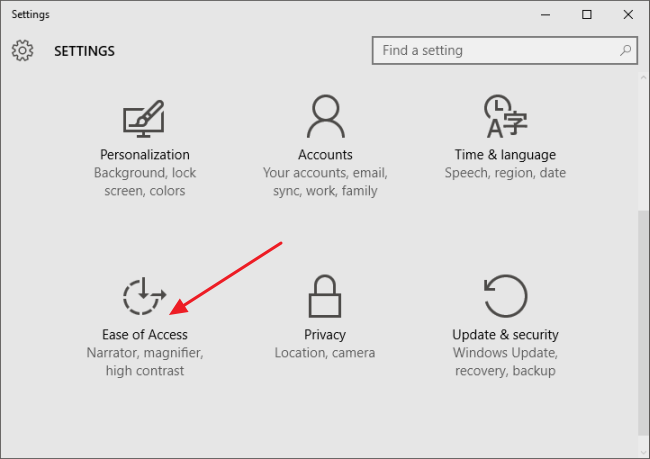
In the Ease of Access window, select the “Other options” tab and then click the “Show notifications for” drop down menu.
在“轻松访问”窗口中,选择“其他选项”选项卡,然后单击“显示通知”下拉菜单。
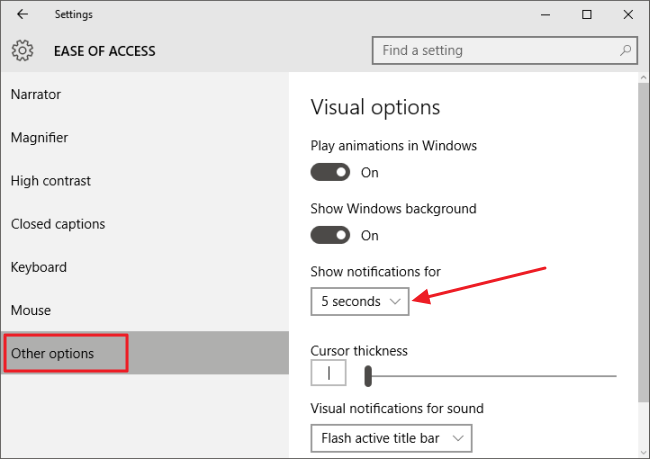
The drop down menu lets you choose various timing options, ranging from 5 seconds to 5 minutes. Just pick how long you’d like pop up notifications to stay on screen.
下拉菜单可让您选择各种计时选项,范围从5秒到5分钟。 只需选择您希望弹出通知在屏幕上停留多长时间即可。
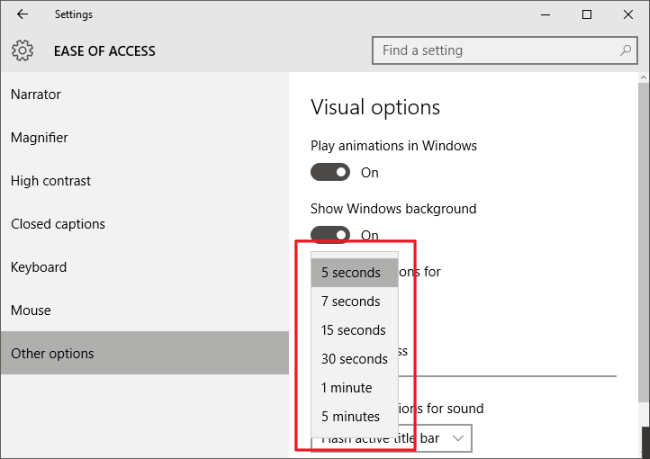
And that’s it! It’s just one little setting hidden away in a place you might never think to look for it, but hopefully it comes in handy.
就是这样! 它只是隐藏在您可能永远不会想到的地方的一个小设置,但希望它能派上用场。
翻译自: https://www.howtogeek.com/245836/how-to-change-how-long-windows-10-displays-notifications/
windows10通知模式







 本文介绍如何在Windows10中自定义通知显示时间,通过简单的设置,用户可以根据个人需求选择从5秒到5分钟的不同选项,让通知在屏幕上停留更长的时间。
本文介绍如何在Windows10中自定义通知显示时间,通过简单的设置,用户可以根据个人需求选择从5秒到5分钟的不同选项,让通知在屏幕上停留更长的时间。

















 被折叠的 条评论
为什么被折叠?
被折叠的 条评论
为什么被折叠?








