Excel 2007 can open a document from a previous version of outlook in Compatibility Mode, but if you want to take advantage of some of the new features you’ll need to convert the document.(You can use 1.1 million rows in Excel 2007 instead of only 65k in previous versions)
Excel 2007可以在兼容模式下从Outlook的早期版本打开文档,但是如果要利用某些新功能,则需要转换文档。(可以在Excel 2007中使用110万行来代替以前的版本中只有65k)
When you open a document from a previous version, you can see [Compatibility Mode] in the title bar.
当您从以前的版本打开文档时,您可以在标题栏中看到[兼容模式]。
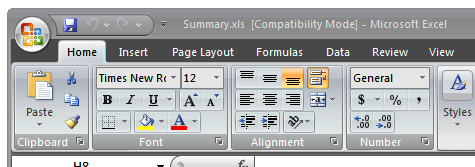
To convert the document, click on the Microsoft Office button in the left hand corner, and then click on Convert.
要转换文档,请单击左上角的Microsoft Office按钮,然后单击“转换”。
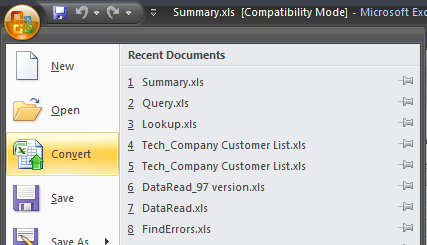
You should be prompted to save the converted document to a new filename.
应该提示您将转换后的文档保存到新文件名。
Once the document is saved, now you’ll need to close the current one and reopen the converted document. Thankfully there’s a ridiculously wide dialog window that will let you do that automatically.
保存文档后,现在您需要关闭当前文档并重新打开转换后的文档。 值得庆幸的是,有一个可笑的宽对话框窗口,可让您自动执行此操作。

You can see that the new window doesn’t say “[Compatibility Mode]” in the title bar anymore.
您可以看到新窗口在标题栏中不再显示“ [兼容模式]”。
翻译自: https://www.howtogeek.com/howto/microsoft-office/convert-older-excel-documents-to-excel-2007-format/







 本文介绍如何将早期版本的Excel文档转换为Excel 2007格式,以便利用更多新特性,如扩展至110万行的数据容量。通过简单的步骤,您可以轻松完成文档的转换及保存。
本文介绍如何将早期版本的Excel文档转换为Excel 2007格式,以便利用更多新特性,如扩展至110万行的数据容量。通过简单的步骤,您可以轻松完成文档的转换及保存。

















 被折叠的 条评论
为什么被折叠?
被折叠的 条评论
为什么被折叠?








