If you have a dual boot system and often switch back and forth from Vista to XP, you’ve probably already been annoyed with the fact that you have to wait until the boot menu comes up and choose the right OS… and half the time you step away and it ends up booting into the wrong one anyway.
如果您具有双启动系统,并且经常从Vista切换到XP,则您可能已经烦恼了一个事实,那就是必须等到启动菜单出现并选择正确的操作系统后,才花费一半的时间。走开,它最终还是引导到错误的地方。
With some simple batch files and command line magic, we can make two shortcuts so you can just simply click to “Reboot Into XP” or “Reboot into Vista”, and be done with it.
使用一些简单的批处理文件和命令行魔术,我们可以创建两个快捷方式,因此您只需单击“重新启动到XP”或“重新启动到Vista”,然后完成操作。
Create the Shortcut to Reboot into XP
创建快捷方式以重新启动进入XP
To create the shortcut we’ll need to create a simple batch file, which we can do by opening up notepad and then pasting in the following text:
要创建快捷方式,我们需要创建一个简单的批处理文件,我们可以通过打开记事本,然后粘贴以下文本来进行操作:
bcdedit /bootsequence {ntldr} /addfirstShutdown /r /t 0
bcdedit / bootsequence {ntldr} / addfirstShutdown / r / t 0
The first line runs the bcdedit tool and sets the XP partition as a one-time boot default, and then the second line calls the shutdown command with the reboot option.
第一行运行bcdedit工具,并将XP分区设置为一次性启动默认值,然后第二行调用带有reboot选项的shutdown命令。
Once you are done, save the batch file into a folder, making sure to name the file with the .bat extension and choose All Files in the “Save as type” drop-down (very important).
完成后,将批处理文件保存到文件夹中,确保使用.bat扩展名命名该文件,然后在“另存为类型”下拉菜单中选择“所有文件”(非常重要)。
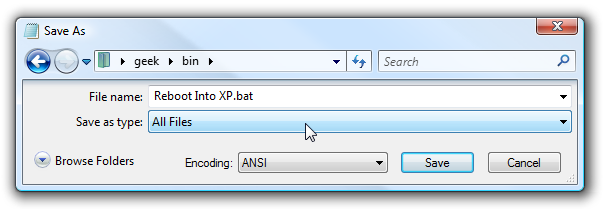
Now you’ll want to create a shortcut to the batch file in a location that is easy to access, and give it a useful name. Open up the shortcut properties and click the Advanced button, then choose Run as administrator. Very important!
现在,您要在易于访问的位置创建批处理文件的快捷方式,并为其指定一个有用的名称。 打开快捷方式属性,然后单击“高级”按钮,然后选择“以管理员身份运行”。 很重要!
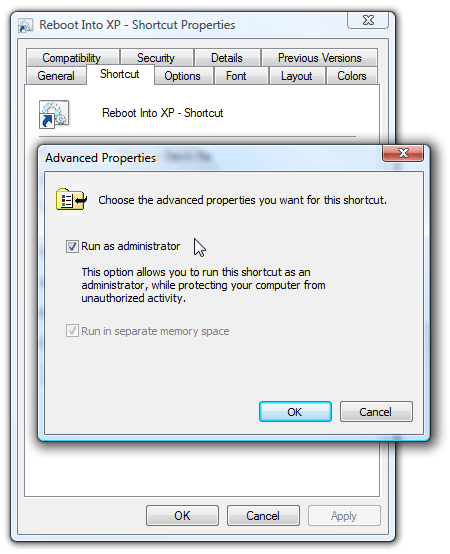
You can also give the shortcut a fun icon if you want, or not. Either way, you’ll now have a shortcut that will reboot you into XP by clicking on it (and clicking through the UAC prompt if you have UAC enabled).
您也可以根据需要为快捷方式添加一个有趣的图标。 无论哪种方式,您都将拥有一个快捷方式,该快捷方式将通过单击XP(如果您启用了UAC,并在UAC提示符下单击)将您重启到XP。

For extra credit you can also create a shortcut that doesn’t prompt for UAC, but it takes a few more steps to create.
为了获得额外的荣誉,您还可以创建一个不提示输入UAC的快捷方式 ,但是还需要一些其他步骤来创建。
Create the XP Shortcut to Reboot into Vista
创建XP快捷方式以重新启动到Vista
The next part of the tutorial requires you to be in Windows XP because we’re going to create the shortcut that reboots you back into Vista.
本教程的下一部分要求您使用Windows XP,因为我们将创建将您重新引导回Vista的快捷方式。
The first thing you need to do is figure out which drive letter has Windows Vista on it when you are in XP. In my installation, Vista is located on the E: drive:
您要做的第一件事就是弄清楚在XP中哪个驱动器盘上装有Windows Vista。 在我的安装中,Vista位于E:驱动器上:
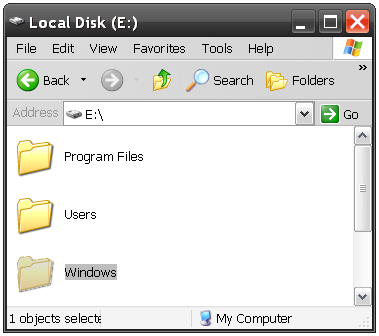
We’ll need to know this so we can run the same bcdedit command that we did in the first step. Just run it from the command prompt without any arguments like this:
我们需要知道这一点,以便我们可以运行与第一步相同的bcdedit命令。 只需在命令提示符下运行,而无需输入任何类似这样的参数:
E:\Windows\System32\bcdedit
E:\ Windows \ System32 \ bcdedit
You’ll need to take a look at the output for something similar to the highlighted portion below, which is the unique ID of your Vista partition as far as bcdedit is concerned.
您需要查看与以下突出显示的部分类似的输出,就bcdedit而言,这是Vista分区的唯一ID。
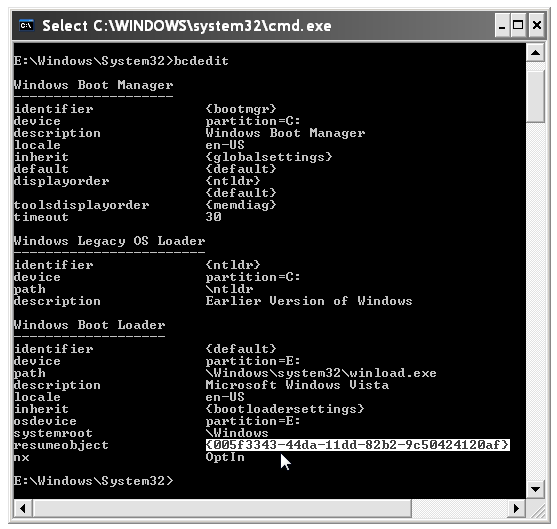
If you right-click and choose Mark in the command prompt, you can select it and copy to the clipboard by using the Enter key. We’ll need it for the next command.
如果右键单击并在命令提示符下选择“标记”,则可以选择它并使用Enter键将其复制到剪贴板。 我们将在下一条命令中使用它。
Open up notepad to create a new batch file just like we did before, and paste in the following, replacing IDGOESHERE with the text that you copied from the command prompt above, and making sure to replace E: with your drive letter if it’s different.
像以前一样打开记事本以创建新的批处理文件,然后粘贴以下内容,将IDGOESHERE替换为从上面命令提示符复制的文本,并确保将E:替换为驱动器号(如果不同)。
E:\Windows\System32\bcdedit /bootsequence IDGOESHERE /addfirstshutdown /r /t 0
E:\ Windows \ System32 \ bcdedit / bootsequence IDGOESHERE / addfirstshutdown / r / t 0
For example, my command looks more like this:
例如,我的命令看起来像这样:
E:\Windows\System32\bcdedit /bootsequence {005f3343-44da-11dd-82b2-9c50424120af} /addfirst shutdown /r /t 0
E:\ Windows \ System32 \ bcdedit / bootsequence {005f3343-44da-11dd-82b2-9c50424120af} / addfirst shutdown / r / t 0
Now save the batch file, making sure to choose a .bat extension and choose All Files under “Save as type”.
现在保存批处理文件,确保选择.bat扩展名,然后在“另存为类型”下选择“所有文件”。
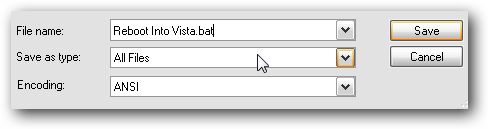
Under XP there’s no reason to make a shortcut, although you certainly can if you’d like.
在XP下,没有必要创建快捷方式,尽管您当然愿意。
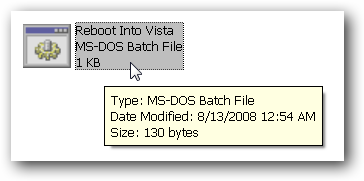
This batch file will immediately reboot you back into Vista.
此批处理文件将立即将您重新引导回Vista。
Speed Up the Reboot Process
加快重启过程
One of the first things you’ve probably noticed if you reboot all the time is that waiting 30 seconds for the default OS is a waste of time. You likely already know how to speed this up, but if you don’t we’ll cover it anyway.
如果一直重新引导,您可能会注意到的第一件事是,等待30秒等待默认操作系统是浪费时间。 您可能已经知道如何加快此速度,但是如果您不这样做,我们还是会予以解决。
Open up Control Panel \ System and click on the “Advanced system settings” link on the left-hand corner.
打开控制面板\系统,然后单击左上角的“高级系统设置”链接。

Then click on the Settings button under the “Startup and Recovery” section.
然后单击“启动和恢复”部分下的“设置”按钮。
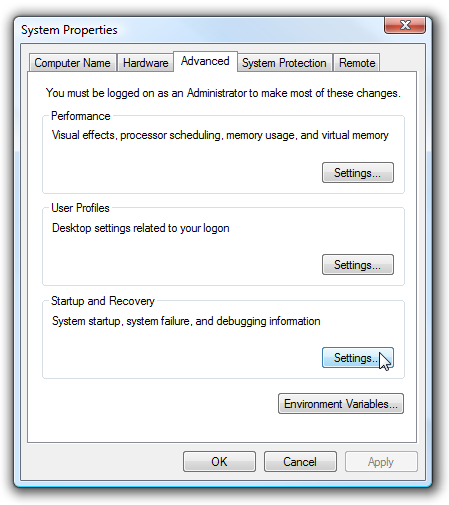
You can change the default of 30 seconds down to something much less… I usually choose 3 seconds, but you can use whatever amount you’d like. I wouldn’t recommend setting it much less, cause it’ll be very difficult to choose manually otherwise.
您可以将默认的30秒更改为更少的时间……我通常选择3秒,但是您可以使用任意数量。 我不建议设置得少一些,因为否则很难手动选择。
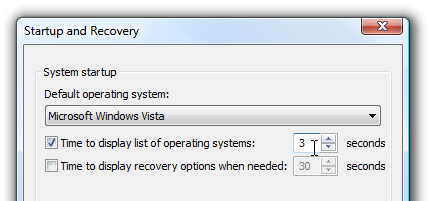
Even Quicker Reboots
更快的重启
You can speed up the reboot process even more by setting up Vista and XP to automatically login. Of course, you should only do this on a personal desktop at home, I wouldn’t recommend automatic login on a laptop or work computer.
通过将Vista和XP设置为自动登录,可以进一步加快重新启动过程。 当然,您只能在家里的个人台式机上执行此操作,我不建议您在笔记本电脑或办公计算机上自动登录。
The title says Windows Vista, but the same exact steps work on XP as well:
标题为Windows Vista,但同样的确切步骤也适用于XP:
Make Windows Vista Login Automatically





















 1万+
1万+

 被折叠的 条评论
为什么被折叠?
被折叠的 条评论
为什么被折叠?








