
富文本编辑器没有字体选项
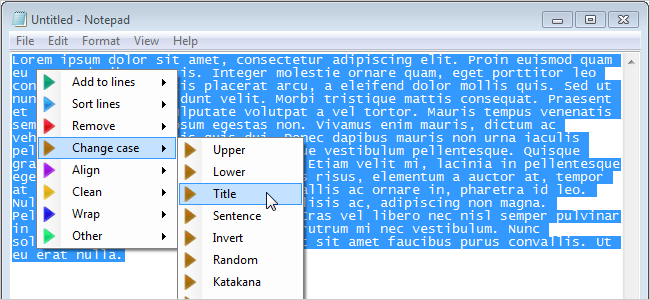
Is your favorite text editor lacking a few features? Maybe you want to easily get a word count or change the case of selected text. There is an easy way to enhance your editor with these and additional features.
您最喜欢的文本编辑器是否缺少一些功能? 也许您想轻松地获取字数或更改所选文本的大小写。 有一种简单的方法可以利用这些功能和其他功能来增强您的编辑器。
Dolphin Text Editor Menu is a free program that adds features to any program in which you can type sentences or paragraphs, such as Notepad, Word, OpenOffice, Wordpad, and even programming environments like Visual Studio.
Dolphin文本编辑器菜单是一个免费程序,可向您可以在其中键入句子或段落的任何程序添加功能,例如记事本,Word,OpenOffice,Wordpad,甚至是Visual Studio等编程环境。
Double-click on the .exe file you downloaded (see the link at the bottom of this article) to install the Dolphin Text Editor Menu. Follow the on-screen instructions in the setup wizard, clicking Yes on the User Account Control dialog box, if it displays (depending on your User Account Control settings).
双击下载的.exe文件(请参阅本文底部的链接)以安装“海豚文本编辑器”菜单。 按照安装向导中的屏幕说明进行操作,如果显示,则在“用户帐户控制”对话框中单击“是”(取决于您的“ 用户帐户控制”设置 )。
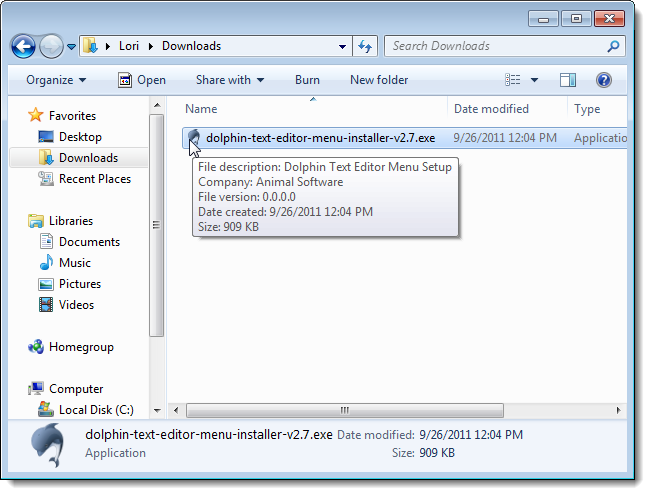
The Select Additional Tasks screen on the setup wizard allows you to choose whether you want to Create a desktop icon and allows you to automatically Run Dolphin Text Editor Menu on [Windows] Startup.
设置向导上的“选择其他任务”屏幕可让您选择是否要创建桌面图标,并允许您在[Windows]启动时自动运行“海豚文本编辑器”菜单。
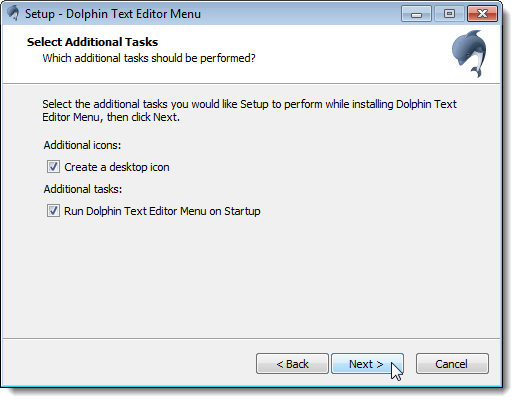
The last screen on the setup wizard allows you to choose to Launch Dolphin Text Editor Menu and to View version history. These options are selected by default. We recommend leaving the Launch Dolphin Text Editor Menu selected so the program starts automatically when you click Finish to close the setup wizard.
设置向导的最后一个屏幕允许您选择启动“海豚文本编辑器”菜单和“查看版本历史记录”。 这些选项是默认选中的。 我们建议选择“启动海豚文本编辑器”菜单,以便在您单击“完成”以关闭安装向导时,程序自动启动。
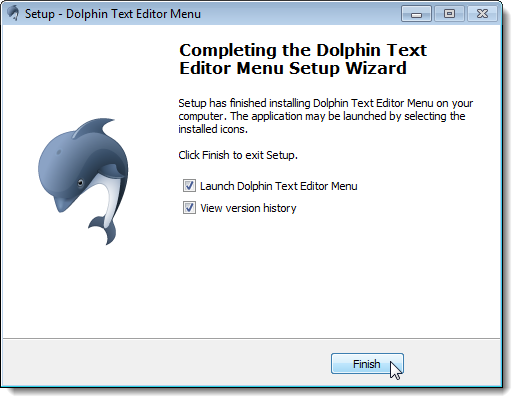
Before the Dolphin Text Editor Menu starts, the Choose a language dialog box displays. Click on the desired language and then click OK.
在“海豚文本编辑器”菜单启动之前,将显示“选择语言”对话框。 单击所需的语言,然后单击确定。
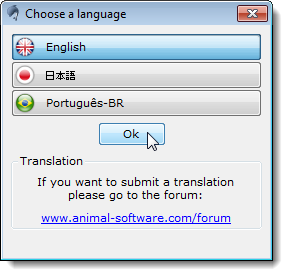
The Quick Start Guide displays, providing the basic steps for using the Dolphin Text Editor Menu, including the default key combination for activating the menu (Ctrl + NumPad0).
将显示“快速入门指南”,其中提供了使用“海豚文本编辑器”菜单的基本步骤,包括用于激活菜单的默认组合键(Ctrl + NumPad0)。
NOTE: To initially use the Dolphin Text Editor Menu, make sure the Num Lock is on. That’s required to use the default key combination.
注意:要最初使用“海豚文本编辑器”菜单,请确保已打开Num Lock。 这是使用默认组合键所必需的。
Click the X button to close the Quick Start Guide dialog box.
单击X按钮关闭“快速入门指南”对话框。
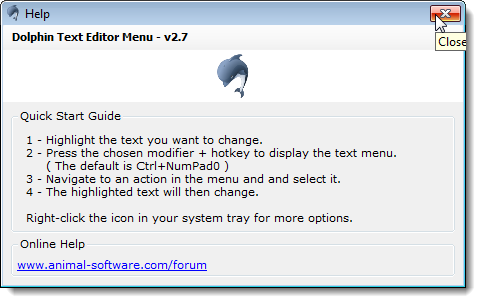
Open a document in a text editor or word processor. We’ll use Notepad for this example.
在文本编辑器或文字处理器中打开文档。 在此示例中,我们将使用记事本。
We highlighted the first paragraph from this article that we typed into Notepad. Press Ctrl + NumPad0 to access the Dolphin Text Editor Menu. To get a word count for the highlighted text, select Other from the main popup menu and then select Word count from the submenu.
我们突出显示了我们在记事本中键入的第一段。 按Ctrl + NumPad0访问“海豚文本编辑器”菜单。 要获取突出显示的文本的字数统计,请从主弹出菜单中选择“其他”,然后从子菜单中选择“字数统计”。
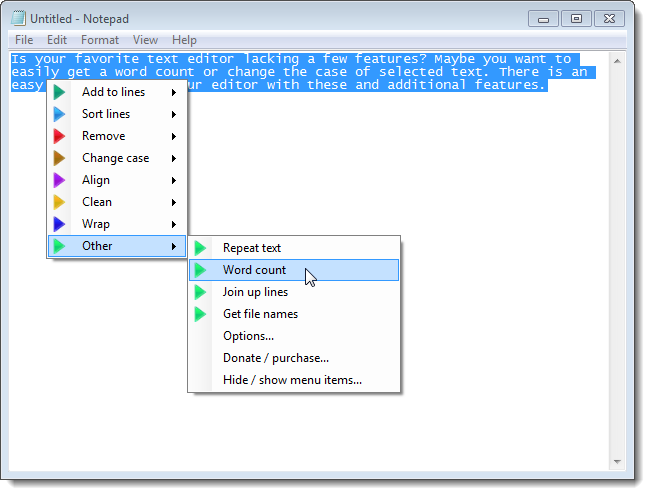
The Word count dialog box displays information about the number of words, characters, paragraphs, lines, and other information about the selected text.
“单词计数”对话框显示有关单词,字符,段落,行数的信息,以及有关所选文本的其他信息。
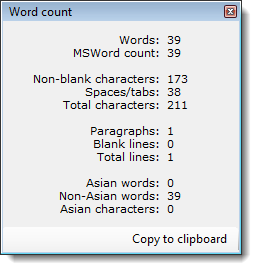
You can also easily change the case of the selected text. Press Ctrl + NumPad0 once you have selected the desired text and select Change case and then the desired case option from the submenu.
您还可以轻松更改所选文本的大小写。 选择所需的文本后,按Ctrl + NumPad0,然后从子菜单中选择更改大小写,然后选择所需大小写选项。
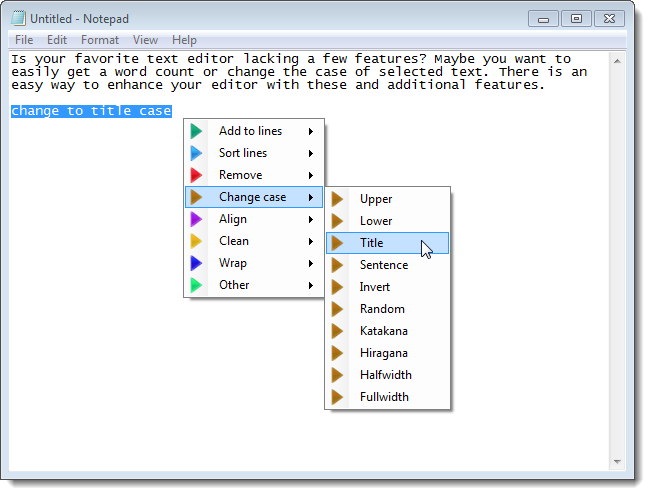
We changed the selected text to title case.
我们将所选文本更改为标题大小写。
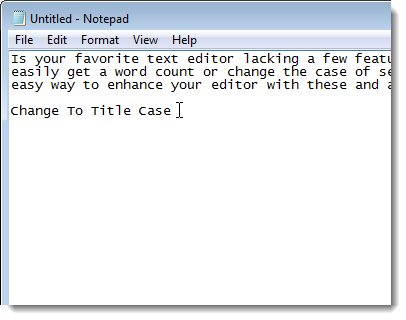
There are various options you can set in the Dolphin Text Editor Menu. To access the options, right-click on the Dolphin icon in the system tray and select Options from the popup menu.
您可以在“海豚文本编辑器”菜单中设置各种选项。 要访问这些选项,请右键单击系统托盘中的Dolphin图标,然后从弹出菜单中选择选项。
NOTE: You can easily move the Dolphin Text Editor Menu icon to the visible area of the system tray, to make it more accessible. ???
注意:您可以轻松地将Dolphin Text Editor菜单图标移动到系统托盘的可见区域 ,以使其更易于访问。 ???
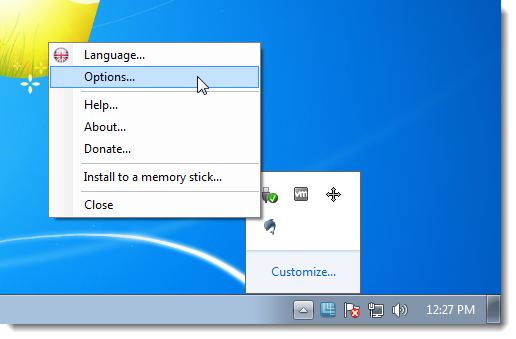
The Options dialog box displays. You can choose to select programs for Dolphin Text Editor Menu to ignore and the popup menu will not be available in the selected programs.
显示“选项”对话框。 您可以选择为“海豚文本编辑器”菜单选择要忽略的程序,并且弹出菜单在所选程序中将不可用。
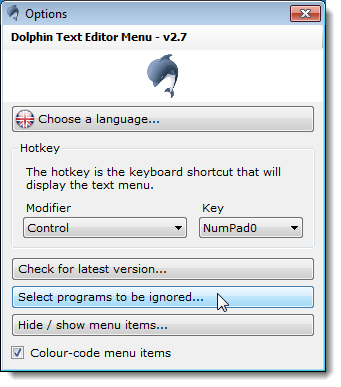
On the Ignored programs dialog box, select the programs in which you do not want the Dolphin Text Editor Menu to be available. Once you have made your selections, click the X button in the upper, right corner of the dialog box to close it.
在“忽略的程序”对话框中,选择您不希望使用“海豚文本编辑器”菜单的程序。 做出选择后,单击对话框右上角的X按钮将其关闭。
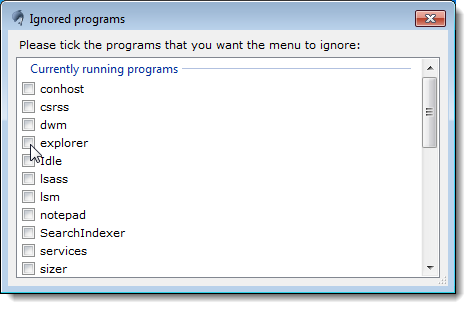
When you close the Ignored programs dialog box, you are NOT returned to the Options dialog box. If you want to change more options, you must reopen it as mentioned earlier.
关闭“忽略程序”对话框时,不会返回到“选项”对话框。 如果要更改更多选项,则必须如前所述重新打开它。
If there are options on the Dolphin Text Editor Menu that you don’t use, you can remove them from the menu, only displaying options you will use. To do this, click Hide / show menu items on the Options dialog box.
如果“海豚文本编辑器”菜单上有不使用的选项,则可以将其从菜单中删除,仅显示要使用的选项。 为此,请单击“选项”对话框上的“隐藏/显示菜单项”。
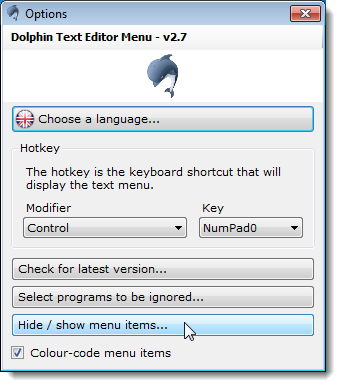
On the Select menu items dialog box, select the check box for each item you do not want to display on the menu so there is NO check mark in the box. When you are finished customizing the menu, click the X button in the upper, right corner to close the dialog box.
在“选择菜单项”对话框上,选中不想在菜单上显示的每个项目的复选框,因此该框中没有复选标记。 完成菜单的自定义后,单击右上角的X按钮以关闭对话框。
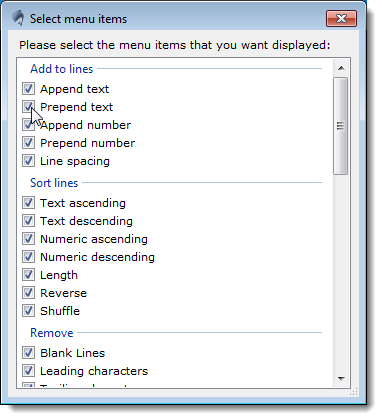
The Dolphin Text Editor Menu can be taken with you as a portable program on a USB flash drive or external drive. To make it portable, right-click on the Dolphin icon in the system tray and select Install to a memory stick from the popup menu.
“海豚文本编辑器”菜单可以作为便携式程序随身携带在USB闪存驱动器或外部驱动器上。 要使其具有便携性,请右键单击系统任务栏中的Dolphin图标,然后从弹出菜单中选择“安装到记忆棒”。
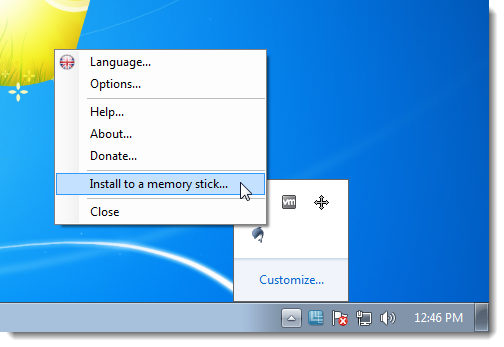
On the Browse For Folder dialog box, navigate to the USB flash drive or external drive on which you want to install the Dolphin Text Editor Menu and select it. If you want to install the program in a specific directory, navigate to the desired directory on that drive. Click OK.
在“浏览文件夹”对话框中,导航到要在其上安装“海豚文本编辑器”菜单的USB闪存驱动器或外部驱动器,然后选择它。 如果要将程序安装在特定目录中,请导航到该驱动器上的所需目录。 单击确定。
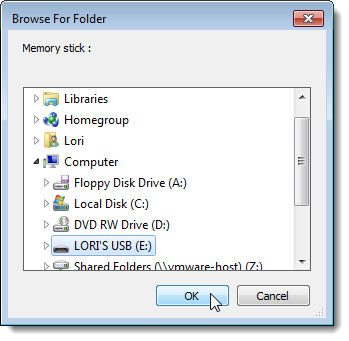
It shouldn’t take long for the Dolphin Text Editor Menu to be installed in its own directory on your USB flash drive or external drive. Double-click on the DolphinTextEditorMenu.exe file to run the program. It is added to the system tray and is available for use just like the installed version.
将Dolphin文本编辑器菜单安装在USB闪存驱动器或外部驱动器上自己的目录中应该不会花很长时间。 双击DolphinTextEditorMenu.exe文件以运行该程序。 它已添加到系统托盘,并且可以像已安装的版本一样使用。
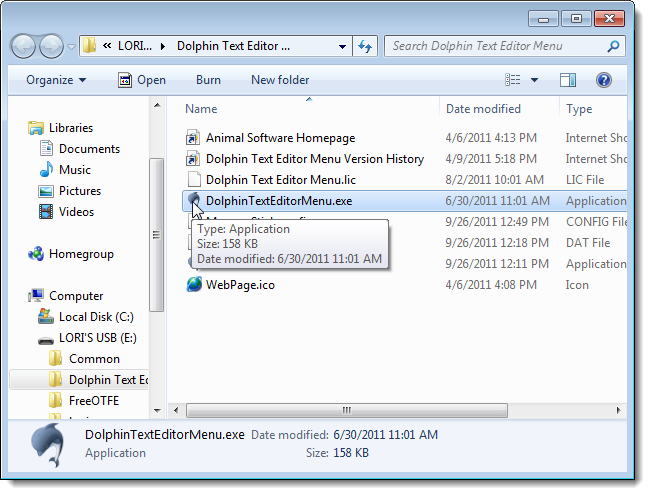
Dolphin Text Editor Menu is a handy tool you can use anywhere to add many useful options to any text editor, word processor, code editor or any program where you can type text. It is free for non-commercial use.
海豚文本编辑器菜单是一种方便的工具,您可以在任何地方使用它来向任何文本编辑器,文字处理器,代码编辑器或可以键入文本的任何程序添加许多有用的选项。 它是免费的,用于非商业用途。
Download Dolphin Text Editor Menu from http://www.animal-software.com/dolphin-text-editor-menu.php.
从http://www.animal-software.com/dolphin-text-editor-menu.php下载Dolphin文本编辑器菜单。
翻译自: https://www.howtogeek.com/75562/how-to-enhance-your-favorite-text-editor-with-additional-options/
富文本编辑器没有字体选项





















 2013
2013

 被折叠的 条评论
为什么被折叠?
被折叠的 条评论
为什么被折叠?








